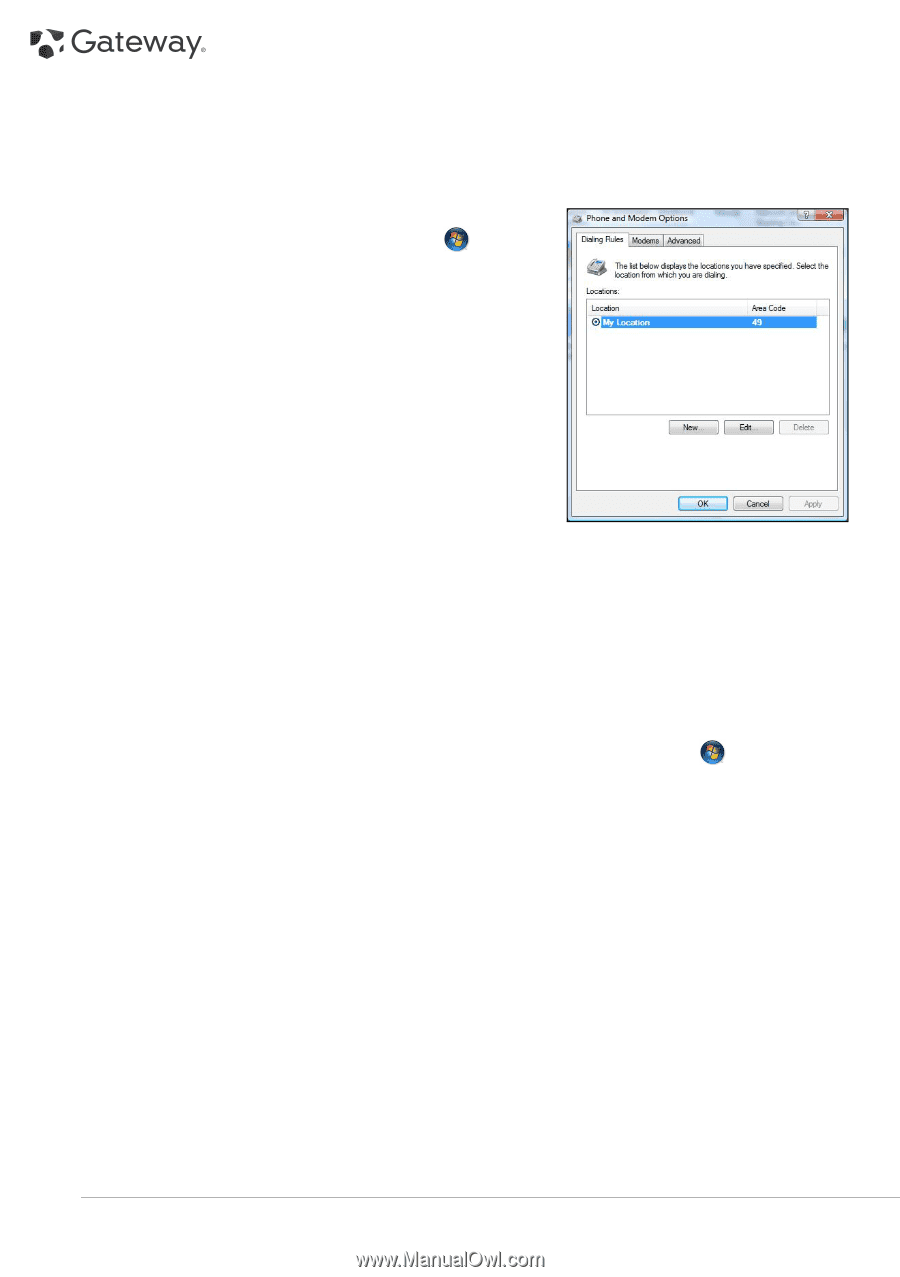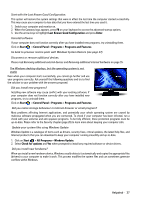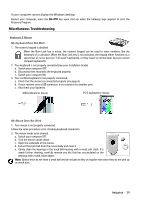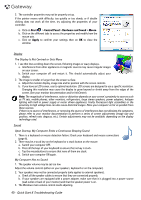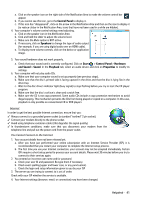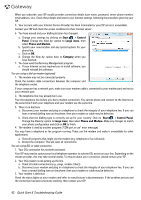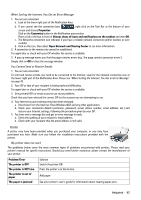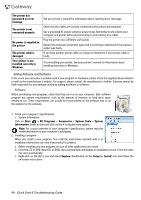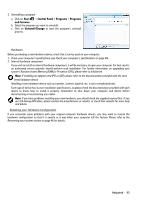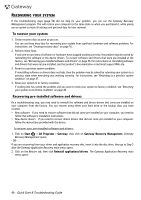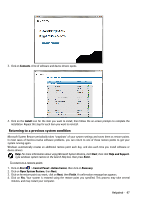Gateway ZX6800 Gateway Desktop Quick Start Guide - Page 42
Start, Control, Panel, Large icons, Phone and Modem, Category, Control Panel
 |
View all Gateway ZX6800 manuals
Add to My Manuals
Save this manual to your list of manuals |
Page 42 highlights
When you subscribe, your ISP usually provides connection details (user name, password, server phone number, email address, etc.). Check these details and restore your Internet settings, following the procedure given by your ISP. 5. Your account with your Internet Service Provider has been terminated or your ISP server is unavailable. Contact your ISP and check the access conditions to their Internet server. 6. You have moved and your dialling location has changed. a. Change your settings by clicking on Start > Control Panel. Change the View by: option to Large icons, then select Phone and Modem. b. Specify your new location and any special options for your phone line. c. Click on OK. d. Change the View by: option back to Category when you have finished. 7. You have used the Recovery Management program. a. If your Internet access required you to install software, you should reinstall this software. You are using a dial-up modem (optional) 1. The modem may not be connected properly. Check the modem cable connections between the computer and the telephone socket. If your computer has a network port, make sure your modem cable is connected to your modem port and not to your network port. 2. The telephone line may already be in use. Free the telephone line before you dial a modem connection. You cannot phone and connect to the Internet at the same time if both your telephone and your modem use the same line. 3. There is no dial tone a. Disconnect your modem and plug in a telephone to check the integrity of your telephone line. If you can hear a normal dialling tone on the phone, then your modem or cable may be defective. b. Check that the dialling type is correctly set-up for your country. Click on Start > Control Panel. Change the View by: option to Large icons, then select Phone and Modem. Make any changes to match your phone configuration and click on OK to finish. 4. The modem is used by another program ("COM port in use" error message). You may have a telephone or fax program running; These use the modem and make it unavailable for other applications: a. Close all programs that might use the modem (e.g. telephone or fax software). b. Restart the computer. This will reset all connections. You are using DSL or cable connection 1. Your DSL connection has not been activated. Your ISP may need to contact your local telephone operator to activate DSL access on your line. Depending on the chosen provider, this may take several weeks. To enquire about your connection, please contact your ISP. 2. Your DSL modem is not picking up the line. a. Check all cable connections (e.g., plugs, sockets, filters). b. Disconnect your modem and plug in a telephone to check the integrity of your telephone line. If you can hear a normal dialling tone on the phone, then your modem or cable may be defective. 3. Your modem is defective. Check the status lights on your modem and refer to manufacturer's documentation. If the problem persists and the connection has been previously working, then contact your ISP. 42 - Quick Start & Troubleshooting Guide