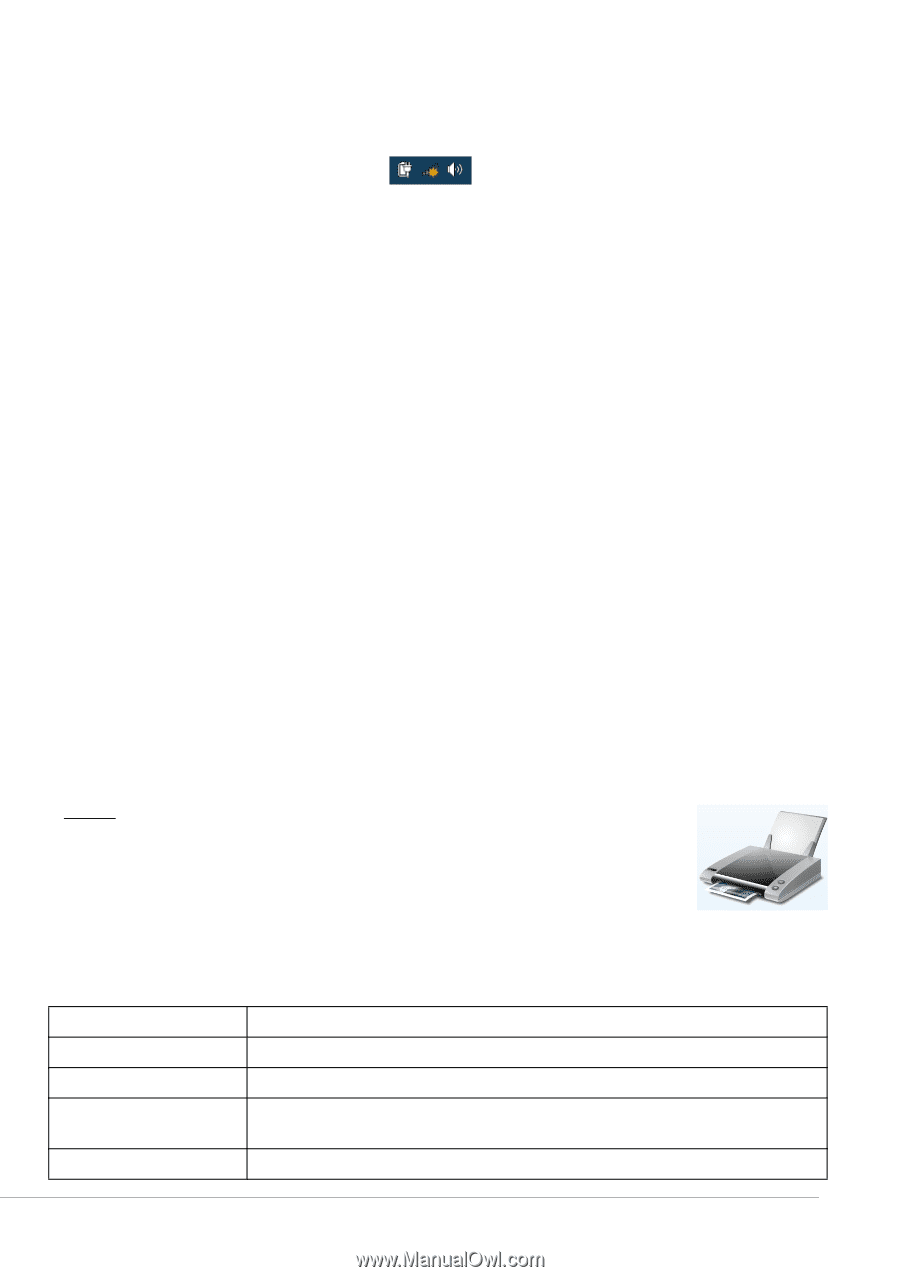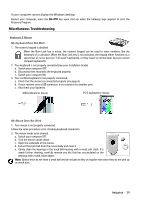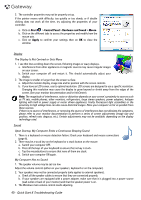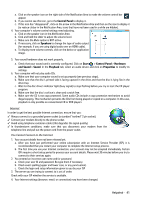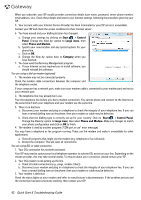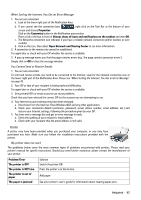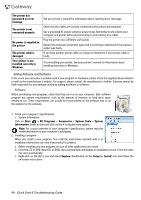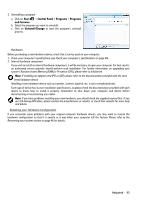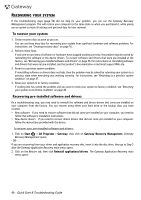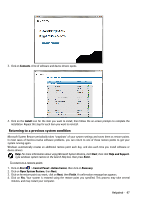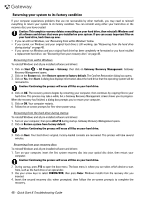Gateway ZX6800 Gateway Desktop Quick Start Guide - Page 43
Open Network and Sharing Center, The printer is OFF Line - 43
 |
View all Gateway ZX6800 manuals
Add to My Manuals
Save this manual to your list of manuals |
Page 43 highlights
When Surfing the Internet, You Get an Error Message 1. You are not connected. a. Look at the lower right part of the Notification Area. b. If you cannot see the connection bars , right click on the Task Bar at the bottom of your screen and choose Properties. Click on the Customize button in the Notification area section. Place a tick in the box in front of Always show all icons and notifications on the taskbar and then OK. c. The Networks connection icon indicates if you have a reliable network connection (either wireless or over a cable). d. Click on the icon, then select Open Network and Sharing Center to see more information. 2. A connection to the remote site cannot be established. Try again later or check with your ISP whether the service is available. 3. A pop up message warns you that the page contains errors (e.g. 'the page contains javascript errors'). Simply click on OK to close the message window. You Cannot Send or Receive Emails 1. You are not connected. To send and receive emails, you need to be connected to the Internet. Look for the network connection icon at the lower right part of the Notification Area. Please see "When Surfing the Internet, You Get an Error Message" on page 43. 2. Your ISP or that of your recipient is having technical difficulties. Try again later or check with your ISP whether the service is available. 3. Using several ISPs or email accounts can cause problems. Check that you have selected the correct ISP for the account you are attempting to use. 4. Your Internet account settings may have been changed. a. Disconnect from the Internet: Close Windows Mail and any other applications. b. Check your connection details (username, password, server phone number, email address, etc.) and restore your Internet settings, following the procedure given by your ISP. 5. You have sent a message but and get an error message in reply. a. Check the spelling of your recipient's email address. b. Check with your recipient that the email address is still valid. Printer A printer may have been provided when you purchased your computer, or you may have purchased one later. Make sure you follow the installation instructions provided with the printer. My printer does not work The guidelines below cover the most common types of problems encountered with printers. Please read your printer's manual for specific instructions. Should you need further assistance, please contact the manufacturer of your printer. Problem/Error The printer is OFF The printer is OFF Line The printer is out of paper The paper is jammed Solution Switch the printer ON Press the printer's on line button Add paper See your printer's user's guide for information about clearing paper jams. Helpdesk - 43