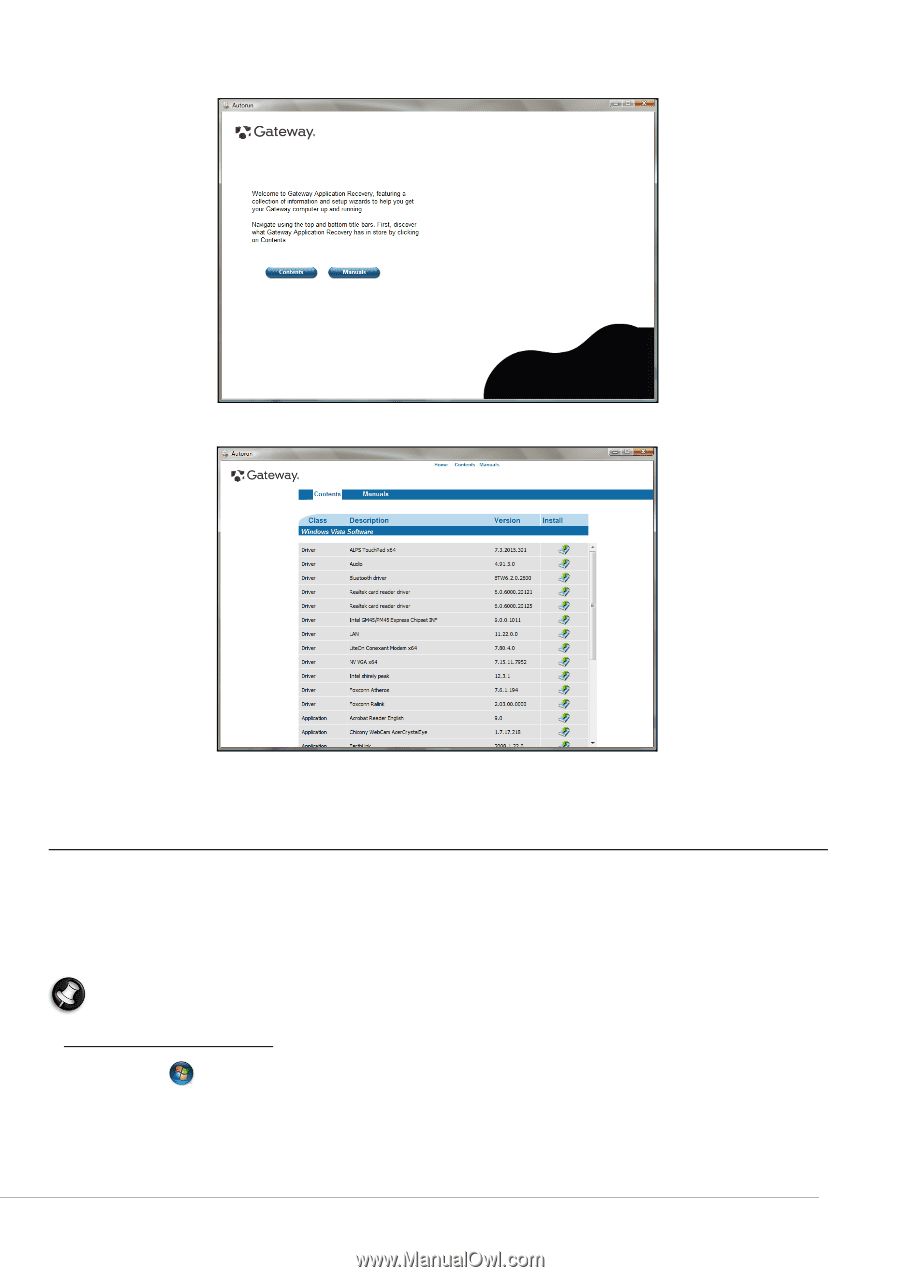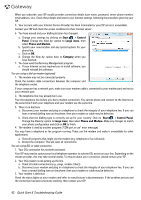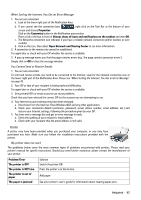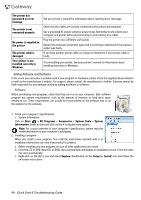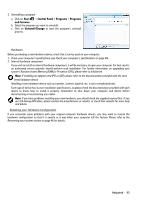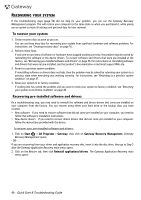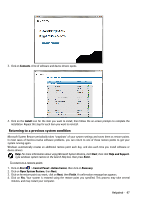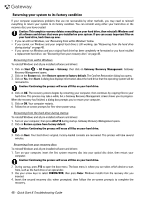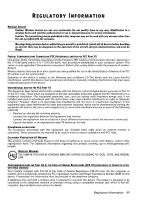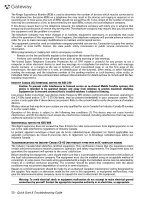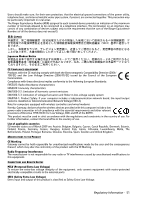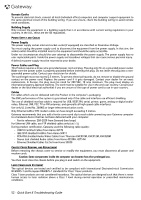Gateway ZX6800 Gateway Desktop Quick Start Guide - Page 47
Returning to a previous system condition, Contents, install, Start, Control Panel, Action Center
 |
View all Gateway ZX6800 manuals
Add to My Manuals
Save this manual to your list of manuals |
Page 47 highlights
3. Click on Contents. A list of software and device drivers opens. 4. Click on the install icon for the item you want to install, then follow the on-screen prompts to complete the installation. Repeat this step for each item you want to reinstall. Returning to a previous system condition Microsoft System Restore periodically takes 'snapshots' of your system settings and saves them as restore points. In most cases of hard-to-resolve software problems, you can return to one of these restore points to get your system running again. Windows automatically creates an additional restore point each day, and also each time you install software or device drivers. Help: For more information about using Microsoft System Restore, click Start, then click Help and Support. Type windows system restore in the Search Help box, then press Enter. To return to a restore point: 1. Click on Start > Control Panel > Action Center, then click on Recovery. 2. Click on Open System Restore, then Next. 3. Click on he restore point you want, click on Next, then Finish. A confirmation message box appears. 4. Click on Yes. Your system is restored using the restore point you specified. This process may take several minutes, and may restart your computer. Helpdesk - 47