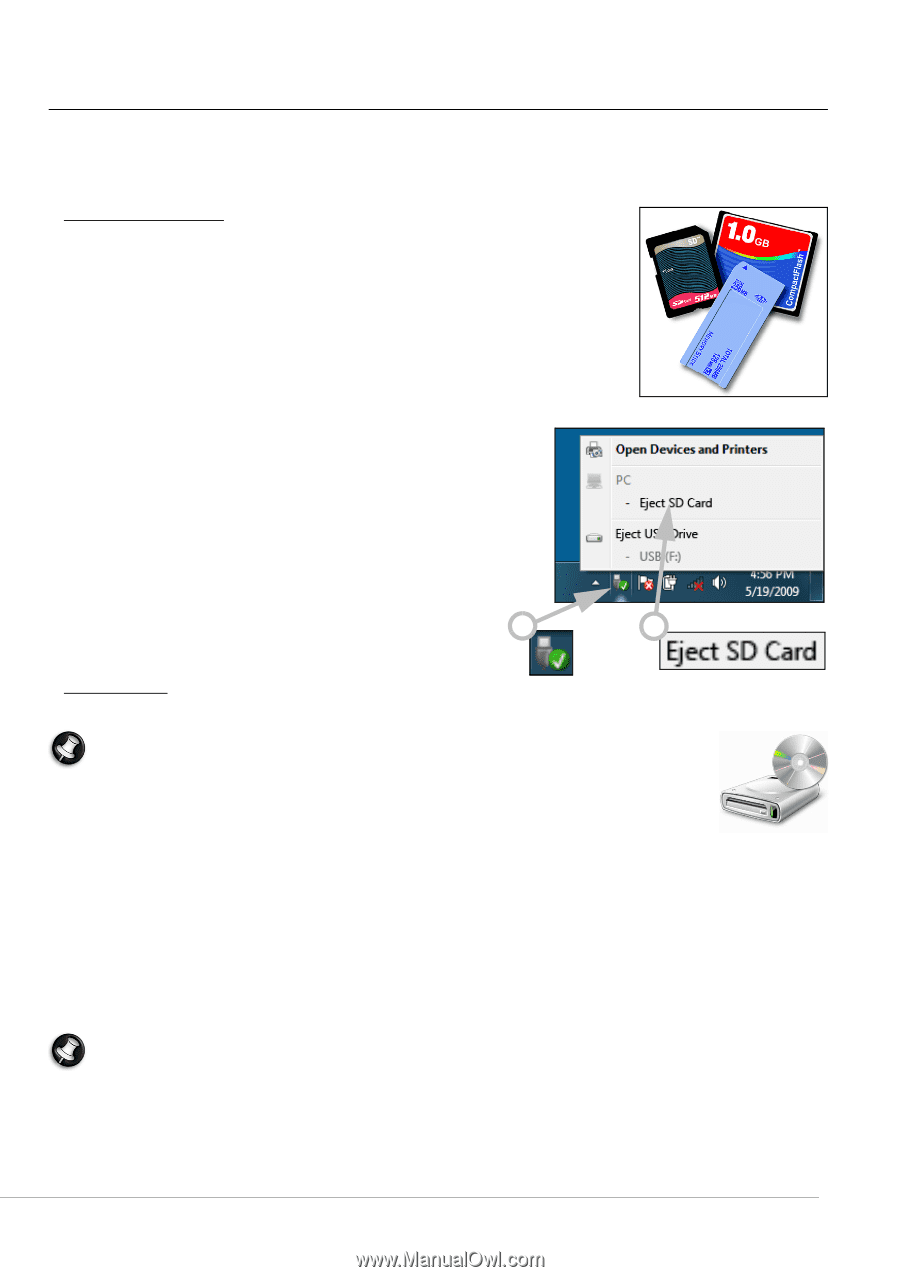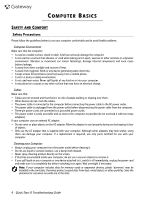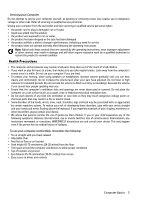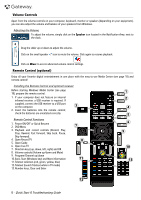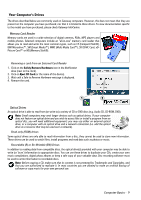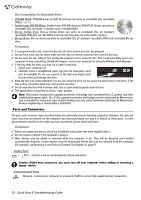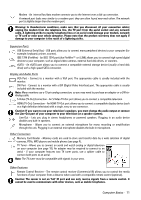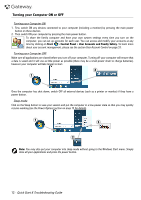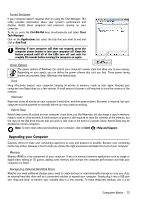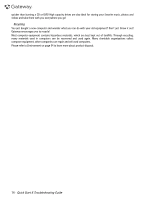Gateway ZX6800 Gateway Desktop Quick Start Guide - Page 9
Your Computer’s Drives, Safely Remove Hardware, Eject SD Card - back removal
 |
View all Gateway ZX6800 manuals
Add to My Manuals
Save this manual to your list of manuals |
Page 9 highlights
Your Computer's Drives The drives described below are commonly used on Gateway computers. However, this does not mean that they are present on the computer you have purchased, nor that it is limited to these drives. To view documentation specific to the model you have purchased, please check Gateway InfoCentre. Memory Card Reader Memory cards are used in a wide selection of digital cameras, PDAs, MP3 players and mobile phones. Selected computers include an "all-in-one" memory card reader that allows you to read and write the most common types, such as CF (Compact Flash®), IBM Microdrive™, SM (Smart Media™), MMC (Multi Media Card™), SD/SDHC Card, xDPicture Card™ or MS (Memory Stick®). Removing a card from an External Card Reader 1. Click on the Safely Remove Hardware icon in the Notification Area (next to the clock). 2. Click on Eject SD Card (or the name of the device). 3. Wait until a Safe to Remove Hardware message is displayed. 4. Remove the card. 1 2 Optical Drives An optical drive is able to read from (or write to) a variety of CD or DVD discs (e.g. Audio CD, CD-ROM, DVD). Note: Small computers may omit larger devices such as optical drives. If your computer does not feature an optical drive and you wish to access files or install a program from an optical disc, you will need additional equipment; you may use either an external optical drive, or a computer with an optical drive and a network connection (i.e. add the optical drive as a resource that may be used over a network). Read-only (ROM) drives Some optical drives are only able to read information from a disc, they cannot be used to store new information. These drives can be used to watch films, install programs and read data such as photos or music. Recordable (R) or Re-Writable (RW) Drives In addition to reading data from compatible discs, the optical drive(s) provided with your computer may be able to write (or 'burn') information to appropriate discs. You can use these drives to duplicate your CDs, create your own music compilations, digital photo albums or keep a safe copy of your valuable data. Disc recording software must be used to write information to recordable discs. Note: Before copying a CD, make sure that its content is not protected by Trademarks and Copyrights, and that you are authorized to replicate it. In most countries you are allowed to make an archival backup of software or copy music for your own personal use. Computer Basics - 9