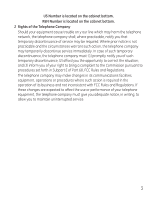GE 28821FE3 User Guide
GE 28821FE3 - Dect 6.0 Digital Cordless Phone Manual
 |
UPC - 044319805116
View all GE 28821FE3 manuals
Add to My Manuals
Save this manual to your list of manuals |
GE 28821FE3 manual content summary:
- GE 28821FE3 | User Guide - Page 1
Model 28821 Series DECT 6.0 Cordless Handset Speakerphone Answering System User's Guide Your new GE telephone system is EXPANDABLE up to a total of 6 handsets (by purchase of optional Model 28801 handset with charge cradle) - GE 28821FE3 | User Guide - Page 2
product. It is designed to be connected to a compatible modular jack that is also compliant. See installation instructions for details. Notes • This equipment may not be used on coin service provided by the telephone company. • Party lines are subject to state tariffs, and therefore, you may not - GE 28821FE3 | User Guide - Page 3
cabinet bottom. 2 Rights of the Telephone Company Should your equipment cause trouble on y our line which may harm the telephone network, the telephone company shall, where practicable, notify you that temporary discontinuance of service may be required. Where prior notice is not practicable and - GE 28821FE3 | User Guide - Page 4
installed and used in accordance with the instructions, may cause harmful interference to radio determined by turning the equipment off and on, the user is encouraged to try to correct the interference by one To Identify and Resolve Radio/TV Interference Problems." This booklet is available from the - GE 28821FE3 | User Guide - Page 5
conjunction with any other antenna or transmitter." For body worn operation, this phone has been tested and meets the FCC RF exposure guidelines when used with FCC RF exposure guidelines. Information for DECT Product This telephone is compliant with the DECT 6.0 standard which operates in the 1.92GHz - GE 28821FE3 | User Guide - Page 6
the Phone 14 Installing the Handset Battery.......14 Base Station 15 Answering System Setup 16 Answerer 16 Handset Access 16 Set Prompt Language 17 Rings to Answer 17 Message Alert 18 Security Code 18 Speaker Volume 18 Voice Instruction 19 Recording the Outgoing Announcement 19 Reviewing - GE 28821FE3 | User Guide - Page 7
Last Number Redial 37 Exit 37 Page 38 Handset to Handset Paging 38 Paging All Handsets from a Handset 38 Paging from the Base/Group Page 38 Memory 44 Deleting a CID Record 44 Deleting All CID Records 45 Phone Book 45 Review Records 45 Add Records 46 Inserting a Pause in the Dialing - GE 28821FE3 | User Guide - Page 8
Display Messages 55 Answering System Display Messages..57 Handset Sound Signals 57 Troubleshooting Guide 58 Telephone Solutions 58 Caller ID Solutions 59 Battery Solutions 59 Answering System Solutions 60 Causes of Poor Reception 61 General Product Care 61 Warranty Assistance 62 Limited - GE 28821FE3 | User Guide - Page 9
phones operate on electricity, you should have at least one phone in your home that isn't cordless, in case the power in your home goes out. Before You Begin Parts Checklist (for model 28821) Make sure your package includes the items shown here. Base AC power adaptor Handset battery pack Handset - GE 28821FE3 | User Guide - Page 10
will be FOUR additional handsets, charge cradles, belt clips, battery packs and covers than shown above. For Model 28821xx6 there will be FIVE additional handsets, charge cradles, belt clips, battery packs and covers than shown above. Telephone Jack Requirements To use this phone, you need an - GE 28821FE3 | User Guide - Page 11
your phone line. INSTALLATION NOTE: Some cordless telephones manual for these devices on how to properly set channels to avoid interference. Typical devices that may use the 1.9 GHz frequency for communication include wireless audio/video senders, wireless computer networks, multi-handset cordless - GE 28821FE3 | User Guide - Page 12
Handset Layout display CALLER ID-VOLUME 6(caller id/volume down button) SPEAKER (button) delete/intercom/conf (delete/intercom/ conference button) review (button) play/stop (button) * tone (button) mute/menu OK (button) microphone 12 Voice Mail Waiting Indicator (VMWI) / Visual Ringer TALK (button) - GE 28821FE3 | User Guide - Page 13
Base Layout (Top & Front Views) delete (button) volume 5/ 6 (buttons) skip (button) repeat (button) charge/in use voicemail (indicator) speed (button) PLAY/STOP (button) Message Counter (indicator) find (button) memo (button) announce (button) ans on/off (answerer on/off button) do not - GE 28821FE3 | User Guide - Page 14
Phone Installing the Handset Battery NOTE: You must connect the handset battery before use. CAUTION: To reduce the risk of fire or personal injury, use only the Thomson Inc. approved Model 5-2814 Nickel-metal Hydride battery (Ni-MH), which is compatible with this unit. 1. Locate battery and battery - GE 28821FE3 | User Guide - Page 15
. 3. Plug the AC power converter into the electrical outlet and the DC connector into the jack on the back of the base. 4. Place the handset in the base cradle. The charge/in use voicemail indicator turns on, verifying the battery is charging. 5. Allow the phone to charge for 16 hours prior to first - GE 28821FE3 | User Guide - Page 16
system displays "- -" when it is off. Answerer In the Answerer Menu, there are five programmable submenus: Handset Access, Set Prompt Language, Rings to Answer, Message Alert and Security Code. 1. Make sure your phone is OFF (not in TALK mode). 2. Press the mute/menu OK button to go to the main - GE 28821FE3 | User Guide - Page 17
in the display. 3. Use the touch tone pad on the handset to select 1ENG, 2FRA, 3ESP, or use the CALLER ID feature lets you select the number of times you want the phone to ring before the answering system answers a call. From the This allows user to access their answerer from another location and then hang - GE 28821FE3 | User Guide - Page 18
Message Alert This feature sets your answering system to give an alert tone every 10 seconds when there are new messages. From the Answerer Menu: 1. Press the CALLER ID-VOLUME (5or 6) button to scroll to the MESSAGE ALERT sub-menu. 2. Press mute/menu OK button to enter the menu. NEW MSG ALERT 1ON - GE 28821FE3 | User Guide - Page 19
repeat button in standby mode and follow the voice instructions. Recording the Outgoing Announcement For best results when the delete button while the announcement is reviewing. Sample Outgoing Announcement Hi, this is (use your name here), I can't answer the phone right now, so please leave your - GE 28821FE3 | User Guide - Page 20
. With GOOG-411, you can find local business information completely free, directly from your phone. With purchasing the GE phone, you can access 1-800-GOOG-411 service at anytime by simply pressing the GOOG-411 button. 1. In standby mode or dialing mode, press the GOOG-411 button, the preset GOOG - GE 28821FE3 | User Guide - Page 21
, Room Monitor, Answerer, Set Alarm Clock and Handset Setup. Phone Book Each handset can store up to fifty records in phone book for quick dialing; each record can contain a maximum of 20-digit numbers and 15-character names. Review Records 1. Make sure the phone is OFF (not in TALK mode). 2. Press - GE 28821FE3 | User Guide - Page 22
Add Records 1. Make sure the phone is OFF (not in TALK mode). 2. Press the mute/menu OK button phonebook. Inserting a Pause in the Dialing Sequence (of a Stored Number) Press the #pause button on the handset's touch-tone pad to insert a delay in dialing sequence when a pause is needed to wait for a - GE 28821FE3 | User Guide - Page 23
Edit Records 1. Make sure the phone is OFF (not in TALK mode). 2. Press the mute/menu OK NAME shows on the display. 8. Repeat Steps 7 through 9 in "Add Records" section. Delete Records 1. Make sure the phone is OFF (not in TALK mode). 2. Press the mute/menu OK button to go to the main menu. 3. Press - GE 28821FE3 | User Guide - Page 24
shows in the display. 5. Use the touch tone pad to enter the handset number to be monitored. NOTE: When this phone system is expanded (up to 6 handsets by purchase of optional Model 28801FE1 handset with recharge cradle), handsets are named HANDSET 1, HANDSET 2, HANDSET 3 and so on respectively. 24 - GE 28821FE3 | User Guide - Page 25
exit room monitor mode. Answerer In the Answerer Menu, there are two programmable submenus: Set Alarm Clock and Handset Setup. 1. Make sure your phone is OFF (not in TALK mode). 2. Press the mute/menu OK button to go to the main menu. 3. Press CALLER ID-VOLUME (5 or 6) button to - GE 28821FE3 | User Guide - Page 26
. You will hear a confirmation tone. NOTE: If you select Daily, the system will follow the current time setting to turn on the alarm. Handset Setup 1. Make sure your phone is OFF (not in TALK mode). 2. Press the mute/menu OK button to go to the main menu. 3. Press CALLER ID-VOLUME ( 6 or - GE 28821FE3 | User Guide - Page 27
to save your name. You will hear a confirmation tone and the handset name shows in the display. Ringer Tone You may choose from ten different ringer tones and ten different melodies. From the Handset Setup Menu: 1. Press the CALLER ID-VOLUME ( 6 or 5) button to - GE 28821FE3 | User Guide - Page 28
Ringer Volume From the Handset Setup Menu: 1. Press the CALLER ID-VOLUME ( 6 or 5) button to scroll to the RINGER VOLUME sub-menu. 2. your Caller ID record previously transferred to the memory. (Refer to Storing CID Records in Internal Memory). NO USER MEMORY will show in the display to remind the - GE 28821FE3 | User Guide - Page 29
Melody From the Handset Setup Menu: then SELECT MEMORY will not be displayed. Instead, NO USER MEMORY will display in prompt to alert the user. 5. Press CALLER ID-VOLUME ( 6 or 5) button selected record and replace the old phone number with new phone number. When REPLACE VIP# ? shows in the display, - GE 28821FE3 | User Guide - Page 30
Reviewing And Deleting Stored VIP Melody Record From the Handset Setup Menu: 1. Press the mute/menu OK confirm. You will hear a confirmation tone and VIP# DELETED shows in the display. Key Tone From the Handset Setup Menu: 1. Press the CALLER ID-VOLUME ( 6 or 5) button to scroll to the KEY TONE - GE 28821FE3 | User Guide - Page 31
You will hear a confirmation tone and the current time shows in the display. Equalizer This feature lets you to adjust the audio quality. From the Handset Setup Menu: 1. Press the CALLER ID-VOLUME ( 6 or 5) button to scroll to Equalizer. 2. Press the mute/menu OK button to enter the menu. 3. Use the - GE 28821FE3 | User Guide - Page 32
scroll to 1YES or 2NO. 4. If you select 1YES, press the mute/menu OK button. HOLD BASE PAGE FOR 5 SECONDS, THEN PRESS HANDSET PROGRAM shows in the display. (Your handset should be held near the base during registration process.) 5. Press and hold the find button on the base unit, the charge/in - GE 28821FE3 | User Guide - Page 33
button to scroll to 1YES or 2NO. WARNING: It is not recommended that a handset be de-registered unless absolutely necessary because once a handset is de-registered, that handset's telephone features cannot be used until the handset is re-registered. 4. Select 2NO, if you do not want to de-register - GE 28821FE3 | User Guide - Page 34
you to an incoming call, during paging, or if you have a message waiting from your service provider. The indicator will remain lit when a handset is in the base charging or when the line is in use. Handset The TALK and SPEAKER indicator buttons flash when you receive a call and remain lit during - GE 28821FE3 | User Guide - Page 35
this unit's Voice Mail Waiting Indicator (VMWI) feature, you must subscribe to this service from your phone company. The VMWI indicator on the top of the handset flashes when you receive a new message from your service provider. Also, it serves as a Visual Ringer function. It will flash when there - GE 28821FE3 | User Guide - Page 36
a call. Ignore The Incoming Call With this feature, you can transfer all the incoming calls to the answering system. When the phone rings, press the END/cancel button on the handset. The answering system will answer the call for you. Call Timer After you press the TALK or SPEAKER button on the - GE 28821FE3 | User Guide - Page 37
service from your local telephone company, you will receive Caller ID information (if available) on Call Waiting calls. During a phone handset display. • To connect to the waiting call, press the TALK or SPEAKER button on the handset ID-VOLUME ( 5) to review the oldest call and scroll toward the most recent calls - GE 28821FE3 | User Guide - Page 38
. To send and receive pages, all handsets must be registered. If your handset is not registered, follow the instructions in the Registration section of this manual. Handset to Handset Paging (applicable only with additional handsets) 1. Make sure the phone is OFF (not in TALK mode). 2. Press and - GE 28821FE3 | User Guide - Page 39
hear you, but you can hear them. 1. Press the mute/menu OK button. The handset display shows MUTE ON. 2. Press the mute/menu OK button to cancel and return to your phone conversation. Receiver Volume Control When the handset is ON (in TALK mode) you may adjust the receiver volume by pressing the - GE 28821FE3 | User Guide - Page 40
handset to deactivate the intercom. NOTE: The system is expandable up to 6 handsets (by purchase of optional Model 28801FE1 handset with recharge cradle). When 4 handsets the intercom call is immediately terminated and both handsets ring. Either handset user may press the TALK or SPEAKER button to - GE 28821FE3 | User Guide - Page 41
delete/intercom/conf button, and use the touch-tone pad to enter the handset number you want to call. NOTE: The receiving handset presses the delete/intercom/conf button to answer the intercom call. Both intercom users may speak privately. The external caller will not hear the intercom conversation - GE 28821FE3 | User Guide - Page 42
, date, and time. NEW CALL Call Waiting Caller ID Provided you subscribe to Call Waiting Caller ID service from your phone company; if you receive an incoming call and you are using the GE multi handset system, a beep indicates the presence of a Call Waiting call on the line. The Call Waiting Caller - GE 28821FE3 | User Guide - Page 43
is OFF (not in TALK mode). 2. Press the CALLER ID-VOLUME ( 6 ) button to review the newest CID record. 3. Press the CALLER ID-VOLUME ( 5 ) button to review the oldest CID record first. Dialing a CID Number 1. Make sure the phone is OFF (not in TALK mode). 2. Use the CALLER ID-VOLUME ( 6 or 5) button - GE 28821FE3 | User Guide - Page 44
any information that is non-numeric, the unit will not allow this record to transfer to the internal user memory. The handset will display UNABLE TO STORE. Deleting a CID Record 1. Make sure the phone is OFF (not in TALK mode). 2. Use the CALLER ID-VOLUME ( 6 or 5) button to display the CID - GE 28821FE3 | User Guide - Page 45
to the standby mode without deleting any CID records. Phone Book Each handset can store up to fifty records in phone book for quick dialing; each record can contain a maximum of 20-digit numbers and 15-character names. Review Records 1. Make sure the phone is OFF (not in TALK mode). 2. Press the - GE 28821FE3 | User Guide - Page 46
), and press the mute/menu OK button to confirm. The records are stored alphabetically in the phone book. Inserting a Pause in the Dialing Sequence (of a Stored Number) Press the #pause button on the handset's touch-tone pad to insert a delay in dialing sequence when a pause is needed to wait for - GE 28821FE3 | User Guide - Page 47
Edit Records 1. Make sure the phone is OFF (not in TALK mode). 2. Press the mute/menu OK NAME shows on the display. 8. Repeat Steps 7 through 9 in "Add Records" section. Delete Records 1. Make sure the phone is OFF (not in TALK mode). 2. Press the mute/menu OK button to go to the main menu. 3. Press - GE 28821FE3 | User Guide - Page 48
Ignore The Incoming Call With this feature, you can transfer all the incoming calls to the answering system. When the phone rings, press the END/cancel button on the handset. The answering system will answer the call for you. Answering System Operation This section discusses the buttons and features - GE 28821FE3 | User Guide - Page 49
(to determine who is calling). 2. To speak to the caller, pick up the handset, and press the TALK or SPEAKER button. The answering system automatically stops recording when you activate the handset or pick up an extension phone. TIP: Make sure the volume on the base is set loud enough to hear your - GE 28821FE3 | User Guide - Page 50
. 3. Press the delete button, the current message is erased, and the next message plays. To erase all previously played Messages in a mailbox 1. Make sure the phone is OFF (not in TALK mode) 2. Press and hold the delete button until "ALL OLD MESSAGES ERASED" is announced. 50 - GE 28821FE3 | User Guide - Page 51
. NOTE: Erased messages cannot be restored. Remote Access You may access the answering system with the cordless handset or from any tonedial compatible telephone. Cordless Handset Use the corresponding handset keys just like you would use the base buttons (see "Answering System Setup"). The button - GE 28821FE3 | User Guide - Page 52
menu, press the CALLER ID-VOLUME ( 6 or 5) to select HANDSET ACCESS submenu. 4. Press the mute/menu OK button to access the answering system from any touch-tone phone by entering your 3-digit security code following functions: To Press this button Review message 1 Play back messages 2 - GE 28821FE3 | User Guide - Page 53
code. If you don't enter the security code within 8 seconds, the phone hangs up. You should erase some messages so the answering system can record Connect the headset to the headset jack on the side of the handset. The handset receiver and microphone are disabled when the headset is connected. 2. - GE 28821FE3 | User Guide - Page 54
risk of fire or personal injury, use only the Nickel-metal Hydride battery listed in the User's Guide. • Keep batteries out of the reach of children. • Remove batteries if storing over 30 days. NOTE: The RBRC seal on the battery used in your Thomson Inc. product indicates that we are participating - GE 28821FE3 | User Guide - Page 55
DELETE? Prompt asking if you want to erase one of the 50 records stored in the phone's memory. DUPLICATE NUMBER Under VIP melody feature, if the desired number/ record was selected or calls which have not been reviewed. HANDSET NAME Prompt telling you to enter the user name for the registered - GE 28821FE3 | User Guide - Page 56
the phone line is excessively noisy. Indicates no CID information was received, you are not subscribed to CID service, or CID service is not working. LINE IN USE Displays on handset while the line is in use. LONG DISTANCE Indicates CID record is from a long distance call. LOW BATTERY Indicates - GE 28821FE3 | User Guide - Page 57
SPKR Indicates the handset is in speakerphone mode. UNKNOWN CALLER/ NAME/NUMBER Indicates incoming call is from an area not serviced by CID or an announcement. LA (Line Access) External line remote answering system. Handset Sound Signals Signal A long warbling tone (with ringer on) Meaning - GE 28821FE3 | User Guide - Page 58
to the base and the wall jack. • Connect another phone to the same jack. If it doesn't work, the problem might be your wiring or local service. • The handset may be out of range of the base. Move closer to the base. • Make sure the battery is properly charged (for 16 hours). • Make sure the - GE 28821FE3 | User Guide - Page 59
? • Did you follow proper dialing sequence? Unit locks up and no communication between the base and cordless handset • Unplug the power adaptor from the electrical outlet and the back of the base. Remove the handset battery. Wait for 30 seconds and plug the power adaptor back into the base and - GE 28821FE3 | User Guide - Page 60
have accidently pressed the play/stop button during playback and stopped the message. Won't respond to remote commands • You must use a tone-dial phone. This phone does not support pulse (rotary) dialing. • Make sure to enter the correct security code. • Did unit hang up? If you take no action for - GE 28821FE3 | User Guide - Page 61
battery is low. • You're out of range of the base. General Product Care To keep your unit working and looking good, follow these guidelines: • Avoid dropping the handset, as well as other rough treatment to the phone. • Clean the phone with a soft cloth. • Never use strong cleaning agents, paint - GE 28821FE3 | User Guide - Page 62
the problem is resolved. Any unauthorized repairs, changes or modifications not expressly approved by Thomson Inc. could void the user's authority to operate this product. For instructions on how to obtain a replacement unit, refer to the warranty included in this guide or call customer service at - GE 28821FE3 | User Guide - Page 63
form of a bill of sale or receipted invoice which is evidence that the product is within the warranty period, must be presented to obtain warranty service." For rental firms, proof of first rental is also required. Also print your name and address and a description of the defect. Send via standard - GE 28821FE3 | User Guide - Page 64
warranty does not cover: • Customer instruction. (Your Owner's Manual provides information regarding operating instructions and user controls. Any additional information, should be obtained from your dealer.) • Installation and setup service adjustments. • Batteries. • Damage from misuse or neglect - GE 28821FE3 | User Guide - Page 65
How state law relates to this warranty: • Some states do not allow the exclusion nor limitation of incidental or consequential damages, or limitations on how long an implied warranty lasts so the above limitations or exclusions may not apply to you. • This warranty gives you specific legal rights, - GE 28821FE3 | User Guide - Page 66
Accessory Information DESCRIPTION MODEL NO. Handset Replacement Battery 5-2814 AC Power converter 5-2812 Belt Clip 5-2813 Headset Accessory Handset with Charge Cradle 5-2425 28801 To place order, have your Visa, MasterCard, or Discover Card ready and call - GE 28821FE3 | User Guide - Page 67
Solutions 59 Causes of Poor Reception 61 Changing a Stored VIP Melody Record 29 Changing the Battery 54 Connecting an Optional Headset to the Handset 53 Connecting the Belt Clip 53 Cordless Handset 51 D Default Setting 34 Delete Records 23 Delete Records 47 Deleting a CID Record 44 - GE 28821FE3 | User Guide - Page 68
Call 24, 38, 48 Important Installation Guidelines 11 Information for DECT Product 5 Inserting a Pause in the Dialing Sequence 22, 46 Installation 11 Installing the Handset Battery 14 Installing the Phone 14 Intercom Operation 39 Interference Information 4 Introduction 9 K Key Tone 30 - GE 28821FE3 | User Guide - Page 69
P Page 38 Paging All Handsets from a Handset 38 Paging from the Base/Group Page 38 Parts Checklist 9 Phone Book 21, 45 Programming Functions 51 Review Records 21, 45 Reviewing and Choosing the Announcement 19 Reviewing And Deleting Stored VIP Melody Record 30 Reviewing CID Records - GE 28821FE3 | User Guide - Page 70
/Pulse 31 Transferring External Calls to Other Handsets 41 Troubleshooting Guide 58 Two-Way Calling 41 U Using Intercom with External Telephone Calls 40 V VIP Melody 28 Visual Indicators 34 VMWI / Visual Ringer Indicator on Handset 35 Voice Instruction 19 W Warranty Assistance 62 70 - GE 28821FE3 | User Guide - Page 71
71 - GE 28821FE3 | User Guide - Page 72
Visit the GE website at: www.GE.com/phones Model 28821 00023733 (R0 Dom E/S) 07-49 Printed in China Thomson Inc. 101 W. 103rd Street Indianapolis, IN 46290-1102 © 2007 Thomson Inc. Trademark(s) ® Registered Marca(s) Registrada(s)

Model 28821 Series
DECT 6.0 Cordless
Handset Speakerphone
Answering System
User’s Guide
Your new GE telephone system is EXPANDABLE up to a total of 6 handsets
(by purchase of optional Model 28801 handset with charge cradle)