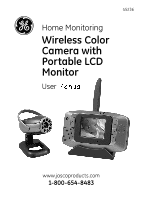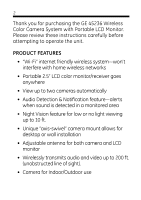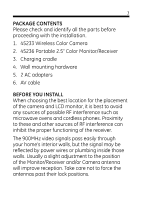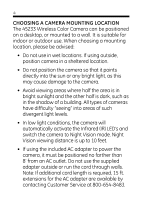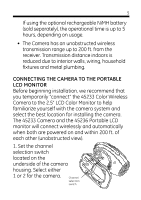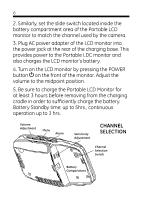GE 45236 User Manual
GE 45236 - Wireless LCD Portable Monitor Manual
 |
UPC - 043180452368
View all GE 45236 manuals
Add to My Manuals
Save this manual to your list of manuals |
GE 45236 manual content summary:
- GE 45236 | User Manual - Page 1
45236 Home Monitoring Wireless Color Camera with Portable LCD Monitor User Manual www.jascoproducts.com 1-800-654-8483 - GE 45236 | User Manual - Page 2
the GE 45236 Wireless Color Camera System with Portable LCD Monitor. Please review these instructions carefully before attempting to operate the unit. PRODUCT FEATURES • "Wi-Fi" internet friendly wireless system-won't interfere with home wireless networks • Portable 2.5" LCD color monitor/receiver - GE 45236 | User Manual - Page 3
with the installation. 1. 45233 Wireless Color Camera 2. 45236 Portable 2.5" Color Monitor/Receiver 3. Charging cradle 4. Wall mounting hardware 5. 2 AC adapters 6. AV cable BEFORE YOU INSTALL When choosing the best location for the placement of the camera and LCD monitor, it is best to avoid - GE 45236 | User Manual - Page 4
MOUNTING LOCATION The 45233 Wireless Color Camera can be positioned on a desktop, or mounted to a wall. It is suitable for indoor or outdoor use. When choosing a mounting location, please be advised: • Do not use in wet locations. If using outside, position camera in a sheltered location. • Do - GE 45236 | User Manual - Page 5
temporarily "connect" the 45233 Color Wireless Camera to the 2.5" LCD Color Monitor to help familiarize yourself with the camera system and select the best location for installing the camera. The 45233 Camera and the 45236 Portable LCD monitor will connect wirelessly and automatically when both are - GE 45236 | User Manual - Page 6
of the Portable LCD monitor to match the channel used by the camera. 3. Plug AC power adapter of the LCD monitor into the power jack at the rear of the charging base. This provides power to the Portable LDC monitor and also charges the LCD monitor's battery. 4. Turn on the LCD monitor by pressing - GE 45236 | User Manual - Page 7
selected the channel with the active camera, that video will appear on the monitor screen. Each camera must be assigned to a specific channel; both cameras cannot be on the same channel or the signals will cancel out. Multi-Camera Operation This wireless surveillance system is designed to work with - GE 45236 | User Manual - Page 8
best picture. The slide switch, located in the battery compartment of the LCD monitor, must be set to reflect the channels in use. Auto Mode (2 Camera Operation) To have the LCD Monitor automatically switch between two active channels, first check the monitor is set to 1 & 2 position. Next, press the - GE 45236 | User Manual - Page 9
, the screen returns to standby mode while the LCD monitor resumes scanning. Pressing the Manual or Auto button will also wake up the LCD. Cycle Time Setting (Time interval between camera selections) The default cycle time for the Portable LCD Monitor is preset to 4 seconds. To change the cycle - GE 45236 | User Manual - Page 10
10 Night Vision The 45233 Wireless Color Infra-Red (IR) LEDs Camera features Night Vision technology. Objects and images can be seen in little or no light up to 10 ft. Sensor The camera uses a special image sensor that automatically detects available light levels. It turns on/off the - GE 45236 | User Manual - Page 11
11 corresponds to the camera channel setting. 5. Adjust antenna and camera angle as needed for the clearest picture. Positioning the antenna upwards to improve sensitivity, and downwards to reduce sensitivity. Take care not to force the - GE 45236 | User Manual - Page 12
the system to emit an audio alert whenever sound is detected within a monitored area. When the camera detects a sound, the LCD Monitor will FUNCTIONS By pressing the Menu button, you can adjust the brightness, color and contrast of the LCD monitor. 1. Pressing the "menu" button once... • the First - GE 45236 | User Manual - Page 13
blue. You can then adjust the Color by pressing "+" or "-" on the Volume/Adjust Button. If no input is received within 30 seconds, it will revert by pressing "+" or "-" on the Volume/Adjust Button. If no input is received within 30 seconds, it will revert back to Volume Adjust mode automatically. 4. - GE 45236 | User Manual - Page 14
THE 45236 WIRELESS COLOR CAMERA SYSTEM WITH A VCR You can connect the 45236 LCD Monitor (using the supplied A/V cable) to a VCR, DVR or another monitor in order to record/view the images received from up to 2 cameras. If connected to VCR or DVR, the VCR/ DVR must also be connected a TV/Monitor in - GE 45236 | User Manual - Page 15
with battery in the night vision mode, usage is reduced to ~2 hrs. TROUBLE SHOOTING No camera picture 1. Check all connections. Make sure camera(s) & monitor are powered ON. 2. Ensure camera(s) & monitor are set to correct channel(s). 3. Make sure camera(s) is within range of monitor (receiver - GE 45236 | User Manual - Page 16
for the camera, LCD monitor or both to obtain best image. Audio problems 1. Ensure the volume is turned up sufficiently on the monitor 2. moving the camera away from the LCD monitor or angle the monitor differently. SPECIFICATIONS (Subject to change without notice.) CAMERA TV System NTSC standard - GE 45236 | User Manual - Page 17
: ...FM Channel Selection Manual Overall size 2.36"(W) x 2.76"(H) x 3.07"(D) PORTABLE LCD MONITOR Frequency Range 902~928MHz Voltage...9VDC Current Consumption 475mA maximum Channel selection Electronic tuning with PLL Battery...Li-Polymer Lithium Polymer Battery (Monitor Standby time: ~5 hrs - GE 45236 | User Manual - Page 18
is for indoor use only. • Do not run the camera cable inside walls; when securing the cable, do not used in accordance with the instructions, may cause harmful interference receiver is connected. - Consult the dealer or an experienced radio/TV technician for help. is a trademark of General Electric

www.jascoproducts.com
1-800-654-8483
45236
Home Monitoring
Wireless Color
Camera with
Portable LCD
Monitor
User Manual