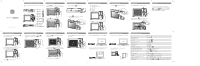GE CREATE Metal - 2GB Quick Start Guide
GE CREATE Metal - 2GB Manual
 |
View all GE CREATE Metal - 2GB manuals
Add to My Manuals
Save this manual to your list of manuals |
GE CREATE Metal - 2GB manual content summary:
- GE CREATE Metal - 2GB | Quick Start Guide - Page 1
GUIDE Playback ON Plug camera into USB port on computer, then follow instruction prompts on your computer screen. Portable Viewer X 02.14. to ... Take photo Start / stop recording video Zoom in / out Turn flash on / off Set self-timer Playback photos / videos Switch between playback views View
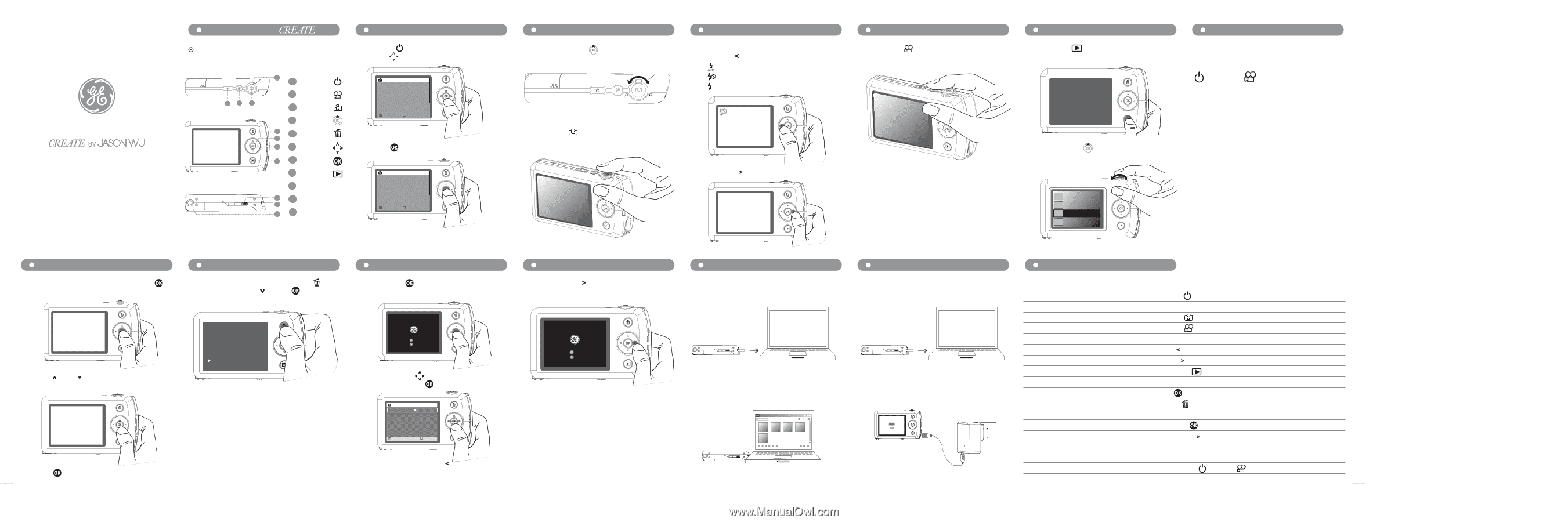
Press
OK
to confirm selection
During photo / video playback , press
Trash
to
delete then press Down
then
OK
to confirm
deletion
QUICK START GUIDE
A
B
C
D
E
G
F
H
I
J
K
Learn About Your
A
Power
B
Video
C
Photo
D
Zoom
E
Trash
F
Direction
G
OK
H
Playback
I
USB Switch
J
USB Plug
K
Tripod Mount
Buttons illuminate only when their fuctions are enabled
Press
Video
to start / stop recording
Rotate
Zoom
wheel
to zoom in / out
Taking Photos
View Camera Demo
Flash And Self-timer
Recording Video
Playback
Initial Setup
OK
Confirm
Language
Français
English
Español
Português
Back
OK
Confirm
Language
Français
English
Español
Português
Back
Repeat same steps to setup Date / Time
Press
Right
to turn on 10 second self-timer
While taking photos:
Press
Left
to switch between
02/14/2010
(
751
)
02/15/2010
(
05
)
02/16/2010
(
79
)
02/17/2010
(
10
)
Rotate
Zoom
wheel
to switch between Single
Photo, Thumbnail, and Date Folder views
Press
Power
to turn camera on , then use
the
Direction
button to select your preferred
language
Press
Photo
halfway to focus, and then
completely depress to take photo
Press
Playback
to view photos / videos
:
Flash On
:
Flash Off
:
Auto Flash
Delete Photo / Video
Enter Main Menu
Exit
OK
Confirm
Date/Time
Language
Photo Size
Movie Size
Volume
Date Imprint
Delete All
Version
02/14/2010 00:00
English
5”X 7”Prints ( 6M )
DVD
On
Off
Ver 1.XX
Camera Setup
Connect To Computer And Share
Recharging Camera
To charge, Plug camera into USB port on computer
Or plug into the optional wall or usb cable
adapter (included).
Playback Options
ON
ON
Portable Viewer
X
02.14.2010
Summary Table
Press
Up
Down
to switch between View Slide
Show, Photo Touch-up, and Back selection
Turn camera on / off
To
With camera on, to ...
Take photo
Start / stop recording video
Zoom in / out
Enter main menu
View demo
Connect to computer/printing station
Recharging camera
Reset camera
Select
To
Select
Press
Power
Press
Photo
Press
Video
Rotate
Zoom
wheel
Slide out
USB Plug
and plug it into USB port
Slide out
USB Plug
and plug it into USB port on computer or AC adapter
Hold down
Power
and
Video
simultaneously for 5 seconds
Hold down
OK
, and then turn on camera to
enter main menu
To exit main menu, press
Left
Use the
Direction
buttons to select setup
options, and press
OK
to confirm your selection
During single photo / video playback, press
OK
to view playback options
Press
OK
to confirm selection
Reset
Turn flash on / off
Set self-timer
Press
Left
Press
Right
Plug camera into USB port on computer, then follow
instruction prompts on your computer screen.
Lightly press
USB
Switch
to slide out the
USB Plug
Keep it ?
Yes
No
View Slide Show
Photo Touch-up
Back
Hold down
Right
, and then turn on camera to
view demo
Playback photos / videos
Switch between playback views
View slide show / photo touch-up
Delete photos / videos
Press
Playback
Rotate
Zoom
wheel during playback
Press
OK
during playback
Press
Trash
during playback
If your camera does not respond, you
can reset it by holding down the
Power
and
Video
buttons
at the same
time and hold for 5 seconds.
Hold
for Menu
Hold
for Demo
Hold
for Menu
Hold
for Demo
Delete ?
No
Yes
Hold down
OK
while turning on camera
Hold down
Right
while turning on camera