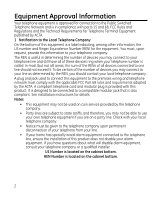GE Goog 411 User Guide
GE Goog 411 - Dect 6.0 Digital Dual Keypad Manual
 |
UPC - 044319805451
View all GE Goog 411 manuals
Add to My Manuals
Save this manual to your list of manuals |
GE Goog 411 manual content summary:
- GE Goog 411 | User Guide - Page 1
Model 28213 Series DECT 6.0 Multi-Handset Speakerphone User's Guide Your new GE telephone system is EXPANDABLE up to a total of 6 handsets (by purchase of optional Model 28203 handset with charge cradle) - GE Goog 411 | User Guide - Page 2
information to your telephone company. The REN is useful in determining the number of devices you may connect to your telephone line and still have all of these devices ring when your telephone number is called instructions for details. Notes • This equipment may not be used on coin service provided - GE Goog 411 | User Guide - Page 3
trouble on your line which may harm the telephone network, the telephone company shall, where practicable, notify you that temporary discontinuance of service notice, in writing, to allow you to maintain uninterrupted service. Interference Information This device complies with Part 15 of the FCC - GE Goog 411 | User Guide - Page 4
. For body worn operation, this phone has been tested and meets the FCC RF exposure guidelines when used with the belt clip supplied with this product. Use of other accessories may not ensure compliance with FCC RF exposure guidelines. Information for DECT Product This telephone is compliant with - GE Goog 411 | User Guide - Page 5
the Phone 12 Installing the Handset Battery...... 12 Base Station 13 Programming the Telephone 14 Standby Screen 14 Programming Functions 14 Room Monitor 14 Alarm Clock 15 Initial Setup 16 Handset Name 16 Date and Time 16 Area Code 17 Tone/Pulse 17 Language 17 Auto Talk 18 Registration - GE Goog 411 | User Guide - Page 6
a Number from Internal Memory 35 Changing the Battery 36 Battery Safety Precautions 36 Display Messages 37 Troubleshooting Guide 38 Causes of Poor Reception 40 General Product Care 41 Warranty Assistance 42 Limited Warranty 43 Accessory Information 45 Index 46 CAUTION: RISK OF ELECTRIC - GE Goog 411 | User Guide - Page 7
on electricity, you should have at least one phone in your home that isn't cordless, in case the power in your home goes out. Before You Begin Parts Checklist (for 28213xx1 model) Make sure your package includes the items shown here. Base Battery compartment cover AC power adaptor Handset - GE Goog 411 | User Guide - Page 8
jack, call your local phone company to find out how to Modular telephone line get one installed. jack Installation Digital Security System Your cordless phone uses a digital security system to protect against false ringing, unauthorized access, and charges to your phone line. INSTALLATION - GE Goog 411 | User Guide - Page 9
of noise and heat, such as motors, fluorescent lighting, microwave ovens, heating appliances and direct sunlight. • Avoid areas of excessive dust, moisture and low temperature. • Avoid other cordless telephones or personal computers. • Never install telephone wiring during a lightning storm. • Never - GE Goog 411 | User Guide - Page 10
Base Layout Front View charge- in use (indicator) find (button) do not disturb (button) 10 - GE Goog 411 | User Guide - Page 11
id/volume up or down button) END (button) Headphone jack mute/menu OK (button) phone book (button) format/redial (button) *tone/ (button) #pause/ringer (button) Display Icons microphone Signal strength Speakerphone Message Voicemail SMS Ringer OFF/DND ON Alarm ON New Call Battery AM AM PM PM - GE Goog 411 | User Guide - Page 12
the Phone Installing the Handset Battery NOTE: You must connect the handset battery before use. CAUTION: To reduce the risk of fire or personal injury, use only the Thomson Inc. approved Nickel-metal Hydride battery (Ni-MH) battery model 5-2840, that is compatible with this unit. 1. Locate battery - GE Goog 411 | User Guide - Page 13
the other end into a modular jack. 3. Plug the AC power converter into the electrical outlet and the DC connector into the jack on the back of the base. 4. Place the handset in the base cradle. The charge/in use indicator turns on, verifying the battery is charging. 5. Allow the phone to charge for - GE Goog 411 | User Guide - Page 14
Setup, Sound Setup, Reset Settings. Room Monitor (applicable only with additional handsets) 1. Make sure your phone is OFF (not in TALK mode). 2. Press the mute/menu OK button to go to the main menu. 3. Press caller ID-volume (6 or 5) button to scroll to ROOM MONITOR. 4. Press the mute/menu OK - GE Goog 411 | User Guide - Page 15
pad to enter the handset name/number to be monitored. NOTE: When this phone system is expanded (up to 6 handsets by purchase of optional Model 28203 handset with recharge cradle), handsets are named HANDSET 1, HANDSET 2, HANDSET 3 and so on respectively. 6. The receiving handset will turn on the - GE Goog 411 | User Guide - Page 16
to INITIAL SETUP. 4. Press the mute/menu OK button to confirm and you may program the following items: Handset Name, Date and Time, Area Code, Tone/Pulse, Language, Auto Talk, Registration, Deregistration. NOTE: During programming, you may press the END button at any time to exit the sub-menu and - GE Goog 411 | User Guide - Page 17
number keys to enter the current hour and minute, then use the caller ID-volume (5 or 6) to select AM or PM. 5. Press the mute/menu OK button touch-tone pad to enter your 3-digit area code. 4. Press the mute/menu OK button to confirm. You will hear a confirmation tone and the new area code shows in - GE Goog 411 | User Guide - Page 18
this function is ON, during an external call, you may lift the handset to answer a call immediately without pressing any buttons. To end a call, put the handset back on the base cradle directly. From the Initial Setup Menu: 1. Press the caller ID-volume (5 or 6) button to scroll to the AUTO TALK sub - GE Goog 411 | User Guide - Page 19
De-Registration De-registration cancels registration. During the de-registration process, keep the handset near the base. From the Initial Setup Menu: 1. Press the caller ID-volume (5 or 6) button to scroll to the DEREGISTRATION sub-menu. 2. Press the mute/menu OK button to enter the menu. The - GE Goog 411 | User Guide - Page 20
3. Continue to hold the find button until the charge/in use light flashes rapidly. 4. Release the find button. 5. Press and release the find button on the base once. All handsets are de-registered and the screen displays HANDSET NEEDS REGISTRATION. Sound Setup 1. Make sure your phone is OFF (not in - GE Goog 411 | User Guide - Page 21
shows in the display. Reset Setting 1. Make sure your phone is OFF (not in TALK mode). 2. Press the mute/menu OK button to go to the main menu. 3. Press caller ID-volume (5 or 6) button to scroll to RESET SETTINGS. 4. Press mute/menu OK button to confirm and you may program the following items - GE Goog 411 | User Guide - Page 22
. Telephone Operation Visual Indicators Base The charge/in use indicator on the base will flash to alert you to an incoming call, during paging, or if you have a message waiting from your service provider. The indicator will remain lit when a handset is in the base charging or when the line is in - GE Goog 411 | User Guide - Page 23
CID will also light when a call is received. VMWI / Visual Ringer Indicator on Handset IMPORTANT: In order to use this unit's Voice Mail Waiting Indicator (VMWI) feature, you must subscribe to this service from your phone company. The VMWI indicator on the top of the handset flashes when you receive - GE Goog 411 | User Guide - Page 24
Answering Calls 1. When the phone rings, pick up the handset and press the TALK/SPEAKER button. 2. When finished, press END button to hang up. - OR - If the auto talk mode is selected, pick up the handset from the charge cradle to answer the call immediately. NOTE: Adjust the handset volume by - GE Goog 411 | User Guide - Page 25
and Caller ID information for the waiting call shows on the handset display. • To connect to the waiting call, press the flash button on the handset, and your original call is put on hold. • To switch between the two calls, press the flash button. Last Number Redial You may redial a number up to 20 - GE Goog 411 | User Guide - Page 26
must be registered. If your handset is not registered, follow the instructions in the Registration section of this manual. Paging from the Base/Group Page Use the base-only to page all registered handsets at the same time. 1. Press the find button on the base. All handsets beep for two minutes, and - GE Goog 411 | User Guide - Page 27
the conversation. 5. When finished, press the END button or delete/int/conf button on either handset to deactivate the intercom. NOTE: The system is expandable up to 6 handsets (by purchase of optional Model 28203 handset with recharge cradle). When 4 handsets are registered, the system can handle - GE Goog 411 | User Guide - Page 28
to enter the handset number to put an external line on hold. The user may then auto intercom with the paged handset. NOTE: Both intercom users may speak privately. The external caller will not hear the intercom conversation. 2. When finished, press the END button to end the intercom call, return to - GE Goog 411 | User Guide - Page 29
second handset during a call. Transferring External Calls to Other Handsets During an external call, you may transfer the external call to another handset. 1. Press the delete/int/conf button on the originating handset to put an external call on hold, and enter the paged handset number. 2. A long - GE Goog 411 | User Guide - Page 30
phone company. This information can include the phone number, date, and time; or the name, phone number, date, and time. Call Waiting Caller ID Provided you subscribe to Call Waiting Caller ID service from your phone company; if you receive an incoming call and you are using the GE multi handset - GE Goog 411 | User Guide - Page 31
how many calls have been received. To scroll CID records: 1. Make sure the phone is OFF (not in TALK mode). 2. Press the caller ID-volume (6) button to review the newest CID record. 3. Press the caller ID-volume (5) button to review the oldest CID record first. Dialing a CID Number 1. Make sure - GE Goog 411 | User Guide - Page 32
handset will display UNABLE TO STORE. Deleting a CID Record 1. Make sure the phone is OFF (not in TALK mode). 2. Use the caller ID-volume (5 or 6) button to display the CID record you want to delete. 3. Press the delete/int/conf button. The display shows DELETE CALL ID? NOTE: Press the END button - GE Goog 411 | User Guide - Page 33
Phonebook Each handset can store up to fifty records in phone book for quick dialing; each record can contain a maximum of 20-digit numbers and 14-character names (including spaces). Review Records 1. Make sure the phone is OFF (not in TALK mode). 2. Press the mute/menu OK button to go to main menu. - GE Goog 411 | User Guide - Page 34
while making melody selection). 7. Press mute/menu OK button to confirm, the records are stored alphabetically in the phone book. Inserting a Pause in the Dialing Sequence (of a Stored Number) Press the #pause/ringer button on the handset's touch-tone pad to insert a delay in dialing sequence - GE Goog 411 | User Guide - Page 35
Dialing a Number from Internal Memory 1. Make sure the phone is OFF (not in TALK mode). 2. Press the mute/menu OK button to access the phonebook sub-menu. 3. Use the caller ID-volume (5 or 6) button to scroll to VIEW RECORDS. 4. Press the mute/menu OK button to confirm 5. Use the caller ID-volume (5 - GE Goog 411 | User Guide - Page 36
door back on. 6. Place handset in the base to charge. Allow the handset battery to properly charge (for 16 hours) prior to first use or when you install a new battery pack. If you do not properly charge the phone, battery performance will be compromised. Battery Safety Precautions • Do not burn - GE Goog 411 | User Guide - Page 37
Caller ID information, or helps you set up and use your phone. BLOCKED NUMBER Indicates the person is calling from a number which is blocked from transmission. CALL SCREENING Indicates you may use the handset to screen calls before answering the call. CHARGING... Indicates the handset needs to - GE Goog 411 | User Guide - Page 38
CALLER/NUMBER The incoming call is from an area not serviced by CID or the CID information was not sent. Troubleshooting Guide Caller ID Solutions No Display • The battery must be fully charged. Try replacing the battery. • Make sure that the unit is connected to a non-switched electrical outlet - GE Goog 411 | User Guide - Page 39
unit and the wall phone jack. • Connect another phone to the same modular jack; if the second phone doesn't work, the problem might be with your wiring or local service. • The handset may be out of range of the base. Move closer to the base. • Make sure the battery is properly charged (for 16 hours - GE Goog 411 | User Guide - Page 40
and electrical outlet. Reconnect the battery and charge for 16 hours. Battery Solutions If you experience any of the following problems, even after recharging the battery, you may need to replace the battery pack: • Short talk time • Poor sound quality. • Limited Range • Charge indicator fails to - GE Goog 411 | User Guide - Page 41
General Product Care To keep your telephone working and looking good, follow these guidelines: • Avoid putting the phone near heating appliances and devices that generate electrical noise (0210, motors or fluorescent lamps ). • DO NOT expose to direct sunlight or moisture. • Avoid dropping the unit - GE Goog 411 | User Guide - Page 42
problem is resolved. Any unauthorized repairs, changes or modifications not expressly approved by Thomson Inc. could void the user's authority to operate this product. For instructions on how to obtain a replacement unit, refer to the warranty included in this guide or call customer service at 1-800 - GE Goog 411 | User Guide - Page 43
warranty does not cover: • Customer instruction. (Your Owner's Manual provides information regarding operating instructions and user controls. Any additional information, should be obtained from your dealer.) • Installation and setup service adjustments. • Batteries. • Damage from misuse or neglect - GE Goog 411 | User Guide - Page 44
: • Please complete and mail the Product Registration Card packed with your unit. It will make it No verbal or written information given by Thomson Inc., its agents, or employees shall create a guaranty or in any way increase the scope of this warranty. • Repair or replacement as provided under this - GE Goog 411 | User Guide - Page 45
Accessory Information DESCRIPTION MODEL NO. AC Power adaptor 5-2812 Handset Replacement Battery 5-2840 Belt Clip Accessory Handset with Charge Cradle 5-2829 5-2830 To place order, have your Visa, MasterCard, or Discover Card ready and call toll-free 1-800-338-0376. A shipping and handling - GE Goog 411 | User Guide - Page 46
Radiation Exposure Statement 4 Flash/Call Waiting 25 Front View 10 G General Product Care 41 Global De-registration 20 H Handset 23 Handset Layout 11 Handset Name 16 Hearing Aid Compatibility (HAC) 4 I Important Installation Guidelines 9 Information for DECT Product 4 Initial Setup - GE Goog 411 | User Guide - Page 47
Call During an Intercom Call 28 Receiving CID Records 30 Registration 18 Reset Setting 21 Review Records 33 Reviewing Calling 28 Tone/Pulse 17 Transferring External Calls to Other Handsets 29 Troubleshooting Guide 38 Two-Way Calling 28 U Using Intercom with External Telephone Calls - GE Goog 411 | User Guide - Page 48
Visit the GE website at: www.GE.com/phones Model 28213 00027532 (Rev. 0 DOM E) 08-22 Printed in China Thomson Inc. 101 West 103rd Street Indianapolis, IN 46290-1102 © 2008 Thomson Inc. Trademark(s) ® Registered Marca(s) Registrada(s)

Model 28213 Series
DECT 6.0
Multi-Handset
Speakerphone
User’s Guide
Your new GE telephone system is EXPANDABLE
up to a total of 6 handsets (by purchase of optional
Model 28203 handset with charge cradle)