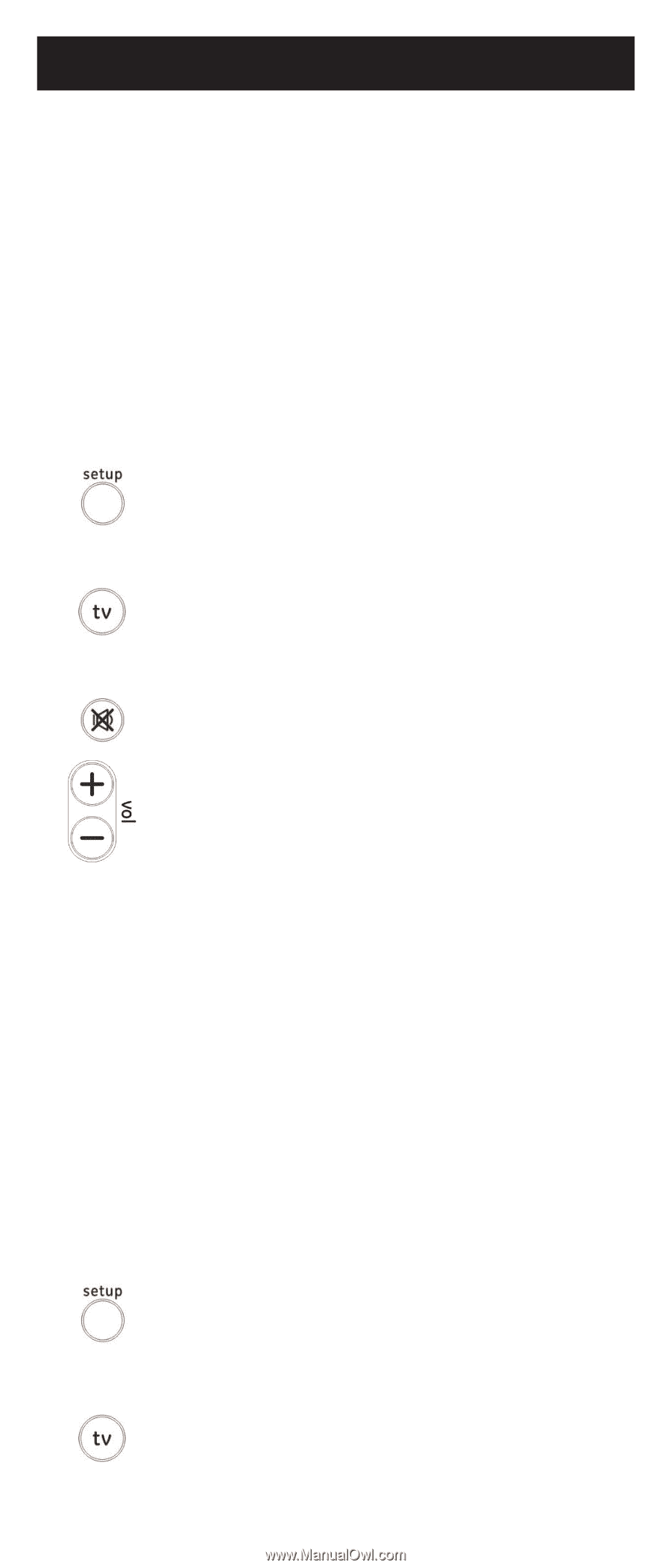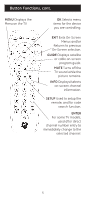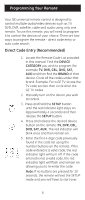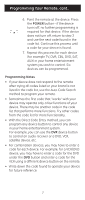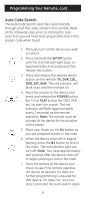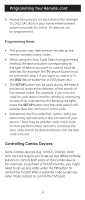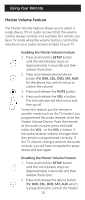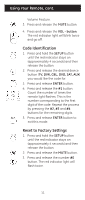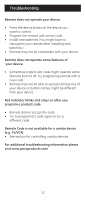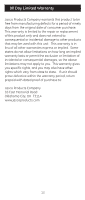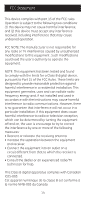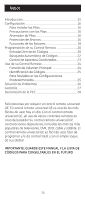GE 24922 Instruction Manual - Page 10
Using Your Remote
 |
UPC - 030878249225
View all GE 24922 manuals
Add to My Manuals
Save this manual to your list of manuals |
Page 10 highlights
Using Your Remote Master Volume Feature The Master Volume Feature allows you to select a single device (TV or audio receiver) that the volume control always controls. For example, the remote can be in TV mode while the volume buttons control the volume on your audio receiver instead of your TV. Enabling the Master Volume Feature 1. Press and hold the SETUP button until the red indicator stays on (approximately 4 seconds) and then release the button. 2. Press and release desired device button (TV, DVR, CBL, DVD, SAT, AUX) for the device you wish to setup to control the volume. 3. Press and release the MUTE button. 4. Press and release the VOL + button. The red indicator will blink twice and then go off. To test the feature put the remote in another mode such as the TV mode if you programmed the audio receiver to be the Master Volume Device. Point the remote at the audio receiver, press and hold either the VOL - or the VOL + button. If the audio receiver volume changes then the remote is programmed correctly. If the TV volume changes and not the audio receiver, you will have to repeat the steps above and test again. Disabling the Master Volume Feature 1. Press and hold the SETUP button until the red indicator stays on (approximately 4 seconds) and then release the button. 2. Press and release the device button (TV, DVR, CBL, DVD, SAT, AUX) which is programmed to control the Master 10