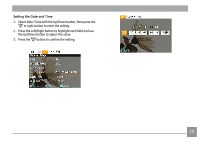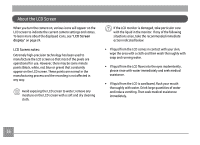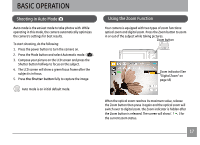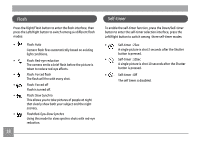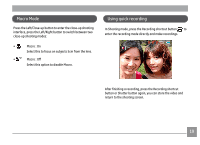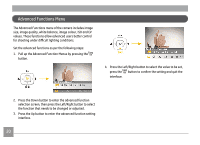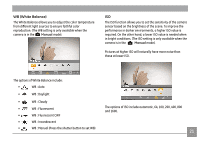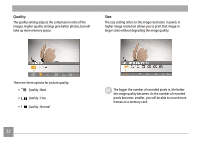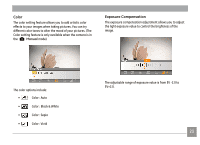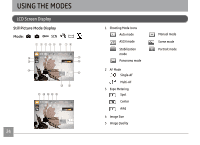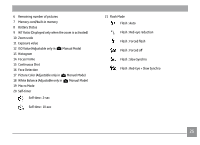GE A1456W User Manual (a1456w-usermanual-eng) - Page 23
Advanced Functions Menu
 |
UPC - 846951000641
View all GE A1456W manuals
Add to My Manuals
Save this manual to your list of manuals |
Page 23 highlights
Advanced Functions Menu The Advanced Functions menu of the camera includes image size, image quality, white balance, image colour, ISO and EV values. These functions allow advanced users better control for shooting under difficult lighting conditions. Set the advanced functions as per the following steps: 1. Pull up the Advanced Function Menus by pressing the button. 4. Press the Left/Right button to select the value to be set, press the button to confirm the setting and quit the interface. 2. Press the Down button to enter the advanced function selection screen, then press the Left/Right button to select the function that needs to be changed or adjusted. 3. Press the Up button to enter the advanced function setting interface. 20
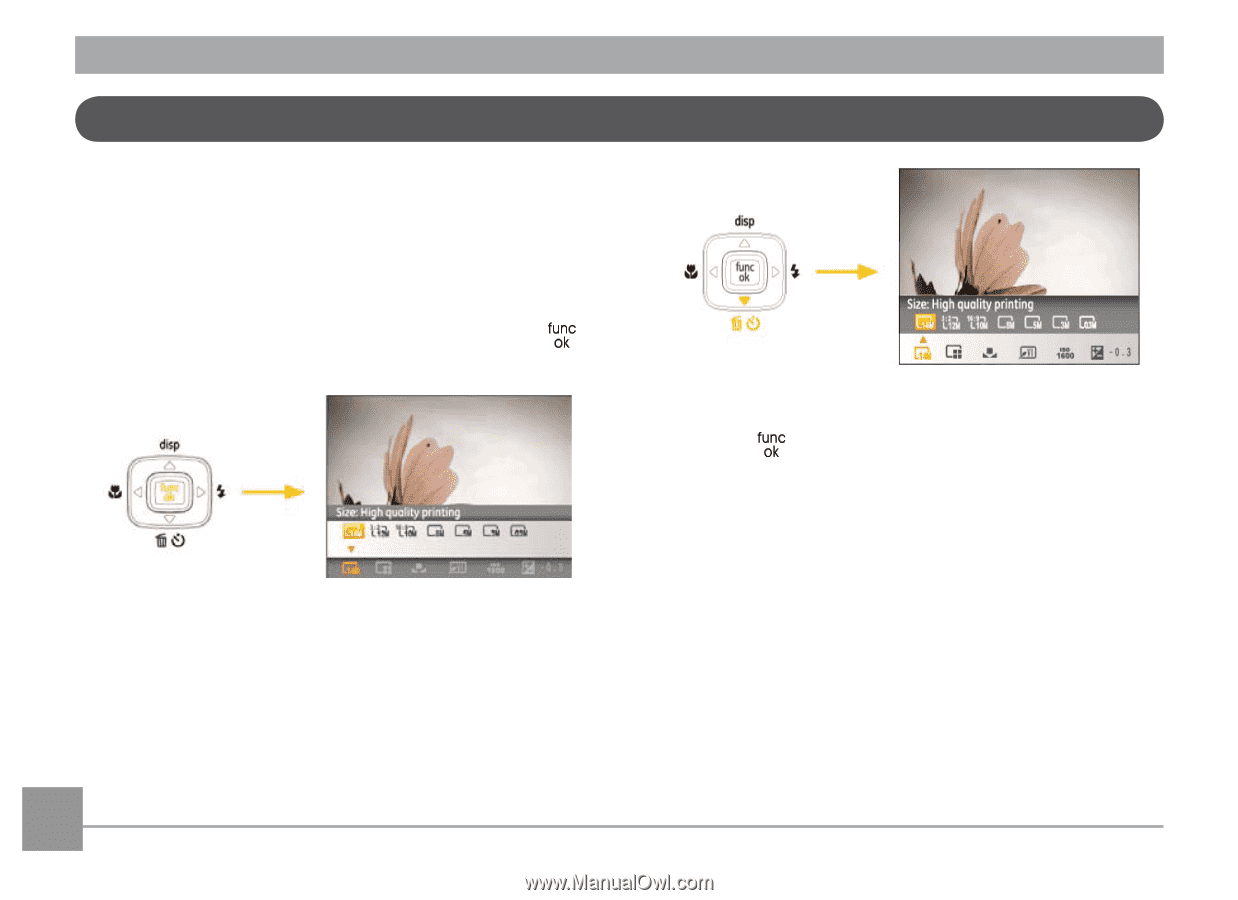
20
Advanced Functions Menu
The Advanced Functions menu of the camera includes image
size, image quality, white balance, image colour, ISO and EV
values. These functions allow advanced users better control
for shooting under difficult lighting conditions.
Set the advanced functions as per the following steps:
1.
Pull up the Advanced Function Menus by pressing the
button.
2.
Press the Down button to enter the advanced function
selection screen, then press the Left/Right button to select
the function that needs to be changed or adjusted.
3.
Press the Up button to enter the advanced function setting
interface.
4.
Press the Left/Right button to select the value to be set,
press the
button to confirm the setting and quit the
interface.