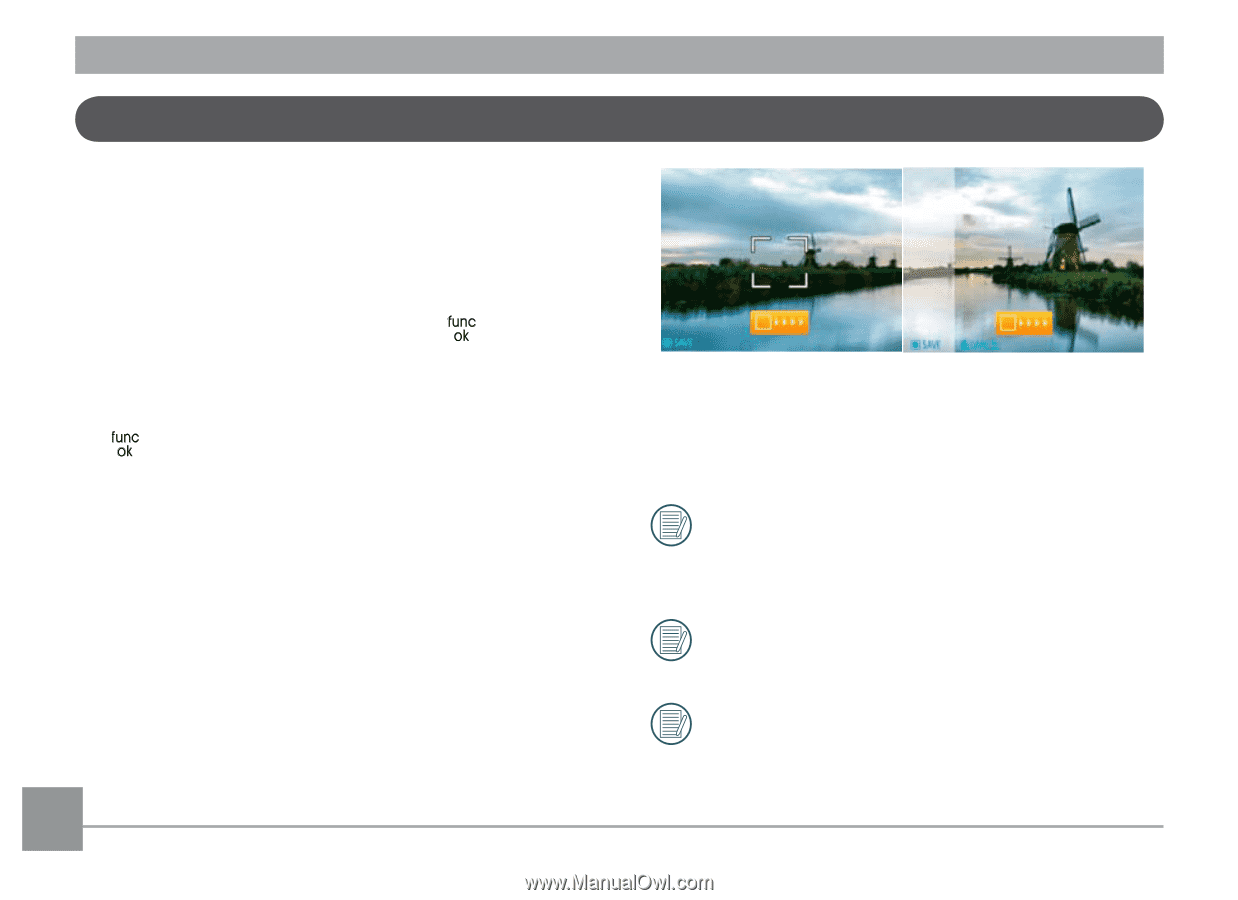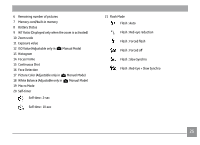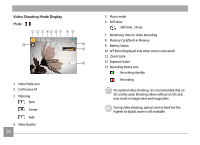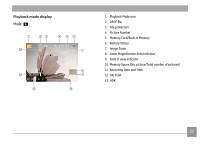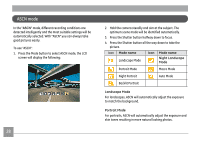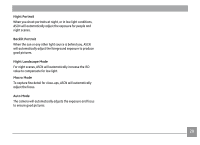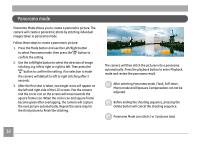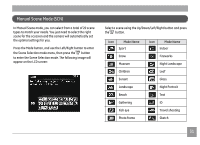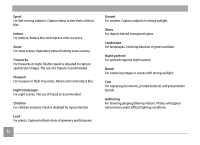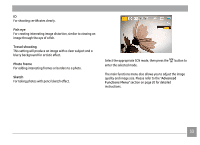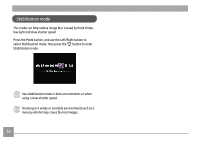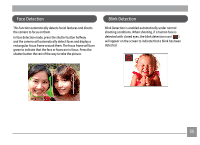GE A1456W User Manual (a1456w-usermanual-eng) - Page 33
Panorama mode - camera review
 |
UPC - 846951000641
View all GE A1456W manuals
Add to My Manuals
Save this manual to your list of manuals |
Page 33 highlights
Panorama mode Panorama Mode allows you to create a panoramic picture. The camera will create a panoramic photo by stitching individual images taken in panorama mode. Follow these steps to create a panoramic picture: 1. Press the Mode button and use the Left/Right button to select Panorama mode, then press the button to confirm the setting. 2. Use the Left/Right button to select the direction of image stitching, e.g. left to right or right to left. Then press the button to confirm the setting; if no selection is made the camera will default to left to right stitching after 2 seconds. 3. After the first shot is taken, two target icons will appear on the left and right side of the LCD screen. Pan the camera and the circle icon on the screen will move towards the square frame icon. When the circle icon and square frame become green after overlapping, the camera will capture the next picture automatically. Repeat the same step for the third picture to finish the stitching. The camera will then stitch the pictures into a panorama automatically. Press the playback button to enter Playback mode and review the panorama result. After selecting Panorama mode, Flash, Self-timer, Macro mode and Exposure Compensation can not be adjusted. Before ending the shooting sequence, pressing the Delete button will cancel the shooting sequence. Panorama Mode can stitch 2 or 3 pictures total. 30