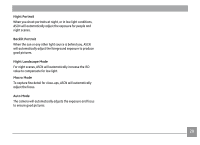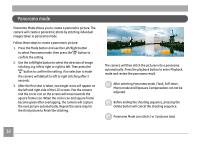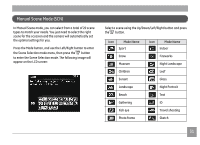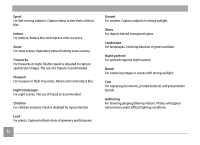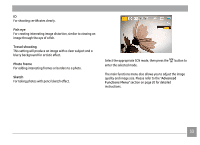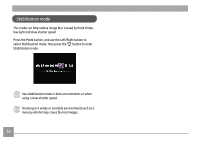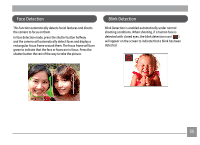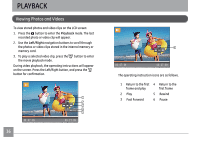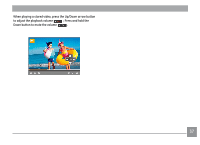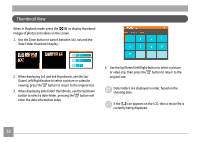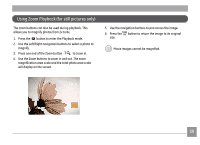GE A1456W User Manual (a1456w-usermanual-eng) - Page 37
Stabilization mode
 |
UPC - 846951000641
View all GE A1456W manuals
Add to My Manuals
Save this manual to your list of manuals |
Page 37 highlights
Stabilization mode This mode can help reduce image blur caused by hand shake, low light and slow shutter speed Press the Mode button, and use the Left/Right button to select Stabilization mode, then press the button to enter Stabilization mode. Use stabilization mode in dark environments or when using a slow shutter speed Shooting in a windy or unstable environment (such as a moving vehicle) may cause blurred images. 34
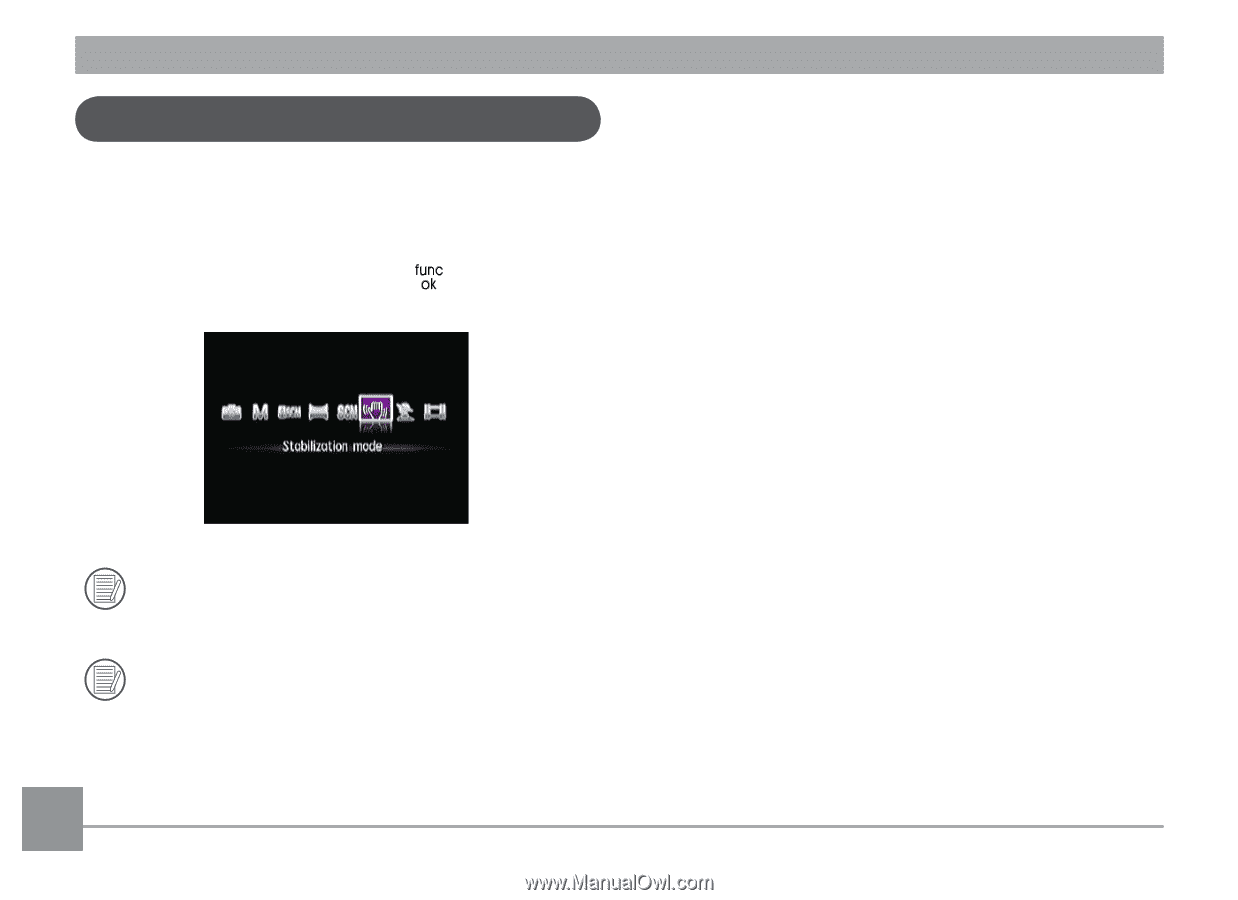
34
This mode can help reduce image blur caused by hand shake,
low light and slow shutter speed
Press the Mode button, and use the Left/Right button to
select Stabilization mode, then press the
button to enter
Stabilization mode.
Use stabilization mode in dark environments or when
using a slow shutter speed
Shooting in a windy or unstable environment (such as a
moving vehicle) may cause blurred images.
Stabilization mode