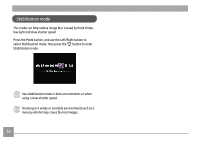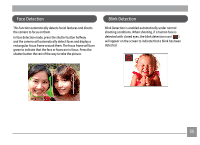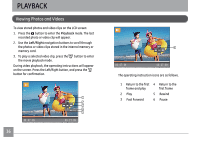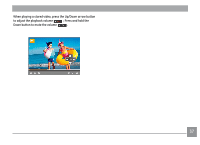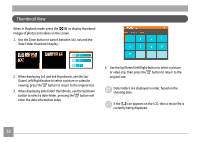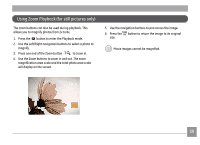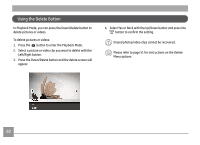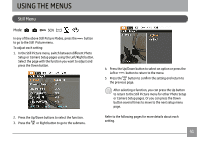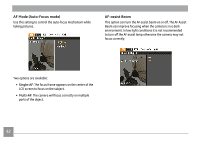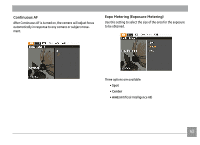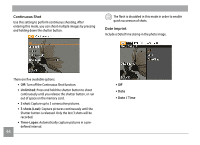GE A1456W User Manual (a1456w-usermanual-eng) - Page 42
Using Zoom Playback for still pictures only
 |
UPC - 846951000641
View all GE A1456W manuals
Add to My Manuals
Save this manual to your list of manuals |
Page 42 highlights
Using Zoom Playback (for still pictures only) The zoom buttons can also be used during playback. This allows you to magnify photos from 2x to 8x. 1. Press the button to enter the Playback mode. 2. Use the Left/Right navigation buttons to select a photo to magnify. 3. Press one end of the Zoom button to zoom in. 4. Use the Zoom buttons to zoom in and out. The zoom magnification area scale and the total photo area scale will display on the screen. 5. Use the navigation buttons to pan across the image. 6. Press the button to return the image to its original size. Movie images cannot be magnified. 39
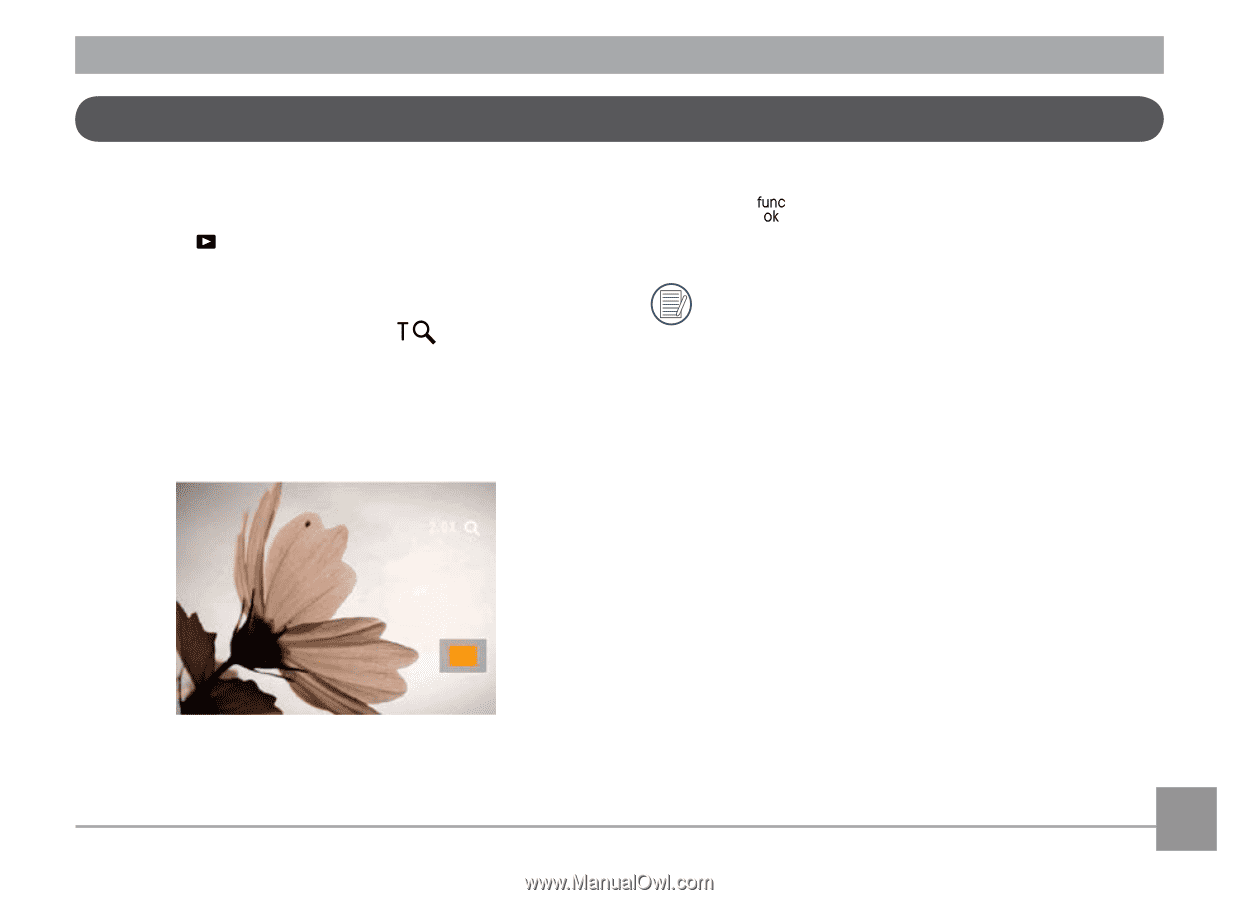
39
Using Zoom Playback (for still pictures only)
The zoom buttons can also be used during playback. This
allows you to magnify photos from 2x to 8x.
1.
Press the
button to enter the Playback mode.
2.
Use the Left/Right navigation buttons to select a photo to
magnify.
3.
Press one end of the Zoom button
to zoom in.
4.
Use the Zoom buttons to zoom in and out. The zoom
magnification area scale and the total photo area scale
will display on the screen.
5.
Use the navigation buttons to pan across the image.
6.
Press the
button to return the image to its original
size.
Movie images cannot be magnified.