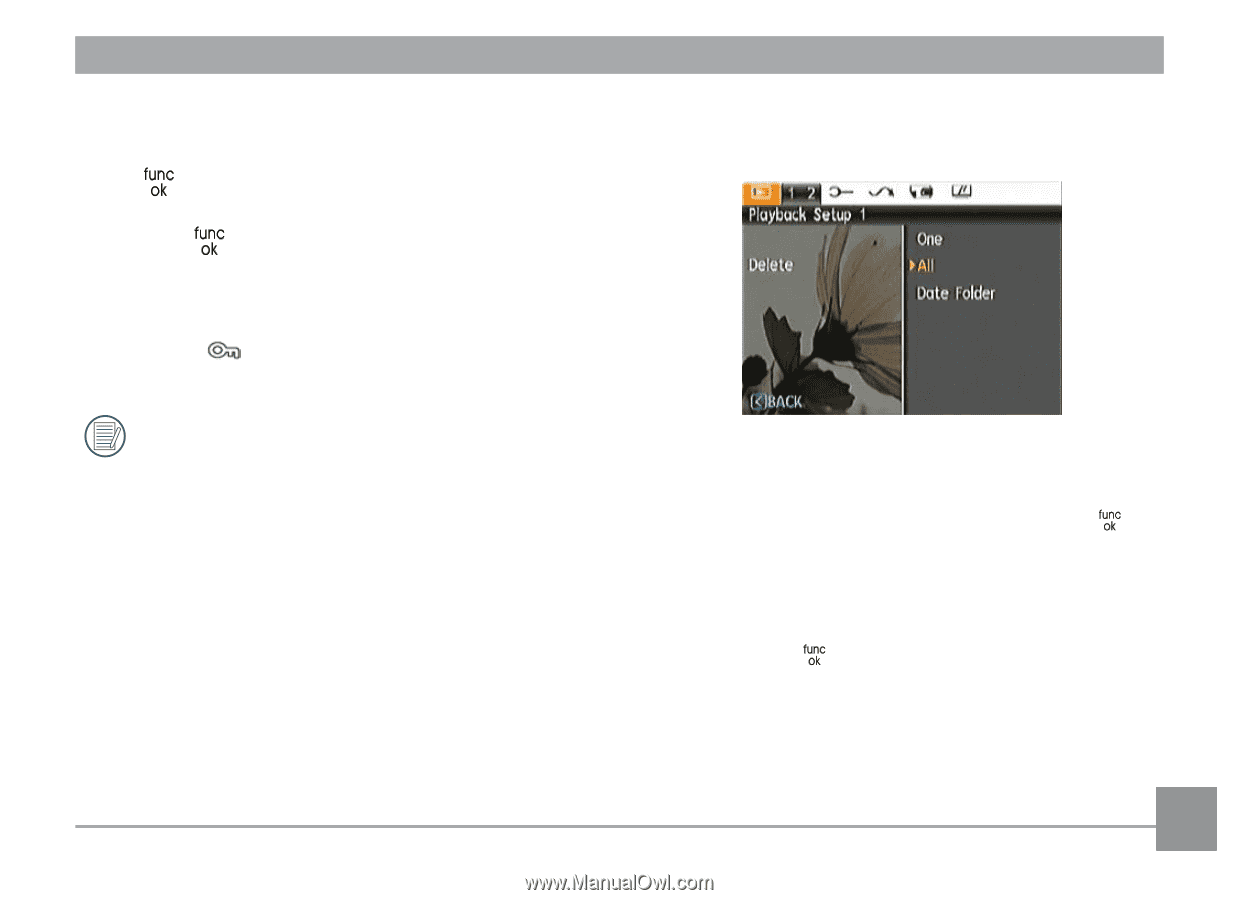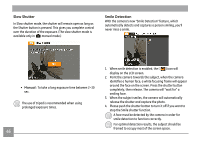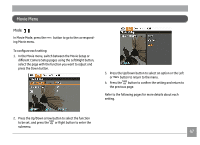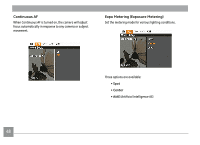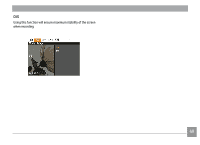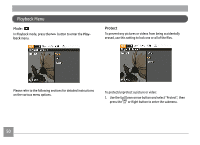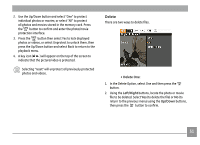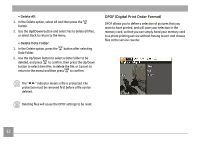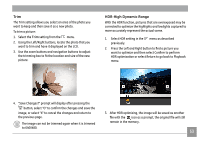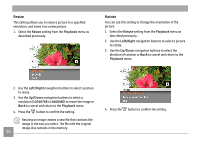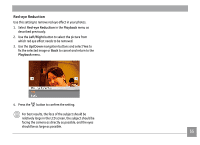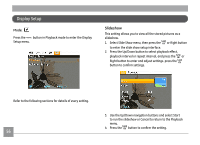GE A1456W User Manual (a1456w-usermanual-eng) - Page 54
Delete
 |
UPC - 846951000641
View all GE A1456W manuals
Add to My Manuals
Save this manual to your list of manuals |
Page 54 highlights
2. Use the Up/Down button and select "One" to protect individual photos or movies; or select "All" to protect all photos and movies stored in the memory card. Press the button to confirm and enter the photo/movie protection interface. 3. Press the button then select Yes to lock displayed photos or videos, or select Unprotect to unlock them, then press the Up/Down button and select Back to return to the playback menu. 4. A key icon ( ) will appear on the top of the screen to indicate that the picture/video is protected. Selecting "reset" will unprotect all previously protected photos and videos. Delete There are two ways to delete files. • Delete One: 1. In the Delete Option, select One and then press the button. 2. Using the Left/Right buttons, locate the photo or movie file to be deleted. Select Yes (to delete the file) or No (to return to the previous menu) using the Up/Down buttons, then press the button to confirm. 51