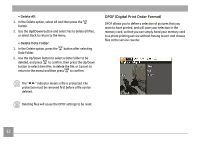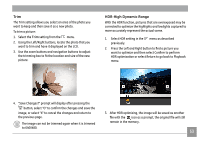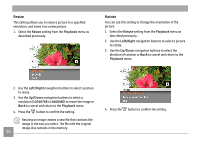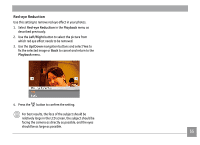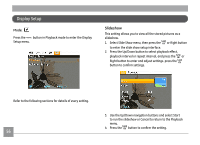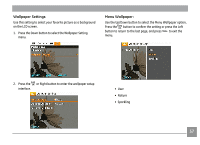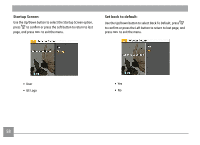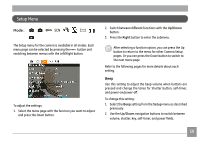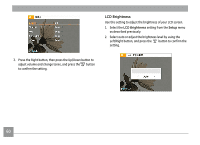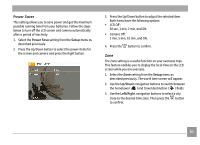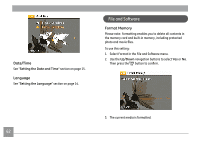GE A1456W User Manual (a1456w-usermanual-eng) - Page 60
Wallpaper Settings, Menu Wallpaper
 |
UPC - 846951000641
View all GE A1456W manuals
Add to My Manuals
Save this manual to your list of manuals |
Page 60 highlights
Wallpaper Settings Use this setting to select your favorite picture as a background on the LCD screen. 1. Press the Down button to select the Wallpaper Setting menu. Menu Wallpaper: Use the Up/Down button to select the Menu Wallpaper option, Press the button to confirm the setting or press the Left button to return to the last page, and press to exit the menu. 2. Press the or Right button to enter the wallpaper setup interface. • User • Nature • Sparkling 57
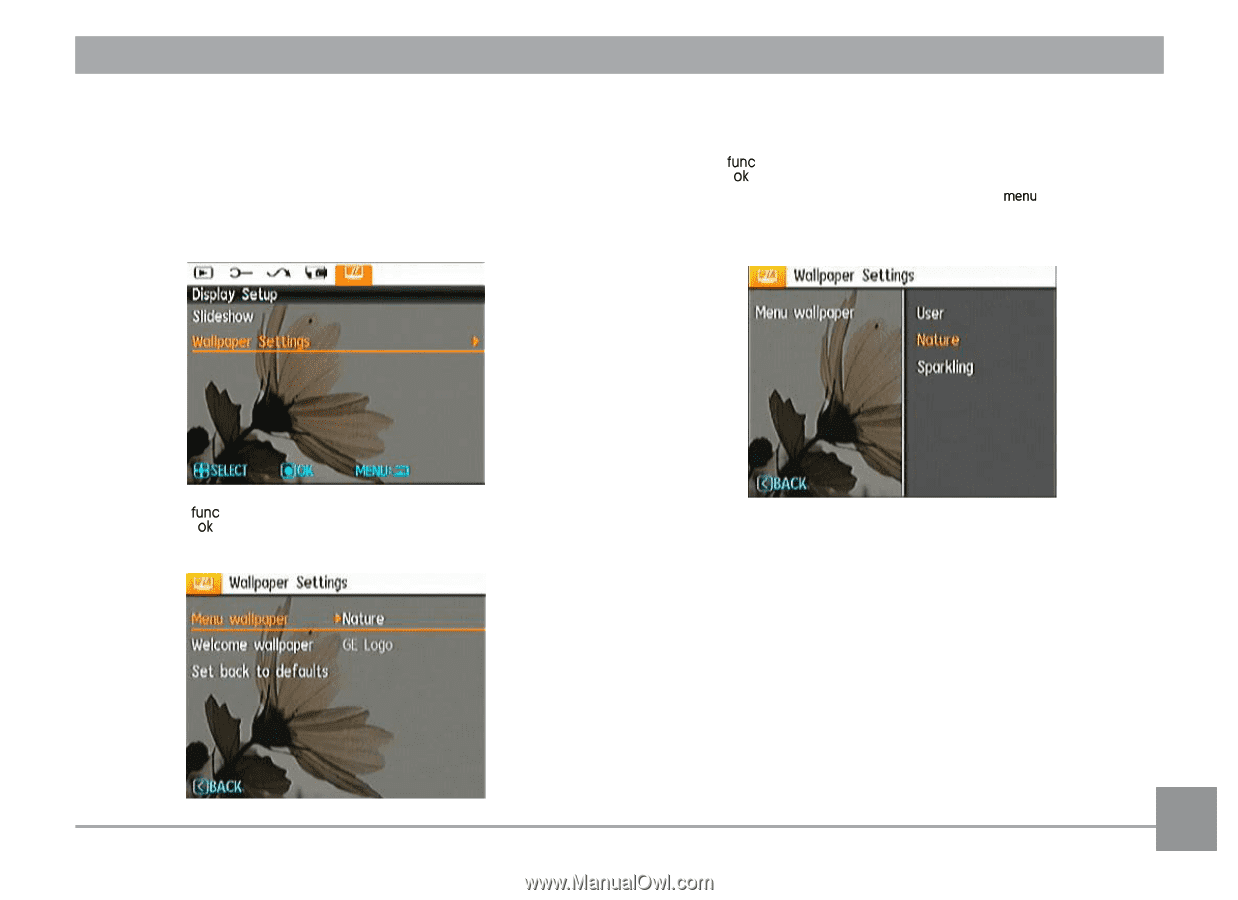
57
Wallpaper Settings
Use this setting to select your favorite picture as a background
on the LCD screen.
1.
Press the Down button to select the Wallpaper Setting
menu.
2.
Press the
or Right button to enter the wallpaper setup
interface.
Menu Wallpaper:
Use the Up/Down button to select the Menu Wallpaper option,
Press the
button to confirm the setting or press the Left
button to return to the last page, and press
to exit the
menu.
• User
• Nature
• Sparkling