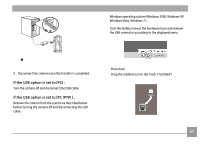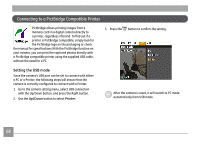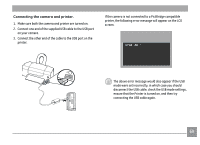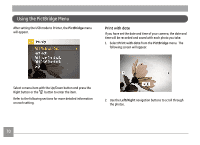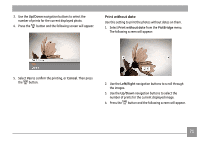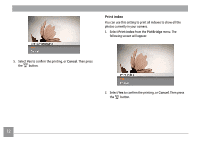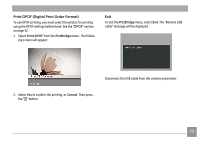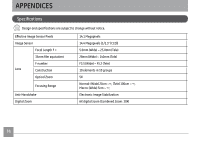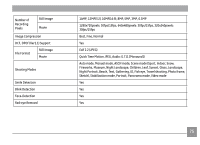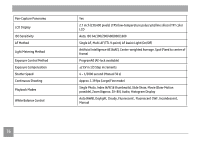GE A1456W User Manual (a1456w-usermanual-eng) - Page 74
Print without date
 |
UPC - 846951000641
View all GE A1456W manuals
Add to My Manuals
Save this manual to your list of manuals |
Page 74 highlights
3. Use the Up/Down navigation buttons to select the number of prints for the current displayed photo. 4. Press the button and the following screen will appear: Print without date Use this setting to print the photos without dates on them. 1. Select Print without date from the PictBridge menu. The following screen will appear: 5. Select Yes to confirm the printing, or Cancel. Then press the button. 2. Use the Left/Right navigation buttons to scroll through the images. 3. Use the Up/Down navigation buttons to select the number of prints for the current displayed image. 4. Press the button and the following screen will appear. 71
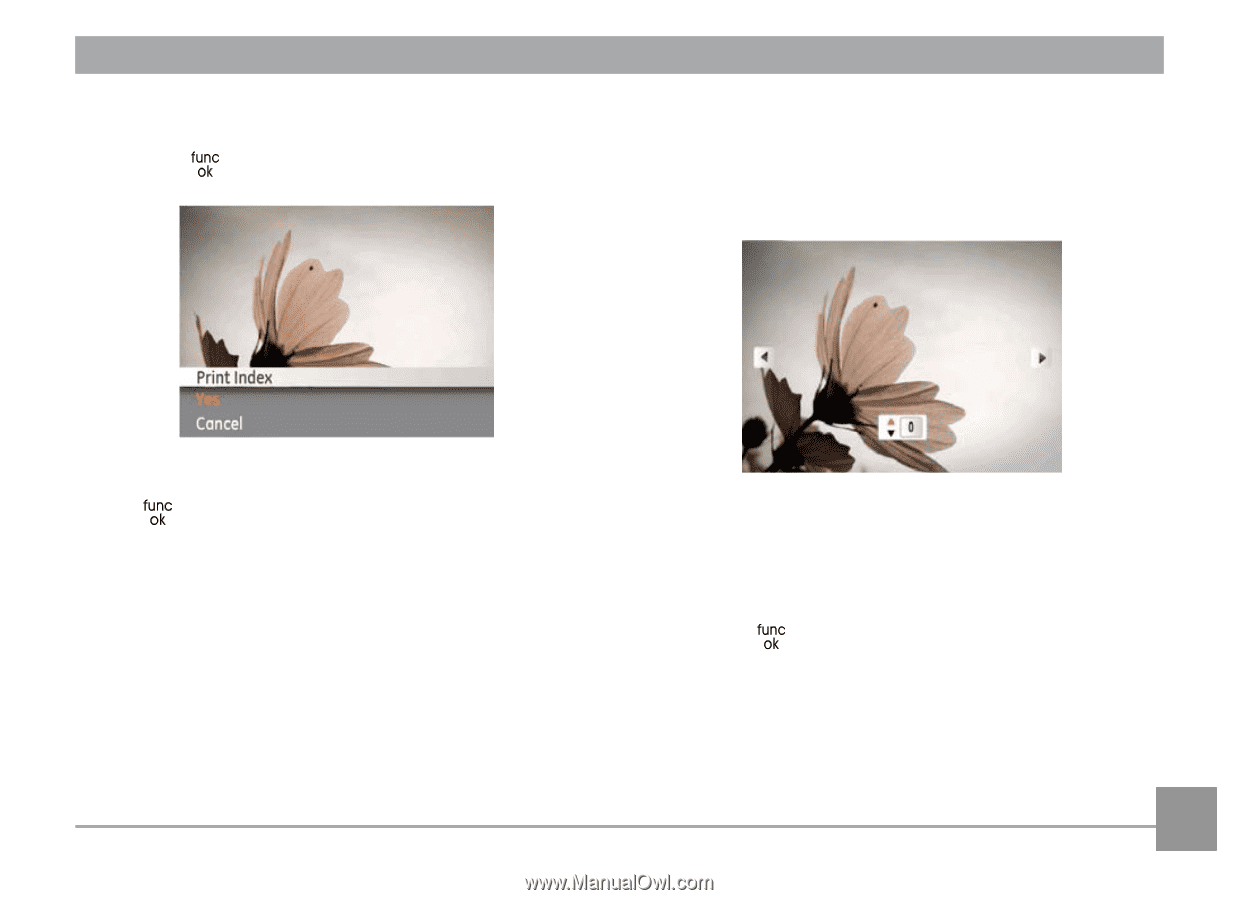
71
3.
Use the
Up/Down
navigation buttons to select the
number of prints for the current displayed photo.
4.
Press the
button and the following screen will appear:
5.
Select
Yes
to confirm the printing, or
Cancel
. Then press
the
button.
Print without date
Use this setting to print the photos without dates on them.
1.
Select
Print
without
date
from the
PictBridge
menu.
The following screen will appear:
2.
Use the
Left/Right
navigation buttons to scroll through
the images.
3.
Use the
Up/Down
navigation buttons to select the
number of prints for the current displayed image.
4.
Press the
button and the following screen will appear.