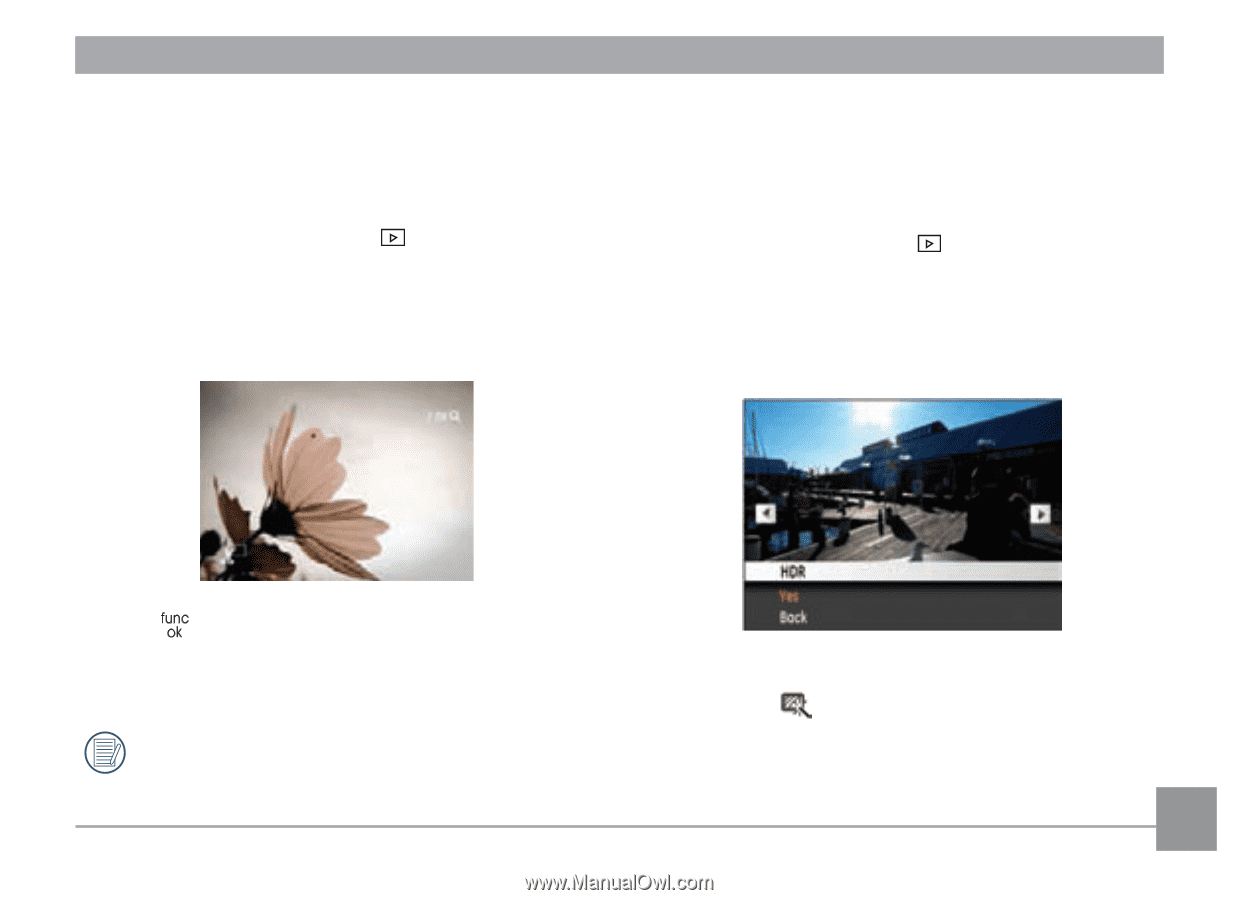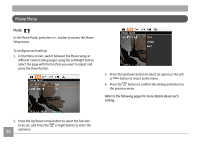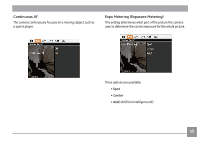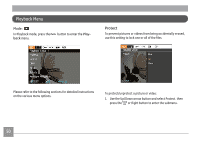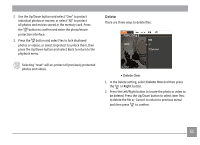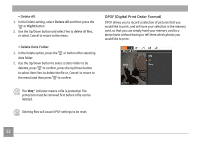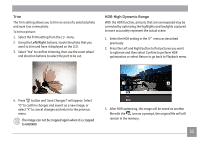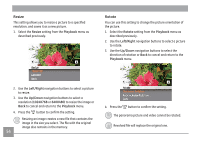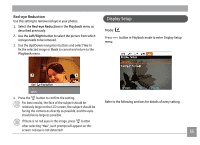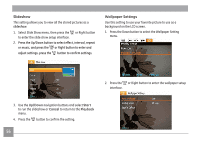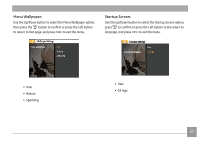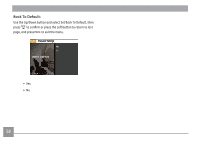GE E1680W User Manual (English) - Page 56
HDR-High Dynamic Range
 |
View all GE E1680W manuals
Add to My Manuals
Save this manual to your list of manuals |
Page 56 highlights
Trim The Trim setting allows you to trim an area of a selected photo and save it as a new photo. To trim a picture: 1. Select the Trim setting from the menu. 2. Using the Left/Right buttons, locate the photo that you want to trim and have it displayed on the LCD. 3. Select "Yes" to confirm trimming, then use the zoom wheel and direction buttons to select the part to be cut. HDR-High Dynamic Range With the HDR function, pictures that are overexposed may be corrected by optimizing the highlights and lowlights captured to more accurately represent the actual scene. 1. Select the HDR setting in the menu as described previously. 2. Press the Left and Right button to find pictures you want to optimize and then select Confirm to perform HDR optimization or select Return to go back to Playback menu. 4. Press button and 'Save Changes?' will appear. Select "O" to confirm changes and save it as a new image, or select "X" to cancel changes and return to the previous menu. The image can not be cropped again when it is cropped to 640X480. 3. After HDR optimizing, the image will be saved as another file with the icon as a prompt, the original file will still remain in the memory. 53