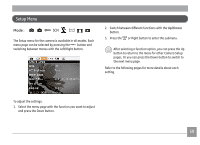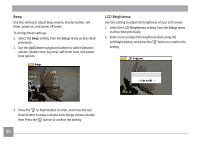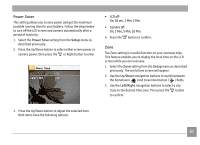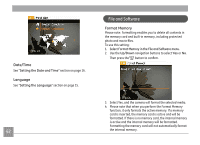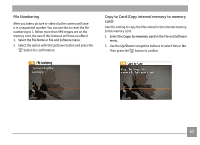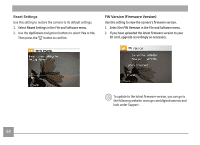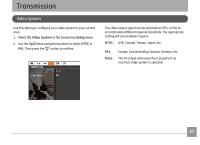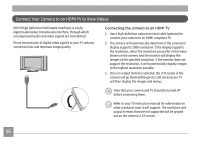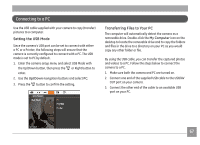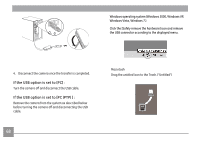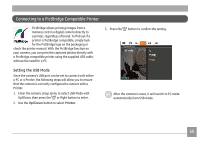GE E1680W User Manual (English) - Page 67
FW Version Firmware Version
 |
View all GE E1680W manuals
Add to My Manuals
Save this manual to your list of manuals |
Page 67 highlights
Reset Settings Use this setting to restore the camera to its default settings. 1. Select Reset Settings in the File and Software menu. 2. Use the Up/Down navigation buttons to select Yes or No. Then press the button to confirm. FW Version (Firmware Version) Use this setting to view the camera's firmware version. 1. Select the FW Version in the File and Software menu. 2. If you have uploaded the latest firmware version to your SD card, upgrade accordingly as necessary. To update to the latest firmware version, you can go to the following website: www.ge.com/digitalcameras and look under Support. 64
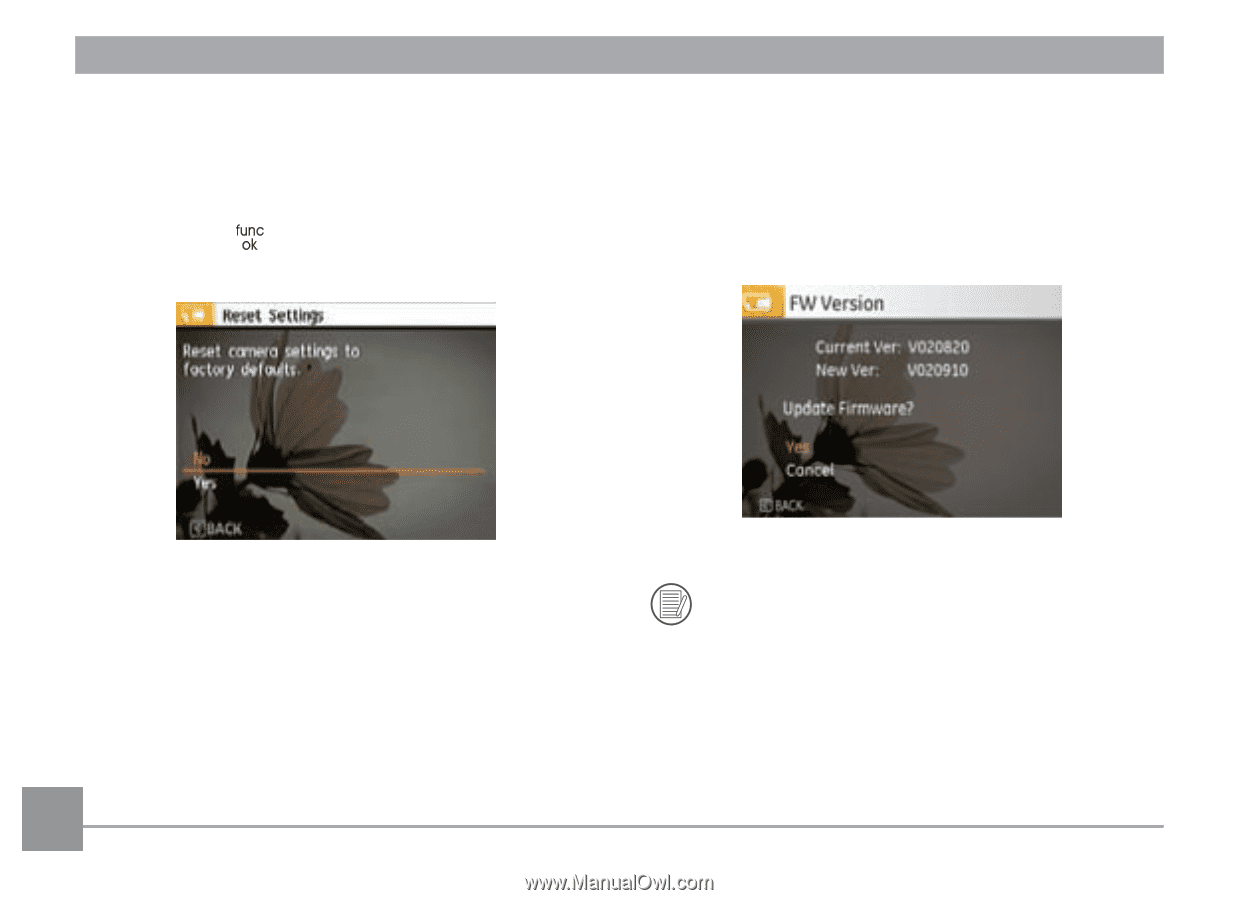
64
FW Version (Firmware Version)
Use this setting to view the camera's firmware version.
1.
Select the
FW Version
in the File and Software menu.
2.
If you have uploaded the latest firmware version to your
SD card, upgrade accordingly as necessary.
To update to the latest firmware version, you can go to
the following website: www.ge.com/digitalcameras and
look under Support.
Reset Settings
Use this setting to restore the camera to its default settings.
1.
Select
Reset
Settings in the File and Software menu.
2.
Use the
Up/Down
navigation buttons to select
Yes
or
No
.
Then press the
button to confirm.