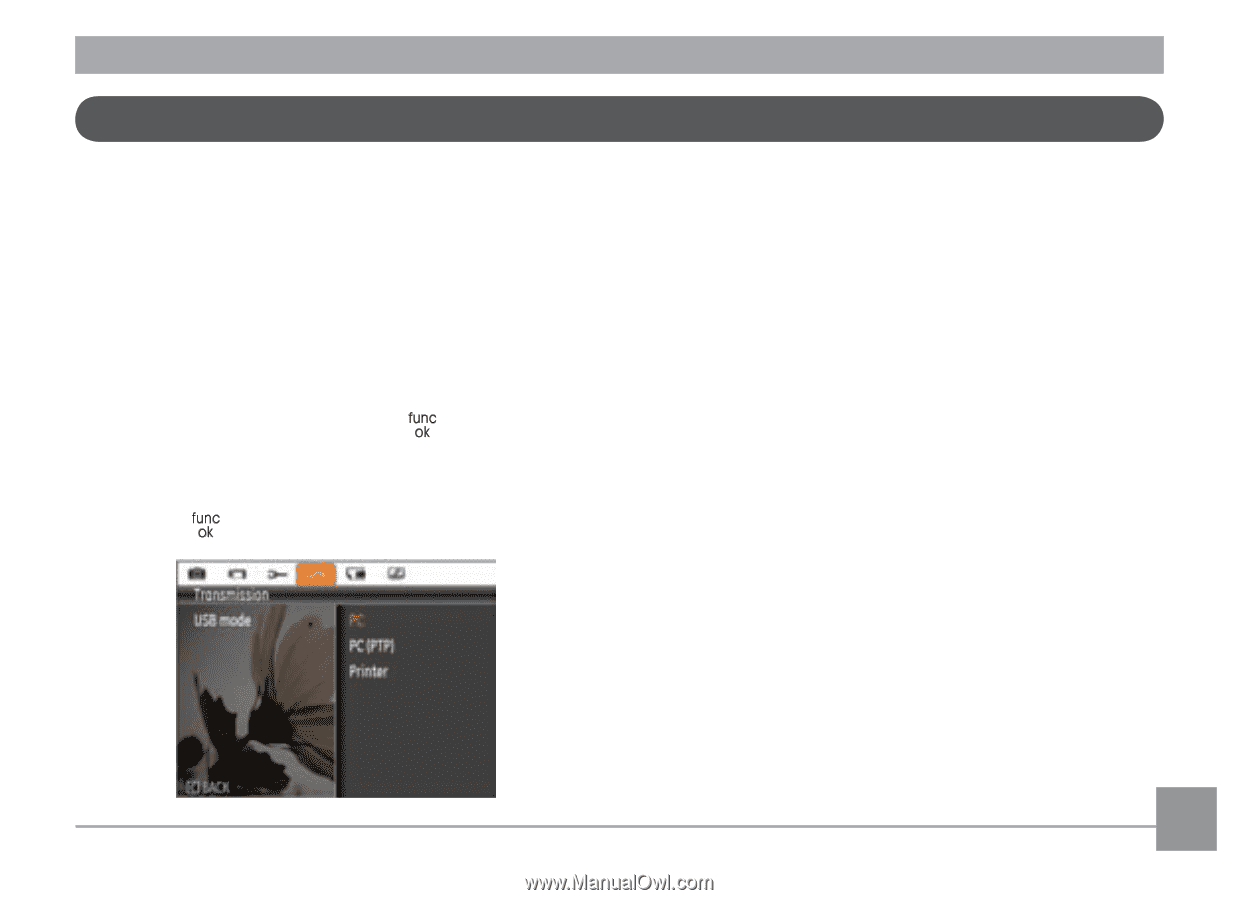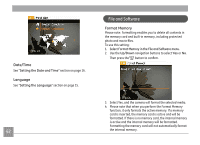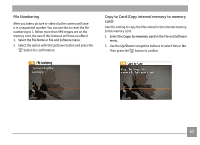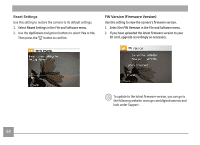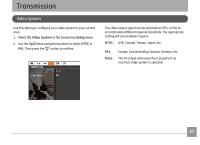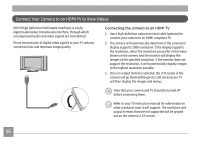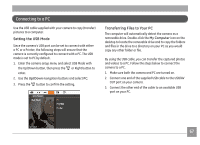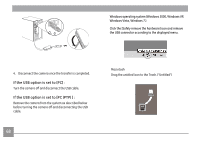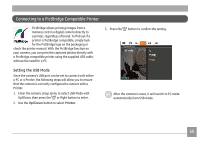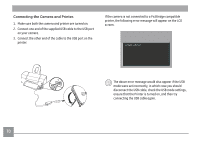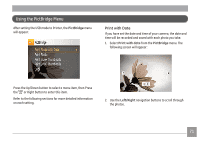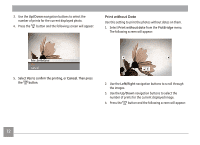GE E1680W User Manual (English) - Page 70
Connecting to a PC
 |
View all GE E1680W manuals
Add to My Manuals
Save this manual to your list of manuals |
Page 70 highlights
Connecting to a PC Use the USB cable supplied with your camera to copy (transfer) pictures to a computer. Setting the USB Mode Since the camera's USB port can be set to connect with either a PC or a Printer, the following steps will ensure that the camera is correctly configured to connect with a PC. The USB mode is set to PC by default. 1. Enter the camera setup menu and select USB Mode with the Up/Down button, then press the or Right button to enter. 2. Use the Up/Down navigation buttons and select PC. 3. Press the button to confirm the setting. Transferring Files to Your PC The computer will automatically detect the camera as a removable drive. Double-click the My Computer icon on the desktop to locate the removable drive and to copy the folders and files in the drive to a directory on your PC as you would copy any other folder or file. By using the USB cable, you can transfer the captured photos and videos to a PC. Follow the steps below to connect the camera to a PC. 1. Make sure both the camera and PC are turned on. 2. Connect one end of the supplied USB cable to the USB/AV OUT port on your camera. 3. Connect the other end of the cable to an available USB port on your PC. 67