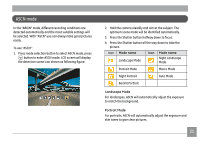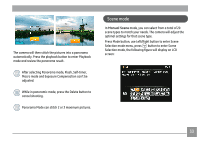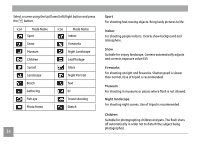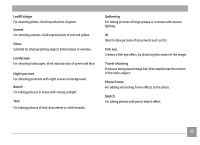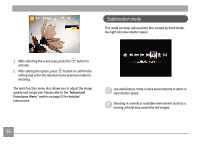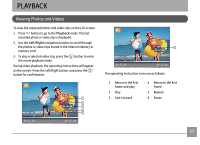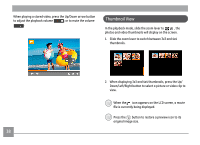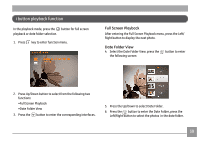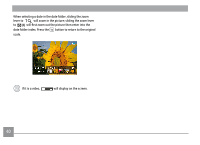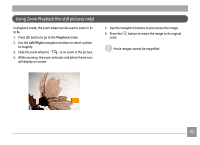GE J1470S User Manual (English) - Page 39
Stabilization mode
 |
UPC - 846951000603
View all GE J1470S manuals
Add to My Manuals
Save this manual to your list of manuals |
Page 39 highlights
Stabilization mode This mode can help reduce photo blur caused by hand shake, low light and slow shutter speed 1. After selecting the scene type, press the button to activate. 2. After setting the option, press button to confirm the setting and enter the selected Scene Selection mode for shooting. The main function menu also allows you to adjust the image quality and image size. Please refer to the "Advanced Functions Menu" section on page 23 for detailed instructions. Use stabilization mode in dark environments or when in slow shutter speed . Shooting in a windy or unstable environment (such as a moving vehicle) may cause blurred images. 36
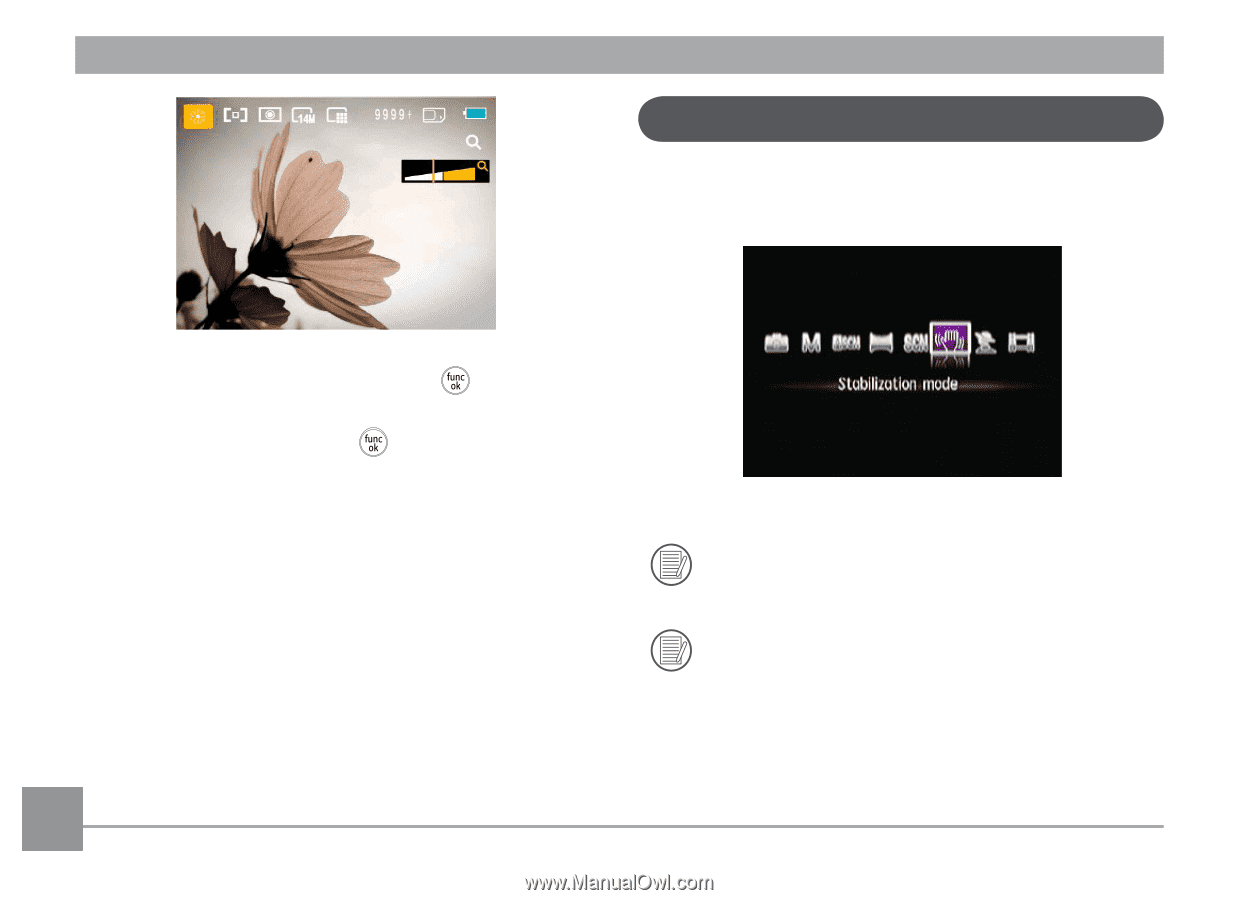
36
This mode can help reduce photo blur caused by hand shake,
low light and slow shutter speed
Use stabilization mode in dark environments or when in
slow shutter speed .
Shooting in a windy or unstable environment (such as a
moving vehicle) may cause blurred images.
Stabilization mode
1.
After selecting the scene type, press the
button to
activate.
2.
After setting the option, press
button to confirm the
setting and enter the selected Scene Selection mode for
shooting.
The main function menu also allows you to adjust the image
quality and image size. Please refer to the "
Advanced
Functions Menu
" section on page 23 for detailed
instructions.