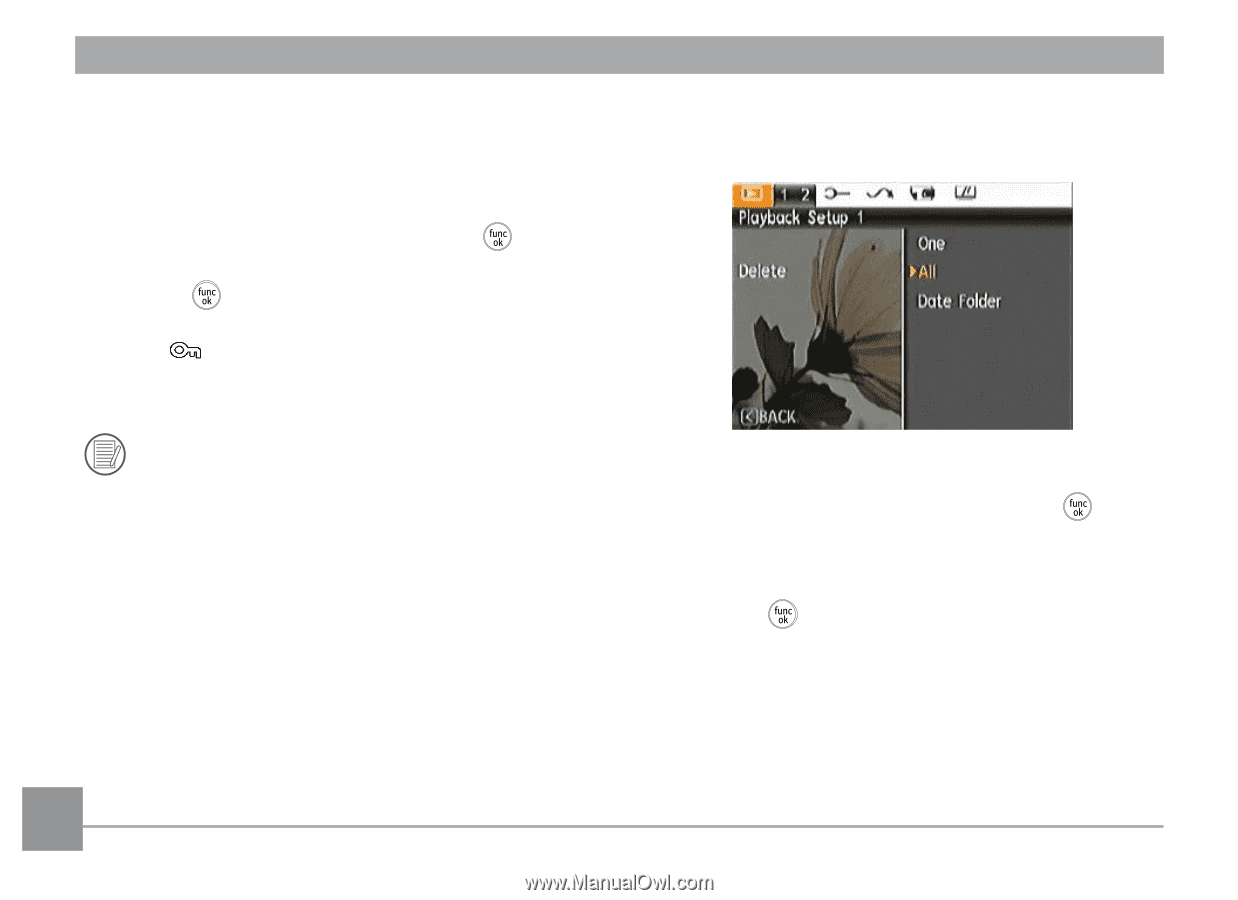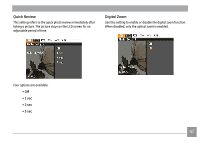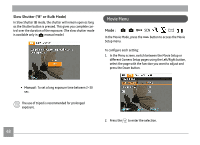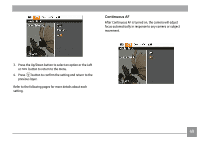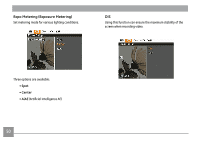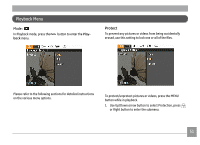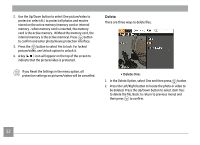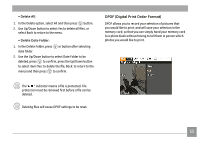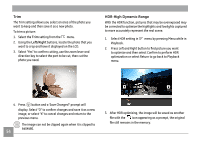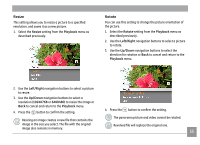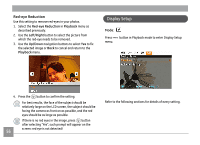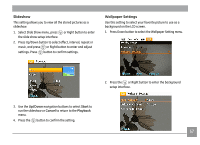GE J1470S User Manual (English) - Page 55
Delete
 |
UPC - 846951000603
View all GE J1470S manuals
Add to My Manuals
Save this manual to your list of manuals |
Page 55 highlights
2. Use the Up/Down button to select One picture/video to protect or select ALL to protect all photos and movies stored on the active memory (memory card or internal memory - when memory card is inserted, the memory card is the active memory. Without the memory card, the internal memory is the active memory). Press button to confirm and enter photo/movie protection interface. 3. Press the button to select Yes to lock. For locked picture/video, use Unlock option to unlock it. 4. A key ( ) icon will appear on the top of the screen to indicate that the picture/video is protected. If you Reset the Settings in the menu option, all protection settings on pictures/videos will be cancelled. Delete There are three ways to delete files. • Delete One: 1. In the Delete Option, select One and then press button. 2. Press the Left/Right button to locate the photo or video to be deleted. Press the Up/Down button to select item (Yes: to delete the file, Back: to return to previous menu) and then press to confirm. 52