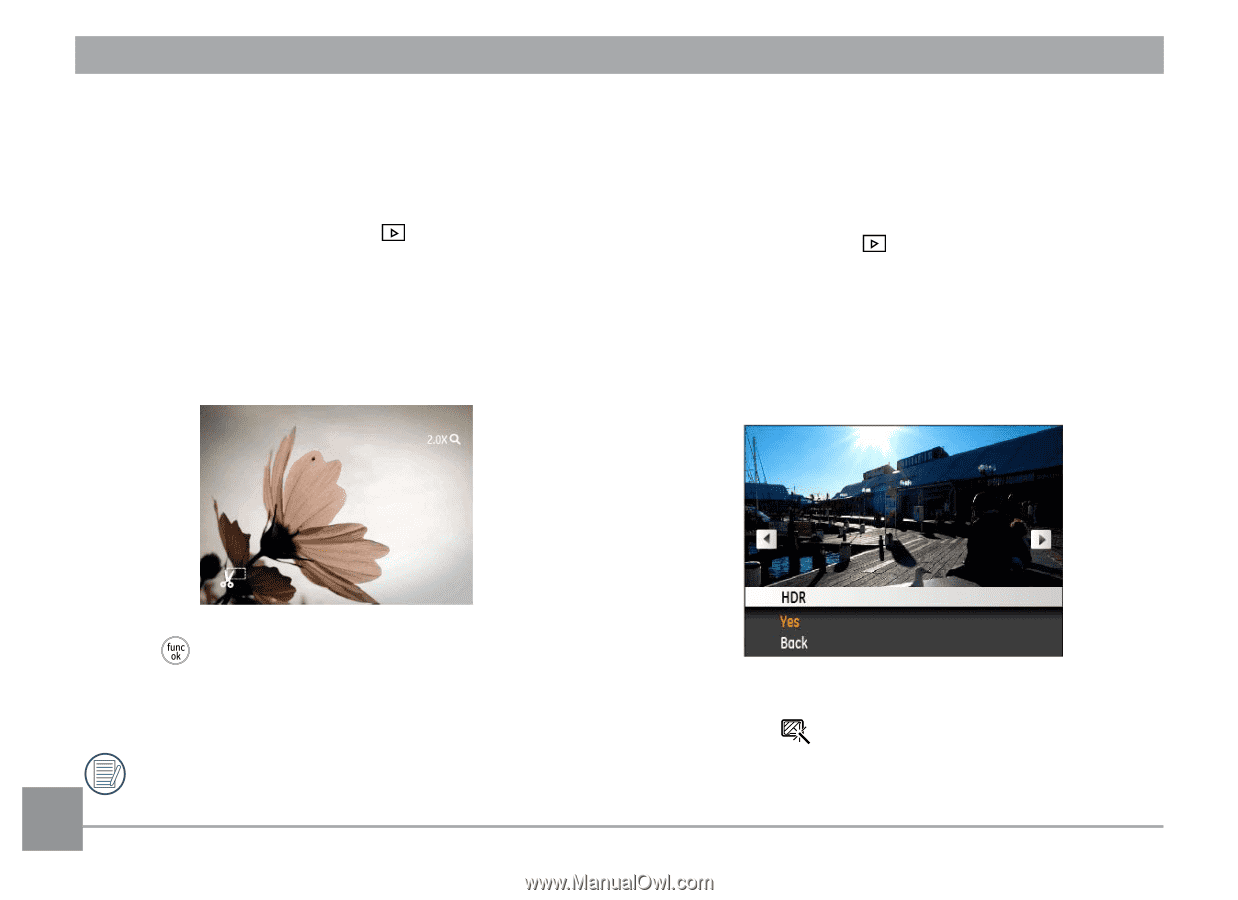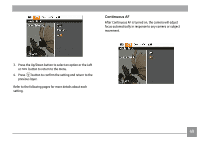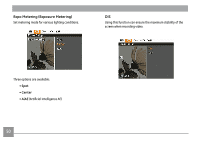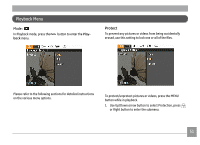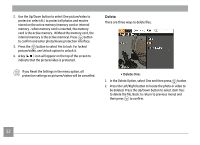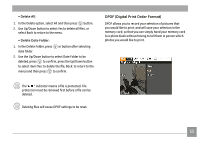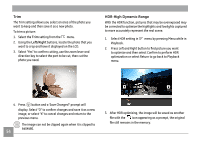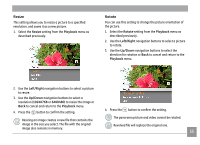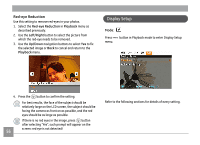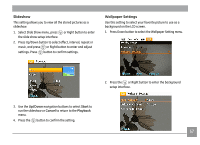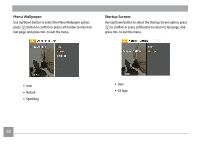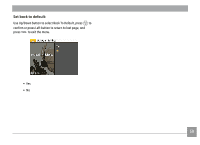GE J1470S User Manual (English) - Page 57
HDR-High Dynamic Range
 |
UPC - 846951000603
View all GE J1470S manuals
Add to My Manuals
Save this manual to your list of manuals |
Page 57 highlights
Trim The Trim setting allows you select an area of the photo you want to keep and then save it as a new photo. To trim a picture: 1. Select the Trim setting from the menu. 2. Using the Left/Right buttons, locate the photo that you want to crop and have it displayed on the LCD. 3. Select "Yes" to confirm cutting, use the zoom lever and direction key to select the part to be cut, then cut the photo you need. HDR-High Dynamic Range With the HDR function, pictures that may be overexposed may be corrected to optimize the highlights and lowlights captured to more accurately represent the real scene. 1. Select HDR setting in menu by pressing Menu while in Playback. 2. Press Left and Right button to find picture you want to optimize and then select Confirm to perform HDR optimization or select Return to go back to Playback menu. 4. Press button and a 'Save Changes?' prompt will display. Select "O" to confirm changes and save it as a new image, or select "X" to cancel changes and return to the previous menu. The image can not be clipped again when it is clipped to 640X480. 54 3. After HDR optimizing, the image will be saved as another file with the icon appearing as a prompt, the original file still remains in the memory.