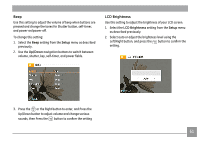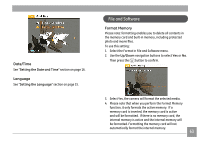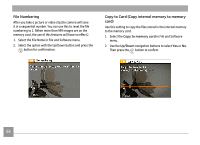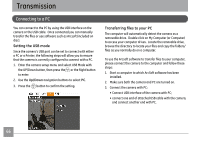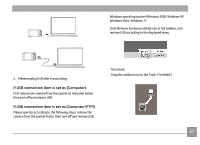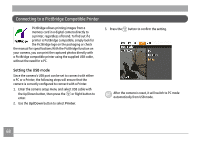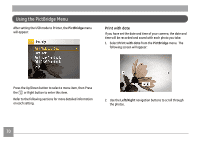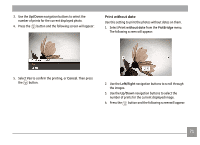GE J1470S User Manual (English) - Page 69
Transmission
 |
UPC - 846951000603
View all GE J1470S manuals
Add to My Manuals
Save this manual to your list of manuals |
Page 69 highlights
Transmission Connecting to a PC You can connect to the PC by using the USB interface on the camera or the USB cable. Once connected you can manually transfer the files or use software such as Arcsoft (included on disc). Setting the USB mode Since the camera's USB port can be set to connect with either a PC or a Printer, the following steps will allow you to ensure that the camera is correctly configured to connect with a PC. 1. Enter the camera setup menu and select USB Mode with the UP/Down button, then press the or the Right button to enter. 2. Use the Up/Down navigation buttons to select PC. 3. Press the button to confirm the setting. Transferring files to your PC The computer will automatically detect the camera as a removable drive. Double click on My Computer (or Computer) to access your computer drives. Locate the removable drive, browse the directory to locate your files and copy the folders/ files as you normally do on a computer. To use the Arcsoft software to transfer files to your computer, please connect the camera to the computer and follow these steps: 1. Start a computer to which ArcSoft software has been installed. 2. Make sure both the camera and PC are turned on. 3. Connect the camera with PC: • Connect USB interface of the camera with PC; • connect one end of attached USB cable with the camera, and connect another end with PC. 66