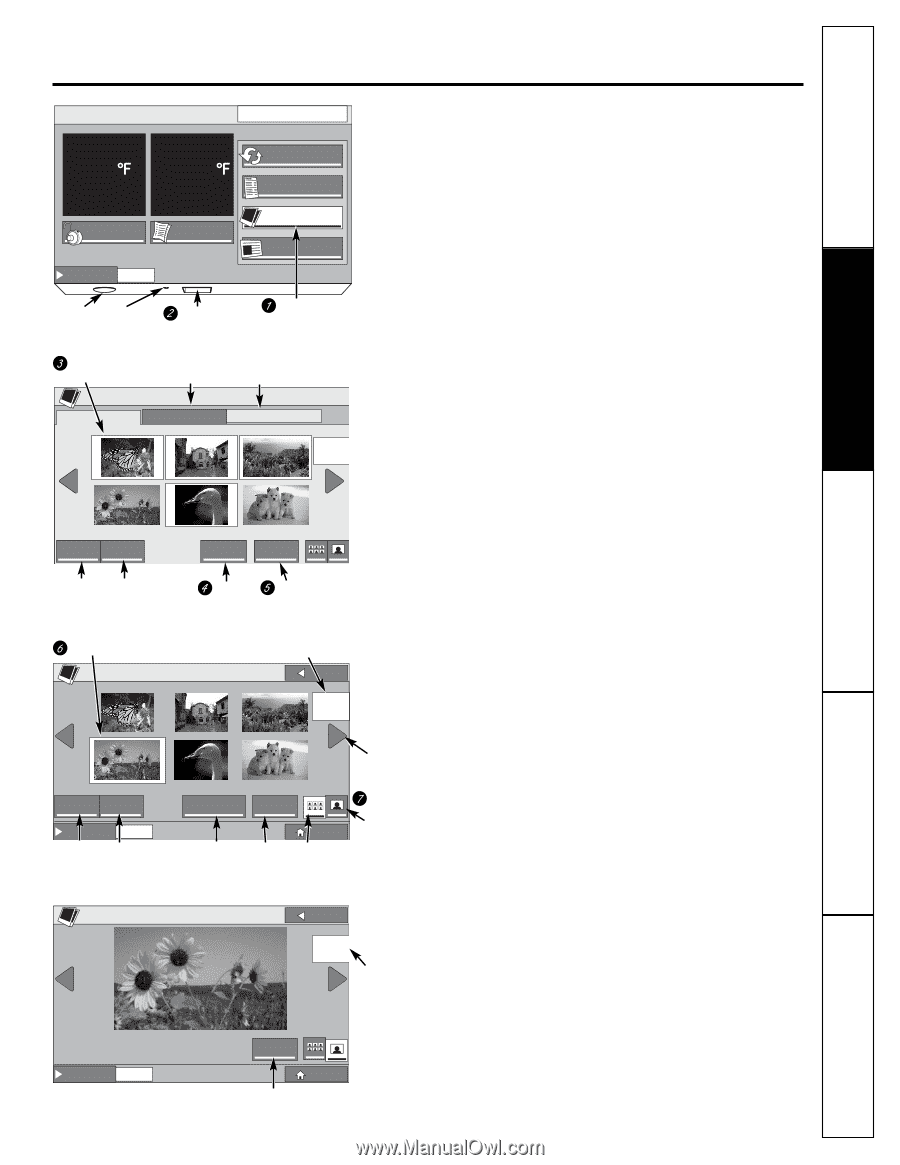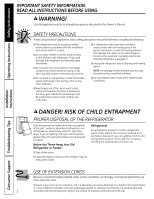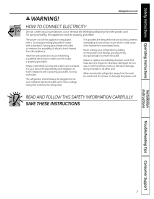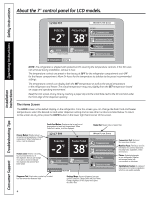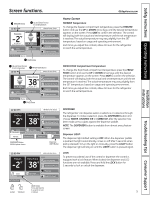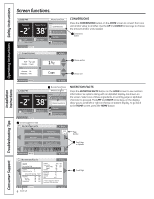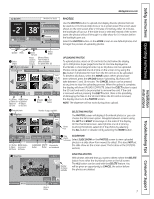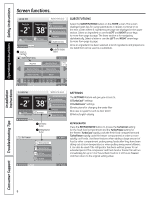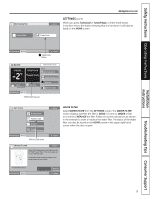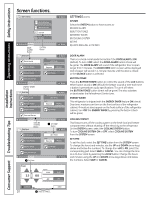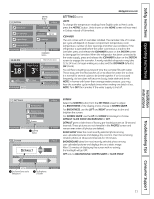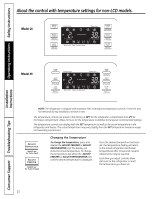GE PFSS6PKXSS Use and Care Manual - Page 7
Operating Instructions, Photos, Uploading Photos, Upload, Cancel, Eject, Selecting Photos, Right - water dispenser does not work
 |
UPC - 084691172420
View all GE PFSS6PKXSS manuals
Add to My Manuals
Save this manual to your list of manuals |
Page 7 highlights
Safety Instructions Operating Instructions GEAppliances.com Installation Instructions 12:00 PM FREEZER -2 WATER FILTER: GOOD FRESH FOOD 38 EXTRAS CONVERSIONS NUTRITION FACTS LOCK HOLD 3 SECONDS SETTINGS PHOTOS SUBSTITUTIONS DISPENSER WATER PHOTOS Use the PHOTOS button to upload and display favorite photos that can be used as a 15-minute slide show or as a screen saver. The screen saver shows on the LCD screen after 2 minutes of inactivity. After 15 minutes, the backlight will go out. If the slide show is selected instead of the screen saver, the photos will scroll through in a slide show for 15 minutes before the backlight goes out. Select the PHOTOS button on the HOME screen to see default photos and to begin the process of uploading photos. Speaker Reset Select photos Insert SD Card Photos Button Photos stored in internal memory Memory Meter: Total number of photos available for upload (Max. 30) PHOTO UPLOAD SECURE DIGITAL REFRIGERATOR AVAILABLE: 7 PHOTOS PAGE 3 0F 10 SELECT ALL NONE 4 /60 selected ALL Button NONE Button to Select All to Deselect Photos on All Photos SD Card on SD Card UPLOAD VIEW EJECT UPLOAD Button EJECT Button UPLOADING PHOTOS To upload photos, insert an SD card into the slot below the display. Up to 100 photos (6 per page) from the SD card are displayed as thumbnails in chronological order. Up to 30 photos can be uploaded. Photos can be selected one at a time on the screen or by using the ALL button if all photos (30 max) from the SD card are to be uploaded. To deselect all photos, select the NONE button. When photos have been selected, press the UPLOAD button. Uploading 30 photos will take between 3 and 16 minutes. The CANCEL button can be pressed at any time to stop the uploading process. When the upload is complete, the display will show UPLOAD COMPLETE. Select the EJECT button to eject the SD card and wait to be prompted to remove the card. If the card is removed without pressing the EJECT button, there is the possibility of damaging the files on the SD card. When the SD card is removed, the display returns to the PHOTOS screen. NOTE: The dispenser will not work during photo upload. Selected photo PHOTOS Number of pages available SELECTING PHOTOS BACK The PHOTOS screen will display 6 thumbnail photos or you can choose the full screen option. Navigate between screens using PAGE 1 0F 2 the LEFT and RIGHT arrow keys on the sides of the display. On the thumbnail screen, select photos one at a time by Arrow touching that photo, select all of the photos by selecting Key the ALL button or deselect all by selecting the NONE button. SELECT ALL NONE 0 /12 SLIDE SHOW selected VIEW DELETE DISPENSER WATER ALL Button NONE Button to Select to Deselect All Photos All Photos HOME SLIDESHOW DELETE View photos Button Button as thumbnails View SLIDESHOW photos full screen Select SLIDE SHOW on the PHOTOS screen to view uploaded photos in a slide show from newest to oldest. (This does NOT set the slide show as the screen saver. That is done in the SYSTEMS section.) PHOTOS BACK PHOTO 4 0F 12 Number of photos available DELETING PHOTOS With photos selected that you want to delete, select the DELETE button from either the thumbnail screen or the full screen. The ALL button can be used with the DELETE feature. You will be given an opportunity to CANCEL the action before the photos are deleted. Troubleshooting Tips Consumer Support VIEW DELETE DISPENSER WATER HOME DELETE Button 7