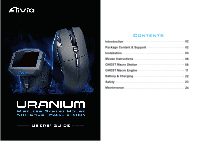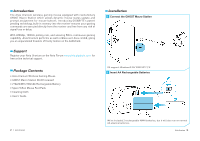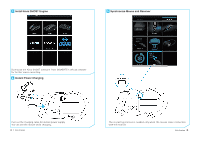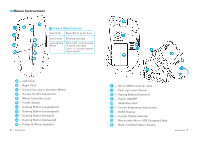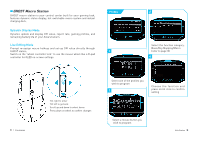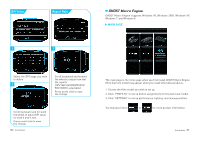Gigabyte Aivia Uranium User Guide
Gigabyte Aivia Uranium Manual
 |
View all Gigabyte Aivia Uranium manuals
Add to My Manuals
Save this manual to your list of manuals |
Gigabyte Aivia Uranium manual content summary:
- Gigabyte Aivia Uranium | User Guide - Page 1
Contents Introduction 02 Package Content & Support 02 Installation 03 Mouse Instructions 06 GHOST Macro Station 08 GHOST Macro Engine 11 Battery & Charging 22 Safety 23 Maintenance 24 - Gigabyte Aivia Uranium | User Guide - Page 2
your Aivia Uranium on the Aivia Forum www.aivia.gigabyte.com for free online technical support. Package Contents • Aivia Uranium Wireless Gaming Mouse • GHOST Macro Station (OLED receiver) • 2*AA NiMH 2100mAh Rechargeable Battery • Spare Teflon Mouse Feet Pads • Cleaning Cloth • Users' Guide - Gigabyte Aivia Uranium | User Guide - Page 3
3 Install Aivia GHOST Engine 5 Synchronize Mouse and Receiver Download the Aivia GHOST software from GIGABYTE's official website for further macro recording. 4 Instant Power Charging Pull out the charging cable for instant power supply. You can use the mouse while charging. 4 Aivia Uranium The - Gigabyte Aivia Uranium | User Guide - Page 4
DPI Adjustment - Wheel Controller Lock - Profile Switch - Gaming Button (unassigned) - Gaming Button (unassigned) - Gaming Button (forward) - Gaming Button (backward) - Power & Wheel Indicator 6 Aivia Uranium - Micro USB Connector Jack - Twin-eye Laser Sensor - Pairing Button (Connect) - Power ON - Gigabyte Aivia Uranium | User Guide - Page 5
and display DPI value, report rate, gaming profiles, and remaining battery life of your Aivia Uranium. Live Editing Mode Prompt re-assign macro hotkeys and set-up DPI value directly through GHOST station. Switch on the "wheel controller lock" to use the mouse wheel like a D-pad controller for OLED - Gigabyte Aivia Uranium | User Guide - Page 6
Value Report Rate 1 1 GHOST Macro Engine GHOST Macro Engine supports Windows 98, Windows 2000, change 10 Aivia Uranium The main page is the home page when you first install GHOST Macro Engine. More than one model may appear when you install other Aivia products. 1. Choose the Aivia model you - Gigabyte Aivia Uranium | User Guide - Page 7
or double-click to save the changes underneath PROFILE to program for your specific games. A single LED bar indicates the current profile you are accessing. For each back to factory default.) 12 Aivia Uranium You may simply maps a mouse button to a specific key on the keyboard, includes A~Z, num1~0, - Gigabyte Aivia Uranium | User Guide - Page 8
with precise time interval for gaming commands. Here you have 70 blank macro cartridges. Pre-define the macro scripts and then assign to any mouse buttons. Select any empty macro and click , and you will then enter into the macro depot. 14 Aivia Uranium Chose your recording objects Record - Gigabyte Aivia Uranium | User Guide - Page 9
in the time interval as a fixed time delay. Action mode Execute a macro once as press the mouse button once. Execute a macro continuously, and press again to stop the running macro. Execute a macro 'd edited to the PC, and also a macro back to GHOST macro engine. 16 Aivia Uranium Aivia Uranium 17 - Gigabyte Aivia Uranium | User Guide - Page 10
that your PC retrieves data from your mouse. You can switch between to 125Hz, 142Hz, 166Hz, 200Hz, 250Hz, 333Hz, 500Hz, or 1000Hz on the slider. Default setting: 500Hz 18 Aivia Uranium You may directly import a photo (bmp format only) from PC or manually draw on the bitmap. Aivia Uranium 19 - Gigabyte Aivia Uranium | User Guide - Page 11
the Aivia GHOST software will automatically close the timer function. 20 Aivia Uranium MEMORY STORAGE Erase all data on memory, such as settings and macros Back up the profile settings or macros to your PC Restore the backed up the settings or data from your PC Note! Please DO NOT remove the mouse - Gigabyte Aivia Uranium | User Guide - Page 12
they are worn out or before storing your mouse for an extended period of time. • 22 Aivia Uranium Safety Caution: • Please DO NOT directly look into the laser beam SELV. FCC Declaration: • This device has been tested and found to comply with the limits for accordance with the instructions, may cause - Gigabyte Aivia Uranium | User Guide - Page 13
Should you have trouble operating the mouse properly, please contact GIGABYTE customer service center on www.gigabyte.com for support. Do not attempt to service or fix the optimal temperature range. Production Information Aivia Uranium Wireless Gaming Mouse Model No.: GM-Uranium 24 Aivia Uranium

Contents
Introduction
Package Content & Support
Installation
Mouse Instructions
GHOST Macro Station
GHOST Macro Engine
Battery & Charging
Safety
Maintenance
02
02
03
06
08
11
22
23
24