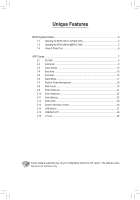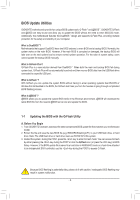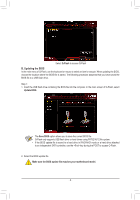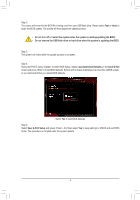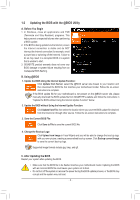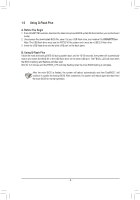Gigabyte B360M D3V Unique Features Introduction
Gigabyte B360M D3V Manual
 |
View all Gigabyte B360M D3V manuals
Add to My Manuals
Save this manual to your list of manuals |
Gigabyte B360M D3V manual content summary:
- Gigabyte B360M D3V | Unique Features Introduction - Page 1
Unique Features BIOS Update Utilities...2 1-1 Updating the BIOS with the Q-Flash Utility 2 1-2 Updating the BIOS with the @BIOS Utility 5 1-3 Using Q-Flash Plus...6 V-Tuner...29 Actual software supported may vary by motherboard model and OS verison. The software setup menus are for reference only. - Gigabyte B360M D3V | Unique Features Introduction - Page 2
BIOS Update Utilities GIGABYTE motherboards provide two unique BIOS update tools, Q-Flash™ and @BIOS™. GIGABYTE Q-Flash and @BIOS are easy-to-use and allow you to update the BIOS without the need to enter MS-DOS mode. Additionally, this motherboard features the DualBIOS™ design and supports Q-Flash - Gigabyte B360M D3V | Unique Features Introduction - Page 3
file into the computer. In the main screen of Q-Flash, select Update BIOS. •• The Save BIOS option allows you to save the current BIOS file. •• Q-Flash only supports USB flash drive or hard drives using FAT32/16/12 file system. •• If the BIOS update file is saved to a hard drive in RAID/AHCI mode or - Gigabyte B360M D3V | Unique Features Introduction - Page 4
being read from your USB flash drive. Please select Fast or Intact to begin the BIOS update. The screen will then display the update process. •• Do not turn off or restart the system when the system is reading/updating the BIOS. •• Do not remove the USB flash drive or hard drive when the system is - Gigabyte B360M D3V | Unique Features Introduction - Page 5
instructions to complete. If the BIOS update file for your motherboard is not present on the @BIOS server site, please manually download the BIOS update file from GIGABYTE's website and follow the instructions in "Update the BIOS without Using the Internet Update Function" below. 2. Update the BIOS - Gigabyte B360M D3V | Unique Features Introduction - Page 6
1-3 Using Q-Flash Plus A. Before You Begin 1. From GIGABYTE's website, download the latest compressed BIOS update file that matches your motherboard model. 2. Uncompress the downloaded BIOS file, save it to your USB flash drive, and rename it to GIGABYTE.bin. Note: The USB flash drive must use the - Gigabyte B360M D3V | Unique Features Introduction - Page 7
help you get the most from your GIGABYTE motherboard . (Note) Using a simple, unified user interface, GIGABYTE App Center allows you to easily launch all GIGABYTE apps installed on your system, check related updates online, and download the apps, drivers, and BIOS. Running the APP Center Insert the - Gigabyte B360M D3V | Unique Features Introduction - Page 8
2-1 3D OSD 3D OSD (Note) automatically detects and displays your system information during games, allowing you to easily get hold of your system information without switching between screens. The 3D OSD Interface Using 3D OSD Main Menu: Allows you to enable or disable the 3D OSD feature and to - Gigabyte B360M D3V | Unique Features Introduction - Page 9
2-2 AutoGreen AutoGreen (Note) is an easy-to-use tool that provides users with simple options to enable system power savings via a Bluetooth-enabled smart phone/tablet device. When the device is out of the range of the computer's Bluetooth receiver, the system will enter the specified power saving - Gigabyte B360M D3V | Unique Features Introduction - Page 10
Cloud Station on the remote computer. •• Your smart phone/tablet device must have Android 4.0/iOS 6.0 or above version. •• The first time you use HomeCloud, GIGABYTE Remote, and Remote OC, you must sign in with your Google/ Facebook/Windows Live account. Be sure to use the same account to sign in - Gigabyte B360M D3V | Unique Features Introduction - Page 11
Cloud Station: Using HomeCloud Step 1: Launch HomeCloud on the host computer (installed with Cloud Station (Server)), sign in with your Google/ Facebook/Windows Live account or select the account on the Account List. Then enable HomeCloud Function. To automatically enable this function after system - Gigabyte B360M D3V | Unique Features Introduction - Page 12
to remotely control the mouse/keyboard/ Windows Media Player on your computer. The GIGABYTE Remote Interface Using GIGABYTE Remote Step 1: On the host computer, launch GIGABYTE Remote and enable GIGABYTE Remote Function. To automatically enable this function after system reboot, enable Always run - Gigabyte B360M D3V | Unique Features Introduction - Page 13
function after system reboot, enable Always run on next reboot. Step 2: Run GIGABYTE Cloud Station on your smart phone/tablet device, sign in with the same you to change CPU/memory frequency and voltage settings. INFO Displays the system information, including the CPU, motherboard, and memory. - Gigabyte B360M D3V | Unique Features Introduction - Page 14
HotSpot HotSpot turns your computer into a virtual wireless access point and allows you to share your connection with your other wireless devices. Make sure your computer has been connected to a network and Wi-Fi is enabled. The HotSpot Interface Using HotSpot: Configuring your host computer: The - Gigabyte B360M D3V | Unique Features Introduction - Page 15
you to set hotkeys for your profiles. Available functions in EasyTune may vary by motherboard model and CPU. Grayed-out area(s) indicates that the item is not configurable or the function is not supported. Incorrectly doing overclock/overvoltage may result in damage to the hardware components such - Gigabyte B360M D3V | Unique Features Introduction - Page 16
Through the simple GIGABYTE Fast Boot interface, you can enable or change the Fast Boot or Next Boot After AC Power Loss setting right in the operating system. The Fast Boot Interface Using Fast Boot •• BIOS Fast Boot: This option is the same as the Fast Boot option (Note) in BIOS Setup. It - Gigabyte B360M D3V | Unique Features Introduction - Page 17
2-6 Game Boost This app allows you to flexibly manage your applications to optimize your gaming performance by freeing up system resources and memory usage. The Game Boost Interface Using Game Boost Select the application you want to suspend and then click Go to optimize your system for gaming. To - Gigabyte B360M D3V | Unique Features Introduction - Page 18
Power Management settings in Windows and sync the settings to the BIOS. The Platform Power Management Interface Using Platform Power Management: Express bus. •• DMI ASPM Control: Allows you to configure the ASPM mode for both CPU side and Chipset side of the DMI link. (Note) PEG ASPM, PCH ASPM, DMI - Gigabyte B360M D3V | Unique Features Introduction - Page 19
icon on the top right corner: Allows your computer to connect to the GIGABYTE RGB Fusion app installed on your handheld devices. (Note 2) •• Basic of analog/digital colors. (Note 1) This function is available only on motherboards with an I/O shield that has audio LEDs. (Note 2) Please download the - Gigabyte B360M D3V | Unique Features Introduction - Page 20
strip. Calibration ─ Calibrate LED colors. •• Intelligent: LEDs emit various colors based on the condition of your PC. (Note) Regions/Modes/Colors available may vary by motherboard. - 20 - - Gigabyte B360M D3V | Unique Features Introduction - Page 21
2-9 Smart TimeLock GIGABYTE Smart TimeLock allows you to effectively manage computer or Internet usage time with simple rules the computer will shutdown right away. (Note) You can set the User Password in the system BIOS Setup program to prevent the system time being changed by other users. - 21 - - Gigabyte B360M D3V | Unique Features Introduction - Page 22
2-10 Smart Keyboard GIGABYTE Smart Keyboard allows you to set your own hotkeys using the F1 through F12 keys. You can use the customized hotkeys to change the mouse - Gigabyte B360M D3V | Unique Features Introduction - Page 23
to recover your system from the backup image •• Smart Backup only supports NTFS file system. •• You need to select the destination partition in the backup and enter the user name and password. Follow the on-screen instructions to complete. Recovering a file: Click the File Recovery button on the - Gigabyte B360M D3V | Unique Features Introduction - Page 24
to proceed with the restore immediately or later. Once you respond "Yes" the system will restart to the Windows recovery environment. Follow the onscreen instructions to restore your system. All of your files and programs will be deleted and replaced with those on the selected backup. If needed, be - Gigabyte B360M D3V | Unique Features Introduction - Page 25
2-12 Smart HUD GIGABYTE Smart HUD provides you with the ability to watch a video on YouTube or Twitch simultaneously during gameplay by simply setting the URLs on the UI. - Gigabyte B360M D3V | Unique Features Introduction - Page 26
2-13 System Information Viewer GIGABYTE System Information Viewer allows you to monitor and Interface Tabs Information Tab Description The System Information tab provides information on the installed CPU, motherboard, and the BIOS version. The Smart Fan 5 Auto tab allows you to specify a Smart - Gigabyte B360M D3V | Unique Features Introduction - Page 27
2-14 USB Blocker GIGABYTE USB Blocker provides you with an easy-to-use interface that allows you to block certain USB device types on your PC. Devices classes that - Gigabyte B360M D3V | Unique Features Introduction - Page 28
2-15 USB DAC-UP 2 GIGABYTE USB DAC-UP 2 allows you . Then click Apply. After the system restarts, the settings will be synchronized with the BIOS settings. The options are as follows: • Normal: Keeps the original output voltage. • voltage. (Note) Connectors available may vary by motherboard. - 28 - - Gigabyte B360M D3V | Unique Features Introduction - Page 29
16 V-Tuner GIGABYTE V-Tuner (Note 1) allows you to easily fine-tune your graphics card in the Windows environment. You can manually overclock the GPU card status at any time. The V-Tuner Interface Using V-Tuner You can manually select the values of each item or use the sliders for adjustment and then
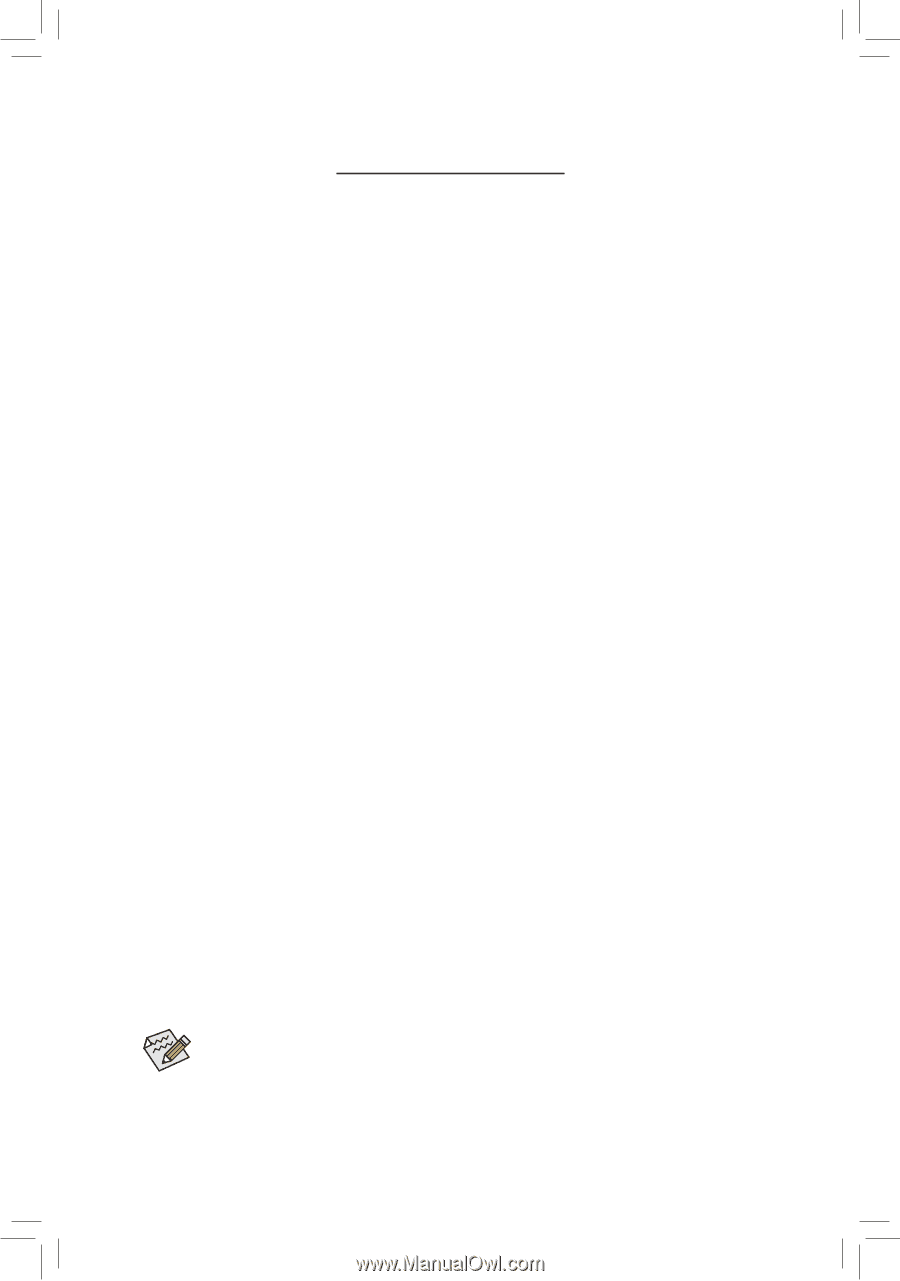
Actual software supported may vary by motherboard model and OS verison. The software setup
menus are for reference only.
Unique Features
BIOS Update Utilities
....................................................................................................
2
1-1
Updating the BIOS with the Q-Flash Utility
...............................................................
2
1-2
Updating the BIOS with the @BIOS Utility
...............................................................
5
1-3
Using Q-Flash Plus
...................................................................................................
6
APP Center
...................................................................................................................
7
2-1
3D OSD
....................................................................................................................
8
2-2
AutoGreen
................................................................................................................
9
2-3
Cloud Station
..........................................................................................................
10
2-4
EasyTune
................................................................................................................
15
2-5
Fast Boot
................................................................................................................
16
2-6
Game Boost
............................................................................................................
17
2-7
Platform Power Management
.................................................................................
18
2-8
RGB Fusion
............................................................................................................
19
2-9
Smart TimeLock
......................................................................................................
21
2-10
Smart Keyboard
......................................................................................................
22
2-11
Smart Backup
.........................................................................................................
23
2-12
Smart HUD
.............................................................................................................
25
2-13
System Information Viewer
.....................................................................................
26
2-14
USB Blocker
...........................................................................................................
27
2-15
USB DAC-UP 2
......................................................................................................
28
2-16
V-Tuner
...................................................................................................................
29