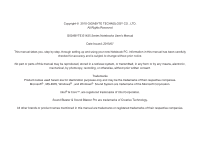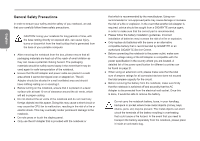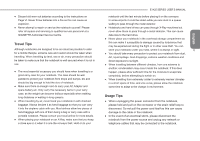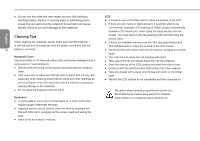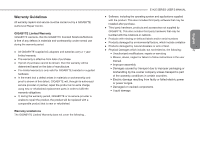Gigabyte E1425M Manual
Gigabyte E1425M Manual
 |
UPC - 818313011954
View all Gigabyte E1425M manuals
Add to My Manuals
Save this manual to your list of manuals |
Gigabyte E1425M manual content summary:
- Gigabyte E1425M | Manual - Page 1
- Gigabyte E1425M | Manual - Page 2
GIGABYTE E1425 Series Notebooks User's Manual Date Issued: 2010/07 This manual takes you, step by step, through setting up and using your new Notebook PC. Information in this manual their respective companies. Microsoft® , MS-DOS, Windows® , and Windows® Sound System are trademarks of the Microsoft - Gigabyte E1425M | Manual - Page 3
the same or an alternative compatible battery that is recommended by GIGABYTE or an authorized GIGABYTE Service Centre. ● Before connecting the notebook to the power outlet, make sure that the voltage rating of the AC Adapter is compatible with the power specification in the country where you are - Gigabyte E1425M | Manual - Page 4
the instructions on Page VI. Never throw batteries into a fire as this can cause an explosion. ● Never attempt to repair or service the notebook yourself. Please refer all repairs and servicing to qualified service personnel at a GIGABYTE Authorized Service Centre. Travel Tips Although notebooks are - Gigabyte E1425M | Manual - Page 5
notebook. Cleaning Tips When cleaning the notebook, please make sure that the notebook is switched off and disconnected from the power source and that the III battery is removed. Notebook causing damage to the notebook. ● Do not clean the keyboard with this liquid. Keyboard: ● It is advisable - Gigabyte E1425M | Manual - Page 6
warranty period, GIGABYTE or its service provider is unable to repair the product, the product will be replaced with a comparable product that is new or refurbished. Warranty Limitations The GIGABYTE Limited Warranty does not cover the following... E1425 SERIES USER'S MANUAL ● Software, including - Gigabyte E1425M | Manual - Page 7
tested and found to comply with the limits for a Class B digital service, pursuant to Part 15 of the FCC rules. These limits are instructions and transmitter operating conditions for satisfying RF exposure compliance. CE Notice (European Union) This symbol indicates this Booktop E1425 notebook - Gigabyte E1425M | Manual - Page 8
result in fire. ● Recharge the batteries using the notebook's system. Incorrect recharging may make the battery explode. ● Do not try to repair a battery pack. Refer any battery pack repair or replacement to your service representative or qualified service personnel. ● Keep children away from - Gigabyte E1425M | Manual - Page 9
shall be a marking close to the battery or a statement in boththe operating and the servicing instructions; ● if the battery is placed elsewhere in the equipment, there shall be a marking close to the battery or a statement in the servicing instructions. This marking or statement shall include the - Gigabyte E1425M | Manual - Page 10
portable notebook computer provides excellent multimedia functionality and is designed to provide you reliable, no fuss computing. This manual will explain to you, step by step, how to setup and begin using your E1425. It provides basic configuring,operation, care and troubleshooting guidelines - Gigabyte E1425M | Manual - Page 11
Your Notebook 10 2.4 Status Indicators 11 2.5 Using Function Keys 12 2.6 Using the Touch Pad 13 Chapter 3 GIGABYTE Smart Recovery 3.1 GIGABYTE Smart Recovery 16 Chapter 4 Troubleshooting 4.1 Identifying the Problem 18 4.2 GIGABYTE Service Information 18 Appendix E1425 Specifications 20 - Gigabyte E1425M | Manual - Page 12
SERIES USER'S MANUAL English Chapter 1 Before You Start 1 This chapter provides basic information to help you get started and to use the E1425 notebook. Some of the features described herein may not function properly or at all unless used in conjunction with the pre-installed operating system - Gigabyte E1425M | Manual - Page 13
below. For a preconfigured model you should have the following: ● GIGABYTE Notebook Computer ● Lithium-Ion Battery ● AC Adapter with Power Cord ● Driver Disc 2 ● Quick Start Guide Once you have checked and confirmed that your notebook system is complete, read through the following pages to - Gigabyte E1425M | Manual - Page 14
the notebook on and off, and for emergency shutdown or restart. 5 Keyboard A full-size keyboard with dedicated Windows keys. 6 Status Indicators These status indicatorsare used to show specific information on the E1425 such as if the Wireless LAN or Bluetooth is On or Off and if the Battery - Gigabyte E1425M | Manual - Page 15
are used for connecting external USB Peripherals and Storage to the Notebook. Devices such as Printers, Keyboards, Mice and Drives are supported and the ports are Plug And Play. 6 Optical Disc is a brief description of the right side of the notebook. E1425A 1 23 4 5 6 E1425M 1 23 4 65 - Gigabyte E1425M | Manual - Page 16
external USB Peripherals and Storage to the Notebook. Devices such as Printers, Keyboards, Mice and Drives are supported and the ports are Plug And to become blocked. E1425 SERIES USER'S MANUAL 1.6 Back View The following is an overview of the back of the notebook. The battery pack is inserted from - Gigabyte E1425M | Manual - Page 17
and data between your notebook and flash compatible devices such as digital cameras, MP3 players, mobile phones, and PDAs. The battery bay contains the internal Lithium-Ion battery. These are open ports from the PC in stereo mode that is generated from Windows or any application installed on the PC. - Gigabyte E1425M | Manual - Page 18
English E1425 SERIES USER'S MANUAL Chapter 2 Getting Started 7 This chapter will show you the various ports and components of the E1425 and familiarizes you with the notebook. Certain parts of the notebook can be user upgraded while others are fixed and cannot be changed. - Gigabyte E1425M | Manual - Page 19
switch from DC power to battery power. CAUTION: The Lithium-Ion battery does not ship with a precharge initially. You will need to connect the AC adapter to useyour notebook PC the first time. It is recommended that only the AC adapter supplied with the E1425 is used. Any other adapter - Gigabyte E1425M | Manual - Page 20
be a marking close to the battery, or a statement in both the 9 operating and the servicing instructions; ● If the battery is placed elsewhere in the computer, there shall be a marking close to the battery or a statement in the servicing instructions. The marking or statement shall include - Gigabyte E1425M | Manual - Page 21
your notebook by pressing the suspend/power on button located above the keyboard. If you need to take an extended break, press the button again to turn it off. 10 Depending on the nature of the problem, you may be able to continue by starting the operating system or by entering the BIOS setup - Gigabyte E1425M | Manual - Page 22
used to show specific information on the E1425 such as if the Wireless LAN or Bluetooth is On or Off and if the Battery Pack is charging or not. From Left to Right they are: E1425 SERIES USER'S MANUAL NO. Symbol Item Function English This LED shows whether the Notebook is power on - Gigabyte E1425M | Manual - Page 23
will enable or disable the built-in Webcam. This can be used when the webcam is not needed to save battery life or to disable images in conferencing software. 3.5G On/Off This function will enable or disable the built-in 3.5G Card (The 3.5G card is optional and isn't available on E1425M & E1425A) - Gigabyte E1425M | Manual - Page 24
to select items on your desktop and use applications on the notebook. The touchpad consists of a cursor control, a left and to manipulate the up and down scroll bars. E1425 SERIES USER'S MANUAL Clicking Clicking means pushing and releasing a button window's scroll bars. This is particularly useful when - Gigabyte E1425M | Manual - Page 25
14 English - Gigabyte E1425M | Manual - Page 26
English E1425 SERIES USER'S MANUAL 15 Chapter 3 GIGABYTE Smart Recovery - Gigabyte E1425M | Manual - Page 27
GIGABYTE Smart Recovery System Recovery - Restore your E1425 operating system. The hard drive of the E1425 no longer be available and a recovery 16 service will be needed. Launch System Recovery The options menu allows you to launch the Windows recovery tool to reinstall the operating system - Gigabyte E1425M | Manual - Page 28
E1425 SERIES USER'S MANUAL Chapter 4 Troubleshooting 17 This section will briefly cover some frequently encountered problems and questions and provide a quick guide to assist with solve these problems. Most problems can be resolved quickly, simply and easily and are not always a system problem - Gigabyte E1425M | Manual - Page 29
you isolate and resolve some of these straightforward problems and identify failures that require service. 4.1 Identifying The Problem 18 If you encounter a problem, go through the following procedure before pursuing complex troubleshooting: 1.Turn off your notebook. 2.Make sure the AC adapter is - Gigabyte E1425M | Manual - Page 30
E1425 SERIES USER'S MANUAL English Appendix 19 - Gigabyte E1425M | Manual - Page 31
E1425 Specifications English Specifications E1425A E1425M CPU Intel arrandale CPU(Calpella) Intel arrandale CPU(Calpella) OS Windows® 7 Compliant Windows® 7 Compliant Chipsets Intel® HM55 Express Chipset ntel® HM55 Express Chipset System Memory "DDRIII 1066/ 1333Hz 2 slots Up to 4GB" - Gigabyte E1425M | Manual - Page 32
only) Colombia Comoros Congo-Brazzaville Congo-Kinshasa Cook Islands Costa Rica Côte d'Ivoire Croatia Cuba Cyprus Czech Republic Denmark Djibouti Dominica E1425 SERIES USER'S MANUAL Voltage Frequency 127V / 220 V 60 Hz 240V 50 Hz English 230V 50 Hz 220V 50 Hz 220V 50 Hz 230V 50 - Gigabyte E1425M | Manual - Page 33
English Region Dominican Republic East Timor Ecuador Egypt El Salvador Equatorial Guinea Eritrea 22 Estonia Ethiopia Faroe Islands Falkland Islands Fiji Finland France French Guiana Gaza Strip Gabon Gambia Georgia Germany Ghana Gibraltar Greece Greenland Grenada - Gigabyte E1425M | Manual - Page 34
Russian Federation Rwanda St. Kitts and Nevis St. Lucia (Winward Is.) St. Vincent (Winward Is.) São Tomé and Príncipe Saudi Arabia Senegal Serbia E1425 SERIES USER'S MANUAL Voltage Frequency 230V 50 Hz 120V 60 Hz English 220V 50 Hz 240V 50 Hz 220V 50 Hz 230V 50 Hz 100 V 240V 60 - Gigabyte E1425M | Manual - Page 35
English Region Seychelles Sierra Leone Singapore Slovakia Slovenia Somalia 24 South Africa South Korea Spain Sri Lanka Sudan Suriname Swaziland Sweden Switzerland Syria Tahiti Taiwan Tajikistan Tanzania Thailand Togo Tonga Trinidad & Tobago Tunisia Turkey Turkmenistan - Gigabyte E1425M | Manual - Page 36
Plug Type Country USA Canada Japan Taiwan China Korea England Singapore South Africa Plug Type LP-30B LP-54 LP-53 PC-323 LP-E04 LP-60L PE-364 PE-361 Plug Picture Connector Type LS15 LS15 LS15 LS15 LS15 LS15 LS15 LS15 E1425 SERIES USER'S MANUAL Connector Picture 25 English - Gigabyte E1425M | Manual - Page 37
English Australia LP-23A Germany France Sweden 26 Finland Norway LP-33 Belgium Netherlands Austria Switzerland LP-37 Denmark LP-38 Italy PE-336 LS15 LS15 LS15 LS15 LS15 - Gigabyte E1425M | Manual - Page 38
2010 E1425 2010/07 E1425 商標 GIGABYTE - Gigabyte E1425M | Manual - Page 39
安全說明 E1425 簡 體 中 文 10 I E1425 27頁。 - Gigabyte E1425M | Manual - Page 40
X 使用須知 E1425 II - Gigabyte E1425M | Manual - Page 41
1:5 鍵盤: 簡 體 中 文 5 III 面板: 1:1 保固服務 - Gigabyte E1425M | Manual - Page 42
法規須知 E1425 15 B級 簡 體 中 文 IV PC- MCIA - Gigabyte E1425M | Manual - Page 43
CE E1425 EMC 簡 E1425 體 中 • EN 55022 文 • EN55024 • EN 61000-3-2 EMC)-第3 2節:諧 V 16A • EN 61000-3-3 EMC)-第3 3 16A 注意:EN 55022 A B 針對CB: - Gigabyte E1425M | Manual - Page 44
BSMI BSMI B ITE)。 BSMI E1425 60度C(140度F 命,在0度C(32度F)以下或40度C(104度F 0度C到35度C。 簡 體 中 文 VI 15度C至25度C(59度F至77度F - Gigabyte E1425M | Manual - Page 45
簡 體 中 文 VII - Gigabyte E1425M | Manual - Page 46
E1425 前言 E1425 簡 體 中 文 VIII - Gigabyte E1425M | Manual - Page 47
目錄 I II II III III IV VI 簡 VIII 體 中 文 1.1 2 1.2 2 IX 1.3 3 1.4 4 1.5 5 1.6 6 1.7 6 2.1 8 2.2 9 2.3 10 2.4 10 2.5 11 2.6 12 第三章 GIGABYTE Smart Recovery 3.1 GIGABYTE Smart Recovery 16 4.1 18 4.2 18 附錄 E1425 20 22 26 - Gigabyte E1425M | Manual - Page 48
E1425 E1425 1 - Gigabyte E1425M | Manual - Page 49
1.1 簡 體 中 文 2 1.2 - Gigabyte E1425M | Manual - Page 50
1.3 上視圖 21 3 4 5 6 7 E1425 NO. 項目 1 麥克風 說明 2 內置130 3 圖案。 簡 體 中 4 10 文 3 5 鍵盤 具備Windows 6 AC HDD Num Lock Caps Lock 7 - Gigabyte E1425M | Manual - Page 51
1.4 左視圖 1.5 右視圖 E1425A 1 2 345 6 簡 NO. 項目 說明 體 中 文 1 Kensington Kensington 4 2 3 LAN(RJ-45 LAN 10/100/1000 Base-T標準 RJ-45插頭。 4 RJ-11 (RJ-11 56K 5 USB連接接口 USB 2.0 480Mb/s。 6 光驅 CD、DVD及 BD CD、DVD光盤。 1 23 4 5 6 E1425M 1 23 4 65 - Gigabyte E1425M | Manual - Page 52
NO. 項目 1 USB連接接口 說明 USB 2.0 480Mb/s 2 3 HDMI 4 HDMI 5 6 通風口 E1425 1.6 後視圖 5 - Gigabyte E1425M | Manual - Page 53
1.7 1 3 2 6 NO. 項目 1 說明 MP3 PDA 2 3 通風口 4 4 - Gigabyte E1425M | Manual - Page 54
E1425 簡 體 E1425 中 文 7 - Gigabyte E1425M | Manual - Page 55
2.1 電源 1 2 簡 體 中 1 2 文 8 2 1 3 1 2 3 - Gigabyte E1425M | Manual - Page 56
2.2 E1425 簡 體 中 文 9 - Gigabyte E1425M | Manual - Page 57
2.3 POST 簡 體 中 文 BIOS POST 10 POST 2.4 AC HDD Num Lock Caps Lock - Gigabyte E1425M | Manual - Page 58
NO. 符號 1 2 3 4 項目 說明 硬盤(HDD) 硬盤(HDD E1425 2.5 12 F1~F12 ● [FN ● [FN+F1 ● [FN+F2 簡 ● [FN+F3 體 ● [FN+F4 中 文 ● [FN+F5 11 ● [FN+F6 ● [FN+F7 ● [FN+F8 ● [FN+F9 ● [FN+F10 ● [ - Gigabyte E1425M | Manual - Page 59
2.6 12 - Gigabyte E1425M | Manual - Page 60
E1425 第三章 GIGABYTE 簡 體 Smart Recovery 中 文 13 - Gigabyte E1425M | Manual - Page 61
3.1 GIGABYTE Smart Recovery E1425 E1425 簡 體 Windows 中 值。 文 1 14 2 F9 3 4 5 - Gigabyte E1425M | Manual - Page 62
E1425 簡 體 業協助。 文 15 - Gigabyte E1425M | Manual - Page 63
4.1 1 2 3 4 10秒。 5 6 簡 體 中 文 16 Macrovision Macrovision 4.2 http://www.gigabyte.com.cn - Gigabyte E1425M | Manual - Page 64
附錄 E1425 17 - Gigabyte E1425M | Manual - Page 65
E1425 項目 處理器 作業系統 顯示屏幕 內存 簡 系統晶片 體 顯示晶片 中 文 硬盤 光驅 18 音效 通訊 E1425A Intel® Core™ i7/ i5/ i3 Processor Microsoft® Windows® 7 235 (D) x 32.4 (H) mm 約2.34kg(with battery) E1425M Intel® Core™ i7/ i5/ i3 Processor Microsoft® Windows® 7 14 1366x768 LED 2GB/4GB DDRIII 1333MHz( - Gigabyte E1425M | Manual - Page 66
Hz 60 Hz 50 Hz 50 Hz 50 Hz 50 Hz 50 Hz 50 Hz 60 Hz 50 Hz 60 Hz 50 Hz 50 Hz E1425 電壓 功率 127V 50 Hz 220V 50 Hz 231 V 50 Hz 127V / 220 V 60 Hz 240V 50 Hz 230V 50 Hz 220V 50 Hz 220V 230V 220V - Gigabyte E1425M | Manual - Page 67
塞普勒斯 丹麥 吉布地 多米尼克 東帝汶 20 愛沙尼亞 衣索比亞 法羅群島 斐濟 芬蘭 法國 電壓 110V 240V 230V 230V 220V 230V 110V 220V 120V 220V 115V 220V 230V 230V 220V 220V 240V 240V 230V 230V(formerly220V) 220V 230V 220V 230V 220V 230V(formerly220V) 230V 功率 60 Hz 50 Hz 50 Hz 50 Hz 50 Hz - Gigabyte E1425M | Manual - Page 68
Hz 50 Hz 50 Hz 50 Hz 50 Hz 50 Hz 50 Hz 50 Hz 50 Hz 50 Hz 50 Hz 60 Hz 60 Hz E1425 地區 電壓 功率 摩爾多瓦 220-230V 50 Hz 摩納哥 127V / 220 V 50 Hz 蒙古 230 V 50 Hz 220V 50 Hz 230V 60 Hz 摩洛哥 127V / 220 V 50 Hz 莫三比克 220V 50 Hz 緬甸 230V - Gigabyte E1425M | Manual - Page 69
敘利亞 大溪地島 台灣 塔吉克 坦尚尼亞 泰國 多哥 簡 多加 體 中 突尼西亞 文 土耳其 土庫曼 22 烏干達 烏克蘭 英國 美國 烏拉圭 萬那杜 委內瑞拉 越南 西薩摩亞 葉門 尚比亞 辛巴威 電壓 230V 220V 110V / 220V 110V 220V 230V 220V 220V 240V 115V 230V 230V 220V 240V 220V 220V 230V(formerly240V) 120V 230V(formerly220V) 220V 230V 120V - Gigabyte E1425M | Manual - Page 70
Country USA Canada Japan Taiwan China Korea England Singapore South Africa Plug Type LP-30B LP-54 LP-53 PC-323 LP-E04 LP-60L PE-364 PE-361 Plug Picture Connector Type LS15 LS15 LS15 LS15 LS15 LS15 LS15 LS15 E1425 Connector Picture 23 - Gigabyte E1425M | Manual - Page 71
Australia LP-23A Germany France Sweden 簡 體 Finland 中 文 Norway LP-33 24 Belgium Netherlands Austria Switzerland LP-37 Denmark LP-38 Italy PE-336 LS15 LS15 LS15 LS15 LS15