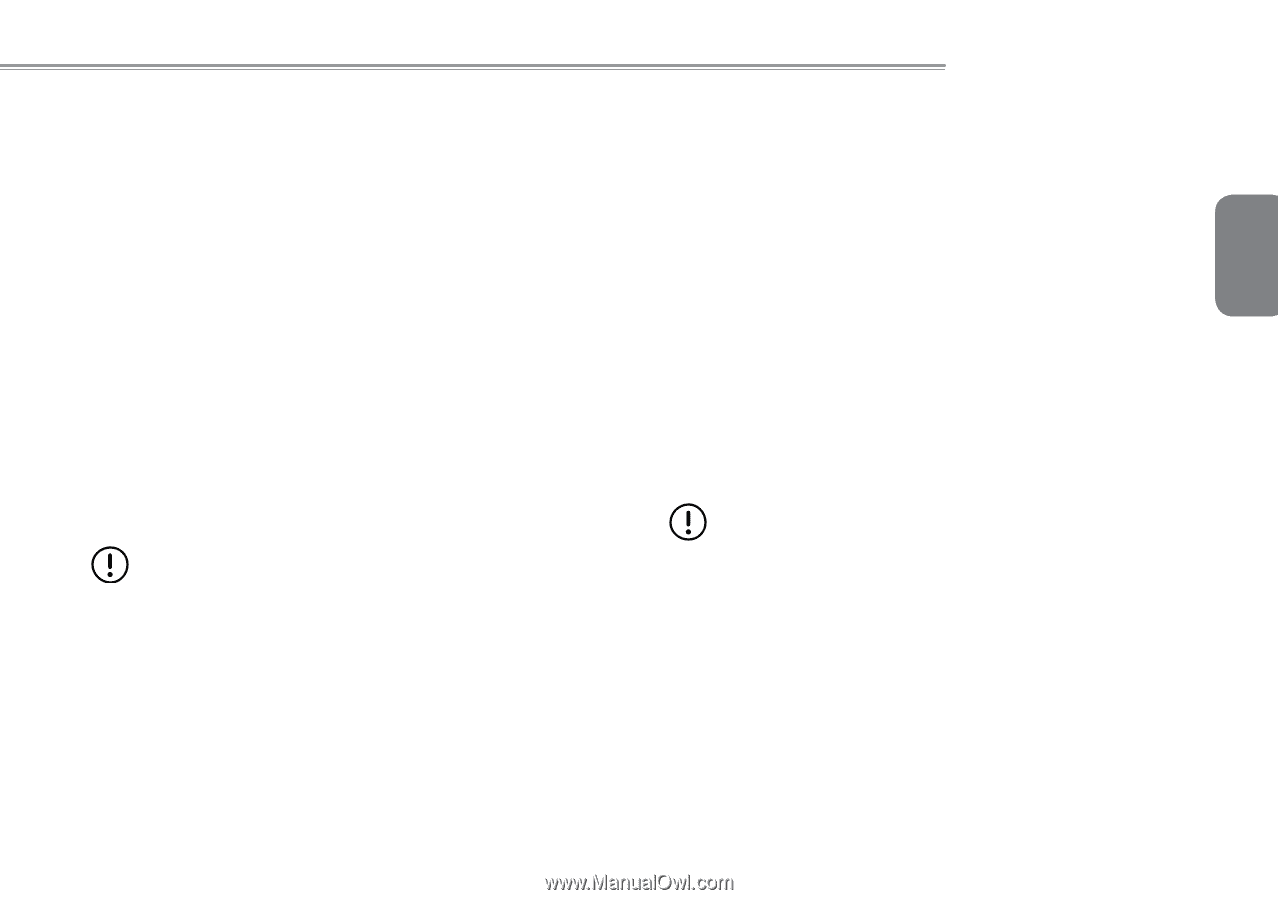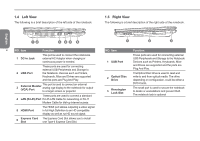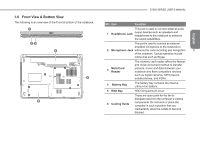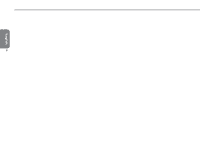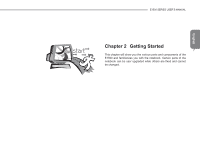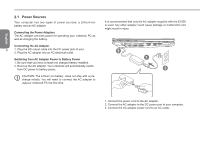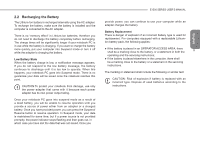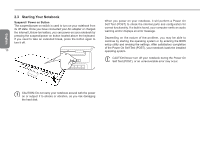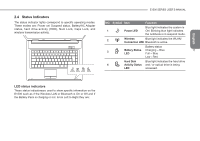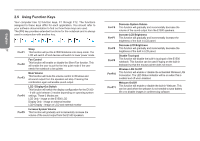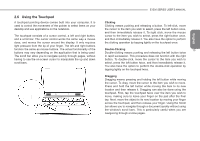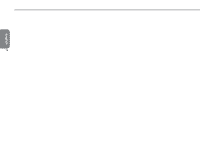Gigabyte E1500 Manual - Page 19
Recharging the Battery
 |
View all Gigabyte E1500 manuals
Add to My Manuals
Save this manual to your list of manuals |
Page 19 highlights
2.2 Recharging the Battery The Lithium-Ion battery is recharged internally using the AC adapter. To recharge the battery, make sure the battery is installed and the computer is connected to the AC adapter. There is no "memory effect" in Lithium-Ion batteries; therefore you do not need to discharge the battery completely before recharging. The charge times will be significantly longer if your notebook PC is in use while the battery is charging. If you want to charge the battery more quickly, put your computer into Suspend mode or turn it off while the adapter is charging the battery. Low Battery State When the battery charge is low, a notification message appears. If you do not respond to the low battery message, the battery continues to discharge until it is too low to operate. When this happens, your notebook PC goes into Suspend mode. There is no guarantee your data will be saved once the notebook reaches this point. CAUTION:To protect your notebook from damage, use only the power adapter that came with it because each power adapter has its own power output rating. Once your notebook PC goes into suspend mode as a result of a dead battery, you will be unable to resume operation until you provide a source of power either from an adapter or a charged battery. Once you have provided power, you can press the Suspend/ Resume button to resume operation. In Suspend mode, your data is maintained for some time, but if a power source is not provided promptly, the power indicator stops flashing and then goes out, in which case you have lost the data that was not saved. Once you E1500 SERIES USER'S MANUAL provide power, you can continue to use your computer while an adapter charges the battery. Battery Replacement There is danger of explosion if an incorrect battery type is used for replacement. For computers equipped with a replaceable LithiumIon battery pack, the following applies: ● If the battery is placed in an OPERATOR ACCESS AREA, there shall be a marking close to the battery, or a statement in both the 9 operating and the servicing instructions; ● If the battery is placed elsewhere in the computer, there shall be a marking close to the battery or a statement in the servicing instructions. The marking or statement shall include the following or similar text: CAUTION: Risk of explosion if battery is replaced with an incorrect type. Dispose of used batteries according to the instructions. English