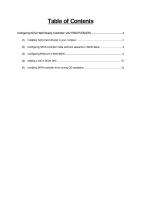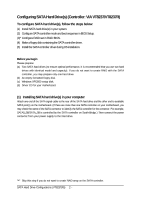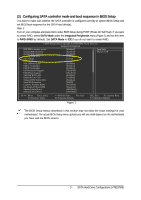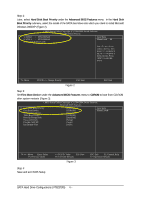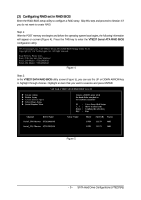Gigabyte GA-7VT880 Manual
Gigabyte GA-7VT880 Manual
 |
View all Gigabyte GA-7VT880 manuals
Add to My Manuals
Save this manual to your list of manuals |
Gigabyte GA-7VT880 manual content summary:
- Gigabyte GA-7VT880 | Manual - Page 1
SATA Hard Drive(s) (Controller: VIA VT8237/VT8237R 2 (1) Installing SATA hard drive(s) in your computer 2 (2) Configuring SATA controller mode and boot sequence in BIOS Setup 3 (3) Configuring RAID set in RAID BIOS 5 (4) Making a SATA Driver Disk 10 (5) Installing SATA controller driver - Gigabyte GA-7VT880 | Manual - Page 2
model and capacity). If you do not want to create RAID with the SATA controller, you may prepare only one hard drive. (b) An empty formatted floppy disk. (c) Windows XP/2000 setup disk. (d) Driver CD for your motherboard. (1) Installing SATA hard drive(s) in your computer Attach one end of the - Gigabyte GA-7VT880 | Manual - Page 3
F7: Optimized Defaults Figure 1 The BIOS Setup menus described in this section may not show the exact settings for your motherboard. The actual BIOS Setup menu options you will see shall depend on the motherboard you have and the BIOS version. - 3 - SATA Hard Drive Configurations (VT8237(R)) - Gigabyte GA-7VT880 | Manual - Page 4
Ác Step 2: Later, select Hard Disk Boot Priority under the Advanced BIOS Features menu. In the Hard Disk Boot Priority submenu, select the model of the SATA hard drive onto which you intent to install Microsoft Windows 2000/XP (Figure 2). CMOS Setup Utility-Copyright (C) 1984-2004 Award Software - Gigabyte GA-7VT880 | Manual - Page 5
VT8237 Serial ATA RAID BIOS Setting Utility V2.31 Copyright (C) VIA Technologies, Inc. All Right reserved. Scan Devices, Please wait... Press key into User Window! Serial_Ch0 Master : ST3120026AS Serial_Ch1 Master : ST3120026AS Figure 4 Step 2: In the VT8237 SATA RAID BIOS utility screen - Gigabyte GA-7VT880 | Manual - Page 6
and press ENTER. And the RAID mode selection menu will appear (Figure 7). The supported RAID modes include RAID 0 for performance, RAID 1 for data protection, and RAID SPAN for capacity. Use the UP or DOWN ARROW key to select a RAID mode. VIA Tech. VT8237 SATA RAID BIOS Ver 2.31 u Auto Setup For - Gigabyte GA-7VT880 | Manual - Page 7
array. Select Disk Drives lets users select the array drives by their requirements. Select the Select Disk Drives item and press ENTER, use the ARROW keys to select the target hard drive(s). The selected hard drives will be marked with an asterisk (Figure 8). VIA Tech. VT8237 SATA RAID BIOS Ver 2.31 - Gigabyte GA-7VT880 | Manual - Page 8
to confirm or press N to cancel (Figure 10). VIA Tech. VT8237 SATA RAID BIOS Ver 2.31 u Create Array u Delete Array u Create/Delete Spare u Select RAID 1 array(s). When a RAID 1 array is deleted, the data on the two hard drives will be reserved and the two hard drives will become two normal drives - Gigabyte GA-7VT880 | Manual - Page 9
's serial number can be viewed in the last line. The serial number is assigned by the disk drive manufacturer (Figure 12). VIA Tech. VT8237 SATA RAID BIOS Ver 2.31 u Create Array u Delete Array u Create/Delete Spare u Select Boot Array u Serial Number View View the serial number of hard disk, it - Gigabyte GA-7VT880 | Manual - Page 10
controller during OS installation. Without the driver, the hard drive ¤¤ may not be recognized during the Windows setup process. ¤å First of all, you need to copy the driver for the SATA controller from the motherboard driver CD to a floppy disk. The instructions below explain how to copy the - Gigabyte GA-7VT880 | Manual - Page 11
Step 5: Insert an empty floppy disk. Press C to select the C) VIA 8237 Series ATA item. Then it will take about one minute to copy the SATA driver from the motherboard driver CD to the floppy disk. Step 6: Press 0 to exit when the procedure is complete (Figure 17). You have copied the - Gigabyte GA-7VT880 | Manual - Page 12
during OS installation Åé Now that you have prepared the SATA driver disk and configured BIOS settings, you are ready to install Windows 2000/XP onto your SATA hard drive with the SATA driver. The following is an example of ¤¤ Windows XP installation. ¤å Step 1: Restart your system to boot - Gigabyte GA-7VT880 | Manual - Page 13
the SATA driver installation from the floppy disk. The driver installation will be finished in about one minute. Windows Setup Setup will load support for the following mass storage device(s): VIA Serial ATA RAID Controller(Windows XP) * To specify additional SCSI adapters, CD-ROM drives, or - Gigabyte GA-7VT880 | Manual - Page 14
press F3. Enter= Continue R=Repair F3=Exit Figure 19 (Note: Each time you add a new hard drive to a RAID array, the RAID driver will have to be installed under Windows once for that hard drive. After that, the driver will not have to be installed.) SATA Hard Drive Configurations (VT8237(R)) 14 -

T
a
b
l
e
o
f
C
o
n
t
e
n
t
s
Configuring SATA Hard Drive(s) (Controller: VIA VT8237/VT8237R)
................................................
2
(1)
Installing SATA hard drive(s) in your computer
......................................................................
2
(2)
Configuring SATA controller mode and boot sequence in BIOS Setup
..................................
3
(3)
Configuring RAID set in RAID BIOS
........................................................................................
5
(4)
Making a SATA Driver Disk
...................................................................................................
10
(5)
Installing SATA controller driver during OS installation
.........................................................
12