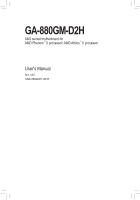Gigabyte GA-880GM-D2H Manual
Gigabyte GA-880GM-D2H Manual
 |
UPC - 818313010889
View all Gigabyte GA-880GM-D2H manuals
Add to My Manuals
Save this manual to your list of manuals |
Gigabyte GA-880GM-D2H manual content summary:
- Gigabyte GA-880GM-D2H | Manual - Page 1
GA-880GM-D2H AM3 socket motherboard for AMD Phenom™ II processor/ AMD Athlon™ II processor User's Manual Rev. 1401 12ME-880GD2H-1401R - Gigabyte GA-880GM-D2H | Manual - Page 2
Motherboard GA-880GM-D2H May 28, 2010 Motherboard GA-880GM-D2H May 28, 2010 - Gigabyte GA-880GM-D2H | Manual - Page 3
at: http://www.gigabyte.com Identifying Your Motherboard Revision The revision number on your motherboard looks like this: "REV: X.X." For example, "REV: 1.0" means the revision of the motherboard is 1.0. Check your motherboard revision before updating motherboard BIOS, drivers, or when looking - Gigabyte GA-880GM-D2H | Manual - Page 4
-D2H Motherboard Layout 7 GA-880GM-D2H Motherboard Block Diagram 8 Chapter 1 Hardware Installation 9 1-1 Installation Precautions 9 1-2 Product Specifications 10 1-3 Installing the CPU and CPU Cooler 13 1-3-1 Installing the CPU 13 1-3-2 Installing the CPU Cooler 15 1-4 Installing the Memory - Gigabyte GA-880GM-D2H | Manual - Page 5
SATA RAID/AHCI Driver and Operating System 81 5-2 Configuring Audio Input and Output 85 5-2-1 Configuring 2/4/5.1/7.1-Channel Audio 85 5-2-2 Configuring S/PDIF In/Out 88 5-2-3 Configuring Microphone Recording 90 5-2-4 Using the Sound Recorder 92 5-3 Troubleshooting 93 5-3-1 Frequently Asked - Gigabyte GA-880GM-D2H | Manual - Page 6
GA-880GM-D2H motherboard Motherboard driver disk User's Manual One IDE cable Two SATA cables I/O Shield • The box contents above are for reference only and the actual items shall depend on the product package you obtain. The box contents are subject to change without notice. • The motherboard - Gigabyte GA-880GM-D2H | Manual - Page 7
GA-880GM-D2H Motherboard Layout KB_USB ATX_12V CPU_FAN Socket AM3 M_BIOS B_BIOS ATX iTE IT8718 VGA DVI HDMI R_USB USB IDE FDD LAN AUDIO DDR3_1 DDR3_2 F_AUDIO Realtek RTL8111D/E PCIEX1 PCIEX16 AMD 880G PCI1 CD_IN CODEC PCI2 GA-880GM-D2H BAT COM AMD SB710 SATA2_0 SATA2_3 SATA2_2 - Gigabyte GA-880GM-D2H | Manual - Page 8
GA-880GM-D2H Motherboard Block Diagram PCIe CLK (100 MHz) AM3 CPU CPU CLK+/- (200 MHz) DDR3 1666(O.C.)/1333/1066 MHz Dual Channel Memory 1 PCI Express x16 Hyper Transport Bus PCI Express x16 PCI Express Bus x1 PCIe CLK (100 MHz) 1 PCI Express x1 Realtek RTL8111D/E RJ45 LAN AMD 880G GFX - Gigabyte GA-880GM-D2H | Manual - Page 9
, CPU or memory. If you do not have an ESD wrist strap, keep your hands dry and first touch a metal object to eliminate static electricity. • Prior to installing the motherboard, please have it on top of an antistatic pad or within an electrostatic shielding container. • Before unplugging the power - Gigabyte GA-880GM-D2H | Manual - Page 10
GIGABYTE's website for the latest CPU support list.) Hyper Transport Bus 5200 MT/s Chipset Memory Onboard Graphics Audio North Bridge: AMD 880G South Bridge: AMD SB710 2 x 1.5V DDR3 DIMM sockets supporting - Gigabyte GA-880GM-D2H | Manual - Page 11
HDMI port(Note 3) w 8 x USB 2.0/1.1 ports w 1 x RJ-45 port w 3 x audio jacks (Line In/Line Out/Microphone) I/O Controller w iTE IT8718 chip Hardware Monitor w w w w w w BIOS w w w w System voltage detection CPU/System temperature detection CPU - Gigabyte GA-880GM-D2H | Manual - Page 12
HD front panel audio module and enable themulti-channel audio feature through the audio driver. (Note 5) Whether the CPU fan speed control function is supported will depend on the CPU cooler you install. (Note 6) Available functions in EasyTune may differ by motherboard model. Hardware Installation - Gigabyte GA-880GM-D2H | Manual - Page 13
before you begin to install the CPU: • Make sure that the motherboard supports the CPU. (Go to GIGABYTE's website for the latest CPU support list.) • Always turn off the computer and unplug the power cord from the power outlet before installing the CPU to prevent hardware damage. • Locate the - Gigabyte GA-880GM-D2H | Manual - Page 14
below to correctly install the CPU into the motherboard CPU socket. • Before installing the CPU, make sure to turn off the computer and unplug the power cord from the power outlet to prevent damage to the CPU. • Do not force the CPU into the CPU socket. The CPU cannot fit in if oriented incorrectly - Gigabyte GA-880GM-D2H | Manual - Page 15
lock into place. (Refer to your CPU cooler installation manual for instructions on installing the cooler.) Step 5: Finally, attach the power connector of the CPU cooler to the CPU fan header (CPU_FAN) on the motherboard. Use extreme care when removing the CPU cooler because the thermal grease/tape - Gigabyte GA-880GM-D2H | Manual - Page 16
that the motherboard supports the memory. It is recommended that memory of the same capacity, brand, speed, and chips be used. (Go to GIGABYTE's website for the latest supported memory speeds and memory modules.) • Always turn off the computer and unplug the power cord from the power outlet before - Gigabyte GA-880GM-D2H | Manual - Page 17
to install DDR3 DIMMs on this motherboard. Notch DDR3 DIMM A DDR3 memory module has a notch, so it can only fit in one direction. Follow the steps below to correctly install your memory modules in the memory sockets. Step 1: Note the orientation of the memory module. Spread the retaining clips at - Gigabyte GA-880GM-D2H | Manual - Page 18
motherboard supports the expansion card. Carefully read the manual that came with your expansion card. • Always turn off the computer and unplug the power cord from the power , go to BIOS Setup to make any required BIOS changes for your expansion card(s). 7. Install the driver provided with the - Gigabyte GA-880GM-D2H | Manual - Page 19
(High-Definition Multimedia Interface) provides an all-digital audio/video interface to transmit the uncompressed audio/video signals and is HDCP compliant. Connect the HDMI audio/video device to this port. The HDMI Technology can support a maximum resolution of 1920x1200 but the actual resolutions - Gigabyte GA-880GM-D2H | Manual - Page 20
-D + HDMI HDMI + D-Sub Supported or Not Yes No Yes B. Playback of HD DVD and Blu-ray Discs: In order to get better playback quality, when playing the HD DVD or Blu-ray discs, refer to the recom mended system requirements (or better) below. • CPU: AMD Phenom™ X3 processor or above • Memory - Gigabyte GA-880GM-D2H | Manual - Page 21
with the connectors you wish to connect. • Before installing the devices, be sure to turn off the devices and your computer. Unplug the power cord from the power outlet to prevent damage to the devices. • After installing the device and before turning on the computer, make sure the device cable has - Gigabyte GA-880GM-D2H | Manual - Page 22
1/2) ATX_12V/ATX (2x2 12V Power Connector and 2x12 Main Power Connector) With the use of the power connector, the power supply can supply enough stable power to all the components on the motherboard. Before connecting the power connector, first make sure the power supply is turned off and all - Gigabyte GA-880GM-D2H | Manual - Page 23
fan cable, be sure to connect it in the correct orientation (the black connector wire is the ground wire). The motherboard supports CPU fan speed control, which requires the use of a CPU fan with fan speed control design. For optimum heat dissipation, it is recommended that a system fan be installed - Gigabyte GA-880GM-D2H | Manual - Page 24
and are compatible with SATA 1.5Gb/s standard. Each SATA connector supports a single SATA device. The AMD SB710 controller supports RAID 0, RAID 1, RAID 10, and JBOD. Refer to Chapter 5, "Configuring SATA Hard Drive(s)," for instructions on configuring a RAID array. Pin No. Definition 1 GND - Gigabyte GA-880GM-D2H | Manual - Page 25
positive and negative pins before connecting the cables. Message/Power/ Power Sleep LED Switch Speaker MSG+ MSG- PW+ PWSPEAK problem is detected at system startup. If a problem is detected, the BIOS may issue beeps in different patterns to indicate the problem. Refer to Chapter 5, "Troubleshooting - Gigabyte GA-880GM-D2H | Manual - Page 26
MIC Power 4 -ACZ_DET 4 NC 5 LINE2_R 5 Line Out (R) 6 GND 6 NC 7 FAUDIO_JD 7 NC 8 No Pin 8 No Pin 9 LINE2_L 9 Line Out (L) 10 GND 10 NC • The front panel audio header supports HD audio by default. If your chassis provides an AC'97 front panel audio module, refer to the instructions on - Gigabyte GA-880GM-D2H | Manual - Page 27
device that supports digital audio out and an audio system that supports digital audio in. For purchasing the optional S/PDIF In and Out cable, please contact the local dealer. 6 5 2 1 Pin No. 1 2 3 G.QBOF4M 5 6 Definition Power No Pin SPDIF SPDIFI GND GND 12) F_USB1/F_USB2 (USB Headers) The - Gigabyte GA-880GM-D2H | Manual - Page 28
turn off your computer and unplug the power cord from the power outlet before clearing the CMOS values. • motherboard. • After system restart, go to BIOS Setup to load factory defaults (select Load Optimized Defaults) or manually configure the BIOS settings (refer to Chapter 2, "BIOS Setup," for BIOS - Gigabyte GA-880GM-D2H | Manual - Page 29
15) BAT(Battery) The battery provides power to keep the values (such as BIOS configurations, date, and time information) clear the CMOS values by removing the battery: 1. Turn off your computer and unplug the power cord. 2. Gently remove the battery from the battery holder and wait for one minute. ( - Gigabyte GA-880GM-D2H | Manual - Page 30
Hardware Installation - 30 - - Gigabyte GA-880GM-D2H | Manual - Page 31
from the Internet and updates the BIOS. For instructions on using the Q-Flash and @BIOS utilities, refer to Chapter 4, "BIOS Update Utilities." • Because BIOS flashing is potentially risky, if you do not encounter problems using the current version of BIOS, it is recommended that you not flash the - Gigabyte GA-880GM-D2H | Manual - Page 32
Startup Screen The following screens may appear when the computer boots. Motherboard Model BIOS Version Award Modular BIOS v6.00PG, An Energy Star Ally Copyright (C) 1984-2010, Award Software, Inc. GA-880GM-D2H E2 . . . . : BIOS Setup : XpressRecovery2 : Boot Menu : Qflash 05/18 - Gigabyte GA-880GM-D2H | Manual - Page 33
Standard CMOS Features Advanced BIOS Features Integrated Peripherals Power Management Setup PnP/PCI Configurations Save & Exit Setup F11: Save CMOS to BIOS F12: Load CMOS from BIOS Change CPU's Clock & Voltage BIOS Setup Program Function Keys Move the selection bar - Gigabyte GA-880GM-D2H | Manual - Page 34
BIOS Features Use this menu to configure the device boot order, advanced features available on the CPU, and the primary display adapter. Integrated Peripherals Use this menu to configure all peripheral devices, such as IDE, SATA, USB, integrated audio, and integrated LAN, etc. Power Management - Gigabyte GA-880GM-D2H | Manual - Page 35
CPU Clock Ratio CPU NorthBridge Freq.(Note) CPU Host Clock Control x CPU Frequency(MHz) PCIE Clock(MHz) HT Link Width HT Link Frequency Set Memory Clock x Memory Normal CPU Vcore overclock/overvoltage may result in damage to CPU, chipset, or memory reset the board to default - Gigabyte GA-880GM-D2H | Manual - Page 36
be configurable. Auto Lets the BIOS to enable all CPU cores (number of cores available depends on the CPU being used). Manual Allows you to individually enable/disable CPU Core 2 and Core 3. (Note) This item appears only if you install a CPU that supports this feature. BIOS Setup - 36 - - Gigabyte GA-880GM-D2H | Manual - Page 37
D-SUB/HDMI. Auto BIOS automatically manually set the VGA Core clock. The adjustable range is from 200 MHz to 2000 MHz. This item is configurable only if the VGA Core Clock control option is enabled. (Note) This item appears only if you install a CPU that supports this feature. - 37 - BIOS - Gigabyte GA-880GM-D2H | Manual - Page 38
only when Set Memory Clock is set to Manual. X4.00 Sets Memory Clock to X4.00. X5.33 Sets Memory Clock to X5.33. X6.66 Sets Memory Clock to X6.66. X8.00 Sets Memory Clock to X8.00 (Note) This item appears only if you install a CPU that supports this feature. BIOS Setup - 38 - Gigabyte GA-880GM-D2H | Manual - Page 39
set memory control mode. Ganged Sets memory control mode to single dual-channel. Unganged Sets memory control mode to two single-channel. (Default) DDR3 Timing Items Manual allows , 300ns, 350ns. (Note) This item appears only if you install a CPU that supports this feature. - 39 - BIOS Setup - Gigabyte GA-880GM-D2H | Manual - Page 40
memory clock tri-stating in CPU C3 or Alt VID mode. (Default: Disabled) ******** System Voltage Optimized ******** System Voltage Control Determines whether to manually set the system voltages. Auto lets the BIOS item appears only if you install a CPU that supports this feature. BIOS Setup - 40 - - Gigabyte GA-880GM-D2H | Manual - Page 41
the CPU voltage as required. The adjustable range is dependent on the CPU being installed. (Default: Normal) Note: Increasing CPU voltage may result in damage to your CPU or reduce the useful life of the CPU. Normal CPU Vcore Displays the normal operating voltage of your CPU. - 41 - BIOS Setup - Gigabyte GA-880GM-D2H | Manual - Page 42
A Floppy 3 Mode Support [1.44M, 3.5"] [Disabled] Halt On [All, But Keyboard] Base Memory Extended Memory 640K 1790M Move Enter: by using one of the two methods below: • Auto Lets the BIOS automatically detect IDE/SATA devices during the POST. (Default) • None - Gigabyte GA-880GM-D2H | Manual - Page 43
to enter the parameters manually, refer to the information 25", 720K/3.5", 1.44M/3.5", 2.88M/3.5". Floppy 3 Mode Support Allows you to specify whether the installed floppy disk drive Memory These fields are read-only and are determined by the BIOS POST. Base Memory Also called conventional memory - Gigabyte GA-880GM-D2H | Manual - Page 44
menu. AMD C1E Support(Note) Enables or disables the C1E CPU power-saving function in system halt state. When enabled, the CPU core up or down on the list. Press to exit this menu when finished. (Note) This item appears only if you install a CPU that supports this feature. BIOS Setup - 44 - - Gigabyte GA-880GM-D2H | Manual - Page 45
. Away Mode allows the system to silently perform unattended tasks while in a low-power mode that appears off. (Default: Disabled) Full Screen LOGO Show Allows you to determine whether to display the GIGABYTE Logo at system startup. Disabled displays normal POST message. (Default: Enabled) Backup - Gigabyte GA-880GM-D2H | Manual - Page 46
LAN Onboard Audio Function USB Controllers USB Legacy Function USB Storage Function wish to install operating systems that support Native mode. RAID Enables RAID for specification that allows the storage driver to enable advanced Serial ATA features BIOS Setup - 46 - - Gigabyte GA-880GM-D2H | Manual - Page 47
LAN Cable Is Attached... If no LAN cable is attached to the motherboard, the Status fields of all four pairs of wires will show Open or when the LAN Boot ROM is activated. When a Cable Problem Occurs... If a cable problem occurs on a specified pair of wires, the Status field will 47 - BIOS Setup - Gigabyte GA-880GM-D2H | Manual - Page 48
a 3rd party add-in audio card instead of using the onboard audio, set this item to Disabled. USB Controllers Enables or disables the integrated USB controllers. (Default: Enabled) Disabled will turn off all of the USB functionalities below. USB Legacy Function Allows USB keyboard to be used in - Gigabyte GA-880GM-D2H | Manual - Page 49
Power button USB Wake Up from S3 Modem Ring Resume PME Event Wake Up HPET Support (Note) Power On By Mouse Power On By Keyboard x KB Power ON Password AC Back Function Power , the system appears to be off and consumes less power than in the S1 state. When signaled by a - Gigabyte GA-880GM-D2H | Manual - Page 50
than 1W power in S5 (shutdown) state. (Default: Disabled) Note: When this item is set to Enabled, the following four functions will become unavailable: PME event wake up, power on by mouse, power on by keyboard, and wake on LAN. (Note) Supported on Windows 7/Vista operating system only. BIOS Setup - Gigabyte GA-880GM-D2H | Manual - Page 51
: Exit F1: General Help F7: Optimized Defaults PCI1 IRQ Assignment Auto 3,4,5,7,9,10,11,12,14,15 PCI2 IRQ Assignment Auto 3,4,5,7,9,10,11,12,14,15 BIOS auto-assigns IRQ to the first PCI slot. (Default) Assigns IRQ 3,4,5,7,9,10,11,12,14,15 to the first PCI slot - Gigabyte GA-880GM-D2H | Manual - Page 52
device attached to the motherboard CI header. If CPU Temperature Displays current system/CPU temperature. Current CPU/SYSTEM FAN Speed (RPM) Displays current CPU/system fan speed. CPU Warning Temperature Sets the warning threshold for CPU temperature. When CPU temperature exceeds the threshold, BIOS - Gigabyte GA-880GM-D2H | Manual - Page 53
runs at full speed. (Default: Enabled) CPU Smart FAN Mode Specifies how to control CPU fan speed. This item is configurable only if CPU Smart FAN Control is set to Enabled. Auto Lets the BIOS automatically detect the type of CPU fan installed and sets the optimal CPU fan control mode. (Default - Gigabyte GA-880GM-D2H | Manual - Page 54
Fail-Safe defaults, which are the safest and most stable BIOS settings for the motherboard. 2-11 Load Optimized Defaults CMOS Setup Utility-Copyright (C) 1984 Defaults Advanced BIOS Features Set Supervisor Password Integrated Peripherals Set User Password Power Management Setup - Gigabyte GA-880GM-D2H | Manual - Page 55
CMOS Setup Utility-Copyright (C) 1984-2010 Award Software MB Intelligent Tweaker(M.I.T.) Standard CMOS Features Advanced BIOS Features Integrated Peripherals Power Management Setup PnP/PCI Configurations Enter Password: PC Health Status Load Fail-Safe Defaults Load Optimized - Gigabyte GA-880GM-D2H | Manual - Page 56
Load Fail-Safe Defaults Standard CMOS Features Load Optimized Defaults Advanced BIOS Features Integrated Peripherals Quit Without Savin g (Y/N)?SNet Supervisor Password Set User Password Power Management Setup Save & Exit Setup PnP/PCI Configurations Exit Without - Gigabyte GA-880GM-D2H | Manual - Page 57
"Xpress Install" will continue to install other drivers. • After the drivers are installed, follow the on-screen instructions to restart your system. You can install other applications included in the motherboard driver disk. • For USB 2.0 driver support under the Windows XP operating system, please - Gigabyte GA-880GM-D2H | Manual - Page 58
applications that GIGABYTE develops and some free software. You can click the Install button on the right of an item to install it. 3-3 Technical Manuals This page provides GIGABYTE's application guides, content descriptions for this driver disk, and the motherboard manuals. Drivers Installation - Gigabyte GA-880GM-D2H | Manual - Page 59
3-4 Contact For the detailed contact information of the GIGABYTE Taiwan headquarter or worldwide branch offices, click the URL on this page to link to the GIGABYTE website. 3-5 System This page provides the basic system information. - 59 - Drivers Installation - Gigabyte GA-880GM-D2H | Manual - Page 60
, or applications, click the Download Center button to link to the GIGABYTE website. The latest version of the BIOS, drivers, or applications will be displayed. 3-7 New Utilities This page provides a quick link to GIGABYTE's lately developed utilities for users to install. You can click the Install - Gigabyte GA-880GM-D2H | Manual - Page 61
up your system soon after the operating system and drivers are installed. • The amount of data and hard drive System Requirements: • At least 512 MB of system memory • VESA compatible graphics card • Windows XP with SP1 USB hard drives are not supported. • Hard drives in RAID/AHCI mode are not supported - Gigabyte GA-880GM-D2H | Manual - Page 62
note that if there is no enough unallocated space, Xpress Recovery2 cannot save the backup file. B. Accessing Xpress Recovery2 1. Boot from the motherboard driver disk to access Xpress Recovery2 for the first time. When you see the following message: Press any key to startup Xpress Recovery2, press - Gigabyte GA-880GM-D2H | Manual - Page 63
D. Using the Restore Function in Xpress Recovery2 Select RESTORE to restore the backup to your hard drive in case the system breaks down. The RESTORE option will not be present if no backup is created before. E. Removing the Backup Step 1: If you wish to remove the backup file, select REMOVE. Step - Gigabyte GA-880GM-D2H | Manual - Page 64
IDE/SATA controller, use the key during the POST to access Q-Flash. Award Modular BIOS v6.00PG, An Energy Star Ally Copyright (C) 1984-2010, Award Software, Inc. GA-880GM-D2H E2 . . . . : BIOS Setup : XpressRecovery2 : Boot Menu : Qflash 05/18/2010-RS880P-SB710-7A66BG0MC-00 - Gigabyte GA-880GM-D2H | Manual - Page 65
drive. In the main menu of Q-Flash, use the up or down arrow key to select Update BIOS from Drive and press . • The Save Main BIOS to Drive option allows you to save the current BIOS file. • Q-Flash only supports USB flash drive or hard drives using FAT32/16/12 file system. • If the - Gigabyte GA-880GM-D2H | Manual - Page 66
Tweaker(M.I.T.) Load Fail-Safe Defaults Standard CMOS Features Load Optimized Defaults Advanced BIOS Features Set Supervisor Password Integrated Peripherals Set User Password Power Management Setup PnP/PCI Configurations Save & Exit Setup Load Optimized Defa ul ts - Gigabyte GA-880GM-D2H | Manual - Page 67
model. Follow the on-screen instructions to complete. If the BIOS update file for your motherboard is not present on the @BIOS server site, please manually download the BIOS update file from GIGABYTE's website and follow the instructions in "Update the BIOS without Using the Internet Update - Gigabyte GA-880GM-D2H | Manual - Page 68
in EasyTune 6 may differ by motherboard model. Grayed-out area(s) indicates that the item is not configurable or the function is not supported. Incorrectly doing overclock/overvoltage may result in damage to the hardware components such as CPU, chipset, and memory and reduce the useful life of - Gigabyte GA-880GM-D2H | Manual - Page 69
on the same network, making full use of Internet resources. Directions for using Q-Share After installing Q-Share from the motherboard driver disk, go to Start>All Programs>GIGABYTE>Q-Share. exe to launch the Q-Share tool. Find the Q-Share icon to configure the data sharing settings. in the - Gigabyte GA-880GM-D2H | Manual - Page 70
When this limit is reached, the oldest backup will be ovewritten. Instructions for copying files/folders from a backup: To browse through your backups /folder you wish to copy and click the Copy button. The files/folders listed on the screen are read-only so you cannot edit their contents. (Note - Gigabyte GA-880GM-D2H | Manual - Page 71
main menu and click Save to save the settings. Button Standby Suspend Disable Description Enters Power on Suspend mode Enters Suspend to RAM mode Disables this function The Bluetooth dongle included in the motherboard package(Note 2) allows you to wake up the system from Suspend to RAM mode - Gigabyte GA-880GM-D2H | Manual - Page 72
Unique Features - 72 - - Gigabyte GA-880GM-D2H | Manual - Page 73
driver disk. 5-1-1 Configuring the Onboard SATA Controller A. Installing SATA hard drive(s) in your computer Attach one end of the SATA signal cable to the rear of the SATA hard drive and the other end to available SATA port on the motherboard. Then connect the power connector from your power - Gigabyte GA-880GM-D2H | Manual - Page 74
BIOS Setup. Step 1: Turn on your computer and press to enter BIOS Setup during the POST (Power Audio Function USB Controllers USB Legacy Function USB BIOS Setup. The BIOS Setup menus described in this section may differ from the exact settings for your motherboard. The actual BIOS - Gigabyte GA-880GM-D2H | Manual - Page 75
for a non-RAID configuration. Step 1: After the POST memory test begins and before the operating system boot begins, look for a message which says "Press to enter FastBuild (tm) Utility" (Figure 2). Press + to enter the RAID BIOS setup utility. RAID Option ROM Version 3.0.1540.59 - Gigabyte GA-880GM-D2H | Manual - Page 76
LD selection from the Main Menu allows users to begin the process of manually defining the drive elements and RAID levels for one or multiple disk arrays. ] Total Drv LD 1 RAID 0 0 Stripe Block: 64 KB Gigabyte Boundary: ON [ Drives Assignments ] Channel:ID Drive Model 1:Mas - Gigabyte GA-880GM-D2H | Manual - Page 77
where you will see the newlycreated array. 9. Press to return to Main Menu and press again if you want to exit the RAID BIOS utility. View Drive Assignments The View Drive Assignments option in the Main Menu displays whether the attached hard drives are assigned to a disk array or - Gigabyte GA-880GM-D2H | Manual - Page 78
Delete an Array The Delete Array menu option allows for deletion of disk array assignments. Deleting an existing disk array could result in loss of data. Record all array information including the array type, the disk members, and stripe block size in case you wish to undo a deletion. 1. To delete - Gigabyte GA-880GM-D2H | Manual - Page 79
, you also can copy the SATA controller driver from the motherboard driver disk to a USB flash drive. See the instructions below about how to copy the driver in MS-DOS and Windows mode. In MS-DOS mode: Prepare a startup disk that has CD-ROM support and a blank formatted floppy disk. Steps: 1: Boot - Gigabyte GA-880GM-D2H | Manual - Page 80
Steps: 1: Use an alternative system and insert the motherboard driver disk. 2: From your optical drive folder, double click similar to that in Figure 3. 3: Insert the blank formatted disk. Select the controller driver by pressing the corresponding letter from the menu and press . For example, - Gigabyte GA-880GM-D2H | Manual - Page 81
With the SATA RAID/AHCI driver diskette and correct BIOS settings, you are ready to support disk provided by an adapter manufacturer. Select the SCSI Adapter you want from the following list, or press ESC to return to the previous screen. AMD AHCI Compatible RAID Controller-x86 platform AMD - Gigabyte GA-880GM-D2H | Manual - Page 82
before installing Windows Vista (go to the BootDrv folder and save the whole SBxxxV folder to the USB flash drive). Then use Method B to load the driver. Method A: Insert the motherboard driver disk into your system and browse to the following directory: \BootDrv\SBxxxV\RAID/LH For Windows Vista - Gigabyte GA-880GM-D2H | Manual - Page 83
Step 3: When a screen as shown in Figure 5 appears, select AMD AHCI Compatible RAID Controller and press Next. Figure 5 Step 4: After the driver is loaded, the RAID drive will appear. Select the RAID drive and then press Next to continue the OS installation (Figure 6). Figure 6 The install menus - Gigabyte GA-880GM-D2H | Manual - Page 84
a failed drive to rebuild a RAID 1 array. While in the operating system, make sure the chipset drivers and ATi RAID Utility have been installed from the motherboard driver disk. Then launch the AMD RAIDXpert from All Programs in the Start Menu. Step 1: Enter the login ID and password (default - Gigabyte GA-880GM-D2H | Manual - Page 85
jack and manually configure the jack for microphone functionality. • Audio signals will be present on both of the front and back panel audio connections simultaneously. If you want to mute the back panel audio (only supported when using an HD front panel audio module), refer to instructions on page - Gigabyte GA-880GM-D2H | Manual - Page 86
tab. In the Speaker Configuration list, select Stereo, Quadraphonic, 5.1 Speaker, or 7.1 Speaker according to the type of speaker configuration you wish to set up. Then the speaker setup is completed. B. Configuring Sound Effect You may configure an audio environment on the Sound Effects tab - Gigabyte GA-880GM-D2H | Manual - Page 87
the Connector Settings dialog box, select the Disable front panel jack detection check box. Click OK to complete. D. Muting the Back Panel Audio (For HD Audio Only) Click Device advanced settings on the top right corner on the Speaker Configuration tab to open the Device advanced settings dialog box - Gigabyte GA-880GM-D2H | Manual - Page 88
the connector at the end of the cable to the SPDIF_IO header on your motherboard. Step 2: Secure the metal bracket to the chassis back panel with a screw /F In and Out cable allow you to input digital audio signals to the computer for audio processing. Step: After connecting the S/PDIF In device, - Gigabyte GA-880GM-D2H | Manual - Page 89
an external decoder for decoding to get the best audio quality. To output S/PDIF digital audio signals to an external decoder, connect a S/PDIF coaxial cable or a S/PDIF optical cable (either one) to the optical/coxial S/PDIF out connector on the motherboard back panel (or on the optional S/PDIF In - Gigabyte GA-880GM-D2H | Manual - Page 90
5-2-3 Configuring Microphone Recording Step 1: After installing the audio driver, the HD Audio Manager icon will appear in the notification area. Double-click the icon to access the HD Audio Manager. Step 2: Connect your microphone to the Mic in jack (pink) on the back panel or the Mic in jack ( - Gigabyte GA-880GM-D2H | Manual - Page 91
, click Start, point to All Programs, point to Accessories, and then click Sound Recorder to begin the sound recording. * Enabling Stereo Mix If the HD Audio Manager does not display the recording device you wish to use, refer to the steps below. The following steps explain how to enable Stereo Mix - Gigabyte GA-880GM-D2H | Manual - Page 92
the Start Recording button . 3. To stop recording audio, click the Stop Recording button . Be sure to save the recorded audio file upon completion. B. Playing the Recorded Sound You can play your recording in a digital media player program that supports your audio file format. Appendix - 92 - - Gigabyte GA-880GM-D2H | Manual - Page 93
driver from the motherboard driver disk or download the audio driver from GIGABYTE's website to install. For more details, go to the Support & Downloads\FAQ page on our website and search for "onboard HD audio driver." Q: What do the beeps emitted during the POST mean? A: The following Award BIOS - Gigabyte GA-880GM-D2H | Manual - Page 94
. Secure the CPU cooler No on the CPU. Connect the CPU cooler power cable to the motherboard. Yes The problem is verified and solved. Check if the memory is installed properly on the memory slot. No Correctly insert the memory into the memory socket. Yes The problem is verified and - Gigabyte GA-880GM-D2H | Manual - Page 95
When the computer is turned on, is the CPU cooler running? No The power supply, CPU or CPU socket might fail. Yes Check if there is display on your monitor. Yes Turn off the computer. Plug in the keyboard and mouse and restart the computer. The problem is verified and solved. No The graphics - Gigabyte GA-880GM-D2H | Manual - Page 96
GIGABYTE. Our Commitment to Preserving the Environment In addition to high-efficiency performance, all GIGABYTE motherboards office, your household waste disposal service or where you purchased the product Customer Care number listed in your product's user's manual and we will be glad to help you - Gigabyte GA-880GM-D2H | Manual - Page 97
Finally, we suggest that you practice other environmentally friendly actions by understanding and using the energy-saving features of this product (where applicable), recycling the inner and outer packaging (including shipping containers) this product was delivered in, and by disposing of or - Gigabyte GA-880GM-D2H | Manual - Page 98
Appendix - 98 - - Gigabyte GA-880GM-D2H | Manual - Page 99
. Support (Sales/Marketing) : http://ggts.gigabyte.com.tw WEB address (English): http://www.gigabyte.com WEB address (Chinese): http://www.gigabyte.tw GIGABYTE TECHNOLOGY (INDIA) LIMITED - India WEB address : http://www.gigabyte.in • Saudi Arabia WEB address : http://www.gigabyte.com.sa • Gigabyte - Gigabyte GA-880GM-D2H | Manual - Page 100
.com.ro • Serbia WEB address : http://www.gigabyte.co.rs • Kazakhstan WEB address : http://www.gigabyte.kz You may go to the GIGABYTE website, select your language in the language list on the top right corner of the website. • GIGABYTE Global Service System To submit a technical or non-technical

GA-880GM-D2H
AM3 socket motherboard for
AMD Phenom
™
II processor/ AMD Athlon
™
II processor
User's Manual
Rev. 1401
12ME-880GD2H-1401R