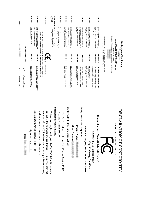Gigabyte GA-8ANXP-D Manual
Gigabyte GA-8ANXP-D Manual
 |
View all Gigabyte GA-8ANXP-D manuals
Add to My Manuals
Save this manual to your list of manuals |
Gigabyte GA-8ANXP-D manual content summary:
- Gigabyte GA-8ANXP-D | Manual - Page 1
GA-8ANXP-D Intel® Pentium® 4 LGA775 Processor Motherboard User's Manual Rev. 2002 12ME-8ANXPD-2002 - Gigabyte GA-8ANXP-D | Manual - Page 2
Motherboard GA-8ANXP-D Jun. 11, 2004 Motherboard GA-8ANXP-D Jun. 11, 2004 - Gigabyte GA-8ANXP-D | Manual - Page 3
detailed product information and specifications, please carefully read the "Product User Manual". „ For detailed information related to Gigabyte's unique features, please go to Gigabyte's website under "Technology Guide" where information can be downloaded in .pdf format. For more product details - Gigabyte GA-8ANXP-D | Manual - Page 4
Table of Contents GA-8ANXP-D Motherboard Layout 6 Block Diagram ...7 Chapter 1 Hardware Installation 9 1-1 Considerations Prior to Installation 9 1-2 Feature Summary 10 1-3 Installation of the CPU and Heatsink 12 1-3-1 Installation of the CPU 12 1-3-2 Installation of the Heatsink 13 1-4 - Gigabyte GA-8ANXP-D | Manual - Page 5
Us ...51 Chapter 4 Appendix 53 4-1 Unique Software Utilities 53 4-1-1 Xpress Recovery Introduction 54 4-1-2 Flash BIOS Method Introduction 57 4-1-3 Serial ATA BIOS Setting Utility Introduction 68 4-1-4 2- / 4- / 6- / 8- Channel Audio Function Introduction 75 4-2 Troubleshooting 80 - 5 - - Gigabyte GA-8ANXP-D | Manual - Page 6
GA-8ANXP-D Motherboard Layout DDRII1 DDRII2 DDRII3 DDRII4 DDRII5 DDRII6 KB_MS VRM_CONN SPDIF_O SPDIF_I LGA775 GA-8ANXP-D COM LPT PWR_FAN ATX USB LAN1 USB LAN2 AUDIO1 AUDIO2 ATX_12V CPU_FAN Intel 925X Marvell 8001 NB_FAN AZALIA_FP IDE IT8712 Broadcom 5751 CODEC PCIE_16 PCIE_1 CD_IN - Gigabyte GA-8ANXP-D | Manual - Page 7
DDRII 600(Note)/533/400MHz DIMM Intel 925X Dual Channel Memory MCH MCHCLK (133/200MHz) Intel ICH6R 66MHz 33MHz 14.318MHz 48MHz Dual BIOS 4 Serial ATA SiI3114 4 Serial ATA (Note) To use a DDRII 600 memory module on the motherboard, you must install an 800MHz FSB processor and overclock in - Gigabyte GA-8ANXP-D | Manual - Page 8
- 8 - - Gigabyte GA-8ANXP-D | Manual - Page 9
instructions below: 1. Please turn off the computer and unplug its power cord. 2. When handling the motherboard , avoid touching any metal leads or connectors. 3. It is best to wear an electrostatic discharge (ESD) cuff when handling electronic components (CPU, RAM motherboard problem manual - Gigabyte GA-8ANXP-D | Manual - Page 10
Onboard LAN Onboard Audio Š Supports the latest Intel® Pentium® 4 LGA775 CPU Š Supports 800/533MHz FSB Š L2 cache varies with CPU Š Northbridge: Intel® 925X Express Chipset Š Southbridge: Intel® ICH6R Š 6 DDR II DIMM memory slots (supports up to 4GB memory) (Note 1) Š Supports dual channel - Gigabyte GA-8ANXP-D | Manual - Page 11
fan speed detection Š CPU warning temperature Š CPU / System / Power fan failure warning Š CPU smart fan control Onboard SATA RAID Š Onboard ICH6R chipset (SATA0_SB, SATA1_SB, SATA2_SB, SATA3_SB) - supports data striping (RAID 0) or mirroring (RAID 1) function - supports data transfer rate of - Gigabyte GA-8ANXP-D | Manual - Page 12
your thumb and forefinger, carefully place it into the socket in a straight and downwards motion. Avoid twisting or bending motions that might cause damage to the CPU during installation.) GA-8ANXP-D Motherboard - 12 - Fig. 4 Once the CPU is properly inserted, please replace the plastic covering - Gigabyte GA-8ANXP-D | Manual - Page 13
the CPU and make sure the push pins aim to the pin hole on the motherboard. Pressing down the push pins diagonally. Fig. 4 Please make sure the Male and Female push pin are joined closely. (for detailed installation instructions, please refer to the heatsink installation section of the user manual - Gigabyte GA-8ANXP-D | Manual - Page 14
the direction. The motherboard supports DDR II memory modules, whereby BIOS will automatically detect memory capacity and specifications. Memory modules are designed so that they can be inserted only in one direction. The memory capacity used can differ with each slot. GA-8ANXP-D Motherboard - 14 - Gigabyte GA-8ANXP-D | Manual - Page 15
the DIMM module. Dual Channel DDR II GA-8ANXP-D supports the Dual Channel Technology. After operating the Dual Channel Technology, the bandwidth of Memory Bus will add double up to 8.5GB/s. GA-8ANXP-D includes 6 DIMM sockets, and each Channel has three DIMM sockets as following: Channel A : DDR II - Gigabyte GA-8ANXP-D | Manual - Page 16
outlined below: 1. Read the related expansion card's instruction document before install the expansion card into the computer on the computer, if necessary, setup BIOS utility of expansion card from BIOS. 8. Install related driver from the operating system. Installing GA-8ANXP-D Motherboard - 16 - - Gigabyte GA-8ANXP-D | Manual - Page 17
) The SPDIF output is capable of providing digital audio to external speakers or compressed AC3 data to an speeds of 10/100/1000Mbps. LAN Port 2 The provided Internet connection supports USB controller. If your OS does not support USB controller, please contact OS ven dor for possible patch or driver - Gigabyte GA-8ANXP-D | Manual - Page 18
Connect the side surround speakers to this connector. You can use audio software to configure 2-/4-/6-/8-channel audio functioning. 1-8 Connectors Introduction 13 5 2 6 13 8 7 /SATA1_SB/SATA2_SB/SATA3_SB 19) BAT 10) SATA0_SII/SATA1_SII/SATA2_SII/SATA3_SII GA-8ANXP-D Motherboard - 18 - - Gigabyte GA-8ANXP-D | Manual - Page 19
all components and devices are properly installed. Align the power connector with its proper location on the motherboard and connect tightly. The ATX_12V power connector mainly supplies power to the CPU. If the ATX_12V power connector is not connected, the system will not start. Caution! Please use - Gigabyte GA-8ANXP-D | Manual - Page 20
cooler to prevent system overheating and failure. Caution! Please remember to connect the power to the CPU fan to prevent CPU overheating and failure. 1 CPU_FAN Pin No. 1 2 3 4 1 SYS_FAN / PWR_FAN black cable is GND) 1 Pin No. Definition 1 +12V 2 GND GA-8ANXP-D Motherboard - 20 - - Gigabyte GA-8ANXP-D | Manual - Page 21
cable while the other end of the cable connects to the FDD drive. The types of FDD drives supported are: 360KB, 720KB, 1.2MB, 1.44MB and 2.88MB. Please connect the red power connector wire to , please refer to the instructions located on the IDE device). 2 40 1 39 - 21 - Hardware Installation - Gigabyte GA-8ANXP-D | Manual - Page 22
) Serial ATA can provide 150MB/s transfer rate. Please refer to the BIOS setting for the Serial ATA and install the proper driver in order to work properly. 1 7 SATA_SB (Controlled by ICH6R) enters suspend mode. Pin No. Definition 1 MPD+ 2 MPD- 1 3 MPD- GA-8ANXP-D Motherboard - 22 - - Gigabyte GA-8ANXP-D | Manual - Page 23
English 12) F_PANEL (Front Panel Jumper) Please connect the power LED, PC peaker, reset switch and power switch etc of your chassis front panel to the F_PANEL connector according to the pin assignment below. Speaker Connector Power Switch Message LED/ Power/ Sleep LED SPEAK- 20 19 SPEAK+ PWPW+ - Gigabyte GA-8ANXP-D | Manual - Page 24
the same as the pin assigment on the motherboard header. To find out if the chassis you are buying support front audio panel connector, please contact your dealer. CD-ROM or DVD-ROM audio out to the connector. 1 Pin No. Definition 1 CD-L 2 GND 3 GND 4 CD-R GA-8ANXP-D Motherboard - 24 - - Gigabyte GA-8ANXP-D | Manual - Page 25
to work or even damage it. For optional front USB cable, please contact your local dealer. The "USB Device Wake up From S3" is only supported by rear USB ports. Pin No. Definition 2 10 1 Power 2 Power 3 USB DX- 1 9 F_ USB1 / F_USB2 / F_USB3 4 5 6 USB DyUSB DX+ USB Dy+ 7 GND 8 GND - Gigabyte GA-8ANXP-D | Manual - Page 26
this jumper. To clear CMOS, temporarily short 1-2 pin. Default doesn't include the "Shunter" to prevent from improper use this jumper. Open: Normal 1 Short: Clear CMOS 1 GA-8ANXP-D Motherboard - 26 - - Gigabyte GA-8ANXP-D | Manual - Page 27
is incorrectly replaced. Replace only with the same or equivalent type recommended by the manufacturer. Dispose of used batteries according to the manufacturer's instructions. If you want to erase CMOS... 1. Turn OFF the computer and unplug the power cord. 2. Remove the battery, wait for 30 second - Gigabyte GA-8ANXP-D | Manual - Page 28
English GA-8ANXP-D Motherboard - 28 - - Gigabyte GA-8ANXP-D | Manual - Page 29
power is turned off, the battery on the motherboard supplies the necessary power to the CMOS SRAM. When the power is turned on, pushing the button during the BIOS POST (Power-On Self Test) will take you to the CMOS SETUP screen. You can enter the BIOS setup screen by pressing "Ctrl + F1". When - Gigabyte GA-8ANXP-D | Manual - Page 30
(M.I.T.) This setup page is control CPU clock and frequency ratio. „ Select Language This setup page is select multi language. „ Load Fail-Safe Defaults Fail-Safe Defaults indicates the value of the system parameters which the system would be in safe configuration. GA-8ANXP-D Motherboard - 30 - Gigabyte GA-8ANXP-D | Manual - Page 31
system would be in best performance configuration. „ Set Supervisor Password Change, set, or disable password. It allows you to limit access to the system and Setup, or just to Setup. „ Set User Password Change, set, or disable password. It allows you to limit access to the system. „ Save & Exit - Gigabyte GA-8ANXP-D | Manual - Page 32
Memory Total Memory 640K 511M 512M 1 to 31 (or maximum allowed in the month) 1999 to 2098 KLJI: Move Enter: Select +/-/PU/PD: Value F10: Save F3: Language F5: Previous Values F6 Device Setup. You can use one of three methods: Auto Allows BIOS to GA-8ANXP-D Motherboard - 32 - - Gigabyte GA-8ANXP-D | Manual - Page 33
Support memory installed on the motherboard. Extended Memory The BIOS determines how much extended memory is present during the POST. This is the amount of memory located above 1 MB in the CPU's memory address map. Total Memory This item displays the memory size that used. - 33 - BIOS Setup - Gigabyte GA-8ANXP-D | Manual - Page 34
. Password Check Setup System The system will boot but will not access to Setup page if the correct password is not entered at the prompt. (Default value) The system will not boot and will not access to Setup page if the correct password is not entered at the prompt. GA-8ANXP-D Motherboard - 34 - Gigabyte GA-8ANXP-D | Manual - Page 35
Threading Feature. Please note that this feature is only working Disabled for operating system with multi processors mode supported. (Default value) Disables CPU Hyper Threading. Limit CPUID Max. to 3 Enabled Disabled Limit CPUID Maximum value to 3 when use older OS like NT4. (Default value - Gigabyte GA-8ANXP-D | Manual - Page 36
CMOS Setup Utility-Copyright F5: Previous Values F6: Fail-Save Default ESC RAID / AHCI Mode RAID Select onboard Seria ATA function as RAID. (Default value) AHCI Support hotplug function under OS. WinXP, 2000 only. Disabled Select onboard Seria ATA function as ATA. GA-8ANXP-D Motherboard - Gigabyte GA-8ANXP-D | Manual - Page 37
. (Default value) Disable this function. Onboard H/W SATA Enabled Enable onboard H/W SATA function. (Default value) Disabled Disable this function. H/W SATA Function RAID Set onboard H/W SATA function as RAID. (Default value) BASE Set onboard H/W SATA function as base. - 37 - BIOS Setup - Gigabyte GA-8ANXP-D | Manual - Page 38
the boot ROM of the onboard LAN chip. Enabled Enable this function. Disabled Disable this function. (Default value) Onboard Serial Port 1 Auto BIOS will automatically setup the port 1 address. 3F8/ . 3BC/IRQ7 Enable onboard LPT port and address is 3BC/IRQ7. GA-8ANXP-D Motherboard - 38 - - Gigabyte GA-8ANXP-D | Manual - Page 39
Select +/-/PU/PD: Value F10: Save F3: Language F5: Previous Values F6: Fail-Save Default ESC: Exit F1: General Help F7: Optimized Defaults ACPI ). (Default value) Set ACPI suspend type to S3/STR(Suspend To RAM). Soft-off by PWR-BTTN Instant-off Press power button then Power off BIOS Setup - Gigabyte GA-8ANXP-D | Manual - Page 40
to the system, the system will be in "Off" state. (Default value) When AC-power back to the system, the system always in "On" state. Memory When AC-power back to the system, the system will return to the Last state before AC-power off. GA-8ANXP-D Motherboard - 40 - - Gigabyte GA-8ANXP-D | Manual - Page 41
Dev 29 Func 3 KLJI: Move Enter: Select +/-/PU/PD: Value F10: Save F3: Language F5: Previous Values F6: Fail-Save Default ESC: Exit F1: General Help F7: Optimized Defaults PCI 1 IRQ Assignment Auto 3,4,5,7,9,10,11,12,14 value) Set IRQ 3,4,5,7,9,10,11,12,14,15 to PCI 2. - 41 - BIOS Setup - Gigabyte GA-8ANXP-D | Manual - Page 42
Values F6: Fail CPU fan will run at full speed. b. The speed of CPU fan will increase linearly depand on the temperature if the temperature is more than 41 degree and less than 65 degree. c. When the CPU temperature is lower than 40 degrees Celsius, CPU fan will be disable. GA-8ANXP-D Motherboard - Gigabyte GA-8ANXP-D | Manual - Page 43
English CPU FAN PIN Type In order to make "CPU Smart FAN Control" function work properly, please set the pin number according to the CPU FAN that you used. 3 PIN Set CPU FAN Type to 3 pins. (Default value) 4 PIN Set CPU FAN Type to 4 pins. - 43 - BIOS Setup - Gigabyte GA-8ANXP-D | Manual - Page 44
that if your system is overclocked and cannot restart, please wait 20 seconds for automatic system restart or clear the CMOS setup data and perform a safe restart. Disabled Disable CPU host clock control. (Default value) Enabled Enable CPU host clock control. GA-8ANXP-D Motherboard - 44 - - Gigabyte GA-8ANXP-D | Manual - Page 45
: Normal) Warning: CPU may be damaged or reduce CPU life-cycle when CPU is over-voltage. Normal CPU Vcore Display your CPU vcore voltage. (Note) To use a DDRII 600 memory module on the motherboard, you must install an 800MHz FSB processor and set Memory Frequency For to 3.00. - 45 - BIOS Setup - Gigabyte GA-8ANXP-D | Manual - Page 46
Tweaker(M.I.T.) Exit Without Saving ESC: Quit F8: Dual BIOS/Q-Flash F3: Change Language F10: Save & Exit Setup Load Fail-Safe Defaults Fail-Safe defaults contain the most appropriate values of the system parameters that allow minimum system performance. GA-8ANXP-D Motherboard - 46 - - Gigabyte GA-8ANXP-D | Manual - Page 47
` MB Intelligent Tweaker(M.I.T.) Exit Without Saving ESC: Quit F8: Dual BIOS/Q-Flash F3: Change Language F10: Save & Exit Setup Load Optimized Defaults Selecting this field loads the factory defaults for BIOS and Chipset Features which the system automatically detects. 2-11 Set Supervisor/User - Gigabyte GA-8ANXP-D | Manual - Page 48
Supervisor Password Quit Without Saving (SYe/Nt U)?seNr Password Save & Exit Setup Exit Without Saving F3: Change Language F10: Save & Exit Setup Abandon all Data Type "Y" will quit the Setup Utility without saving to RTC CMOS. Type "N" will return to Setup Utility. GA-8ANXP-D Motherboard - 48 - - Gigabyte GA-8ANXP-D | Manual - Page 49
that came with your motherboard into your CD-ROM drive, the driver CD-title will auto start and show the installation guide. If not, please double click the CD-ROM device icon in "My computer", and execute the Run.exe. 3-1 Install Chipset Drivers After insert the driver CD, "Xpress Install" will - Gigabyte GA-8ANXP-D | Manual - Page 50
Software Applications This page displays all the tools that Gigabyte developed and some free software, you can choose anyone you want and press "install" to install them. 3-3 Driver CD Information This page lists the contents of software and drivers in this CD-title. GA-8ANXP-D Motherboard - 50 - - Gigabyte GA-8ANXP-D | Manual - Page 51
English 3-4 Hardware Information This page lists all device you have for this motherboard. 3-5 Contact Us Please see the last page for details. - 51 - Drivers Installation - Gigabyte GA-8ANXP-D | Manual - Page 52
English GA-8ANXP-D Motherboard - 52 - - Gigabyte GA-8ANXP-D | Manual - Page 53
different modes within BIOS setup in order to change system settings such as the CPU system bus, memory timings or to enabled Gigabyte's unique C.I.A. Center allows users to quickly download and update their BIOS as well as the latest drivers for their system. Download Center automatically runs a - Gigabyte GA-8ANXP-D | Manual - Page 54
power on. . . Verifying DMI Pool Data Boot from CD: Boot from CD: Xpress Recovery V1.0 (C) Copy Right 2003. GIGABYTE Technology CO. , Ltd. 1. Execute Backup Utility 2. Execute Restore Utility 3. Remove Backup Image 4. Set Password 5. Exit and Restart Build 2011 GA-8ANXP-D Motherboard - 54 - - Gigabyte GA-8ANXP-D | Manual - Page 55
AGPSet BIOS for 8IPE1000MT F1 Check System Health OK . . . Press DEL to enter SETUP / Q-Flash, F9 For Xpress Recovery 08/16/2002-I845GE-6A69YG01C-00 F9 For Xpress Recovery Xpress Recovery V1.0 (C) Copy Right 2003. GIGABYTE driver and software installations are complete. - 55 - Appendix - Gigabyte GA-8ANXP-D | Manual - Page 56
your system and back up data as a backup image in your hard drive. Not all systems support access to Xpress Recovery by pressing the F9 key during computer power on. If this is the case remove password requirement. 5. Exit and Restart: Exit and restart your computer. GA-8ANXP-D Motherboard - 56 - - Gigabyte GA-8ANXP-D | Manual - Page 57
Exit Without Saving : Select Item F10: Save & Exit Setup Time, Date, Hard Disk Type... b. Dual BIOS / Q-Flash Programming Utility Dual BIOS Utility V1.33 Boot From Main Bios Main ROM Type/Size SST 49LF003A Backup ROM Type/Size SST 49LF003A Wide Range Protection Disable Boot From Main - Gigabyte GA-8ANXP-D | Manual - Page 58
that the Backup BIOS works normally and could automatically recover the Main BIOS. (This auto recovery utility is set by system automatically and can't be changed by user.) Load Default Settings Load dual BIOS default value. Save Settings to CMOS Save revised setting. GA-8ANXP-D Motherboard - 58 - - Gigabyte GA-8ANXP-D | Manual - Page 59
of Gigabyte motherboards are equipped with dual BIOS. In the BIOS menu of the motherboards supporting Q-Flash and Dual BIOS, the Q-Flash utility and Dual BIOS utility are combined in the same screen. This section only deals with how to use Q-Flash utility. In the following sections, we take GA-8KNXP - Gigabyte GA-8ANXP-D | Manual - Page 60
BIOS menu. CMOS Setup Utility-Copyright (C) 1984-2004 Award Software Standard CMOS Features Advanced BIOS Features Integrated Peripherals Power Management Setup the Q-Flash/Dual BIOS utility. Pressing the buttons mentioned on your keyboards to perform these actions. GA-8ANXP-D Motherboard - 60 - - Gigabyte GA-8ANXP-D | Manual - Page 61
.Fba, is listed. Please confirm again you have the correct BIOS file for your motherboard. Dual BIOS Utility Boot From Main Bios Main ROM Type/Size SST 49LF003A Backup ROM Type/Size SST 49LF003A 512K 512K Wide Range Protection Disable 8KNXPU.FAbuatoBRooetcoF1vroefrimlye(s)MEfnoaauibnnldeBios - Gigabyte GA-8ANXP-D | Manual - Page 62
BIOS for 8KNXP Ultra Fba Check System Health OK , VCore = 1.5250 Main Processor : Intel Pentium(R) 4 1.6GHz (133x12) Memory Testing : 131072K OK Memory SETUP / Dual BIOS / Q-Flash / F9 For Xpress Recovery 09/23/2003-i875P-6A79BG03C-00 GA-8ANXP-D Motherboard - 62 - - Gigabyte GA-8ANXP-D | Manual - Page 63
your keyboard to save and exit. Part Two: Updating BIOS with Q-FlashTM Utility on Single-BIOS Motherboards. This part guides users of single-BIOS motherboards how to update BIOS using the Q-FlashTM utility. CMOS Setup Utility-Copyright (C) 1984-2004 Award Software Standard CMOS Features Advanced - Gigabyte GA-8ANXP-D | Manual - Page 64
SyCs:tRemeset F10:Power Off Do not trun off power or reset your system at this stage!! After BIOS file is read, you'll see a confirmation dialog box asking you "Are you sure to update BIOS?" Please do not take out the floppy disk when it begins flashing BIOS. GA-8ANXP-D Motherboard - 64 - - Gigabyte GA-8ANXP-D | Manual - Page 65
: 122880K OK + 8192K Shared Memory Primary Master : FUJITSU MPE3170AT ED-03-08 Primary Slave : None Secondary Master : CREATIVEDVD-RM DVD1242E BC101 Secondary Slave : None Press DEL to enter SETUP / Q-Flash 03/18/2003-I845GE-6A69YG01C-00 6. Press Del to enter BIOS menu after system reboots and - Gigabyte GA-8ANXP-D | Manual - Page 66
" icon b. Click "Update New BIOS" c. Please select "All Files" in dialog box while opening the old file. d. Please search for BIOS unzip file, downloading from internet or any other methods (such as: 8ANXPD.F3h). e. Complete update process following the instruction. GA-8ANXP-D Motherboard - 66 - - Gigabyte GA-8ANXP-D | Manual - Page 67
. II. In method II, be sure that motherboard's model name in BIOS unzip file are the same as your motherboard's. Otherwise, your system won't boot. III. In method I, if the BIOS file you need cannot be found in @BIOSTM server, please go onto Gigabyte's web site for downloading and updating it - Gigabyte GA-8ANXP-D | Manual - Page 68
RAID levels which the Intel® ICH6R chipset supports are RAID 0 and RAID 1. RAID 0 (Striping) RAID smallest drive. Under a RAID 1 setup, an extra drive called RAID 1 drive fails, data access will not be affected as long as there are other working drives in the array. GA-8ANXP-D Motherboard - 68 - - Gigabyte GA-8ANXP-D | Manual - Page 69
. 3) Enter the motherboard BIOS and locate RAID setup (Please refer to the section on Integrated Peripherals). 4) Enter RAID setup in the BIOS and select the RAID type (For instance, enter Ctrl + I to select Intel RAID; Ctrl + S to select Silicon Image). 5) Complete driver installation. 6) Complete - Gigabyte GA-8ANXP-D | Manual - Page 70
on each disk. This creates a volume protected from a single hard disk failure. [ ]-Change [TAB]-Next [ESC]-Previous Menu [ENTER]-Select There are two RAID levels: RAID0(Stripe) and RAID1(Mirror). After selecting the RAID level, press Enter to select Strip Size. GA-8ANXP-D Motherboard - 70 - - Gigabyte GA-8ANXP-D | Manual - Page 71
Option ROM v4.0.6180 Copyright(C) 2003-04 Intel Corporation. All Rights Reversed. [ CREATE VOLUME MENU ] Name : RAID Level : Disks : Strip Size : Capacity : RAID_Volume0 RAID0(Stripe) Select Disks 128KB 223.5 GB Create Volume [ HELP ] Enter the volume capacity. The default value indicates the - Gigabyte GA-8ANXP-D | Manual - Page 72
-04 Intel Corporation. All Rights Reversed. [ CREATE VOLUME MENU ] Name : RAID Level : Disks : Strip Size : Capacity : RAID_Volume0 RAID0(Stripe) Select Disks 128KB 223.5 GB Create Volume WARNING volume [ ]-Change [TAB]-Next [ESC]-Previous Menu [ENTER]-Select GA-8ANXP-D Motherboard - 72 - - Gigabyte GA-8ANXP-D | Manual - Page 73
# 3JT354CP 3JT329JX Size Type/Status(Vol ID) 111.7GB Member Disk(0) 111.7GB Member Disk(0) [ ]-Select [ESC]-Exit [ENTER]-Select Menu Delete RAID Volume If you want to delete a RAID volume, please select the Delete RAID Volume option. Press Enter key and follow the instructions on the screen - Gigabyte GA-8ANXP-D | Manual - Page 74
time you add a new hard drive to a RAID array, the RAID driver will have to be installed under Windows once for that hard drive. After that, the driver will not have to be installed.) Note: In the menu list, Intel Application Accelerator 4.0 is Intel ICH6R chipset. GA-8ANXP-D Motherboard - 74 - - Gigabyte GA-8ANXP-D | Manual - Page 75
motherboard provide 6 audio connector. You are able to use 2-/ 4-/6-/8-channnels audio feature by audio software selection. Introduction of audio connectors: You may connect CD-ROM/DVD-ROM, walkman or others audio 2 : Following installation of the audio driver, you find a Sound Effect icon - Gigabyte GA-8ANXP-D | Manual - Page 76
of the audio driver, you find a Sound Effect icon on the lower right hand taskbar. Click the icon to select the function. STEP 3: Click "Speaker Configuration" then click on the left selection bar and select "4CH Speaker" to complete 4 channel audio configuration. GA-8ANXP-D Motherboard - 76 - Gigabyte GA-8ANXP-D | Manual - Page 77
English 6 Channel Audio Setup STEP 1 : Connect the front channels to "Front Speaker Out", the rear channels to "Rear Speaker Out", and the Center/Subwoofer channels to "Center/Subwoofer Speaker Out". STEP 2 : Following installation of the audio driver, you find a Sound Effect icon on the lower - Gigabyte GA-8ANXP-D | Manual - Page 78
selection bar and select "8CH Speaker" to complete 8 channel audio configuration. Sound Effect Configuration: At the sound effect menu, users can adjust sound option settings as desired. Front Speaker Out Rear Speaker Out Center/Subwoofer Speaker Out Side Speaker Out GA-8ANXP-D Motherboard - 78 - - Gigabyte GA-8ANXP-D | Manual - Page 79
before to enable Jack-Sensing support for Windows 2000. After you install an audio device, a screen of a list would pop up from the audio software for you to choose jack following the arrow instruction. The correct icon for audio device will be displayed after the reinstallation. - 79 - Appendix - Gigabyte GA-8ANXP-D | Manual - Page 80
manual and check whether you have connected any cable that is not provided with the motherboard package to the USB Over Current pin in the Front USB Panel. If the cable is your own cable, please remove it from this pin and do not connect any of your own cables to it. GA-8ANXP-D Motherboard - Gigabyte GA-8ANXP-D | Manual - Page 81
possible computer problems. However, they are only for reference purposes. The situations might differ from case to case. J AMI BIOS Beep error 10 beeps CMOS shutdown register read/write error 11 beeps Cache memory bad J AWARD BIOS Beep Codes 1 short: System boots successfully 2 short: CMOS setting - Gigabyte GA-8ANXP-D | Manual - Page 82
English GA-8ANXP-D Motherboard - 82 - - Gigabyte GA-8ANXP-D | Manual - Page 83
- 83 - Appendix English - Gigabyte GA-8ANXP-D | Manual - Page 84
English GA-8ANXP-D Motherboard - 84 - - Gigabyte GA-8ANXP-D | Manual - Page 85
- 85 - Appendix English - Gigabyte GA-8ANXP-D | Manual - Page 86
English GA-8ANXP-D Motherboard - 86 - - Gigabyte GA-8ANXP-D | Manual - Page 87
Milton Keynes, MK1 1DR, UK, England TEL: +44-1908-362700 FAX: +44-1908-362709 Tech. Support : http://uk.giga-byte.com/TechSupport/ServiceCenter.htm Non-Tech. Support(Sales/Marketing) : http://ggts.gigabyte.com.tw/nontech.asp WEB address : http://uk.giga-byte.com The Netherlands GIGA-BYTE TECHNOLOGY - Gigabyte GA-8ANXP-D | Manual - Page 88
www.gigabyte.ru Poland Representative Office Of Giga-Byte Technology Co., Ltd. POLAND Tech. Support : http://tw.giga-byte.com/TechSupport/ServiceCenter.htm Non-Tech. Support(Sales/Marketing) : http://ggts.gigabyte.com.tw/nontech.asp WEB address : http://www.gigabyte.pl GA-8ANXP-D Motherboard - 88

GA-8ANXP-D
Intel
®
Pentium
®
4 LGA775 Processor Motherboard
User's Manual
Rev. 200
2
12ME-8ANXPD-200
2