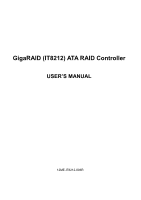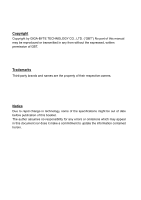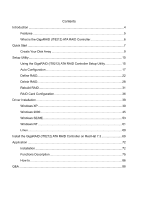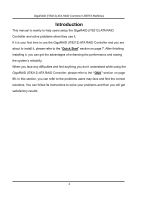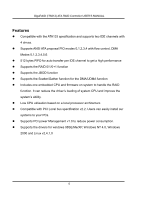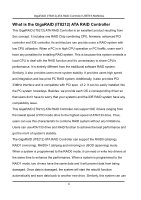Gigabyte GA-8GPNXP Duo Manual
Gigabyte GA-8GPNXP Duo Manual
 |
View all Gigabyte GA-8GPNXP Duo manuals
Add to My Manuals
Save this manual to your list of manuals |
Gigabyte GA-8GPNXP Duo manual content summary:
- Gigabyte GA-8GPNXP Duo | Manual - Page 1
GigaRAID (IT8212) ATA RAID Controller USER'S MANUAL 12ME-IT8212-006R - Gigabyte GA-8GPNXP Duo | Manual - Page 2
Copyright Copyright by GIGA-BYTE TECHNOLOGY CO., LTD. ("GBT") No part of this manual may be reproduced or transmitted in any from without the expressed, written permission of GBT or omissions which may appear in this document nor does it make a commitment to update the information contained herein. - Gigabyte GA-8GPNXP Duo | Manual - Page 3
15 Auto Configuration 17 Define RAID...22 Delete RAID...28 Rebuild RAID 31 RAID Card Configuration 36 Driver Installation ...38 Windows XP 39 Windows 2000 45 Windows SE/ME 53 Windows NT 61 Linux ...69 Install the GigaRAID (IT8212) ATA RAID Controller on Red Hat 7.3 69 Application ...72 - Gigabyte GA-8GPNXP Duo | Manual - Page 4
Controller USER'S MANUAL Introduction This manual is mainly to help users setup the GigaRAID (IT8212) ATA RAID Controller and solve problems when they use can refer to the problems users may face and find the correct solutions. You can follow its instructions to solve your problems and then you will - Gigabyte GA-8GPNXP Duo | Manual - Page 5
. Low CPU utilization based on a local processor architecture Compatible with PCI Local bus specification v2.2. Users can easily install our systems to your PCs. Supports PCI power Management v1.0 to reduce power consumption. Supports the drivers for windows 98SE/Me/XP, Windows NT 4.0, Windows 2000 - Gigabyte GA-8GPNXP Duo | Manual - Page 6
and integration and low price PC RAID system. Additionally, it also provides PCI 33MHz interface and is compatible with PCI spec. v2.2. It have any compatibility issue. This GigaRAID (IT8212) ATA RAID Controller can support IDE drivers ranging from the lowest speed of PIO mode drive to the highest - Gigabyte GA-8GPNXP Duo | Manual - Page 7
GigaRAID (IT8212) ATA RAID Controller USER'S MANUAL this data-copying characteristic to let two drivers transmit at the same time and balance the performance to raise throughput. The RAID0+1 mode uses four drivers to get the merits of RAID0 and RAID1. As for the JBOD mode, it combines more than two - Gigabyte GA-8GPNXP Duo | Manual - Page 8
) ATA RAID Controller USER'S MANUAL The hard drives which are required for the installation The hard drives, which are connected on the GigaRAID (IT8212) ATA RAID Controller, can support Ultra ATA/ 133, Ultra a period of time, it is also suggested to buy the cable of the same specification. 8 - Gigabyte GA-8GPNXP Duo | Manual - Page 9
GigaRAID (IT8212) ATA RAID Controller USER'S MANUAL Create Your Disk Array You can create your own array using the onboard BIOS utility of the GigaRAID (IT8212) ATA RAID Controller with the attached hard drives. Please follow the steps below to setup your disk array. Warning: Please - Gigabyte GA-8GPNXP Duo | Manual - Page 10
GigaRAID (IT8212) ATA RAID Controller USER'S MANUAL Please press "Ctrl-G" keys to enter the BIOS utility Main Menu. The screen below will be shown. 10 - Gigabyte GA-8GPNXP Duo | Manual - Page 11
GigaRAID (IT8212) ATA RAID Controller USER'S MANUAL Please click "1" to enter the Auto Configuration window. It will guide you to set an array and this is the simplest and fastest way to create your first array. Under the Setup Array Type as option, - Gigabyte GA-8GPNXP Duo | Manual - Page 12
GigaRAID (IT8212) ATA RAID Controller USER'S MANUAL Totally, there are five configurations supported: RAID level/Type Configurations RAID 0 Disk Striping RAID 1 Disk Mirroring RAID 0+1 Disk Striping + Mirroring JBOD Disk Concatenation Normal None Number of disks needed 2 or 3 or 4 2 4 - Gigabyte GA-8GPNXP Duo | Manual - Page 13
GigaRAID (IT8212) ATA RAID Controller USER'S MANUAL Setup Array for RAID 1: The GigaRAID (IT8212) ATA RAID Controller allows two drives to be setup as a RAID 1 (mirror) array or four drives as two - Gigabyte GA-8GPNXP Duo | Manual - Page 14
GigaRAID (IT8212) ATA RAID Controller USER'S MANUAL Setup Array for Normal: You can use the GigaRAID (IT8212) ATA section on page 22 to setup your arrays manually. Click the "Esc" key to go back to the Main Menu on page 10. Click the "Esc" key to quit BIOS and boot. You need to FDISK and format - Gigabyte GA-8GPNXP Duo | Manual - Page 15
GigaRAID (IT8212) ATA RAID Controller USER'S MANUAL Setup Utility Using the GigaRAID (IT8212) ATA RAID is correct, you will see the following message shown by the GigaRAID (IT8212) ATA RAID Controller onboard BIOS on the screen. You can press "Ctrl-G" keys to enter Setup Utility or press the "Esc" - Gigabyte GA-8GPNXP Duo | Manual - Page 16
GigaRAID (IT8212) ATA RAID Controller USER'S MANUAL GigaRAID (IT8212) ATA RAID Controller Setup Utility Main Menu arrays automatically. You can use Define RAID on page 22 and Delete RAID on page 28 to manually create or delete arrays. You can also use Rebuild RAID selection on page 31 to help you - Gigabyte GA-8GPNXP Duo | Manual - Page 17
GigaRAID (IT8212) ATA RAID Controller USER'S MANUAL Auto Configuration Click "1" on the Main Menu to enter Auto Configuration. You can use arrow keys → and ← and the "space" bar key to change your - Gigabyte GA-8GPNXP Duo | Manual - Page 18
GigaRAID (IT8212) ATA RAID Controller USER'S MANUAL Setup Array for RAID 0: The GigaRAID (IT8212) ATA RAID Controller allows you to use two, three or four hard drives to set a RAID 0 (stripe) array. - Gigabyte GA-8GPNXP Duo | Manual - Page 19
GigaRAID (IT8212) ATA RAID Controller USER'S MANUAL Setup Array for RAID 1: The GigaRAID (IT8212) ATA RAID Controller allows two drives to be setup as a RAID 1 (mirror) array or four drives as two - Gigabyte GA-8GPNXP Duo | Manual - Page 20
GigaRAID (IT8212) ATA RAID Controller USER'S MANUAL Setup Array for RAID 0+1: A RAID 0+1 (mirror and stripe) array has to be formed by four hard drives. RAID 0+1 is implemented as a mirrored array whose segments - Gigabyte GA-8GPNXP Duo | Manual - Page 21
GigaRAID (IT8212) ATA RAID Controller USER'S MANUAL Setup Array for JBOD: The GigaRAID (IT8212) ATA RAID Controller allows you to use two, three or four hard drives to form a JBOD (Just a Bunch - Gigabyte GA-8GPNXP Duo | Manual - Page 22
GigaRAID (IT8212) ATA RAID Controller USER'S MANUAL Define RAID Click "2" on the Main Menu then you array's total capacity. If there is a symbol shown in front of "Size", the capacity unit is gigabyte. Column "Status" shows array status. You will see "Functional" if the array is operational and " - Gigabyte GA-8GPNXP Duo | Manual - Page 23
GigaRAID (IT8212) ATA RAID Controller USER'S MANUAL Define RAID Sub-Menu When you highlight the array you want to define on the Define RAID Menu, click the "Enter" key then you will - Gigabyte GA-8GPNXP Duo | Manual - Page 24
GigaRAID (IT8212) ATA RAID Controller USER'S MANUAL You can use arrow keys ↑ and ↓ to highlight the capacity of each hard drive. When a symbol is shown before the size, the capacity unit is gigabyte. When you press "Ctrl-Y" keys to save your change, Setup Utility will check if the setting is legal - Gigabyte GA-8GPNXP Duo | Manual - Page 25
GigaRAID (IT8212) ATA RAID Controller USER'S MANUAL RAID 0+1 is implemented as a mirrored array whose segments are keys to save your change and your settings checked by Setup Utility are correct, the following window will appear. You can choose to clear the boot sector for the newly created array or - Gigabyte GA-8GPNXP Duo | Manual - Page 26
GigaRAID (IT8212) ATA RAID Controller USER'S MANUAL If your RAID Mode selection is Mirror or Stripe + Mirror and you choose not to delete the boot sector of the array, the following window will appear to ask whether you want to rebuild an array. If you choose "Y", the Rebuild RAID Menu will appear. - Gigabyte GA-8GPNXP Duo | Manual - Page 27
GigaRAID (IT8212) ATA RAID Controller USER'S MANUAL mirrored hard drives. Thus, the following window will appear. Please press arrow keys ↑ and ↓ to highlight your selection and press the "Enter" key to select the source disk(s) then you have finished - Gigabyte GA-8GPNXP Duo | Manual - Page 28
GigaRAID (IT8212) ATA RAID Controller USER'S MANUAL Delete RAID Press "3" on the Main Menu then the Delete RAID Menu will appear. Please use arrow keys ↑ and ↓ to highlight the array you want - Gigabyte GA-8GPNXP Duo | Manual - Page 29
GigaRAID (IT8212) ATA RAID Controller USER'S MANUAL Delete RAID Sub-Menu When you highlight the array you select to delete at the Delete RAID Menu and press the "Del" key, the Delete - Gigabyte GA-8GPNXP Duo | Manual - Page 30
GigaRAID (IT8212) ATA RAID Controller USER'S MANUAL If you press "Ctrl-Y" keys to make sure to delete an array, the following window will appear. You can choose to clear the array's boot sector or keep it. After you finish the selection, Delete RAID Menu will pop up automatically. 30 - Gigabyte GA-8GPNXP Duo | Manual - Page 31
GigaRAID (IT8212) ATA RAID Controller USER'S MANUAL Rebuild RAID Press "4" when you are at the Main Menu then the Rebuild RAID Menu will appear. You can use ↑ and ↓ keys to highlight different - Gigabyte GA-8GPNXP Duo | Manual - Page 32
GigaRAID (IT8212) ATA RAID Controller USER'S MANUAL Rebuild RAID Drive Select When you highlight the array you want to rebuild on the Rebuild RAID Menu, press the "Enter" key then the following screen will appear. 32 - Gigabyte GA-8GPNXP Duo | Manual - Page 33
GigaRAID (IT8212) ATA RAID Controller USER'S MANUAL You can use arrow keys ↑ and ↓ to highlight the source disk(s) then press the "Enter" key to select the source disk(s). The following window will appear to make sure if you would like to continue. 33 - Gigabyte GA-8GPNXP Duo | Manual - Page 34
GigaRAID (IT8212) ATA RAID Controller USER'S MANUAL If you press "Y", the following window will pop up. You can select to monitor the whole rebuild process until it ends completely or select background rebuild. You can leave Setup Utility - Gigabyte GA-8GPNXP Duo | Manual - Page 35
GigaRAID (IT8212) ATA RAID Controller USER'S MANUAL The following screen will appear if you choose to monitor the whole rebuild process. When rebuild is completed, a message below will pop up to inform you that rebuild is finished. Then you leave and go back to the Rebuild RAID Menu. 35 - Gigabyte GA-8GPNXP Duo | Manual - Page 36
RAID Controller can detect the hot-swap action and start rebuilding automatically. When Auto-Rebuild is disabled, you need to rebuild your mirrored array manually from Application (Please refer to page 72) or from Rebuild RAID Menu (Please refer to page 31). On the RAID Card Resource section, you - Gigabyte GA-8GPNXP Duo | Manual - Page 37
GigaRAID (IT8212) ATA RAID Controller USER'S MANUAL "Channel ID", "Drive Name" and "Size", please refer to Define RAID sub-Menu on page 23. Column "Array No" shows hard drive's array number. If a - Gigabyte GA-8GPNXP Duo | Manual - Page 38
the steps, boot from the Windows CD to install the RAID drivers. When install Windows 2000 or Windows XP from HDDs in serial ATA controller, press F6 as Win2000 or XP boots up, then supply serial ATA controller driver by this floppy disk. Follow on-screen instructions to complete installation. (Each - Gigabyte GA-8GPNXP Duo | Manual - Page 39
ATA RAID Controller USER'S MANUAL Windows XP Install the driver during Windows XP installation 1. Start Windows XP installation. Warning: the key. 4. Follow the instruction of the installation program to insert the GigaRAID (IT8212) ATA RAID Controller Driver diskette into the floppy disk drive - Gigabyte GA-8GPNXP Duo | Manual - Page 40
GigaRAID (IT8212) ATA RAID Controller USER'S MANUAL Install the driver under existing Windows XP 1. Start Windows. 2. When Windows detects GigaRAID (IT8212) ATA RAID Controller in the system, a dialog box named Found New Hardware Wizard will show on the screen. Select the Install from a - Gigabyte GA-8GPNXP Duo | Manual - Page 41
GigaRAID (IT8212) ATA RAID Controller USER'S MANUAL 3. Insert the GigaRAID (IT8212) ATA RAID Controller Driver diskette into the floppy disk drive then check the Search for the best driver in these locations option and type A:\WIN2K_XP on the field designating the file's location. Press "Next" to - Gigabyte GA-8GPNXP Duo | Manual - Page 42
GigaRAID (IT8212) ATA RAID Controller USER'S MANUAL 4. The driver installation has finished. Press "Finish" to continue. 5. Follow the instruction to restart the computer then the driver will take effect. 42 - Gigabyte GA-8GPNXP Duo | Manual - Page 43
restarts, you can do the following steps to check if the driver has been installed successfully. 1. Right-click My Computer icon on Desktop. Select the Properties option from the form. 2. Select the Hardware tab from the System Properties window then click the Device Manager button on the panel. If - Gigabyte GA-8GPNXP Duo | Manual - Page 44
GigaRAID (IT8212) ATA RAID Controller USER'S MANUAL 3. If there is a marking ! or ? under SCSI and RAID Controller device as shown below, it indicates that the driver has not been correctly installed. User should remove the device and reinstall. 44 - Gigabyte GA-8GPNXP Duo | Manual - Page 45
RAID Controller USER'S MANUAL Windows 2000 Install the driver during Windows 2000 installation 1. Start Windows 2000 installation. Warning the key. 4. Follow the instruction of the installation program to insert the GigaRAID (IT8212) ATA RAID Controller Driver diskette into the floppy disk drive - Gigabyte GA-8GPNXP Duo | Manual - Page 46
GigaRAID (IT8212) ATA RAID Controller USER'S MANUAL Install the driver under existing Windows 2000 1. Start Windows. 2. When Windows detects GigaRAID (IT8212) ATA RAID Controller in the system, a dialog box named Found New Hardware Wizard will show on the screen. Select the Search for a - Gigabyte GA-8GPNXP Duo | Manual - Page 47
GigaRAID (IT8212) ATA RAID Controller USER'S MANUAL 3. Check the Specify a location option on the following window then press "Next" to continue to setup. 47 - Gigabyte GA-8GPNXP Duo | Manual - Page 48
GigaRAID (IT8212) ATA RAID Controller USER'S MANUAL 4. Insert the GigaRAID (IT8212) ATA RAID Controller Driver diskette into the floppy disk drive then type A:\WIN2K_XP on the field designating the file's location. Press "Next" to continue to setup. 48 - Gigabyte GA-8GPNXP Duo | Manual - Page 49
GigaRAID (IT8212) ATA RAID Controller USER'S MANUAL 5. The driver for GigaRAID (IT8212) ATA RAID Controller is found. Press "Next" to continue to setup. 49 - Gigabyte GA-8GPNXP Duo | Manual - Page 50
GigaRAID (IT8212) ATA RAID Controller USER'S MANUAL 6. The driver installation has finished. Press "Finish" to continue. 7. Follow the instruction to restart the computer then the driver will take effect. 50 - Gigabyte GA-8GPNXP Duo | Manual - Page 51
restarts, you can do the following steps to check if the driver has been installed successfully. 1. Right-click My Computer icon on Desktop. Select the Properties option from the form. 2. Select the Hardware tab from the System Properties window then click the Device Manager button on the panel. If - Gigabyte GA-8GPNXP Duo | Manual - Page 52
GigaRAID (IT8212) ATA RAID Controller USER'S MANUAL 3. If there is a marking ! or ? under SCSI and ATA RAID Controller device, it indicates that the driver has not been correctly installed. User should remove the device and reinstall. 52 - Gigabyte GA-8GPNXP Duo | Manual - Page 53
) ATA RAID Controller USER'S MANUAL Windows SE/ME Install the driver 1. Start Windows. 2. When Windows detects GigaRAID (IT8212) ATA RAID Controller in the system, a dialog box named Add New Hardware Wizard will show on the screen. Select the Specify the location of the driver (Advanced) option then - Gigabyte GA-8GPNXP Duo | Manual - Page 54
GigaRAID (IT8212) ATA RAID Controller USER'S MANUAL 3. Insert the GigaRAID (IT8212) ATA RAID Controller Driver diskette into the floppy disk drive then select Search for the best driver for your device (Recommended) from the following dialog box and type A:\WIN98_ME on the field designating the file - Gigabyte GA-8GPNXP Duo | Manual - Page 55
GigaRAID (IT8212) ATA RAID Controller USER'S MANUAL 4. The driver for GigaRAID (IT8212) ATA RAID Controller is found. Press "Next" to continue to setup. 55 - Gigabyte GA-8GPNXP Duo | Manual - Page 56
GigaRAID (IT8212) ATA RAID Controller USER'S MANUAL 5. The driver installation has finished. Press "Finish" to continue. 56 - Gigabyte GA-8GPNXP Duo | Manual - Page 57
GigaRAID (IT8212) ATA RAID Controller USER'S MANUAL 6. Follow the instruction to restart the computer then the driver will take effect. 57 - Gigabyte GA-8GPNXP Duo | Manual - Page 58
GigaRAID (IT8212) ATA RAID Controller USER'S MANUAL Verify Installation Follow the previous section to install the driver. After the system restarts, you can do the following steps to check if the driver has been installed successfully. 1. Right-click My Computer icon on Desktop. Select the - Gigabyte GA-8GPNXP Duo | Manual - Page 59
GigaRAID (IT8212) ATA RAID Controller USER'S MANUAL 2. Select the Device Manager panel from the System Properties window. If GigaRAID (IT8212) ATA RAID Controller device is shown under the SCSI controllers item (see the following figure), it means that the driver has been installed successfully. 59 - Gigabyte GA-8GPNXP Duo | Manual - Page 60
GigaRAID (IT8212) ATA RAID Controller USER'S MANUAL 3. If there is a marking ! or ? in front of the GigaRAID (IT8212) ATA RAID Controller device as shown below, it indicates that the driver has not been correctly installed. User should remove the device and reinstall. 60 - Gigabyte GA-8GPNXP Duo | Manual - Page 61
GigaRAID (IT8212) ATA RAID Controller USER'S MANUAL Windows NT Install the driver during Windows NT installation 1. Start Windows NT installation. Warning: Because of the different selections of the ! following installation methods, the time when step2 starts will be different. Boot from - Gigabyte GA-8GPNXP Duo | Manual - Page 62
GigaRAID (IT8212) ATA RAID Controller USER'S MANUAL Install the driver under existing Windows NT 1. Start Windows. 2. Select Settings from the Start menu then choose the Control Panel option from the Settings form. 62 - Gigabyte GA-8GPNXP Duo | Manual - Page 63
GigaRAID (IT8212) ATA RAID Controller USER'S MANUAL 3. In the Control Panel window, double-click on the SCSI Adapters icon. 63 - Gigabyte GA-8GPNXP Duo | Manual - Page 64
GigaRAID (IT8212) ATA RAID Controller USER'S MANUAL 4. Choose the Drivers tab from the SCSI Adapters window then press "Add" to continue. 64 - Gigabyte GA-8GPNXP Duo | Manual - Page 65
GigaRAID (IT8212) ATA RAID Controller USER'S MANUAL 5. Click Have Disk from the Install Driver window. 65 - Gigabyte GA-8GPNXP Duo | Manual - Page 66
GigaRAID (IT8212) ATA RAID Controller USER'S MANUAL 6. Insert the GigaRAID (IT8212) ATA RAID Controller Driver diskette into the floppy disk drive then type A:\WINNT on the field designating the file's location. Press "OK" to continue to setup. 66 - Gigabyte GA-8GPNXP Duo | Manual - Page 67
GigaRAID (IT8212) ATA RAID Controller USER'S MANUAL 7. Select GigaRAID (IT8212) ATA RAID Controller from the window then click "OK" to continue. 8. Follow the instruction to restart the computer then the driver will take effect. 67 - Gigabyte GA-8GPNXP Duo | Manual - Page 68
GigaRAID (IT8212) ATA RAID Controller USER'S MANUAL Verify Installation Follow the previous section to install the driver. After the system restarts, you can do the following steps to check if the driver has been installed successfully. 1. Follow step1 to step3 described in the previous section to - Gigabyte GA-8GPNXP Duo | Manual - Page 69
GigaRAID (IT8212) ATA RAID Controller USER'S MANUAL Linux Install the GigaRAID (IT8212) ATA RAID Controller on Red Hat 7.3 1. Mount the driver CD-ROM. [/]mkdir cdrom For mount point [/]mount -t iso9660 will copy the necessary stuffs to the /boot directory 2. Update the new kernel into LILO 69 - Gigabyte GA-8GPNXP Duo | Manual - Page 70
GigaRAID (IT8212) ATA RAID Controller USER'S MANUAL [/] cd /etc/ [/]vim lilo.conf Edit the lilo.conf , the contents may be different with yours prompt timeout=50 default=Linux boot=/dev/had map=/ - Gigabyte GA-8GPNXP Duo | Manual - Page 71
GigaRAID (IT8212) ATA RAID Controller USER'S MANUAL 3. Run LILO to update the book record on disk by typing the following: [/] /sbin/lilo The output should be similar to: Added Linux * Added Linux-RAID 4. Reboot the system then choose the Linux-RAID. [/]reboot 71 - Gigabyte GA-8GPNXP Duo | Manual - Page 72
(IT8212) ATA RAID Controller USER'S MANUAL Application Installation Pictures below are shown in Windows XP (CD ver. 2.2) Insert the driver CD-title that came with your motherboard into your CD-ROM drive, the driver CD-title will auto start and show the installation guide. If not, please double click - Gigabyte GA-8GPNXP Duo | Manual - Page 73
GigaRAID (IT8212) ATA RAID Controller USER'S MANUAL 2. Click "Next". 3. Click "Next". 73 - Gigabyte GA-8GPNXP Duo | Manual - Page 74
GigaRAID (IT8212) ATA RAID Controller USER'S MANUAL 4. Click "Next". 5. Click "Finish". 74 - Gigabyte GA-8GPNXP Duo | Manual - Page 75
GigaRAID (IT8212) ATA RAID Controller USER'S MANUAL Functions Description 1. Starting RAID Manager will be executed automatically when Microsoft Windows is booted. A small icon, " ", will show in the system tray at the right bottom corner to indicate RAID Manager is active. Open RAID Manager Double - Gigabyte GA-8GPNXP Duo | Manual - Page 76
GigaRAID (IT8212) ATA RAID Controller USER'S MANUAL Alert LED, at the right bottom, is used to indicate the whole system situation. GREEN: Normal. RED: If the configuration error of any array occurs. BLINKING: If there is any array in rebuilding process. 76 - Gigabyte GA-8GPNXP Duo | Manual - Page 77
GigaRAID (IT8212) ATA RAID Controller USER'S MANUAL 2. System Information Device Status Click the "Start Menu" at the left bottom on the RAID Manager control panel then choose "Device Status" to show the - Gigabyte GA-8GPNXP Duo | Manual - Page 78
GigaRAID (IT8212) ATA RAID Controller USER'S MANUAL 3. Configuration Create Disk Array Click the "Start Menu" at the left bottom on the RAID Manager control panel then choose "Create Disk Array" to create a - Gigabyte GA-8GPNXP Duo | Manual - Page 79
GigaRAID (IT8212) ATA RAID Controller USER'S MANUAL Click "Create" to create a disk array. Remarks: Stripe Size is valid when Array Type is RAID 0 or RAID 0+1. Auto Rebuild is valid when Array Type - Gigabyte GA-8GPNXP Duo | Manual - Page 80
GigaRAID (IT8212) ATA RAID Controller USER'S MANUAL Delete Disk Array Click the "Start Menu" at the left bottom on the RAID Manager control panel then choose "Delete Disk Array" to delete disk - Gigabyte GA-8GPNXP Duo | Manual - Page 81
GigaRAID (IT8212) ATA RAID Controller USER'S MANUAL Rebuild Disk Array Click the "Start Menu" at the left bottom on the RAID Manager control panel then choose "Rebuild Disk Array" to rebuild disk - Gigabyte GA-8GPNXP Duo | Manual - Page 82
GigaRAID (IT8212) ATA RAID Controller USER'S MANUAL 4. Records Activity Records Click the "Start Menu" at the left bottom on the RAID Manager control panel then choose "Activity Records" to show the activity records. Click "Clear" to clear all records. 82 - Gigabyte GA-8GPNXP Duo | Manual - Page 83
GigaRAID (IT8212) ATA RAID Controller USER'S MANUAL 5. Options Email Notification Click the "Start Menu" at the left bottom on the RAID Manager control panel then choose "Email Notification" to modify the settings. - Gigabyte GA-8GPNXP Duo | Manual - Page 84
GigaRAID (IT8212) ATA RAID Controller USER'S MANUAL Remote Access Click the "Start Menu" at the left bottom on the RAID Manager control panel then choose "Remote Access" to modify the settings. Machine - Gigabyte GA-8GPNXP Duo | Manual - Page 85
GigaRAID (IT8212) ATA RAID Controller USER'S MANUAL 6. Miscellaneous Icon list represents disk array is inactive. represents disk array is active. represents physical disk is inactive. represents physical disk is active. 85 - Gigabyte GA-8GPNXP Duo | Manual - Page 86
GigaRAID (IT8212) ATA RAID Controller USER'S MANUAL How to... 1. Create RAID 0 Open RAID Manager. Change the control panel to "Create Disk Array". Select "Array Type" as "RAID 0". Check "Erase Partition" to erase - Gigabyte GA-8GPNXP Duo | Manual - Page 87
GigaRAID (IT8212) ATA RAID Controller USER'S MANUAL 3. Create RAID 0+1 Open RAID Manager. Change the control panel to "Create Disks Array". Select "Array Type" as "RAID 0+1". Check "Erase Partition" to erase partition table - Gigabyte GA-8GPNXP Duo | Manual - Page 88
GigaRAID (IT8212) ATA RAID Controller USER'S MANUAL Q&A 1. Q: How to set RAID as startup disk? A: Please set booting device to Array0 and set as SCSI boot in the BIOS. 2. Q: Is CD ROM able to be used? A: This product does not support any ATAPI devices. 3. Q: How can two RAID0 perform well? A: For
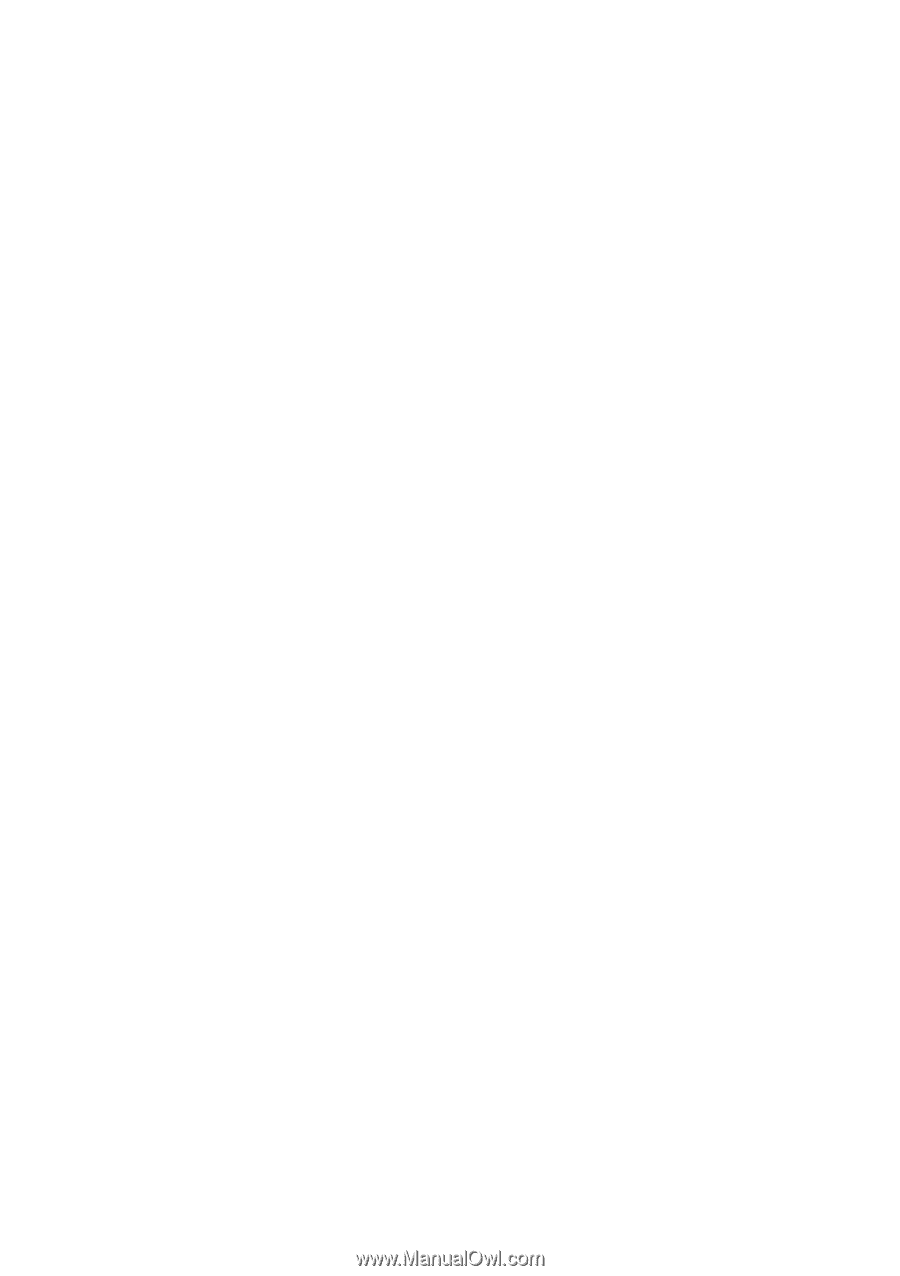
GigaRAID (IT8212) ATA RAID Controller
USER’S MANUAL
12ME-IT8212-00
6
R