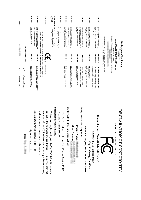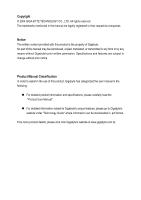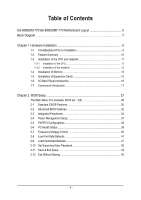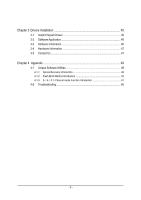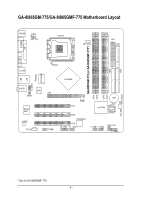Gigabyte GA-8I865GM-775 Manual
Gigabyte GA-8I865GM-775 Manual
 |
View all Gigabyte GA-8I865GM-775 manuals
Add to My Manuals
Save this manual to your list of manuals |
Gigabyte GA-8I865GM-775 manual content summary:
- Gigabyte GA-8I865GM-775 | Manual - Page 1
GA-8I865GM-775 / GA-8I865GMF-775 Intel® Pentium® 4 LGA775 Processor Motherboard User's Manual Rev. 1001 12ME-8I865GMT-1001 - Gigabyte GA-8I865GM-775 | Manual - Page 2
Motherboard GA-8I865GM-775 / GA-8I865GMF-775 Sep. 5, 2004 Motherboard GA-8I865GM-775 / GA-8I865GMF-775 Sep. 5, 2004 - Gigabyte GA-8I865GM-775 | Manual - Page 3
: „ For detailed product information and specifications, please carefully read the "Product User Manual". „ For detailed information related to Gigabyte's unique features, please go to Gigabyte's website under "Technology Guide" where information can be downloaded in .pdf format. Fore more product - Gigabyte GA-8I865GM-775 | Manual - Page 4
Table of Contents GA-8I865GM-775/GA-8I865GMF-775 Motherboard Layout 6 Block Diagram ...7 Chapter 1 Hardware Installation 9 1-1 Considerations Prior to Installation 9 1-2 Feature Summary 10 1-3 Installation of the CPU and Heatsink 11 1-3-1 Installation of the CPU 11 1-3-2 Installation of the - Gigabyte GA-8I865GM-775 | Manual - Page 5
Information 46 3-4 Hardware Information 47 3-5 Contact Us ...47 Chapter 4 Appendix 49 4-1 Unique Software Utilities 49 4-1-1 Xpress Recovery Introduction 49 4-1-2 Flash BIOS Method Introduction 52 4-1-3 2- / 4- / 5.1- Channel Audio Function Introduction 61 4-2 Troubleshooting 65 - 5 - - Gigabyte GA-8I865GM-775 | Manual - Page 6
IDE1 GA-8I865GM-775/GA-8I865GMF-775 Motherboard Layout KB_MS ATX_12V LGA775 CPU_FAN ATX FDD COMA GA-8I865GM-775 (or GA-8I865GMF-775*) DDR1 DDR2 DDR3 DDR4 IDE2 LPT VGA R_USB USB LAN F_AUDIO LPC47M997 IR AUDIO BIOS SPDIF Marvell 8001 CODEC CD_IN AGP COMB Intel 865G BAT PCI1 PCI2 - Gigabyte GA-8I865GM-775 | Manual - Page 7
/200MHz) GMCHCLK (66MHz) 66MHz 33MHz 14.318MHz 48MHz BIOS Intel 2 Serial ATA ICH5 ATA33/66/100 IDE Channels RJ45 3 IEEE1394* CODEC LPC47M997 Floppy LPT Port COM Port 3 PCI 8 USB Ports PS/2 KB/Mouse 14.318MHz 33MHz MIC Line-Out Line-In PCICLK (33MHz) * Only for GA-8I865GMF-775. - 7 - - Gigabyte GA-8I865GM-775 | Manual - Page 8
- 8 - - Gigabyte GA-8I865GM-775 | Manual - Page 9
instructions below: 1. Please turn off the computer and unplug its power cord. 2. When handling the motherboard , avoid touching any metal leads or connectors. 3. It is best to wear an electrostatic discharge (ESD) cuff when handling electronic components (CPU motherboard problem manual - Gigabyte GA-8I865GM-775 | Manual - Page 10
Summary Motherboard CPU Chipset Memory Slots IDE Connections FDD Connections Onboard SATA Peripherals Onboard LAN Onboard Audio I/O Control Hardware Monitor BIOS Additional Features Form Factor Š GA-8I865GM-775 or GA-8I865GMF-775 Š Supports the latest Intel® Pentium® 4 LGA775 CPU Š Supports 800 - Gigabyte GA-8I865GM-775 | Manual - Page 11
An Intel® Chipset that supports HT Technology - BIOS: A BIOS that supports HT Technology and has it enabled - OS: An operation system that has optimizations for HT Technology 1-3-1 Installation of the CPU Metal Lever Fig. 1 Gently lift the metal lever located on the CPU socket to the upright - Gigabyte GA-8I865GM-775 | Manual - Page 12
The heatsink may adhere to the CPU as a result of hardening of the heatsink paste. To prevent such an occurrence, it is suggested that either thermal tape rather than heat sink paste be used for heat dissipation or using extreme care when removing the heatsink. GA-8I865GM(F)-775 Motherboard - 12 - - Gigabyte GA-8I865GM-775 | Manual - Page 13
the direction. The motherboard supports DDR II memory modules, whereby BIOS will automatically detect memory capacity and specifications. Memory modules are module vertically into the DIMM socket. Then push it down. Fig.2 Close the plastic clip at both edges of the DIMM sockets to lock the DIMM - Gigabyte GA-8I865GM-775 | Manual - Page 14
English Dual Channel DDR GA-8I865GM-775 / GA-8I865GMF-775 supports the Dual Channel Technology. After operating the Dual Channel Technology, the bandwidth of Memory Bus will add double up to 6.4GB/s(DDR400). GA-8I865GM-775 / GA-8I865GMF-775 includes 4 DIMM sockets, and each Channel has two DIMM - Gigabyte GA-8I865GM-775 | Manual - Page 15
the related expansion card's instruction document before install the expansion Press the expansion card firmly into expansion slot in motherboard. 4. Be sure the metal contacts on the BIOS utility of expansion card from BIOS. 8. Install related driver from the operating system. Installing a AGP VGA - Gigabyte GA-8I865GM-775 | Manual - Page 16
jack. Line Out Connect the stereo speakers or earphone to this connector. MIC In Microphone can be connected to MIC In jack. You can use audio software to configure 2-/4-/6-channel audio functioning. GA-8I865GM(F)-775 Motherboard - 16 - - Gigabyte GA-8I865GM-775 | Manual - Page 17
/ SATA1 8) PWR_LED 9) BAT 10) F_PANEL 11) F_AUDIO 12) CD_IN 13) SPDIF 14) F_USB1 / F_USB2 15) F1_1394* / F2_1394* 16) COMB 17) IR 18) CLR_CMOS * Only for GA-8I865GMF-775. - 17 - Hardware Installation - Gigabyte GA-8I865GM-775 | Manual - Page 18
Align the power connector with its proper location on the motherboard and connect tightly. The ATX_12V power connector mainly supplies power to the CPU. If the ATX_12V power connector is not connected, the 19 GND 20 -5V 21 VCC 22 VCC 23 VCC 24 GND GA-8I865GM(F)-775 Motherboard - 18 - - Gigabyte GA-8I865GM-775 | Manual - Page 19
CPU overheating and failure. 1 CPU_FAN 1 SYS_FAN Pin No. 1 2 3 4 Definition GND +12V Sense Speed Control (Only for CPU_FAN) 5) FDD (FDD Connector) The FDD connector is used to connect the FDD cable while the other end of the cable connects to the FDD drive. The types of FDD drives supported - Gigabyte GA-8I865GM-775 | Manual - Page 20
for information on settings, please refer to the instructions located on the IDE device). 40 39 BIOS setting for the Serial ATA and install the proper driver in order to work properly. Pin No. Definition 7 1 1 GND 2 TXP 3 TXN 4 GND 5 RXN 6 RXP 7 GND GA-8I865GM(F)-775 Motherboard - Gigabyte GA-8I865GM-775 | Manual - Page 21
is incorrectly replaced. Replace only with the same or equivalent type recommended by the manufacturer. Dispose of used batteries according to the manufacturer's instructions. If you want to erase CMOS... 1. Turn OFF the computer and unplug the power cord. 2. Remove the battery, wait for 30 second - Gigabyte GA-8I865GM-775 | Manual - Page 22
2- Pin 3: NC Pin 4: Data(-) Open: Normal Operation Close: Reset Hardware System Open: Normal Operation Close: Power On/Off Pin 1: LED anode(+) Pin 2: LED cathode(-) NC GA-8I865GM(F)-775 Motherboard - 22 - - Gigabyte GA-8I865GM-775 | Manual - Page 23
To find out if the chassis you are buying support front audio connector, please contact your dealer. Please note, you can have the alternative of using front audio connector or of using rear audio connector to play sound. 10 9 2 1 Pin No. 1 2 3 4 5 6 7 8 9 10 Definition MIC GND MIC_BIAS Power - Gigabyte GA-8I865GM-775 | Manual - Page 24
SPDIF (SPDIF Out Connector) The SPDIF output is capable of providing digital audio to external speakers or compressed AC3 data to an external Dolby Digital Decoder. Power 1 9 3 USB Dx- 4 USB Dy- 5 USB Dx+ 6 USB Dy+ 7 GND 8 GND 9 No Pin 10 NC GA-8I865GM(F)-775 Motherboard - 24 - - Gigabyte GA-8I865GM-775 | Manual - Page 25
COMB cable, please contact your local dealer. Pin No. Definition 1 NDCDB- 2 NSINB 2 10 3 NSOUTB 1 9 4 NDTRB- 5 GND 6 NDSRB- 7 NRTSB- 8 NCTSB- 9 NRIB- 10 No Pin * Only for GA-8I865GMF-775. - 25 - Hardware Installation - Gigabyte GA-8I865GM-775 | Manual - Page 26
this jumper. To clear CMOS, temporarily short 1-2 pin. Default doesn't include the "Shunter" to prevent from improper use this jumper. Open: Normal 1 Short: Clear CMOS 1 GA-8I865GM(F)-775 Motherboard - 26 - - Gigabyte GA-8I865GM-775 | Manual - Page 27
BIOS, either Gigabyte's Q-Flash or @BIOS utility can be used. Q-Flash allows the user to quickly and easily update or backup BIOS without entering the operating system. @BIOS is a Windows-based utility that does not require users to boot to DOS before upgrading BIOS but directly download and update - Gigabyte GA-8I865GM-775 | Manual - Page 28
all the items in standard compatible BIOS. „ Advanced BIOS Features This setup page includes all CPU clock and frequency ratio. „ Load Fail-Safe Defaults Fail-Safe Defaults indicates the value of the system parameters which the system would be in safe configuration. GA-8I865GM(F)-775 Motherboard - Gigabyte GA-8I865GM-775 | Manual - Page 29
system. „ Save & Exit Setup Save CMOS value settings to CMOS and exit setup. „ Exit Without Saving Abandon all CMOS value changes and exit setup. - 29 - BIOS Setup - Gigabyte GA-8I865GM-775 | Manual - Page 30
. Week Month The week, from Sun to Sat, determined by the BIOS and is display only The month, Jan. Through Dec. Day The day, step and allow for faster system start up. Manual User can manually input the correct settings. Access Mode Use this GA-8I865GM(F)-775 Motherboard - 30 - - Gigabyte GA-8I865GM-775 | Manual - Page 31
inch double-sided drive; 2.88M byte capacity. Floppy 3 Mode Support (for Japan Area) Disabled Normal Floppy Drive. (Default value) motherboard. Extended Memory The BIOS determines how much extended memory is present during the POST. This is the amount of memory located above 1 MB in the CPU - Gigabyte GA-8I865GM-775 | Manual - Page 32
Advanced BIOS Features ` Hard Disk Boot Priority First Boot Device Second Boot Device Third Boot Device Password Check # CPU Hyper- your boot device priority by USB-HDD. LAN Select your boot device priority by LAN. Disabled Select your boot device priority by GA-8I865GM(F)-775 Motherboard - 32 - - Gigabyte GA-8I865GM-775 | Manual - Page 33
that this feature is only working Disabled for operating system with multi processors mode supported. (Default value) Disables CPU Hyper Threading. Limit CPUID Max. to 3 Enabled Disabled Limit CPUID Maximum value Default value) 32MB Set on-chip frame buffer size to 32MB. - 33 - BIOS Setup - Gigabyte GA-8I865GM-775 | Manual - Page 34
Controller USB 2.0 Controller USB Keyboard Support USB Mouse Support AC97 Audio Onboard H/W 1394* Onboard H/W LAN Onboard LAN Boot ROM POWER ON Function Onboard ) Manual Set SATA mode manually from "SATA Port0 configure as" item. * Only for GA-8I865GMF-775. GA-8I865GM(F)-775 Motherboard - 34 - - Gigabyte GA-8I865GM-775 | Manual - Page 35
H/W LAN function. (Default value) Disabled Disable this function. Onboard LAN Boot ROM This function decide whether to invoke the boot ROM of the onboard LAN chip. Enabled Enable this function. Disabled Disable this function. (Default value) * Only for GA-8I865GMF-775. - 35 - BIOS Setup - Gigabyte GA-8I865GM-775 | Manual - Page 36
key or double click on mouse left button to power on the system. Onboard Serial Port 1 Auto BIOS will automatically setup the port 1 address. 3F8/IRQ4 Enable onboard Serial port 1 and address is 3F8 DMA to 3. (Default value) 1 Set ECP Mode Use DMA to 1. GA-8I865GM(F)-775 Motherboard - 36 - - Gigabyte GA-8I865GM-775 | Manual - Page 37
An incoming call via modem can awake the system from any suspend state or an input signal comes from the other client server on the LAN can awake the system from any suspend state. Disabled Disable Modem Ring On / Wake On - Gigabyte GA-8I865GM-775 | Manual - Page 38
) Set IRQ 3,4,5,7,9,10,11,12,14,15 to PCI 2. Auto assign IRQ to PCI 3. (Default value) Set IRQ 3,4,5,7,9,10,11,12,14,15 to PCI 3. GA-8I865GM(F)-775 Motherboard - 38 - - Gigabyte GA-8I865GM-775 | Manual - Page 39
Software PC Health Status Current CPU Temperature Current System Temperature Vcore +3.3V +5V +12V DDR25V Current CPU FAN Speed Current SYSTEM FAN Exit F1: General Help F7: Optimized Defaults Current CPU/System Temperature Detect CPU/System temperature automatically. Current Voltage(V) Vcore / - Gigabyte GA-8I865GM-775 | Manual - Page 40
For Memory Frequency (Mhz) [15X] [Auto] 266 Item Help Menu Level` Set CPU Ratio if CPU Ratio is unclocked KLJI: Move Enter: Select F5: Previous Values +/-/PU/PD: Value value) Memory Frequency (Mhz) The values depend on "Memory Frequency For" item. GA-8I865GM(F)-775 Motherboard - 40 - - Gigabyte GA-8I865GM-775 | Manual - Page 41
-Safe Defaults CMOS Setup Utility-Copyright (C) 1984-2004 Award Software ` Standard CMOS Features Load Fail-Safe Defaults ` Advanced BIOS Features Load Optimized Defaults ` Integrated Peripherals Set Supervisor Password ` Power Management Setup Set User Password ` PnP/PCI Configurations - Gigabyte GA-8I865GM-775 | Manual - Page 42
Advance BIOS Features Menu, you will be prompted for the password every time the system is rebooted or any time you try to enter Setup Menu. If you select "Setup" at "Password Check" in Advance BIOS Features Menu, you will be prompted only when you try to enter Setup. GA-8I865GM(F)-775 Motherboard - Gigabyte GA-8I865GM-775 | Manual - Page 43
Exit Setup CMOS Setup Utility-Copyright (C) 1984-2004 Award Software ` Standard CMOS Features Load Fail-Safe Defaults ` Advanced BIOS Features Load Optimized Defaults ` Integrated Peripherals Set Supervisor Password ` Power Management Setup Set User Password ` PnP/PCI Configurations Save - Gigabyte GA-8I865GM-775 | Manual - Page 44
English GA-8I865GM(F)-775 Motherboard - 44 - - Gigabyte GA-8I865GM-775 | Manual - Page 45
Installation Pictures below are shown in Windows XP. Insert the driver CD-title that came with your motherboard into your CD-ROM drive, the driver CD-title will auto start and show the installation guide. If not, please double click the CD-ROM device icon in "My computer", and execute the Run - Gigabyte GA-8I865GM-775 | Manual - Page 46
Application This page displays all the tools that Gigabyte developed and some free software, you can choose anyone you want and press "install" to install them. 3-3 Software Information This page lists the contents of software and drivers in this CD-title. GA-8I865GM(F)-775 Motherboard - 46 - - Gigabyte GA-8I865GM-775 | Manual - Page 47
English 3-4 Hardware Information This page lists all device you have for this motherboard. 3-5 Contact Us Please see the last page for details. - 47 - Drivers Installation - Gigabyte GA-8I865GM-775 | Manual - Page 48
English GA-8I865GM(F)-775 Motherboard - 48 - - Gigabyte GA-8I865GM-775 | Manual - Page 49
be used with an IDE hard disk supporting HPA 5. The first partition must be BIOS menu, select "Advanced BIOS Feature" and set to boot from CD-ROM. Insert the provided driver CD into your CD drive, then save and exit the BIOS V1.0 (C) Copy Right 2003. GIGABYTE Technology CO. , Ltd. 1. Execute - Gigabyte GA-8I865GM-775 | Manual - Page 50
as well as drive reading/writing speed will affect backup speed. 3. It is recommended that Xpress Recovery be immediately installed after OS and all required driver and software installations are complete. GA-8I865GM(F)-775 Motherboard - 50 - - Gigabyte GA-8I865GM-775 | Manual - Page 51
Esc to Exit The backup utility will automatically scan your system and back up data as a backup image in your hard drive. Not all systems support access to Xpress Recovery by pressing the F9 key during computer power on. If this is the case, please use the boot from CD-ROM - Gigabyte GA-8I865GM-775 | Manual - Page 52
Primary Master : FUJITSU MPE3170AT ED-03-08 Primary Slave : None Secondary Master : CREATIVEDVD-RM DVD1242E BC101 Secondary Slave : None Press DEL to enter SETUP / Dual BIOS / Q-Flash / F9 For Xpress Recovery 08/07/2003-i875P-6A79BG03C-00 GA-8I865GM(F)-775 Motherboard - 52 - - Gigabyte GA-8I865GM-775 | Manual - Page 53
Backup Load Default Settings Save Settings to CMOS Q-Flash Utility Load Main BIOS from Floppy Load Backup BIOS from Floppy Save Main BIOS to Floppy Save Backup BIOS to Floppy Enter : Run :Move ESC:Reset F10:Power Off Dual BIOS utility bar Q-FlashTM utility title bar Action bar Task menu for - Gigabyte GA-8I865GM-775 | Manual - Page 54
Save Main BIOS to Floppy Save Backup BIOS to Floppy Enter : Run :Move ESC:Reset F10:Power Off Do not trun off power or reset your system at this stage!! After BIOS file is read, you'll see a confirmation dialog box asking you "Are you sure to update BIOS?" GA-8I865GM(F)-775 Motherboard - 54 - Gigabyte GA-8I865GM-775 | Manual - Page 55
be displayed. Please do not take out the floppy disk when it begins flashing BIOS. 4. Press any keys to return to the Q-Flash menu when the BIOS updating procedure is completed. Dual BIOS Utility Boot From Main Bios Main ROM Type/Size SST 49LF003A Backup ROM Type/Size SST 49LF003A 512K 512K - Gigabyte GA-8I865GM-775 | Manual - Page 56
save and exit. Part Two: Updating BIOS with Q-FlashTM Utility on Single-BIOS Motherboards. This part guides users of single-BIOS motherboards how to update BIOS using the Q-FlashTM utility. CMOS Language F10: Save & Exit Setup Time, Date, Hard Disk Type... GA-8I865GM(F)-775 Motherboard - 56 - - Gigabyte GA-8I865GM-775 | Manual - Page 57
Q-FlashTM utility Enter : Run Keep DMI Data Enable Update BIOS from Floppy Save BIOS to Floppy :Move ESC:Reset F10:Power Off Action download one BIOS file to the floppy disk so only one BIOS file, 8GE800.F4, is listed. Please confirm again you have the correct BIOS file for your motherboard - Gigabyte GA-8I865GM-775 | Manual - Page 58
/18/2003-I845GE-6A69YG01C-00 6. Press Del to enter BIOS menu after system reboots and "Load BIOS Fail-Safe Defaults". See how to Load BIOS Fail-Safe Defaults, please kindly refer to Step 6 to 7 in Part One. Congratulation!! You have updated BIOS successfully!! GA-8I865GM(F)-775 Motherboard - 58 - - Gigabyte GA-8I865GM-775 | Manual - Page 59
c. Select @BIOSTM sever d. Select the exact model name on your motherboard e. System will automatically download and update the BIOS. II. Update BIOS NOT through Internet: a. Do not click "Internet Update" icon b. Click "Update New BIOS" c. Please select "All Files" in dialog box while opening the - Gigabyte GA-8I865GM-775 | Manual - Page 60
't boot. III. In method I, if the BIOS file you need cannot be found in @BIOSTM server, please go onto Gigabyte's web site for downloading and updating it according to method II. IV. Please note that any interruption during updating will cause system unbooted GA-8I865GM(F)-775 Motherboard - 60 - - Gigabyte GA-8I865GM-775 | Manual - Page 61
recommend that you use the speaker with amplifier to acquire the best sound effect if the stereo output is applied. STEP 1: Connect the stereo speakers or earphone to "Line Out". Line Out STEP 2 : After you install the audio driver, you will find the "SoundMAX Control Panel" icon in the status area - Gigabyte GA-8I865GM-775 | Manual - Page 62
Rear Speakers to "Line In". STEP 2 : After you install the audio driver, you will find the "SoundMAX Control Panel" icon in the status area click "Apply". You will find a multi-driver icon on the SoundMAX menu. This completes the 4-channel audio configuration. GA-8I865GM(F)-775 Motherboard - 62 - - Gigabyte GA-8I865GM-775 | Manual - Page 63
to "MIC In". STEP 2 : After you install the audio driver, you will find the "SoundMAX Control Panel" icon in the Sound Speakers (5.1 Surround)" and then click "Apply". You will find a surround sound speakers icon on the SoundMAX menu. This completes the 5.1 channel audio configuration. Sound - Gigabyte GA-8I865GM-775 | Manual - Page 64
Device (Optional Device) A "S/PDIF output" device is available on the motherboard. Cable with rear bracket is provided and could link to the "S/ it with screw. 2. Connect SPDIF wire to the motherboard. 3. Connect co-axial or optical output to the AC3 decoder. GA-8I865GM(F)-775 Motherboard - 64 - - Gigabyte GA-8I865GM-775 | Manual - Page 65
English 4-2 Troubleshooting Below is a collection of general asked questions. To check general asked questions based on a specific motherboard model, please log on to http://tw.giga-byte.com/faq/faq.htm Question 1: I cannot see some options that were included in previous BIOS after updating BIOS. - Gigabyte GA-8I865GM-775 | Manual - Page 66
/ SCSI/ RAID card ? Answer:Please set in the BIOS as follow: 1. Advanced BIOS features-->(SATA)/RAID/SCSI boot order: "SCSI" 2. Advanced BIOS features--> First boot device: "SCSI" Then it depends on the mode(RAID or ATA) that you need to set in RAID/ SCSI BIOS. GA-8I865GM(F)-775 Motherboard - 66 - - Gigabyte GA-8I865GM-775 | Manual - Page 67
- 67 - Appendix English - Gigabyte GA-8I865GM-775 | Manual - Page 68
English GA-8I865GM(F)-775 Motherboard - 68 - - Gigabyte GA-8I865GM-775 | Manual - Page 69
- 69 - Appendix English - Gigabyte GA-8I865GM-775 | Manual - Page 70
English GA-8I865GM(F)-775 Motherboard - 70 - - Gigabyte GA-8I865GM-775 | Manual - Page 71
Milton Keynes, MK1 1DR, UK, England TEL: +44-1908-362700 FAX: +44-1908-362709 Tech. Support : http://uk.giga-byte.com/TechSupport/ServiceCenter.htm Non-Tech. Support(Sales/Marketing) : http://ggts.gigabyte.com.tw/nontech.asp WEB address : http://uk.giga-byte.com The Netherlands GIGA-BYTE TECHNOLOGY - Gigabyte GA-8I865GM-775 | Manual - Page 72
www.gigabyte.ru Poland Representative Office Of Giga-Byte Technology Co., Ltd. POLAND Tech. Support : http://tw.giga-byte.com/TechSupport/ServiceCenter.htm Non-Tech. Support(Sales/Marketing) : http://ggts.gigabyte.com.tw/nontech.asp WEB address : http://www.gigabyte.pl GA-8I865GM(F)-775 Motherboard

GA-8I865GM-775 /
GA-8I865GMF-775
Intel
®
Pentium
®
4 LGA775 Processor Motherboard
User's Manual
Rev. 1001
12ME-8I865GMT-1001