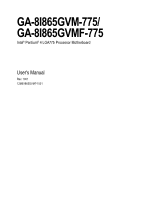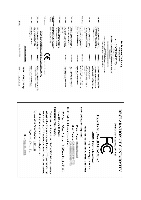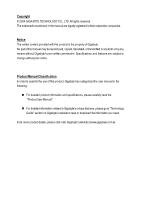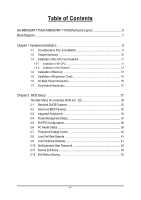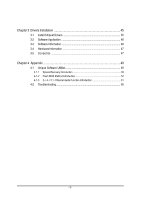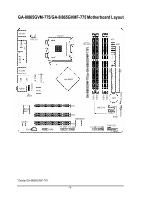Gigabyte GA-8I865GVMF-775 Manual
Gigabyte GA-8I865GVMF-775 Manual
 |
View all Gigabyte GA-8I865GVMF-775 manuals
Add to My Manuals
Save this manual to your list of manuals |
Gigabyte GA-8I865GVMF-775 manual content summary:
- Gigabyte GA-8I865GVMF-775 | Manual - Page 1
GA-8I865GVM-775/ GA-8I865GVMF-775 Intel® Pentium® 4 LGA775 Processor Motherboard User's Manual Rev. 1001 12ME-I865GVMT-1001 - Gigabyte GA-8I865GVMF-775 | Manual - Page 2
Motherboard GA-8I865GVM-775/GA-8I865GVMF-775 Sep. 21, 2004 Motherboard GA-8I865GVM-775/ GA-8I865GVMF-775 Sep. 21, 2004 - Gigabyte GA-8I865GVMF-775 | Manual - Page 3
the user manual in the following: n For detailed productinformation and specifications, please carefully read the "Prod uct User Ma nual". n For detailed information related to Gigabyte's unique features, please go to "Technology Guide" section on Gigabyte's website to read or download the - Gigabyte GA-8I865GVMF-775 | Manual - Page 4
Table of Contents GA-8I865GVM-775/GA-8I865GVMF-775 Motherboard Layout 6 Block Diagram ...7 Chapter 1 Hardware Installation Memory 13 1-5 Installation of Expansion Cards 15 1-6 I/O Back Panel Introduction 16 1-7 Connectors Introduction 17 Chapter 2 BIOS Setup 27 The Main Menu (For example: BIOS - Gigabyte GA-8I865GVMF-775 | Manual - Page 5
Chipset Drivers 45 3-2 Software Application 46 3-3 Software Information 46 3-4 Hardware Information 47 3-5 Contact Us ...47 Chapter 4 Appendix 49 4-1 Unique Software Utilities 49 4-1-1 Xpress Recovery Introduction 49 4-1-2 Flash BIOS Method Introduction 52 4-1-3 2- / 4- / 5.1- Channel Audio - Gigabyte GA-8I865GVMF-775 | Manual - Page 6
GA-8I865GVM-775/GA-8I865GVMF-775 Motherboard Layout KB_MS ATX_12V LGA 775 C PU _FAN ATX FDD IDE1 GA-8I865GVM-775 (or GA-8I865GVMF-775*) DDR1 DDR2 DDR3 DDR4 IDE2 VGA COMA LPT CLR_CMOS USB LAN F_AUDIO LPC47M997 R_U SB IR AU DIO SPDIF BIOS M arv ell 8001 C ODEC C D_ IN Intel 865GV BAT - Gigabyte GA-8I865GVMF-775 | Manual - Page 7
TSB43AB23* M arvell 8001 Dual Channel Memory HCLK (133/200MHz) GM CHCLK (66M Hz) 66MHz 33MHz 14.318M Hz 48MHz BIOS 2 Serial ATA ATA33/66/100 IDE Channels RJ45 3 IEEE1394* CODEC LPC47M 997 Floppy LPT Port COM Port 8 USB Ports PS/2 KB/Mouse 14.318M Hz 33MHz * Only for GA-8I865GVMF-775. - 7 - - Gigabyte GA-8I865GVMF-775 | Manual - Page 8
- 8 - - Gigabyte GA-8I865GVMF-775 | Manual - Page 9
instructions below: 1. Please turn offthe computer and unplug its power cord. 2. When handling the motherboard motherboard. Installation Notices 1. Prior to installation, please do not remove the stickers on the motherboard the motherboard or have a problem related to the the user manual. 3. Damage - Gigabyte GA-8I865GVMF-775 | Manual - Page 10
Audio I/O Control Hardware Monitor BIOS Additional Features Form Factor w GA-8I865GVM-775 or GA-8I865GVMF-775 w Supports the latest Intel® Pentium® 4 LGA775 CPU w Supports 800/533MHz FSB w L2 cache varies with CPU w Northbridge: Intel® 865GV Chipset w Southbridge: Intel® ICH5 w 4 DDR DIMM memory - Gigabyte GA-8I865GVMF-775 | Manual - Page 11
motherboard supports memory Chipset that supports HT Technology - BIOS: A BIOS that supports HT Technology and has it enabled - OS: An operation system that has optimizations for HT Technology 1-3-1 Installation of the CPU Metal Lever Fig. 1 Gently lift the m etal lever located on the CPU socket - Gigabyte GA-8I865GVMF-775 | Manual - Page 12
Male and Female push pin are joined closely. (for detailed installation instructions, please refer to the heatsink installation section of the user manual) Fig. 5 Please check the back of m otherboard after or using extreme care when removing the heatsink. GA-8I865GVM(F)-775 Motherboard - 12 - - Gigabyte GA-8I865GVMF-775 | Manual - Page 13
in only one direction. If you are unable to insert the module, please switch the direction. The motherboard supports DDR II memory modules, whereby BIOS will automatically detect memory capacity and specifications. Memory modules are designed so that they can be inserted only in one direction. The - Gigabyte GA-8I865GVMF-775 | Manual - Page 14
GA-8I865GVM(F)-775 supports the Dual Channel Technology. After operating the Dual Channel Technology, the bandwidth of Memory Bus will add double up to 6.4GB/s(DDR400). GA-8I865GVM(F)-775 includes 4 DIMM sockets, and each Channel has two DIMM sockets /SS DS/SS GA-8I865GVM(F)-775 Motherboard - 14 - - Gigabyte GA-8I865GVMF-775 | Manual - Page 15
Read the related expansion card's instruction document before install the expansion card 3. Press the expansion card firmly into expansion slot in motherboard. 4. Be sure the metal contacts on the card necessary, setup BIOS utility of expansion card from BIOS. 8. Install related driver from the - Gigabyte GA-8I865GVMF-775 | Manual - Page 16
jack. Line Out Connect the stereo speakers or earphone to this connector. MIC In Microphone can be connected to MIC In jack. You can use audio software to configure 2-/4-/5.1-channel audio functioning. GA-8I865GVM(F)-775 Motherboard - 16 - - Gigabyte GA-8I865GVMF-775 | Manual - Page 17
/ SATA1 8) PWR_LED 9) BAT 10) F_PANEL 11) F_AUDIO 12) CD_IN 13) SPDIF 14) F_USB1 / F_USB2 15) F1_1394* / F2_1394* 16) COMB 17) IR 18) CLR_CMOS * Only for GA-8I865GVMF-775. - 17 - Hardware Installation - Gigabyte GA-8I865GVMF-775 | Manual - Page 18
lead to an unstable system or a system that is unable to start. Please remove the sticker on the motherboard before plugging in while theATX power supplier is 24 pins; Otherwise, please do not remove it. 42 31 Pin 20 -5 V 21 VCC 22 VCC 23 VCC 24 GND GA-8I865GVM(F)-775 Motherboard - 18 - - Gigabyte GA-8I865GVMF-775 | Manual - Page 19
connector is used to connect the FDD cable while the other end of the cable connects to the FDD drive. The types of FDD drives supported are: 360KB, 720KB, 1.2MB, 1.44MB and 2.88MB. Please connect the red power connector wire to the pin1 position. 34 33 2 1 - 19 - Hardware Installation - Gigabyte GA-8I865GVMF-775 | Manual - Page 20
information on settings, please refer to the instructions located on the IDE device). 40 39 2 BIOS setting for the Serial ATA and install the proper driver in order to work properly. Pin No. Definition 7 1 1 GND 2 TXP 3 TXN 4 GND 5 RXN 6 RXP 7 GND GA-8I865GVM(F)-775 Motherboard - Gigabyte GA-8I865GVMF-775 | Manual - Page 21
if batteryis incorrectly replaced. Replace onlywith the same or equivalent type recommended bythe manufacturer. Dispose of used batteries according to the manufacturer's instructions. If you want to erase CM OS... 1. Turn OFF the computer and unplug the power cord. 2. Rem ove the battery, wait for - Gigabyte GA-8I865GVMF-775 | Manual - Page 22
2- Pin 3: NC Pin 4: Data(-) Open:Normal Operation Close: Reset Hardware System Open:Normal Operation Close:Power On/Off Pin 1: LED anode(+) Pin 2: LED cathode(-) NC GA-8I865GVM(F)-775 Motherboard - 22 - - Gigabyte GA-8I865GVMF-775 | Manual - Page 23
To find out if the chassis you are buying support front audio connector, please contact your dealer. Please note, you can have the alternative of using front audio connector or of using rear audio connector to play sound. 10 9 2 1 Pin No. 1 2 3 4 5 6 7 8 9 10 Definition MIC GND MIC_BIAS Power - Gigabyte GA-8I865GVMF-775 | Manual - Page 24
SPDIF (SPDIF Out Connector) The SPDIF output is capable of providing digital audio to external speakers or compressed AC3 data to an external Dolby Digital Decoder. 2 Power 9 3 USB Dx- 4 USB Dy- 5 USB Dx+ 6 USB Dy+ 7 GND 8 GND 9 No Pin 10 NC GA-8I865GVM(F)-775 Motherboard - 24 - - Gigabyte GA-8I865GVMF-775 | Manual - Page 25
, please contact your local dealer. Pin No. Definition 1 NDCDB- 2 NSINB 2 10 3 NSOUTB 1 9 4 NDTRB- 5 GND 6 NDSRB- 7 NRT SB- 8 NCT SB- 9 NRIB- 10 No Pin * Only for GA-8I865GVMF-775. - 25 - Hardware Installation - Gigabyte GA-8I865GVMF-775 | Manual - Page 26
this jumper. To clear CMOS, temporarily short 1-2 pin. Default doesn't include the "Shunter" to prevent from improper use this jumper. Open:Normal 1 Short:Clear CMOS 1 GA-8I865GVM(F)-775 Motherboard - 26 - - Gigabyte GA-8I865GVMF-775 | Manual - Page 27
to its original settings. If y ou w ish to upgrade to a new BIOS, either Gigaby te's Q-Flash or @BIOS utility can be used. Q-Flash allow s the user toquickly and easily update or backup BIOS without entering the operating sy stem. @BIOS is a Window s-based utility that does not require users to boot - Gigabyte GA-8I865GVMF-775 | Manual - Page 28
anced option hidden. n Standard CMOS Features This setup page includes all theitems in standard compatible BIOS. n Advanced BI OS Features This setup page includes all the items of Aw ard special parameters w hich the sy stem w ould be in safe configu ration. GA-8I865GVM(F)- 775 Motherboard - 28 - - Gigabyte GA-8I865GVMF-775 | Manual - Page 29
the system. n Save & Exit S etup Sav e CMOS v alue settings to CMOS and ex itsetup. n Exit Without S aving Abandonall CMOS v aluechanges and ex it setup. - 29 - BIOS Setup - Gigabyte GA-8I865GVMF-775 | Manual - Page 30
Setup. You can use one of three methods: Auto None Allow s BIOS to automatically detect IDE dev ices during POST. (Default v alue) step and allow for faster sy stem start up. Manual User can manually input the correct settings. Access Mode Use this toset GA-8I865GVM(F)- 775 Motherboard - 30 - - Gigabyte GA-8I865GVMF-775 | Manual - Page 31
te capacity . Floppy 3 Mode Support (for Japan Area) Disabled Normal memory is ty pically 512Kfor sy stems w ith 512K memory installed on the motherboard, or 640K for sy stems w ith 640K or more memory installed on the motherboard. Extended Memory The BIOS determines how much ex tended memory - Gigabyte GA-8I865GVMF-775 | Manual - Page 32
English 2-2 Advanced BIOS Features CMOS Setup Utility - HDD Select your boot dev ice priority by USB-HDD. LAN Select y our boot dev ice priority by LAN. Disabled Selecty our bootdev ice priority by Disabled. Password Check Setup entered at the prompt. GA-8I865GVM(F)- 775 Motherboard - 32 - - Gigabyte GA-8I865GVMF-775 | Manual - Page 33
Threading Feature. Please note that this feature is only working for operating sy stem w ith multi processors mode supported. (Default v alue) Disabled Disables CPU Hy per Threading. Limit CPUID Max. to 3 Enab led Disabled alue) 32MB Set on-chip frame buffer size to 32MB. - 33 - BIOS Setup - Gigabyte GA-8I865GVMF-775 | Manual - Page 34
USBK ey board Su pport USB Mouse Supp ort AC97 Audio Onboard H /W 1394* Onboard H/W LAN Onboa rd LAN Boo t ROM POWERON Function Onboar d Serial P ort1 Onboar ) Manual Set SATA mode manually from "SATA Port0 configure as" item. * Only for GA-8I865GVMF-775. GA-8I865GVM(F)- 775 Motherboard - 34 - - Gigabyte GA-8I865GVMF-775 | Manual - Page 35
H/W LAN function. (Default v alue) Disabled Disable thi s function. Onboard LAN Boo t ROM This function decide w hether to inv oke the boot ROM of the onboard LAN chip. Enab led Enable this function. Disabled Disable this function. (Default v alue) * Only for GA-8I865GVMF-775. - 35 - BIOS - Gigabyte GA-8I865GVMF-775 | Manual - Page 36
ordouble click on mouse left buton to pow er on the sy stem. Onboard Serial P ort 1 Au to BIOS w ill automatically setup the port 1 address. 3F8/IRQ4 Enable onboard Serial port 1 and address is 3F8. to 3. (Default v alue) 1 Set ECP ModeUse DMA to 1. GA-8I865GVM(F)- 775 Motherboard - 36 - - Gigabyte GA-8I865GVMF-775 | Manual - Page 37
Default v alue) WhenAC-pow erback to the sy stem, the sy stem alw ay s in "On" state. Memory When AC-pow er back to the sy stem, the sy stem w ill return to the Last state before AC- any suspendstate. Disabled Disable Modem Ring On / Wake On LAN function. Enab led Enable Modem Ring On / Wake On - Gigabyte GA-8I865GVMF-775 | Manual - Page 38
) Set IRQ 3,4,5,7,9,10,11,12,14,15 to PCI 2. Auto assign IRQ to PCI 3. (Default v alue) Set IRQ 3,4,5,7,9,10,11,12,14,15 to PCI 3. GA-8I865GVM(F)- 775 Motherboard - 38 - - Gigabyte GA-8I865GVMF-775 | Manual - Page 39
(V) V core / +3.3V / +5V / +12V / DDR25V Detect sy stem's v oltage status automatically . Current CPU/SYSTEM FAN Speed (RPM) Detect CPU/SYSTEM Fan speed status automatically . - 39 - BIOS Setup - Gigabyte GA-8I865GVMF-775 | Manual - Page 40
, 1.33 Memory Frequency = Host clock x 1.33. 1.66 Memory Frequency = Host clock x 1.66. 2.0 Memory Frequency =Hostclock x 2. Auto Set Memory frequency by DRAM SPD data. (Default v alue) Mem ory Frequency (Mhz) The values depend on "Memory Frequency For"item. GA-8I865GVM(F)- 775 Motherboard - Gigabyte GA-8I865GVMF-775 | Manual - Page 41
telligent Tweaker(M. I.T.) ESC: Qu it F8:Q- Flash higf:Selec t Item F10: Save & Exit Setup Load Optimized Defaults Selecting this field loads the factory defaults for BIOS and Chipset Features w hich the sy stem automatically detects. - 41 - Gigabyte GA-8I865GVMF-775 | Manual - Page 42
BIOS Features Menu, y ou w illbe prompted for the passw ord ev ery time the system is rebooted or any time y ou try to enter SetupMenu. If you select "Setup" at"Password Check" inAdv ance BIOSFeatures Menu, y ou w ill be prompted only w hen y ou try to enter Setup. GA-8I865GVM(F)- 775 Motherboard - Gigabyte GA-8I865GVMF-775 | Manual - Page 43
F10: Save & Exit Setup Abandon allData Ty pe "Y" w ill quitthe Setup Utility w ithoutsav ing to RTC CMOS. Ty pe "N" will return to Setup Utility. - 43 - BIOS Setup - Gigabyte GA-8I865GVMF-775 | Manual - Page 44
English GA-8I865GVM(F)- 775 Motherboard - 44 - - Gigabyte GA-8I865GVMF-775 | Manual - Page 45
that came with your motherboard into your CD-ROM drive, the driver CD-title will auto start and show the installation guide. If not, please double click the CD-ROM device icon in "My computer", and execute the Run.exe. 3-1 Install Chipset Drivers After insert the driver CD, "Xpress Install" will - Gigabyte GA-8I865GVMF-775 | Manual - Page 46
Application This page displays all the tools that Gigabyte developed and some free software, you can choose anyone you want and press "install" to install them. 3-3 Software Information This page lists the contents of software and drivers in this CD-title. GA-8I865GVM(F)-775 Motherboard - 46 - - Gigabyte GA-8I865GVMF-775 | Manual - Page 47
English 3-4 Hardware Information This page lists all device you have for this motherboard. 3-5 Contact Us Please see the last page for details. - 47 - Drivers Installation - Gigabyte GA-8I865GVMF-775 | Manual - Page 48
English GA-8I865GVM(F)-775 Motherboard - 48 - - Gigabyte GA-8I865GVMF-775 | Manual - Page 49
be used with an IDE hard disk supporting HPA 5. The first partition must be BIOS menu, select "Advanced BIOS Feature" and set to boot from CD-ROM. Insert the provided driver CD into your CD drive, then save and exit the BIOS V1.0 (C) Copy Right 2003. GIGABYTE Technology CO. , Ltd. 1. Execute - Gigabyte GA-8I865GVMF-775 | Manual - Page 50
as well as drive reading/writing speed will affect backup speed. 3. It is recommended that Xpress Recovery be immediately installed after OS and all required driver and software installations are complete. GA-8I865GVM(F)-775 Motherboard - 50 - - Gigabyte GA-8I865GVMF-775 | Manual - Page 51
Esc to Exit The backup utility will automatically scan your system and back up data as a backup image in your hard drive. Not all systems support access to Xpress Recovery by pressing the F9 key during computer power on. If this is the case, please use the boot from CD-ROM - Gigabyte GA-8I865GVMF-775 | Manual - Page 52
Primary Master : FUJITSU MPE3170AT ED-03-08 Primary Slave : None Secondary Master : CREATIVEDVD-RM DVD1242E BC101 Secondary Slave : None Press DEL to enter SETUP / Dual BIOS / Q-Flash / F9 For Xpress Recovery 08/07/2003-i875P-6A79BG03C-00 GA-8I865GVM(F)-775 Motherboard - 52 - - Gigabyte GA-8I865GVMF-775 | Manual - Page 53
Load Fail-Safe Defaults Load Optimized Defaults Set Supervisor Password Set User Password Save & Exit Setup Exit Without Saving ESC: Quit F8: Dual BIOS/Q-Flash F3: Change Language F10: Save & Exit Setup Time, Date, Hard Disk Type... Step 2: Press F8 button on your keyboard and then Y button - Gigabyte GA-8I865GVMF-775 | Manual - Page 54
Floppy Save Main BIOS to Floppy Save Backup BIOS to Floppy hi:Move ESC:Reset F10:Power Off Do not trun off power or reset your system at this stage!! After BIOS file is read, you'll see a confirmation dialog box asking you "Are you sure to update BIOS?" GA-8I865GVM(F)-775 Motherboard - 54 - - Gigabyte GA-8I865GVMF-775 | Manual - Page 55
Fab after updating. Award Modular BIOS v6.00PG, An Energy Star Ally Copyright (C) 1984-2003, Award Software, Inc. Intel i875P AGPset BIOS for 8KNXP Ultra Fba Check System Health OK , VCore = 1.5250 Main Processor : Intel Pentium(R) 4 1.6GHz (133x12) Memory Testing - Gigabyte GA-8I865GVMF-775 | Manual - Page 56
save and exit. Part Two: Updating BIOS with Q-FlashTM Utility on Single-BIOS Motherboards. This part guides users of single-BIOS motherboards how to update BIOS using the Q-FlashTM utility. CMOS Language F10: Save & Exit Setup Time, Date, Hard Disk Type... GA-8I865GVM(F)-775 Motherboard - 56 - - Gigabyte GA-8I865GVMF-775 | Manual - Page 57
Q-FlashTM utility Enter : Run Keep DMI Data Enable Update BIOS from Floppy Save BIOS to Floppy hi:Move ESC:Reset F10:Power Off download one BIOS file to the floppy disk so only one BIOS file, 8GE800.F4, is listed. Please confirm again you have the correct BIOS file for your motherboard - Gigabyte GA-8I865GVMF-775 | Manual - Page 58
/18/2003-I845GE-6A69YG01C-00 6. Press Del to enter BIOS menu after system reboots and "Load BIOS Fail-Safe Defaults". See how to Load BIOS Fail-Safe Defaults, please kindly refer to Step 6 to 7 in Part One. Congratulation!! You have updated BIOS successfully!! GA-8I865GVM(F)-775 Motherboard - 58 - - Gigabyte GA-8I865GVMF-775 | Manual - Page 59
click "Internet Update" icon b. Click "Update New BIOS" c. Please select "All Files" in dialog box while opening the old file. d. Please search for BIOS unzip file, downloading from internet or any other methods (such as: 8I865GVM-775.E2). e. Complete update process following the instruction. - 59 - Gigabyte GA-8I865GVMF-775 | Manual - Page 60
't boot. III. In method I, if the BIOS file you need cannot be found in @BIOSTM server, please go onto Gigabyte's web site for downloading and updating it according to method II. IV. Please note that any interruption during updating will cause system unbooted GA-8I865GVM(F)-775 Motherboard - 60 - - Gigabyte GA-8I865GVMF-775 | Manual - Page 61
recommend that you use the speaker with amplifier to acquire the best sound effect if the stereo output is applied. STEP 1: Connect the stereo speakers or earphone to "Line Out". Line Out STEP 2 : After you install the audio driver, you will find the "SoundMAX Control Panel" icon in the status area - Gigabyte GA-8I865GVMF-775 | Manual - Page 62
Rear Speakers to "Line In". STEP 2 : After you install the audio driver, you will find the "SoundMAX Control Panel" icon in the status area click "Apply". You will find a multi-driver icon on the SoundMAX menu. This completes the 4-channel audio configuration. GA-8I865GVM(F)-775 Motherboard - 62 - - Gigabyte GA-8I865GVMF-775 | Manual - Page 63
to "MIC In". STEP 2 : After you install the audio driver, you will find the "SoundMAX Control Panel" icon in the Sound Speakers (5.1 Surround)" and then click "Apply". You will find a surround sound speakers icon on the SoundMAX menu. This completes the 5.1 channel audio configuration. Sound - Gigabyte GA-8I865GVMF-775 | Manual - Page 64
Device (Optional Device) A "S/PDIF output" device is available on the motherboard. Cable with rear bracket is provided and could link to the "S/ it with screw. 2. Connect SPDIF wire to the motherboard. 3. Connect co-axial or optical output to the AC3 decoder. GA-8I865GVM(F)-775 Motherboard - 64 - - Gigabyte GA-8I865GVMF-775 | Manual - Page 65
English 4-2 Troubleshooting Below is a collection of general asked questions. To check general asked questions based on a specific motherboard model, please log on to http://tw.giga-byte.com/faq/faq.htm Question 1: I cannot see some options that were included in previous BIOS after updating BIOS. - Gigabyte GA-8I865GVMF-775 | Manual - Page 66
11 beeps Cache memory bad AWARD BIOS Beep Codes 1 BIOS as follow: 1. Advanced BIOS features-->(SATA)/RAID/SCSI boot order: "SCSI" 2. Advanced BIOS features--> First boot device: "SCSI" Then it depends on the mode(RAID or ATA) that you need to set in RAID/ SCSI BIOS. GA-8I865GVM(F)-775 Motherboard - Gigabyte GA-8I865GVMF-775 | Manual - Page 67
- 67 - Appendix English - Gigabyte GA-8I865GVMF-775 | Manual - Page 68
English GA-8I865GVM(F)-775 Motherboard - 68 - - Gigabyte GA-8I865GVMF-775 | Manual - Page 69
- 69 - Appendix English - Gigabyte GA-8I865GVMF-775 | Manual - Page 70
English GA-8I865GVM(F)-775 Motherboard - 70 - - Gigabyte GA-8I865GVMF-775 | Manual - Page 71
Bletchley Milton Keynes, MK1 1DR, UK, England TEL: +44-1908-362700 FAX: +44-1908-362709 Tech. Support : http://uk.giga-byte.com/TechSupport/ServiceCenter.htm Non-Tech. Support(Sales/Marketing) : http://ggts.gigabyte.com.tw/nontech.asp WEB address : http://uk.giga-byte.com - The Netherlands GIGA-BYTE - Gigabyte GA-8I865GVMF-775 | Manual - Page 72
.gigabyte.ru - Poland Representative Office Of Giga-Byte Technology Co., Ltd. POLAND Tech. Support : http://tw.giga-byte.com/TechSupport/ServiceCenter.htm Non-Tech. Support(Sales/Marketing) : http://ggts.gigabyte.com.tw/nontech.asp WEB address : http://www.gigabyte.pl GA-8I865GVM(F)-775 Motherboard
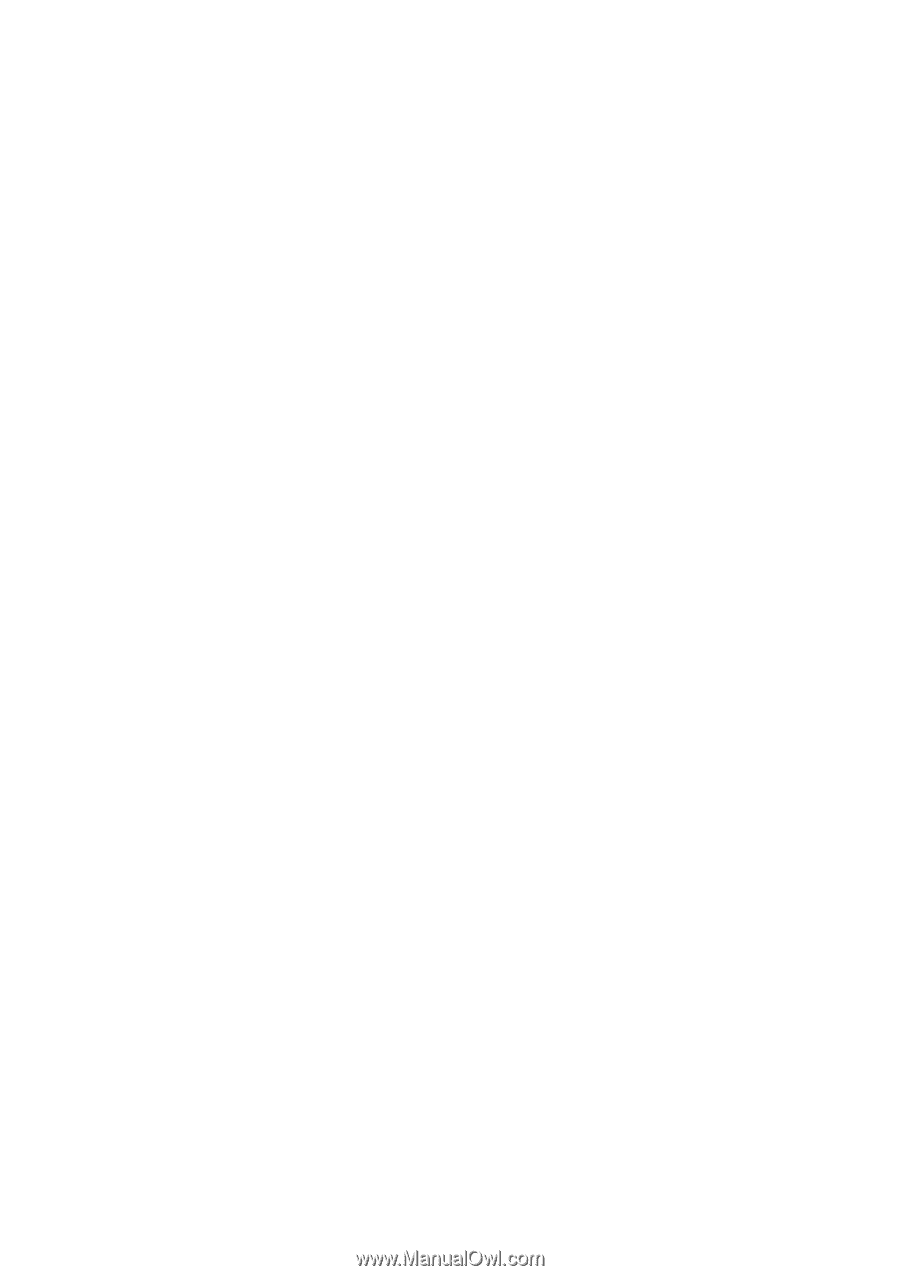
GA-8I865GVM-775/
GA-8I865GVMF-775
Intel
®
Pentium
®
4 LGA775 Processor Motherboard
User's Manual
Rev. 1001
12ME-I865GVMT-1001