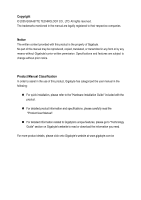Gigabyte GA-8I945P Dual Graphic Manual
Gigabyte GA-8I945P Dual Graphic Manual
 |
View all Gigabyte GA-8I945P Dual Graphic manuals
Add to My Manuals
Save this manual to your list of manuals |
Gigabyte GA-8I945P Dual Graphic manual content summary:
- Gigabyte GA-8I945P Dual Graphic | Manual - Page 1
GA-8I945P Dual Graphic GA-8I945P Dual Graphic-R Intel® Pentium® D / Pentium® 4 LGA775 Processor Motherboard User's Manual Rev. 1004 12ME-945PDG-1004 This product must not be disposed of with your other household waste and must be handed over to a designated collection point for the recycling of - Gigabyte GA-8I945P Dual Graphic | Manual - Page 2
Motherboard GA-8I945P Dual Graphic May 05, 2005 Motherboard GA-8I945P Dual Graphic May 05, 2005 - Gigabyte GA-8I945P Dual Graphic | Manual - Page 3
Motherboard GA-8I945P Dual Graphic-R Jun. 03, 2005 Motherboard GA-8I945P Dual Graphic-R Jun. 03, 2005 - Gigabyte GA-8I945P Dual Graphic | Manual - Page 4
. „ For detailed product information and specifications, please carefully read the "Product User Manual". „ For detailed information related to Gigabyte's unique features, please go to "Technology Guide" section on Gigabyte's website to read or download the information you need. For more product - Gigabyte GA-8I945P Dual Graphic | Manual - Page 5
of Contents GA-8I945P Dual Graphic Motherboard Layout 7 GA-8I945P Dual Graphic-R Motherboard Layout Cards 18 1-7 Configuring a Quad View System 19 1-8 I/O Back Panel Introduction 21 1-9 Connectors Introduction 22 Chapter 2 BIOS Setup 33 The Main Menu (For example: GA-8I945P Dual Graphic /BIOS - Gigabyte GA-8I945P Dual Graphic | Manual - Page 6
57 4-1 Unique Software Utilities 57 4-1-1 EasyTune 5 Introduction 58 4-1-2 Xpress Recovery Introduction 59 4-1-3 Flash BIOS Method Introduction 62 4-1-4 Serial ATA BIOS Setting Utility Introduction 73 4-1-5 2- / 4- / 6- / 8- Channel Audio Function Introduction 80 4-2 Troubleshooting 84 - 6 - - Gigabyte GA-8I945P Dual Graphic | Manual - Page 7
GA-8I945P Dual Graphic Motherboard Layout KB_MS COAXIAL OPTICAL ATX_12V LGA775 CPU_FAN PWR_FAN ATX LPT COMA GA-8I945P Dual Graphic FDD R_USB LAN USB AUDIO1 AUDIO2 F_AUDIO IDE2 IT8212 SATAII0 SATAII2 DDRII3 DDRII4 PWR_LED SYS_FAN F_PANEL Back BIOS Main BIOS SATAII3 SATAII1 - 7 - - Gigabyte GA-8I945P Dual Graphic | Manual - Page 8
GA-8I945P Dual Graphic-R Motherboard Layout KB_MS ATX_12V CPU_FAN COAXIAL LGA775 ATX OPTICAL LPT GA-8I945P Dual Graphic-R COMA FDD R_USB LAN USB AUDIO1 AUDIO2 F_AUDIO Intel 945P IDE1 PCIE_12V Broadcom 5789 CD_IN CODEC PCIE_16_1 PCIE_1 BAT PCIE_16_2 CLR_CMOS ICH7R DDRII1 - Gigabyte GA-8I945P Dual Graphic | Manual - Page 9
Intel ICH7R DDRII 667(Note)/533/400MHz DIMM Dual Channel Memory MCHCLK (133/200/266MHz) 66MHz 33MHz 14.318MHz 48MHz Dual BIOS 4 SATA 3Gb/s ATA33/66/100 IDE1 Channels DDRII 667 memory module on the motherboard, you must install an 800/1066MHz FSB processor . Only for GA-8I945P Dual Graphic. - 9 - - Gigabyte GA-8I945P Dual Graphic | Manual - Page 10
- 10 - - Gigabyte GA-8I945P Dual Graphic | Manual - Page 11
instructions below: 1. Please turn off the computer and unplug its power cord. 2. When handling the motherboard motherboard. Installation Notices 1. Prior to installation, please do not remove the stickers on the motherboard the motherboard or have a problem related to the the user manual. 3. Damage - Gigabyte GA-8I945P Dual Graphic | Manual - Page 12
1 RJ 45 port Supported on the Win 2000/XP operating systems (Note 1) For further CPU support information, please go to GIGABYTE's website. (Note 2) on the motherboard, you must install an 800/1066MHz FSB processor . Only for GA-8I945P Dual Graphic. GA-8I945P Dual Graphic(-R) Motherboard - 12 - - Gigabyte GA-8I945P Dual Graphic | Manual - Page 13
warning CPU smart fan control Use of licensed AWARD BIOS Supports Q-Flash / Dual BIOS Supports @BIOS Supports EasyTune 5 Over Voltage via BIOS (CPU/DDR/PCIE/FSB) Over Clock via BIOS (CPU/DDR/PCIE) ATX form factor; 30.5cm x 23.4cm Only for GA-8I945P Dual Graphic. - 13 - Hardware Installation - Gigabyte GA-8I945P Dual Graphic | Manual - Page 14
hardware specifications including the CPU, graphics card, memory, hard drive, etc. : An Intel® Chipset that supports HT Technology - BIOS: A BIOS that supports HT Technology and has it cause damage to the CPU during installation.) GA-8I945P Dual Graphic(-R) Motherboard - 14 - Fig. 4 Once the - Gigabyte GA-8I945P Dual Graphic | Manual - Page 15
make sure the Male and Female push pin are joined closely. (for detailed installation instructions, please refer to the heatsink installation section of the user manual) Fig. 5 Please check the back of motherboard after installing. If the push pin is inserted as the picture, the installation is - Gigabyte GA-8I945P Dual Graphic | Manual - Page 16
motherboard supports DDR II memory modules, whereby BIOS will automatically detect memory capacity and specifications. Memory modules are designed so that they can be inserted only in one direction. The memory capacity used can differ with each slot. Only for GA-8I945P Dual Graphic. GA-8I945P Dual - Gigabyte GA-8I945P Dual Graphic | Manual - Page 17
you wish to remove the DIMM module. Dual Channel Memory Configuration GA-8I945P Dual Graphic(-R) supports the Dual Channel Technology. After operating the Dual Channel Technology, the bandwidth of Memory Bus will add double. GA-8I945P Dual Graphic(-R) includes 4 DIMM sockets, and each Channel has - Gigabyte GA-8I945P Dual Graphic | Manual - Page 18
. When you try uninstall the VGA card, please press the latch as the picture to the left shows to release the card. The PCIE_12V power connector supplies extra power to the PCIEx 16 slots. Connect this connector depending on your system requirements. GA-8I945P Dual Graphic(-R) Motherboard - 18 - - Gigabyte GA-8I945P Dual Graphic | Manual - Page 19
only on Windows XP operating system. With Quad View technology from GIGABYTE, Dual Graphic enabled motherboards offer multiple display support on up to four separate monitors. This improves the capabilities and productivity of the user by allowing them to spread multiple windows over four monitors - Gigabyte GA-8I945P Dual Graphic | Manual - Page 20
in BIOS Setup to PEG; set this item to PEG2 if the card is installed in the PCIE_16_2 slot. Step 2: Graphics Cards Driver Setting For detailed information about how to install the graphics card driver, please refer to the user's manual for your graphics card. GA-8I945P Dual Graphic(-R) Motherboard - Gigabyte GA-8I945P Dual Graphic | Manual - Page 21
(s) such as USB keyboard, mouse, scanner, zip, speaker...etc. have a standard USB interface. Also make sure your OS supports USB controller. If your OS does not support USB controller, please contact OS vendor for possible patch or driver upgrade. For more information please contact your OS or - Gigabyte GA-8I945P Dual Graphic | Manual - Page 22
) PWR_LED 12) F_PANEL 13) CD_IN 14) SPDIF_I 15) F_USB/GREEN_USB 16) F1_1394/F2_1394 17) RF_ID 18) CI 19) CLR_CMOS 20) PCIE_12V 21) BAT Only for GA-8I945P Dual Graphic. GA-8I945P Dual Graphic(-R) Motherboard - 22 - - Gigabyte GA-8I945P Dual Graphic | Manual - Page 23
that is unable to start. If you use a 24-pin ATX power supply, please remove the small cover on the power connector on the motherboard before plugging in the power cord ; Otherwise, please do not remove it. Pin No. Definition 1 GND 3 4 2 GND 1 2 3 +12V 4 +12V Pin No. Definition 12 24 - Gigabyte GA-8I945P Dual Graphic | Manual - Page 24
pin (only for CPU_FAN) power connector and possesses a foolproof connection design. Most coolers are designed with color-coded power connector wires. A red power connector wire ) Pin No. Definition 1 +12V 2 GND 1 Only for GA-8I945P Dual Graphic. GA-8I945P Dual Graphic(-R) Motherboard - 24 - - Gigabyte GA-8I945P Dual Graphic | Manual - Page 25
while the other end of the cable connects to the FDD drive. The types of FDD drives supported are: 360KB, 720KB, 1.2MB, 1.44MB and 2.88MB. Please connect the red power connector wire please refer to the instructions located on the IDE device). 40 39 2 1 2 40 1 - 25 - 39 Hardware - Gigabyte GA-8I945P Dual Graphic | Manual - Page 26
up to 300MB/s transfer rate. Please refer to the BIOS setting for the Serial ATA and install the proper support HD Audio. To connect an AC97 front panel audio module to this connector, please refer to the instructions on Page 80 about the software settings. GA-8I945P Dual Graphic(-R) Motherboard - Gigabyte GA-8I945P Dual Graphic | Manual - Page 27
English 11) PWR_LED PWR_LED is connect with the system power indicator to indicate whether the system is on/off. It will blink when the system enters suspend mode. Pin No. Definition 1 MPD+ 1 2 MPD- 3 MPD- 12) F_PANEL (Front Panel Jumper) Please connect the power LED, PC speaker, reset - Gigabyte GA-8I945P Dual Graphic | Manual - Page 28
make the device unable to work or even damage it. For optional SPDIF cable, please contact your local dealer. Pin No. Definition 1 Power 1 2 SPDIFI 3 GND GA-8I945P Dual Graphic(-R) Motherboard - 28 - - Gigabyte GA-8I945P Dual Graphic | Manual - Page 29
it does not support USB device to wake up from S3 mode. Users who wish to shut down the standby power(note) for their USB devices during system power-off can connect the devices to this connector via the optional front USB cable. GA-8I945P Dual Graphic 2 10 1 9 GA-8I945P Dual Graphic-R 2 10 - Gigabyte GA-8I945P Dual Graphic | Manual - Page 30
you connect the external device cable. Please contact your nearest dealer for the optional GIGABYTE external device. Pin No. Definition 1 Power 1 2 RFID_RI- 3 RF_TXD "Case Opened" status in BIOS Setup. Pin No. Definition 1 1 Signal 2 GND GA-8I945P Dual Graphic(-R) Motherboard - 30 - - Gigabyte GA-8I945P Dual Graphic | Manual - Page 31
English 19) CLR_CMOS (Clear CMOS) You may clear the CMOS data to its default values by this jumper. To clear CMOS, temporarily short 1-2 pin. Default doesn't include the "Shunter" to prevent from improper use this jumper. 1 Open: Normal 1 Short: Clear CMOS 20) PCIE_12V (Power Connector) The - Gigabyte GA-8I945P Dual Graphic | Manual - Page 32
or equivalent type recommended by the manufacturer. Dispose of used batteries according to the manufacturer's instructions. If you want to erase CMOS... 1. Turn OFF the computer and unplug the power 4. Plug the power cord and turn ON the computer. GA-8I945P Dual Graphic(-R) Motherboard - 32 - - Gigabyte GA-8I945P Dual Graphic | Manual - Page 33
that you save the current BIOS to a disk in the event that BIOS needs to be reset to its original settings. If you wish to upgrade to a new BIOS, either Gigabyte's Q-Flash or @BIOS utility can be used. Q- To exit the Help Window press . Only for GA-8I945P Dual Graphic. - 33 - BIOS Setup - Gigabyte GA-8I945P Dual Graphic | Manual - Page 34
described in this chapter are for reference only and may differ from the exact settings for your motherboard. The Main Menu (For example: GA-8I945P Dual Graphic /BIOS Ver. : F2b) Once you enter Award BIOS CMOS Setup Utility, the Main Menu (as figure below) will appear on the screen. Use arrow keys - Gigabyte GA-8I945P Dual Graphic | Manual - Page 35
system. „ Save & Exit Setup Save CMOS value settings to CMOS and exit setup. „ Exit Without Saving Abandon all CMOS value changes and exit setup. - 35 - BIOS Setup - Gigabyte GA-8I945P Dual Graphic | Manual - Page 36
1999 to 2098 KLJI: Move Enter: Select F5: Previous Values +/-/PU/PD: Value F10: Save F6: week, from Sun to Sat, determined by the BIOS and is display only The month, Jan. system start up. Manual User can manually input the correct settings GA-8I945P Dual Graphic(-R) Motherboard - 36 - - Gigabyte GA-8I945P Dual Graphic | Manual - Page 37
88M, 3.5" 3.5 inch double-sided drive; 2.88M byte capacity. Floppy 3 Mode Support (for Japan Area) Disabled Normal Floppy Drive. (Default value) Drive A Drive on the motherboard, or 640K for systems with 640K or more memory installed on the motherboard. Extended Memory The BIOS determines how - Gigabyte GA-8I945P Dual Graphic | Manual - Page 38
BIOS Hard Disk Boot Device Priority KLJI: Move Enter: Select F5: Previous Values +/-/PU/PD: Value F10: Save Hard Disk Boot Priority Select boot sequence for onboard(or add-on cards) SCSI, RAID, etc. Use < > or < > to supports this function. GA-8I945P Dual Graphic(-R) Motherboard - 38 - - Gigabyte GA-8I945P Dual Graphic | Manual - Page 39
select the first initiation of the monitor display from which card when you install a PCI card and a PCI Express VGA card on the motherboard. In order to enable the Dual Graphic function correctly, you have to connect the display cable to the graphic card in the PCIE_16_2 slot and set this item to - Gigabyte GA-8I945P Dual Graphic | Manual - Page 40
to USB Controller USB 2.0 Controller USB Keyboard Support USB Mouse Support Azalia Codec Onboard H/W 1394 1 Onboard H/W 3 Item Help Menu Level` KLJI: Move Enter: Select F5: Previous Values +/-/PU/PD: Value F10: Save F6: Fail GA-8I945P Dual Graphic. GA-8I945P Dual Graphic(-R) Motherboard - 40 - - Gigabyte GA-8I945P Dual Graphic | Manual - Page 41
onboard SATA controller to IDE mode. On-Chip SATA Mode Disabled Auto Disable this function. BIOS will auto detect. (Default value) Combined Set On-Chip SATA mode to Combined, you can use up to 4 HDDs on the motherboard; 2 for SATA and the other for PATA IDE. Enhanced Set On-Chip SATA mode - Gigabyte GA-8I945P Dual Graphic | Manual - Page 42
this function. Disabled Disable this function. (Default value) Onboard Serial Port 1 Auto BIOS will automatically setup the port 1 address. 3F8/IRQ4 2F8/IRQ3 3E8/IRQ4 Enable onboard 1 Set ECP Mode Use DMA to 1. Only for GA-8I945P Dual Graphic. GA-8I945P Dual Graphic(-R) Motherboard - 42 - - Gigabyte GA-8I945P Dual Graphic | Manual - Page 43
0 : 0 : 0 [Disabled] [Disabled] Enter [Soft-Off] Item Help Menu Level` KLJI: Move Enter: Select F5: Previous Values +/-/PU/PD: Value F10: Save F6: Fail-Safe Defaults ESC: Exit F1: General Help F7: Optimized Defaults click on PS/2 mouse left button to power on the system. - 43 - BIOS Setup - Gigabyte GA-8I945P Dual Graphic | Manual - Page 44
Assignment PCI 2 IRQ Assignment [Auto] [Auto] Item Help Menu Level` KLJI: Move Enter: Select F5: Previous Values +/-/PU/PD: Value F10: Save F6: Fail-Safe Defaults ESC: Exit F1: General (Default value) Set IRQ 3,4,5,7,9,10,11,12,14,15 to PCI 2. GA-8I945P Dual Graphic(-R) Motherboard - 44 - - Gigabyte GA-8I945P Dual Graphic | Manual - Page 45
[Disabled] [Disabled] [Disabled] [Enabled] [Auto] Item Help Menu Level` KLJI: Move Enter: Select F5: Previous Values +/-/PU/PD: Value F10: Save F6: Fail-Safe Defaults ESC: Exit F1: General Help (Default value) Fan warning function enable. Only for GA-8I945P Dual Graphic. - 45 - BIOS Setup - Gigabyte GA-8I945P Dual Graphic | Manual - Page 46
fan will run at FAN Control is enabled. Auto BIOS autodetects the type of CPU fan power cables are not designed following Intel 4-Wire fans PWM Menu Level` KLJI: Move Enter: Select F5: Previous Values +/-/PU/PD: Value F10: supports this function. GA-8I945P Dual Graphic(-R) Motherboard - 46 - - Gigabyte GA-8I945P Dual Graphic | Manual - Page 47
graphics card bandwidth to get higher performance. Auto Set Robust Graphics Booster to Auto. (Default value) Fast Set Robust Graphics Booster to Fast. Turbo Set Robust Graphics Booster to Turbo. C.I.A.2 C.I.A.2 (CPU Intelligent Acelerator 2) is designed is overclocked and cannot BIOS Setup - Gigabyte GA-8I945P Dual Graphic | Manual - Page 48
setting. DIMM OverVoltage Control Please note that by overclocking your system through the increase of the DIMM voltage Supports adjustable CPU Vcore from 0.8375V to 1.6000V. (Default value: Normal) Normal CPU Vcore Display your CPU Vcore Voltage. GA-8I945P Dual Graphic(-R) Motherboard - Gigabyte GA-8I945P Dual Graphic | Manual - Page 49
ESC: Quit F8: Dual BIOS1/Q-Flash KLJI: Select Dual BIOS1/Q-Flash KLJI: Select Item F10: Save & Exit Setup Load Optimized Defaults Selecting this field loads the factory defaults for BIOS and Chipset Features which the system automatically detects. Only for GA-8I945P Dual Graphic. - 49 - BIOS - Gigabyte GA-8I945P Dual Graphic | Manual - Page 50
password every time the system is rebooted or any time you try to enter Setup Menu. If you select "Setup" at "Password Check" in Advance BIOS Features Menu, you will be prompted only when you try to enter Setup. Only for GA-8I945P Dual Graphic. GA-8I945P Dual Graphic(-R) Motherboard - 50 - - Gigabyte GA-8I945P Dual Graphic | Manual - Page 51
Status Save to CMOS and EXITE(xYit/WN)i?thYout Saving ` MB Intelligent Tweaker(M.I.T.) ESC: Quit F8: Dual BIOS1/Q-Flash KLJI: Select Item F10: Save & Exit Setup Save Data to CMOS Type "Y" will CMOS. Type "N" will return to Setup Utility. Only for GA-8I945P Dual Graphic. - 51 - BIOS Setup - Gigabyte GA-8I945P Dual Graphic | Manual - Page 52
English GA-8I945P Dual Graphic(-R) Motherboard - 52 - - Gigabyte GA-8I945P Dual Graphic | Manual - Page 53
motherboard into your CD-ROM drive, the driver CD-title will auto start and show the installation guide. If not, please double click the CD-ROM device icon in "My computer", and execute the Run support under Windows XP operating system, please use Windows Service Pack. After install Windows Service - Gigabyte GA-8I945P Dual Graphic | Manual - Page 54
This page displays all the tools that Gigabyte developed and some free software, you can choose anyone you want and press "install" to install them. 3-3 Driver CD Information This page lists the contents of software and drivers in this CD-title. GA-8I945P Dual Graphic(-R) Motherboard - 54 - - Gigabyte GA-8I945P Dual Graphic | Manual - Page 55
English 3-4 Hardware Information This page lists all device you have for this motherboard. 3-5 Contact Us Please see the last page for details. - 55 - Install Drivers - Gigabyte GA-8I945P Dual Graphic | Manual - Page 56
English GA-8I945P Dual Graphic(-R) Motherboard - 56 - - Gigabyte GA-8I945P Dual Graphic | Manual - Page 57
on the U-Plus D.P.S. for intelligent indication of system loading. M.I.T. (Motherboard Intelligent Tweaker) Motherboard Intelligent Tweaker (M.I.T.) allows user to access and change BIOS feature settings with relative speed and ease. Through GIGABYTE M.I.T. feature the user is no longer required to - Gigabyte GA-8I945P Dual Graphic | Manual - Page 58
yet easy to use tools such as 1) Overclocking for enhancing system performance, 2) C.I.A. and GIGABYTE website Display EasyTuneTM 5 Help file Quit or Minimize EasyTuneTM 5 software (Note) EasyTune 5 functions may vary depending on different motherboards. GA-8I945P Dual Graphic(-R) Motherboard - Gigabyte GA-8I945P Dual Graphic | Manual - Page 59
OS 4. Must be used with an IDE hard disk supporting HPA 5. The first partition must be set as the CD-ROM (BMP Mode) Enter the BIOS menu, select "Advanced BIOS Feature" and set to boot from CD CD: Xpress Recovery V1.0 (C) Copy Right 2003. GIGABYTE Technology CO. , Ltd. 1. Execute Backup Utility 2. - Gigabyte GA-8I945P Dual Graphic | Manual - Page 60
(C) 1984-2004, Award Software, Inc. Intel 865PE AGPSet BIOS for 8IPE1000MT F1 Check System Health OK . . . 00 F9 For Xpress Recovery Xpress Recovery V1.0 (C) Copy Right 2003. GIGABYTE Technology CO. , Ltd. 1. Execute Backup Utility 2. Execute Restore GA-8I945P Dual Graphic(-R) Motherboard - 60 - - Gigabyte GA-8I945P Dual Graphic | Manual - Page 61
Esc to Exit The backup utility will automatically scan your system and back up data as a backup image in your hard drive. Not all systems support access to Xpress Recovery by pressing the F9 key during computer power on. If this is the case, please use the boot from CD-ROM - Gigabyte GA-8I945P Dual Graphic | Manual - Page 62
Settings to CMOS Q-Flash Utility Update Main BIOS from Floppy Update Backup BIOS from Floppy Save Main BIOS to Floppy Save Backup BIOS to Floppy PgDn/PgUp: Modify : Move ESC: Reset 512K 512K F10: Power Off Only for GA-8I945P Dual Graphic. GA-8I945P Dual Graphic(-R) Motherboard - 62 - - Gigabyte GA-8I945P Dual Graphic | Manual - Page 63
the power is on, and that the Wide Range Protection is set to "Enable", the PC will boot from Backup BIOS automatically. Status 2: If the ROM BIOS on peripherals cards(ex. SCSI Cards, LAN Cards,..) emits signals torequest restart of the system after the user make any alteration on it, the boot up - Gigabyte GA-8I945P Dual Graphic | Manual - Page 64
Channel Primary Master : FUJITSU MPE3170AT ED-03-08 Primary Slave : None Secondary Master : CREATIVEDVD-RM DVD1242E BC101 Secondary Slave : None Press DEL to enter SETUP / Dual BIOS / Q-Flash / F9 For Xpress Recovery 08/07/2003-i875P-6A79BG03C-00 GA-8I945P Dual Graphic(-R) Motherboard - 64 - - Gigabyte GA-8I945P Dual Graphic | Manual - Page 65
Backup Load Default Settings Save Settings to CMOS Q-Flash Utility Load Main BIOS from Floppy Load Backup BIOS from Floppy Save Main BIOS to Floppy Save Backup BIOS to Floppy Enter : Run :Move ESC:Reset F10:Power Off Dual BIOS utility bar Q-FlashTM utility title bar Action bar Task menu for - Gigabyte GA-8I945P Dual Graphic | Manual - Page 66
Main BIOS to Floppy Save Backup BIOS to Floppy Enter : Run :Move ESC:Reset F10:Power Off Do not turn off power or reset your system at this stage!! After BIOS file is read, you'll see a confirmation dialog box asking you "Are you sure to update BIOS?" GA-8I945P Dual Graphic(-R) Motherboard - Gigabyte GA-8I945P Dual Graphic | Manual - Page 67
Save Main BIOS to Floppy Save Backup BIOS to Floppy Enter : Run :Move ESC:Reset F10:Power Off You can repeat Step 1 to 4 to flash the backup BIOS, too. 5. Press Esc and then Y button to exit the Q-Flash utility. The computer will restart automatically after you exit Q-Flash. Dual BIOS Utility - Gigabyte GA-8I945P Dual Graphic | Manual - Page 68
BIOS Motherboards. This part guides users of single-BIOS motherboards how to update BIOS using the Q-FlashTM utility. CMOS Setup Utility-Copyright (C) 1984-2004 Award Software Standard CMOS Features Advanced BIOS Setup Time, Date, Hard Disk Type... GA-8I945P Dual Graphic(-R) Motherboard - 68 - - Gigabyte GA-8I945P Dual Graphic | Manual - Page 69
bar Task menu for Q-FlashTM utility Enter : Run Keep DMI Data Enable Update BIOS from Floppy Save BIOS to Floppy :Move ESC:Reset F10:Power begin" section above, you must prepare a floppy disk having the BIOS file for your motherboard and insert it to your computer. If you have already put the - Gigabyte GA-8I945P Dual Graphic | Manual - Page 70
?y Save BIOS to Floppy Enter : Run[Enter] to BIOS menu after system reboots and "Load BIOS Fail-Safe Defaults". See how to Load BIOS Fail-Safe Defaults, please kindly refer to Step 6 to 7 in Part One. Congratulation!! You have updated BIOS successfully!! GA-8I945P Dual Graphic(-R) Motherboard - Gigabyte GA-8I945P Dual Graphic | Manual - Page 71
" icon b. Click "Update New BIOS" c. Please select "All Files" in dialog box while opening the old file. d. Please search for BIOS unzip file, downloading from internet or any other methods (such as: 8I945P Dual Graphic.F1). e. Complete update process following the instruction. - 71 - Appendix - Gigabyte GA-8I945P Dual Graphic | Manual - Page 72
please go onto Gigabyte's web site for downloading and updating it according to method II. IV. Please note that any interruption during updating will cause system unbooted. V. Do not use @BIOS and C.O.M. (Corporate Online Management) at the same time. GA-8I945P Dual Graphic(-R) Motherboard - 72 - - Gigabyte GA-8I945P Dual Graphic | Manual - Page 73
English 4-1-4 Serial ATA BIOS Setting Utility Introduction RAID Levels RAID (Redundant Array of of the smallest member. The striping block size can be set from 4KB to 64KB. RAID 0 does not support fault tolerance. RAID 1 (Mirroring) RAID 1 writes duplicate data onto a pair of drives and reads both - Gigabyte GA-8I945P Dual Graphic | Manual - Page 74
attach the hard drive connectors to their appropriate location on the motherboard ie. IDE, SCSI, or SATA. 3) Enter the motherboard BIOS and locate RAID setup (Please refer to the section on .7GB Non-RAIDDisk [ ]-Select [ESC]-Exit [ENTER]-Select Menu GA-8I945P Dual Graphic(-R) Motherboard - 74 - - Gigabyte GA-8I945P Dual Graphic | Manual - Page 75
English Create RAID Volume Press Enter under Create RAID Volume to set up RAID. Intel(R) Matrix Storage Manager option ROM V5.0.0.1011 ICH7R wRAID5 Copyright(C) 2003-04 Intel Corporation. All Rights Reversed. [ CREATE VOLUME MENU ] Name : RAID Level : Disks : Strip Size : Capacity : - Gigabyte GA-8I945P Dual Graphic | Manual - Page 76
is needed to utilize the remaining space. [ ]-Change [TAB]-Next [ESC]-Previous Menu Press Enter to enter Create Volume after setting disk capacity. [ENTER]-Select GA-8I945P Dual Graphic(-R) Motherboard - 76 - - Gigabyte GA-8I945P Dual Graphic | Manual - Page 77
English Press Enter under the Create Volume item. Intel(R) Matrix Storage Manager option ROM V5.0.0.1011 ICH7R wRAID5 Copyright(C) 2003-04 Intel Corporation. All Rights Reversed. [ CREATE VOLUME MENU ] Name : RAID Level : Disks : Strip Size : Capacity : RAID_Volume0 RAID0(Stripe) Select Disks - Gigabyte GA-8I945P Dual Graphic | Manual - Page 78
volume, please select the Delete RAID Volume option. Press Enter key and follow the instructions on the screen. Intel(R) Matrix Storage Manager option ROM V5.0.0.1011 ICH7R wRAID5 Copyright Member Disk(0) [ ]-Select [ESC]-Exit [ENTER]-Select Menu GA-8I945P Dual Graphic(-R) Motherboard - 78 - - Gigabyte GA-8I945P Dual Graphic | Manual - Page 79
motherboard driver CD-ROM to a floppy disk. See the instructions below about how to copy the driver in MS-DOS mode(Note1). Prepare a startup disk that has CD-ROM support a startup disk. Use an alternative system and insert the GIGABYTE motherboard drive CD-ROM. From the CDROM drive (example: D:\) - Gigabyte GA-8I945P Dual Graphic | Manual - Page 80
work correctly. HD Audio With multiple built-in high quality digital-to-analog converters (DACs) that support audio output at up to 192 kHz/24-bit quality and multi-streaming applications, HD Audio is I/O tab. In the upper left list, click 2CH Speaker. GA-8I945P Dual Graphic(-R) Motherboard - 80 - - Gigabyte GA-8I945P Dual Graphic | Manual - Page 81
STEP 3: After a speaker or headphone is plugged into the rear Line Out jack, a small window will pop up and ask you what type of equipment is connected. Choose Headphone or Line Out depending on the device connected and click OK. The 2-channel audio setup is completed. 4 Channel Audio Setup STEP 1 : - Gigabyte GA-8I945P Dual Graphic | Manual - Page 82
Manager icon in your system tray (you can also find the icon in Control Panel). Double-click the icon to open the Audio Control Panel. GA-8I945P Dual Graphic(-R) Motherboard - 82 - - Gigabyte GA-8I945P Dual Graphic | Manual - Page 83
: At the Sound Effect menu, users can adjust sound option settings as desired. AC'97 Audio Configuration: To enable the front panel audio connector to support AC97 Audio mode, go to the Audio Control Panel and click the Audio I/O tab. In the ANALOG area, click the Tool icon and then select - Gigabyte GA-8I945P Dual Graphic | Manual - Page 84
successfully 2 short: CMOS setting error 1 long 1 short: DRAM or M/B error 1 long 2 short: Monitor or display card error 1 long 3 short: Keyboard error 1 long 9 short: BIOS ROM error Continuous long beeps: DRAM error Continuous short beeps: Power error GA-8I945P Dual Graphic(-R) Motherboard - 84 - - Gigabyte GA-8I945P Dual Graphic | Manual - Page 85
- 85 - Appendix English - Gigabyte GA-8I945P Dual Graphic | Manual - Page 86
English GA-8I945P Dual Graphic(-R) Motherboard - 86 - - Gigabyte GA-8I945P Dual Graphic | Manual - Page 87
.giga-byte.com U.S.A. G.B.T. INC. TEL: +1-626-854-9338 FAX: +1-626-854-9339 Tech. Support : http://tw.giga-byte.com/TechSupport/ServiceCenter.htm Non-Tech. Support(Sales/Marketing) : http://ggts.gigabyte.com.tw/nontech.asp WEB address : http://www.giga-byte.com Germany G.B.T. TECHNOLOGY TRADING GMBH - Gigabyte GA-8I945P Dual Graphic | Manual - Page 88
Office Of GIGA-BYTE Technology Co., Ltd. in Romania Tech. Support : http://tw.giga-byte.com/TechSupport/ServiceCenter.htm Non-Tech. Support(Sales/Marketing) : http://ggts.gigabyte.com.tw/nontech.asp WEB address: http://www.gigabyte.com.ro GA-8I945P Dual Graphic(-R) Motherboard - 88 -

GA-8I945P Dual Graphic
GA-8I945P Dual Graphic-R
Intel
®
Pentium
®
D / Pentium
®
4 LGA775 Processor Motherboard
User's Manual
Rev. 1004
12ME-945PDG-1004
This product must not be disposed of with your other household waste and must be handed over
to a designated collection point for the recycling of waste electrical and electronic equipment !