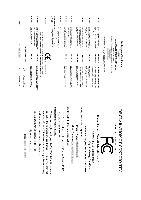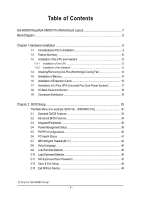Gigabyte GA-8I955X Pro Manual
Gigabyte GA-8I955X Pro Manual
 |
View all Gigabyte GA-8I955X Pro manuals
Add to My Manuals
Save this manual to your list of manuals |
Gigabyte GA-8I955X Pro manual content summary:
- Gigabyte GA-8I955X Pro | Manual - Page 1
GA-8I955X Royal/ GA-8I955X Pro Intel® Pentium® Processor Extreme Edition Intel® Pentium® D / Pentium® 4 LGA775 Processor Motherboard User's Manual Rev. 1003 12ME-8I955XRO-1003 - Gigabyte GA-8I955X Pro | Manual - Page 2
Motherboard GA-8I955X Royal April 18, 2005 Motherboard GA-8I955X Royal April 18, 2005 - Gigabyte GA-8I955X Pro | Manual - Page 3
Motherboard GA-8I955X Pro May 6, 2005 Motherboard GA-8I955X Pro May 6, 2005 - Gigabyte GA-8I955X Pro | Manual - Page 4
product information and specifications, please carefully read the "Product User Manual". „ For detailed information related to Gigabyte's unique features, please go to "Technology Guide" section on Gigabyte's website to read or download the information you need. For more product details, please - Gigabyte GA-8I955X Pro | Manual - Page 5
Table of Contents GA-8I955X Royal/GA-8I955X Pro Motherboard Layout 7 Block Diagram ...8 Chapter 1 Hardware Installation 9 1-1 Considerations Prior to Installation 9 1-2 Feature Summary 10 1-3 Installation of the CPU and Heatsink 12 1-3-1 Installation of the CPU 12 1-3-2 Installation of the - Gigabyte GA-8I955X Pro | Manual - Page 6
Introduction 55 4-1-3 Flash BIOS Method Introduction 58 4-1-4 Serial ATA BIOS Setting Utility Introduction 69 4-1-5 Introduction of Designed for Dolby® Master StudioTM 76 4-1-6 2- / 4- / 6- / 8- Channel Audio Function Introduction 77 4-2 Troubleshooting 82 Only for GA-8I955X Royal. - 6 - - Gigabyte GA-8I955X Pro | Manual - Page 7
Intel® 955X FDD IDE1 DDRII1 DDRII2 DDRII3 DDRII4 CI SATAII3 CLR_CMOS BATTERY Intel® ICH7R SATAII1 SATAII2 SYS_FAN SATAII0 SN082AA2 SN081BA3 IT8212F F1_1394 F2_1394 F2_USB IDE2 IDE3 Main BIOS Backup BIOS F_PANEL GREEN_USB PWR_LED Only for GA-8I955X Royal. Only for GA-8I955X Pro - Gigabyte GA-8I955X Pro | Manual - Page 8
overclocking in BIOS. Go to GIGABYTE's website for more information about the supported DDR II memory modules for this feature. (Note 2) To use a DDR II 667 memory module on the motherboard, you must install an 800/1066MHz FSB processor. Only for GA-8I955X Royal. Only for GA-8I955X Pro. - 8 - - Gigabyte GA-8I955X Pro | Manual - Page 9
instructions below: 1. Please turn off the computer and unplug its power cord. 2. When handling the motherboard , avoid touching any metal leads or connectors. 3. It is best to wear an electrostatic discharge (ESD) cuff when handling electronic components (CPU, RAM motherboard problem manual - Gigabyte GA-8I955X Pro | Manual - Page 10
English 1-2 Feature Summary Motherboard Š CPU Š Š Š Chipset Š Š Š Memory Š Š Š Š Slots Š Š Š IDE Connections Š Š FDD Connections Š Onboard SATA 3Gb/s Š Š Peripherals Š Š Š Š Š Š Š Onboard Audio Š Š Š Š GA-8I955X Royal or GA-8I955X Pro Supports LGA775 Intel® - Gigabyte GA-8I955X Pro | Manual - Page 11
Š Supports @BIOS Š Supports EasyTune 5 (Note 5) Š Over Voltage via BIOS (FSB/DDR II/PCIE/CPU) Š Over Clock via BIOS (CPU/DDR II /PCIE) Š ATX form factor; 30.5cm x 24.4cm (Note 5) EasyTune 5 functions may vary depending on different motherboards. Only for GA-8I955X Royal. Only for GA-8I955X Pro - Gigabyte GA-8I955X Pro | Manual - Page 12
- CPU: An Intel® Pentium 4 Processor with HT Technology - Chipset: An Intel® Chipset that supports HT Technology - BIOS: A BIOS that supports HT might cause damage to the CPU during installation.) GA-8I955X Royal/GA-8I955X Pro Motherboard - 12 - Fig. 4 Once the CPU is properly inserted, please - Gigabyte GA-8I955X Pro | Manual - Page 13
the CPU and make sure the push pins aim to the pin hole on the motherboard.Pressing down the push pins diagonally. Fig. 4 Please make sure the Male and Female push pin are joined closely. (for detailed installation instructions, please refer to the heatsink installation section of the user manual - Gigabyte GA-8I955X Pro | Manual - Page 14
. The motherboard supports DDR II memory modules, whereby BIOS will automatically detect memory capacity and specifications. Memory modules are designed so that they can be inserted only in one direction. The memory capacity used can differ with each slot. GA-8I955X Royal/GA-8I955X Pro Motherboard - Gigabyte GA-8I955X Pro | Manual - Page 15
DIMM sockets to lock the DIMM module. Reverse the installation steps when you wish to remove the DIMM module. Dual Channel DDR II GA-8I955X Royal/Pro supports the Dual Channel Technology. After operating the Dual Channel Technology, the bandwidth of Memory Bus will double. If you want to operate - Gigabyte GA-8I955X Pro | Manual - Page 16
below: 1. Read the related expansion card's instruction document before install the expansion card into the the computer, if necessary, setup BIOS utility of expansion card from BIOS. 8. Install related driver from the operating system. Installing a GA-8I955X Royal/GA-8I955X Pro Motherboard - 16 - - Gigabyte GA-8I955X Pro | Manual - Page 17
loading. The U-Plus DPS can work in a Dual Power System: Parallel Mode-U-Plus DPS and motherboard CPU power can work simultaneously, providing a total of 8-phase power circuit. How to install U-Plus DPS if you want to remove the U-Plus DPS. Only for GA-8I955X Royal. - 17 - Hardware Installation - Gigabyte GA-8I955X Pro | Manual - Page 18
SPDIF optical output port is capable of providing digital audio to external speakers or compressed AC3 data to an supports USB controller. If your OS does not support USB controller, please contact OS vendor for possible patch or driver GA-8I955X Royal. GA-8I955X Royal/GA-8I955X Pro Motherboard - 18 - - Gigabyte GA-8I955X Pro | Manual - Page 19
default speakers settings, the ~ audio jacks can be reconfigured to perform different functions via the audio software. Only microphones still MUST IDE1/IDE2/IDE3 9) SATAII0/SATAII1/SATAII2/SATAII3 10) ESATAII0/ESATAII1 11) F_PANEL Only for GA-8I955X Royal. 2 5 7 8 19 21 17 9 4 11 20 16 15 8 - Gigabyte GA-8I955X Pro | Manual - Page 20
Align the power connector with its proper location on the motherboard and connect tightly. The ATX_12V power connector mainly supplies power to the CPU. If the ATX_12V power connector is not connected, the 20 -5V 21 +5V 22 +5V 23 +5V 24 GND GA-8I955X Royal/GA-8I955X Pro Motherboard - 20 - - Gigabyte GA-8I955X Pro | Manual - Page 21
the power to the cooler to prevent system overheating and failure. Caution! Please remember to connect the power to the CPU fan to prevent CPU overheating and failure. 1 CPU_FAN 1 SYS_FAN 1 Pin No. 1 2 3 4 Definition GND +12V Sense Speed Control (Only for CPU_FAN) PWR_FAN 6) NB_FAN (Chip Fan - Gigabyte GA-8I955X Pro | Manual - Page 22
the other end of the cable connects to the FDD drive. The types of FDD drives supported are: 360KB, 720KB, 1.2MB, 1.44MB and 2.88MB. Please connect the red power the instructions located on the IDE device). 40 39 2 1 IDE1 2 40 IDE2/3 1 39 GA-8I955X Royal/GA-8I955X Pro Motherboard - 22 - - Gigabyte GA-8I955X Pro | Manual - Page 23
rate. Please refer to the BIOS setting for the SATA 3Gb/s and install the proper driver in order to work properly. 7 1 1 7 (controlled by ICH7R) 1 7 (controlled by Sil3132) Pin No. 1 2 3 4 5 6 7 Definition GND TXP TXN GND RXN RXP GND Only for GA-8I955X Royal. 11) F_PANEL (Front Panel - Gigabyte GA-8I955X Pro | Manual - Page 24
AC97 front panel audio module to this connector, please refer to the instructions on Page 81 about the software settings. 13) CD_IN (CD IN) Connect CD-ROM or DVD-ROM audio out to the connector. Pin No. Definition 1 CD-L 2 GND 3 GND 4 CD-R 1 GA-8I955X Royal/GA-8I955X Pro Motherboard - 24 - - Gigabyte GA-8I955X Pro | Manual - Page 25
. For optional front USB cable, please contact your local dealer. The GREEN_USB connector provides no standby power when system is off and it does not support USB device to wake up from S3 mode. Users who wish to shut down the standby power(note) for their USB devices during system power - Gigabyte GA-8I955X Pro | Manual - Page 26
header. To clear CMOS, temporarily short 1-2 pin. Default doesn't include the jumper to prevent from improper use of this header. Open: Normal 1 Short: Clear CMOS 1 GA-8I955X Royal/GA-8I955X Pro Motherboard - 26 - - Gigabyte GA-8I955X Pro | Manual - Page 27
before you connect the external device cable. Please contact your nearest dealer for the optional GIGABYTE external device. Pin No. Definition 1 Power 1 2 RFID_RI- 3 RF_TXD 4 the "Case Open" status in BIOS Setup. Pin No. Definition 1 Signal 1 2 GND - 27 - Hardware Installation - Gigabyte GA-8I955X Pro | Manual - Page 28
or equivalent type recommended by the manufacturer. Dispose of used batteries according to the manufacturer's instructions. If you want to erase CMOS... 1. Turn OFF the computer and unplug the power 4. Plug the power cord and turn ON the computer. GA-8I955X Royal/GA-8I955X Pro Motherboard - 28 - - Gigabyte GA-8I955X Pro | Manual - Page 29
a new BIOS, either GIGABYTE's Q-Flash or @BIOS utility can be used. Q-Flash allows the user to quickly and easily update or backup BIOS without entering the operating system. @BIOS is a Windows-based utility that does not require users to boot to DOS before upgrading BIOS but directly download and - Gigabyte GA-8I955X Pro | Manual - Page 30
in the BIOS when somehow CPU clock and frequency ratio. „ Select Language This setup page is to select multi languages. „ Load Fail-Safe Defaults Fail-Safe Defaults indicates the value of the system parameters which the system would be in safe configuration. GA-8I955X Royal/GA-8I955X Pro Motherboard - Gigabyte GA-8I955X Pro | Manual - Page 31
system. „ Save & Exit Setup Save CMOS value settings to CMOS and exit setup. „ Exit Without Saving Abandon all CMOS value changes and exit setup. - 31 - BIOS Setup - Gigabyte GA-8I955X Pro | Manual - Page 32
year Drive A Drive B Floppy 3 Mode Support Halt On [1.44M, 3.5"] [None] [Disabled : Language F5: Previous Values F6: Fail-Safe Defaults ESC: Sun to Sat, determined by the BIOS and is display only The month, . • Manual User can manually input the GA-8I955X Royal/GA-8I955X Pro Motherboard - 32 - - Gigabyte GA-8I955X Pro | Manual - Page 33
3.5 inch double-sided drive; 2.88M byte capacity. Floppy 3 Mode Support (for Japan Area) Disabled Drive A Normal Floppy Drive. (Default motherboard. Extended Memory The BIOS determines how much extended memory is present during the POST. This is the amount of memory located above 1 MB in the CPU - Gigabyte GA-8I955X Pro | Manual - Page 34
access to Setup page if the correct password is not entered at the prompt. (Note) This item will show up when you install a processor that supports this function. GA-8I955X Royal/GA-8I955X Pro Motherboard - 34 - - Gigabyte GA-8I955X Pro | Manual - Page 35
supported. (Default value) Disabled Disables CPU Hyper Threading. Limit CPUID Max. to 3 Enabled Limit CPUID Maximum value to 3 when use older OS like NT4. Disabled Disables CPUID Limit for windows XP will show up when you install a processor that supports this function. - 35 - BIOS Setup - Gigabyte GA-8I955X Pro | Manual - Page 36
Previous Values F6: Fail- SATA RAID / AHCI Mode RAID Select onboard Serial ATA function as RAID. (Default value) AHCI Support hotplug function under OS. WinXP, 2000 only. Disabled Select onboard Serial ATA function as ATA. Only for GA-8I955X Royal. GA-8I955X Royal/GA-8I955X Pro Motherboard - Gigabyte GA-8I955X Pro | Manual - Page 37
function. Onboard H/W SATA Enabled Enable onboard H/W SATA function. (Default value) Disabled Disable this function. H/W SATA Function RAID Set onboard H/W SATA function as RAID. (Default value) BASE Set onboard H/W SATA function as BASE(ATA). Only for GA-8I955X Royal. - 37 - BIOS Setup - Gigabyte GA-8I955X Pro | Manual - Page 38
. Disabled Disable this function. (Default value) Onboard Serial Port 1 Auto 3F8/IRQ4 BIOS will automatically setup the port 1 address. Enable onboard Serial port 1 and address is value) 1 Set ECP Mode Use DMA to 1. Only for GA-8I955X Royal. GA-8I955X Royal/GA-8I955X Pro Motherboard - 38 - - Gigabyte GA-8I955X Pro | Manual - Page 39
under ACPI OS [S3] Set suspend type to Suspend to RAM under ACPI OS KLJI: Move Enter: Select +/-/PU/PD: Value F10: Save F3: Language F5: Previous Values F6: Fail-Safe Defaults ESC: Exit F1: General Help F7: Double click on PS/2 mouse left button to power on the system. - 39 - BIOS Setup - Gigabyte GA-8I955X Pro | Manual - Page 40
Func 4 KLJI: Move Enter: Select +/-/PU/PD: Value F10: Save F3: Language F5: Previous Values F6: Fail-Safe Defaults ESC: Exit F1: General Help F7: Optimized Defaults PCI 1 IRQ Assignment Auto 3,4,5,7,9, IRQ 3,4,5,7,9,10,11,12,14,15 to PCI 3. GA-8I955X Royal/GA-8I955X Pro Motherboard - 40 - - Gigabyte GA-8I955X Pro | Manual - Page 41
Monitor CPU temperature at 80oC / 176oF. 90oC / 194oF Monitor CPU temperature at 90oC / 194oF. Disabled Disable this function. (Default value) CPU/POWER/SYSTEM FAN Fail Warning Disabled Disable fan fail warning function. (Default value) Enabled Enable fan fail warning function. - 41 - BIOS - Gigabyte GA-8I955X Pro | Manual - Page 42
can be used for CPU fans with 3-pin or 4-pin power cables. However, some 4-pin CPU fan power cables are not designed following Intel 4-wire fans PWM control specifications. With such CPU fans, selecting PWM will not effectively reduce the fan speed. GA-8I955X Royal/GA-8I955X Pro Motherboard - 42 - - Gigabyte GA-8I955X Pro | Manual - Page 43
by CPU loading. Set C.I.A.2 to Racing. Automatically increase CPU frequency(9%,11%) by CPU Turbo loading. Set C.I.A.2 to Turbo. Automatically increase CPU frequency(15,17%) by CPU loading. (Note) This item will show up when you install a processor that supports this function. - 43 - BIOS Setup - Gigabyte GA-8I955X Pro | Manual - Page 44
CPU Host Clock Control Disabled Disable CPU Host Clock Control. (Default value) Enabled Enable CPU Host Clock Control. CPU Host Frequency(Mhz) 100Mhz ~ 600Mhz Set CPU clock X 4.00. Auto Set Memory frequency by DRAM SPD data. (Default value) GA-8I955X Royal/GA-8I955X Pro Motherboard - 44 - - Gigabyte GA-8I955X Pro | Manual - Page 45
English Memory Frequency (Mhz) The values depend on CPU Host Frequency(Mhz) and System Memory Multiplier setting. +0.35V. CPU Voltage Control Supports adjustable CPU Vcore from 0.8375V to 1.6000V. (Default value: Normal) Normal CPU Vcore Display your CPU's normal voltage. - 45 - BIOS Setup - Gigabyte GA-8I955X Pro | Manual - Page 46
Exit Setup Multi-language supports 3 languages. There BIOS/Q-Flash F3: Change Language F10: Save & Exit Setup Load Optimized Defaults Selecting this field loads the factory defaults for BIOS and Chipset Features which the system automatically detects. GA-8I955X Royal/GA-8I955X Pro Motherboard - Gigabyte GA-8I955X Pro | Manual - Page 47
Save & Exit Setup Exit Without Saving Esc: Quit F8: Dual BIOS/Q-Flash F3: Change Language F10: Save & Exit Setup Change/Set/Disable access only basic items. If you select "System" at "Password Check" in Advance BIOS Features Menu, you will be prompted for the password every time the system is - Gigabyte GA-8I955X Pro | Manual - Page 48
Intelligent Tweaker(M.I.T.) Exit Without Saving Esc: Quit F8: Dual BIOS/Q-Flash F3: Change Language F10: Save & Exit Setup Abandon all Data Type "Y" will quit the Setup Utility without saving to RTC CMOS. Type "N" will return to Setup Utility. GA-8I955X Royal/GA-8I955X Pro Motherboard - 48 - - Gigabyte GA-8I955X Pro | Manual - Page 49
will continue to install other drivers. System will reboot automatically after install the drivers, afterward you can install others application. For USB2.0 driver support under Windows XP operating system, please use Windows Service Pack. After install Windows Service Pack, it will show a question - Gigabyte GA-8I955X Pro | Manual - Page 50
This page displays all the tools that Gigabyte developed and some free software, you can choose anyone you want and press "install" to install them. 3-3 Driver CD Information This page lists the contents of software and drivers in this CD-title. GA-8I955X Royal/GA-8I955X Pro Motherboard - 50 - - Gigabyte GA-8I955X Pro | Manual - Page 51
English 3-4 Hardware Information This page lists all device you have for this motherboard. 3-5 Contact Us Please see the last page for details. - 51 - Drivers Installation - Gigabyte GA-8I955X Pro | Manual - Page 52
English GA-8I955X Royal/GA-8I955X Pro Motherboard - 52 - - Gigabyte GA-8I955X Pro | Manual - Page 53
system information as well as displaying a detailed list of all new drivers with the option for download. C.O.M. (Corporate Online Management) A web-based system management tool that allows system hardware information such as CPU, memory, graphics card, etc. to be monitored and controlled via the - Gigabyte GA-8I955X Pro | Manual - Page 54
Advance Mode Display panel of CPU frequency Shows the current functions status Log on to GIGABYTE website Display EasyTuneTM 5 Help file Quit or Minimize EasyTuneTM 5 software (Note) EasyTune 5 functions may vary depending on different motherboards. GA-8I955X Royal/GA-8I955X Pro Motherboard - 54 - - Gigabyte GA-8I955X Pro | Manual - Page 55
be used with an IDE hard disk supporting HPA 5. The first partition must be BIOS menu, select "Advanced BIOS Feature" and set to boot from CD-ROM. Insert the provided driver CD into your CD drive, then save and exit the BIOS V1.0 (C) Copy Right 2003. GIGABYTE Technology CO. , Ltd. 1. Execute - Gigabyte GA-8I955X Pro | Manual - Page 56
as well as drive reading/writing speed will affect backup speed. 3. It is recommended that Xpress Recovery be immediately installed after OS and all required driver and software installations are complete. GA-8I955X Royal/GA-8I955X Pro Motherboard - 56 - - Gigabyte GA-8I955X Pro | Manual - Page 57
Esc to Exit The backup utility will automatically scan your system and back up data as a backup image in your hard drive. Not all systems support access to Xpress Recovery by pressing the F9 key during computer power on. If this is the case, please use the boot from CD-ROM - Gigabyte GA-8I955X Pro | Manual - Page 58
Backup Load Default Settings Save Settings to CMOS Q-Flash Utility Update Main BIOS from Floppy Update Backup BIOS from Floppy Save Main BIOS to Floppy Save Backup BIOS to Floppy PgDn/PgUp: Modify : Move ESC: Reset 512K 512K F10: Power Off GA-8I955X Royal/GA-8I955X Pro Motherboard - 58 - - Gigabyte GA-8I955X Pro | Manual - Page 59
Error : Disable(Default), Enable If the BIOS occurs a checksum error or the Main BIOS occurs a WIDE RANGE PROTECTION error and Halt On Error set to Enable, the PC will show messages on the boot screen, and the system will pause and wait for the user's instruction. If Auto Recovery :Disable, it will - Gigabyte GA-8I955X Pro | Manual - Page 60
Primary Master : FUJITSU MPE3170AT ED-03-08 Primary Slave : None Secondary Master : CREATIVEDVD-RM DVD1242E BC101 Secondary Slave : None Press DEL to enter SETUP / Dual BIOS / Q-Flash / F9 For Xpress Recovery 08/07/2003-i875P-6A79BG03C-00 GA-8I955X Royal/GA-8I955X Pro Motherboard - 60 - - Gigabyte GA-8I955X Pro | Manual - Page 61
Backup Load Default Settings Save Settings to CMOS Q-Flash Utility Load Main BIOS from Floppy Load Backup BIOS from Floppy Save Main BIOS to Floppy Save Backup BIOS to Floppy Enter : Run :Move ESC:Reset F10:Power Off Dual BIOS utility bar Q-FlashTM utility title bar Action bar Task menu for - Gigabyte GA-8I955X Pro | Manual - Page 62
Main BIOS to Floppy Save Backup BIOS to Floppy Enter : Run :Move ESC:Reset F10:Power Off Do not trun off power or reset your system at this stage!! After BIOS file is read, you'll see a confirmation dialog box asking you "Are you sure to update BIOS?" GA-8I955X Royal/GA-8I955X Pro Motherboard - Gigabyte GA-8I955X Pro | Manual - Page 63
Disable CPolpeyasMe apirneRssOaMnyDkaetya to cBoanctkiunpue Load Default Settings Save Settings to CMOS Q-Flash Utility Load Main BIOS from Floppy Load Backup BIOS from Floppy Save Main BIOS to Floppy Save Backup BIOS to Floppy Enter : Run :Move ESC:Reset F10:Power Off You can repeat Step 1 to - Gigabyte GA-8I955X Pro | Manual - Page 64
and exit. Part Two: Updating BIOS with Q-FlashTM Utility on Single-BIOS Motherboards. This part guides users of single-BIOS motherboards how to update BIOS using the Q-FlashTM utility. CMOS F10: Save & Exit Setup Time, Date, Hard Disk Type... GA-8I955X Royal/GA-8I955X Pro Motherboard - 64 - - Gigabyte GA-8I955X Pro | Manual - Page 65
file you want to flash and press Enter. In this example, we only download one BIOS file to the floppy disk so only one BIOS file, 8GE800.F4, is listed. Please confirm again you have the correct BIOS file for your motherboard. Q-Flash Utility V1.30 Flash Type/Size SST 49LF003A 256K 8GE800.F4Keep - Gigabyte GA-8I955X Pro | Manual - Page 66
Flash menu when the BIOS updating procedure is BIOS menu after system reboots and "Load BIOS Fail-Safe Defaults". See how to Load BIOS Fail-Safe Defaults, please kindly refer to Step 6 to 7 in Part One. Congratulation!! You have updated BIOS successfully!! GA-8I955X Royal/GA-8I955X Pro Motherboard - Gigabyte GA-8I955X Pro | Manual - Page 67
the new @BIOS utility. @BIOS allows users to update their BIOS under Windows. Just select the desired @BIOS server to download the latest version of BIOS. Fig 1. Installing the @BIOS utility Fig 2. Installation complete and run @BIOS Click Start/ Programs/ GIGABYTE/@BIOS Select @BIOS item than - Gigabyte GA-8I955X Pro | Manual - Page 68
III. In method I, if the BIOS file you need cannot be found in @BIOSTM server, please go onto Gigabyte's web site for downloading and updating it according to method II. IV. Please note that any interruption during updating will cause system unbooted GA-8I955X Royal/GA-8I955X Pro Motherboard - 68 - - Gigabyte GA-8I955X Pro | Manual - Page 69
English 4-1-4 Serial ATA BIOS Setting Utility Introduction RAID Levels RAID (Redundant Array of member. The Intel RAID striping block size can be set from 4KB to 64KB. RAID 0 does not support fault tolerance. RAID 1 (Mirroring) RAID 1 writes duplicate data onto a pair of drives and reads both - Gigabyte GA-8I955X Pro | Manual - Page 70
, please visit "Support\ Motherboard\ Technology Guide section" on our website at http:\\www.gigabyte.com.tw to read or download the information you need.) Sections below introduce the steps to configure Intel and Promise RAID BIOS .A. Configuring the Intel RAID BIOS The Intel RAID BIOS setup lets - Gigabyte GA-8I955X Pro | Manual - Page 71
English Create RAID Volume Press Enter under Create RAID Volume to set up RAID. Intel(R) Matrix Storage Manager option ROM V5.0.0.1011 ICH7R wRAID5 Copyright(C) 2003-04 Intel Corporation. All Rights Reversed. [ CREATE VOLUME MENU ] Name : RAID Level : Disks : Strip Size : Capacity : - Gigabyte GA-8I955X Pro | Manual - Page 72
is needed to utilize the remaining space. [ ]-Change [TAB]-Next [ESC]-Previous Menu Press Enter to enter Create Volume after setting disk capacity. [ENTER]-Select GA-8I955X Royal/GA-8I955X Pro Motherboard - 72 - - Gigabyte GA-8I955X Pro | Manual - Page 73
English Press Enter under the Create Volume item. Intel(R) Matrix Storage Manager option ROM V5.0.0.1011 ICH7R wRAID5 Copyright(C) 2003-04 Intel Corporation. All Rights Reversed. [ CREATE VOLUME MENU ] Name : RAID Level : Disks : Strip Size : Capacity : RAID_Volume0 RAID0(Stripe) Select Disks - Gigabyte GA-8I955X Pro | Manual - Page 74
Enter key and follow the instructions on the screen. Intel(R) Driver Model 0 ST3120026AS 1 ST3120026AS Serial # 3JT329JX 3JT354CP Size Type/Status(Vol ID) 111.7GB Member Disk(0) 111.7GB Member Disk(0) [ ]-Select [ESC]-Exit [ENTER]-Select Menu GA-8I955X Royal/GA-8I955X Pro Motherboard - Gigabyte GA-8I955X Pro | Manual - Page 75
recognized during the Windows setup process. First of all, copy the driver for the SATA controller from the motherboard driver CD-ROM to a floppy disk. See the instructions below about how to copy the driver in MS-DOS mode(Note1). Prepare a startup disk that has CD-ROM support and a blank formatted - Gigabyte GA-8I955X Pro | Manual - Page 76
Driver Digital Audio Pro Logic II Dolby Headphone Dolby Virtual Speaker Dolby Digital EX* Dolby Digital Live Dolby Pro Logic IIx Dolby Headphone Dolby Virtual Speaker * Dolby Digital EX support provided via Dolby Pro Logic IIx Only for GA-8I955X Royal. GA-8I955X Royal/GA-8I955X Pro Motherboard - Gigabyte GA-8I955X Pro | Manual - Page 77
Introduction This motherboard provides 6 audio connector. You are able to use 2-/4-/6-/8-channnels audio feature by audio software selection. The default speaker settings for the 6 audio jacks are as shown in the picture to the right. The jack retasking capability supported by HD Audio allows users - Gigabyte GA-8I955X Pro | Manual - Page 78
find an Audio Manager icon in your system tray (you can also find the icon in Control Panel). Doubleclick the icon to open the Audio Control Panel. STEP 2: In the Audio Control Panel, click the Audio I/O tab. In the upper left list, click 4CH Speaker. GA-8I955X Royal/GA-8I955X Pro Motherboard - 78 - Gigabyte GA-8I955X Pro | Manual - Page 79
of Front Speaker Out (Line Out) and Rear Speaker Out) and then click OK. The 4-channel audio setup is completed. 6 Channel Audio Setup STEP 1 : After installation of the audio driver, you should find an Audio Manager icon in your system tray (you can also find the icon in Control Panel). Doubleclick - Gigabyte GA-8I955X Pro | Manual - Page 80
. Choose a device depending on the type of speaker connected (8-channel audio consists of Front Speaker Out (Line Out), Rear Speaker Out, Center/Subwoofer Speaker Out, and Side Speaker Out) then click OK. The 8-channel audio setup is completed. GA-8I955X Royal/GA-8I955X Pro Motherboard - 80 - - Gigabyte GA-8I955X Pro | Manual - Page 81
can adjust sound option settings as desired. AC'97 Audio Configuration: To enable the front panel audio connector to support AC97 Audio mode, go to the Audio Control Panel and click the Audio I/O tab. In the ANALOG area, click the Tool icon and then select the Disable front panel jack detection - Gigabyte GA-8I955X Pro | Manual - Page 82
/write failure 9 beeps ROM checksum error 10 beeps CMOS shutdown register read/write error 11 beeps Cache memory bad GA-8I955X Royal/GA-8I955X Pro Motherboard - 82 - AWARD BIOS Beep Codes 1 short: System boots successfully 2 short: CMOS setting error 1 long 1 short: DRAM or M/B error 1 long 2 short - Gigabyte GA-8I955X Pro | Manual - Page 83
- 83 - Appendix English - Gigabyte GA-8I955X Pro | Manual - Page 84
English GA-8I955X Royal/GA-8I955X Pro Motherboard - 84 - - Gigabyte GA-8I955X Pro | Manual - Page 85
- 85 - Appendix English - Gigabyte GA-8I955X Pro | Manual - Page 86
English GA-8I955X Royal/GA-8I955X Pro Motherboard - 86 - - Gigabyte GA-8I955X Pro | Manual - Page 87
.com.sg U.K. G.B.T. TECH. CO., LTD. TEL: +44-1908-362700 FAX: +44-1908-362709 Tech. Support : http://tw.giga-byte.com/TechSupport/ServiceCenter.htm Non-Tech. Support(Sales/Marketing) : http://ggts.gigabyte.com.tw/nontech.asp WEB address : http://uk.giga-byte.com The Netherlands GIGA-BYTE TECHNOLOGY - Gigabyte GA-8I955X Pro | Manual - Page 88
Office Of GIGA-BYTE Technology Co., Ltd. in Romania Tech. Support : http://tw.giga-byte.com/TechSupport/ServiceCenter.htm Non-Tech. Support(Sales/Marketing) : http://ggts.gigabyte.com.tw/nontech.asp WEB address: http://www.gigabyte.com.ro GA-8I955X Royal/GA-8I955X Pro Motherboard - 88 -

GA-8I955X Royal/
GA-8I955X Pro
Intel
®
Pentium
®
Processor Extreme Edition
Intel
®
Pentium
®
D / Pentium
®
4 LGA775 Processor Motherboard
User's Manual
Rev. 100
3
12ME-8I955XRO-100
3