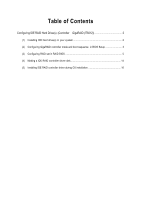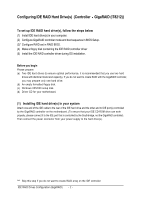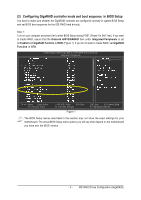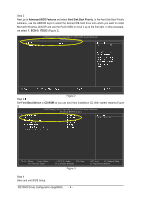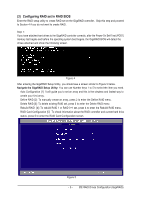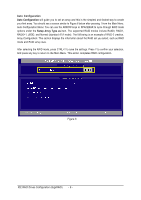Gigabyte GA-8I955X Pro Manual
Gigabyte GA-8I955X Pro Manual
 |
View all Gigabyte GA-8I955X Pro manuals
Add to My Manuals
Save this manual to your list of manuals |
Gigabyte GA-8I955X Pro manual content summary:
- Gigabyte GA-8I955X Pro | Manual - Page 1
(IT8212 2 (1) Installing IDE hard drive(s) in your system 2 (2) Configuring GigaRAID controller mode and boot sequence in BIOS Setup 3 (3) Configuring RAID set in RAID BIOS 5 (4) Making a IDE RAID controller driver disk 14 (5) Installing IDE RAID controller driver during OS installation 16 - Gigabyte GA-8I955X Pro | Manual - Page 2
computer. (2) Configure GigaRAID controller mode and boot sequence in BIOS Setup. (3)* Configure RAID set in RAID BIOS. (4) Make a floppy disk containing the IDE RAID controller driver (5) Install the IDE RAID controller driver during OS installation. Before you begin Please prepare: (a) Two - Gigabyte GA-8I955X Pro | Manual - Page 3
: General Help F7: Optimized Defaults The BIOS Setup menus described in this section may not show the exact settings for your motherboard. The actual BIOS Setup menu options you will see shall depend on the motherboard you have and the BIOS version . - 3 - IDE RAID Drives Configuration (GigaRAID) - Gigabyte GA-8I955X Pro | Manual - Page 4
Ác Step 2 Next, go to Advanced BIOS Features and select Hard Disk Boot Priority. In Installation CD after system restarts.(Figure 3) CMOS Setup Utility-Copyright (C) 1984-2004 Award Software Advanced BIOS Features : Move Enter: Select F5: Previous Values +/-/PU/PD: Value F10: Save F6: Fail - Gigabyte GA-8I955X Pro | Manual - Page 5
guide you to set an array and this is the simplest and fastest way to create your first array. Define RAID [2]: To manually create an array, press 2 to enter the Define RAID menu. Delete RAID [3]: To delete existing RAID set, press 3 to enter the Delete RAID menu. Rebuild RAID [4]: To rebuild RAID - Gigabyte GA-8I955X Pro | Manual - Page 6
1 from the Main Menu. ¤¤ Auto Configuration Menu: You can use the ARROW keys or SPACEBAR to cycle through RAID mode options under the Setup Array Type as item. The supported RAID modes include RAID0, RAID1, ¤å RAID0+1, JBOD, and Normal (standard ATA mode). The folllowing is an example of - Gigabyte GA-8I955X Pro | Manual - Page 7
set with several hard drives to mirror the data from a damaged RAID 1 (or RAID 0+1) hard drive to the new replacement hard drive. Press 2 in Main Menu and the Define RAID Menu as shown in Figure 7 will appear. Use ARROW keys to highlight through arrays and press ENTER after selecting an array. You - Gigabyte GA-8I955X Pro | Manual - Page 8
Assignment section of the desired hard drive and press SPACEBAR to change the Assignment option to Y. This action adds the drive to the RAID set. To successfully create a RAID array, you need to set at least two hard drives to Y status. You will see that the Drive No section displays the number - Gigabyte GA-8I955X Pro | Manual - Page 9
Figure 9: Information about the RAID set. - 9 - IDE RAID Drives Configuration (GigaRAID) - Gigabyte GA-8I955X Pro | Manual - Page 10
you want to delete and ¤¤ press Del. ¤å Figure 10 When a screen similar to that below appears, confirm again whether you are sure to delete the RAID array. Press CTRL+Y to confirm or other key to abort. Then, when the "Erase the data in the array?" message appears, press Y if you want - Gigabyte GA-8I955X Pro | Manual - Page 11
ARROW keys to select an array that you want to rebuild. This function will not be active if you select a non-RAID 1 or non-RAID 0+1 array. Figure 12 Move to the RAID ARRAY to be rebuilt and press ENTER and you will see a screen as shown in Figure 13 below. You have to - Gigabyte GA-8I955X Pro | Manual - Page 12
background rebuild. If you choose background rebuild, rebuild can proceed at the background and you can leave Setup Utility and boot directly. ¤å Figure 14 IDE RAID Drives Configuration (GigaRAID) - 12 - - Gigabyte GA-8I955X Pro | Manual - Page 13
, you need to rebuild your mirrored array manually from Rebuild RAID Menu (please refer to page 11). The RAID Card Resource section: This section displays PCI slot interrupt and I/O port address used by the GigaRAID ATA RAID Controller. The Driver Status section: This section displays the status - Gigabyte GA-8I955X Pro | Manual - Page 14
. ¤å First of all, you need to copy the driver for the IDE RAID controller from the motherboard driver CD to a floppydisk. The instructions below explain how to copy the driver. Step 1: Find an available system and insert the motherboard driver CD into the CD-ROM drive. The installation utility - Gigabyte GA-8I955X Pro | Manual - Page 15
. Figure 18 Step 4: Insert an empty floppy disk. Press 2 to select the 2)GIGARAID item. Then it will take about one minute to copy the GigaRAID driver from the motherboard driver CD to the floppy disk. Step 5: Press 0 to exit when the procedure is complete (Figure 19). You have copied the IDE - Gigabyte GA-8I955X Pro | Manual - Page 16
OS installation Åé Now that you have prepared a floppy disk with the IDE RAID controller driver and adjusted BIOS settings, you are ready to install Windows 2000/XP onto your IDE hard drive with the driver. The following is an ¤¤ example of Windows XP installation. ¤å Step 1: Restart your - Gigabyte GA-8I955X Pro | Manual - Page 17
IT8212 ATA RAID Controller (Windows 2000/XP)* (Figure 22) and press ENTER. Then it will begin to load the driver from the driver again from the motherboard driver CD. Step 4: When the screen as shown below appears, press ENTER to continue the driver installation from the floppy disk. The driver - Gigabyte GA-8I955X Pro | Manual - Page 18
to Figure 23 below. It indicates that you have installed the driver successfully. You can proceed with the Windows Åé 2000/XP installation. ¤¤ ¤å Figure 23 (Note: Each time you add a new hard drive to a RAID array, the RAID driver will have to be installed under Windows once for that hard

Table of Contents
Configuring IDE RAID Hard Drive(s)
(Controller
GigaRAID (IT8212))
.......................................
2
(1)
Installing IDE hard drive(s) in your system
................................................................................
2
(2)
Configuring GigaRAID controller mode and boot sequence
in BIOS Setup
...........................
3
(3)
Configuring RAID set in RAID BIOS
.............................................................................................
5
(4)
Making a IDE RAID controller driver disk
..................................................................................
14
(5)
Installing IDE RAID controller driver during OS installation
.....................................................
16