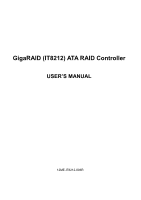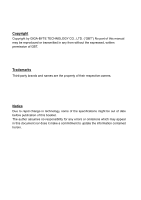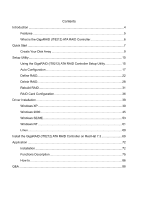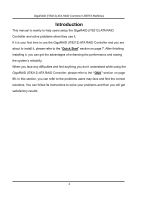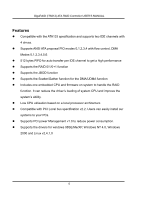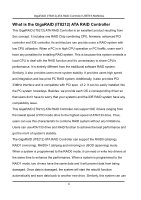Gigabyte GA-8I955X Pro Manual
Gigabyte GA-8I955X Pro Manual
 |
View all Gigabyte GA-8I955X Pro manuals
Add to My Manuals
Save this manual to your list of manuals |
Gigabyte GA-8I955X Pro manual content summary:
- Gigabyte GA-8I955X Pro | Manual - Page 1
GigaRAID (IT8212) ATA RAID Controller USER'S MANUAL 12ME-IT8212-006R - Gigabyte GA-8I955X Pro | Manual - Page 2
Copyright Copyright by GIGA-BYTE TECHNOLOGY CO., LTD. ("GBT") No part of this manual may be reproduced or transmitted in any from without the expressed, written permission of GBT. Trademarks Third-party brands and names are the property of - Gigabyte GA-8I955X Pro | Manual - Page 3
Create Your Disk Array 9 Setup Utility...15 Using the GigaRAID (IT8212) ATA RAID Controller Setup Utility 15 Auto Configuration 17 Define RAID...22 Delete RAID...28 Rebuild RAID 31 RAID Card Configuration 36 Driver Installation ...38 Windows XP 39 Windows 2000 45 Windows SE/ME 53 Windows NT - Gigabyte GA-8I955X Pro | Manual - Page 4
while using the GigaRAID (IT8212) ATA RAID Controller, please refer to the "Q&A" section on page 88. In this section, you can refer to the problems users may face and find the correct solutions. You can follow its instructions to solve your problems and then you will get satisfactory results - Gigabyte GA-8I955X Pro | Manual - Page 5
to get a high performance Supports the RAID 0/1/0+1 function Supports the JBOD function Supports the Scatter/Gather function for the DMA/UDMA function Includes one embedded CPU and firmware on system to handle the RAID function. It can reduce the driver's loading of system CPU and improve the system - Gigabyte GA-8I955X Pro | Manual - Page 6
so that users don't have to worry that your systems and the IDE RAID system have any compatibility issue. This GigaRAID (IT8212) ATA RAID Controller can support IDE drivers ranging from the lowest speed of PIO mode drive to the highest speed of ATA/133 drive. Thus, users can use this characteristic - Gigabyte GA-8I955X Pro | Manual - Page 7
GigaRAID (IT8212) ATA RAID Controller USER'S MANUAL this data-copying characteristic to let two drivers transmit at the same time and balance the performance to raise throughput. The RAID0+1 mode uses four drivers to get the merits of RAID0 and RAID1. As for the JBOD mode, it combines more than two - Gigabyte GA-8I955X Pro | Manual - Page 8
GigaRAID (IT8212) ATA RAID Controller USER'S MANUAL The hard drives which are required for the installation The hard drives, which are connected on the GigaRAID (IT8212) ATA RAID Controller, can support Ultra ATA/ 133, Ultra ATA/ 100, Ultra ATA/ 66, Ultra ATA/33, EIDE or Fast ATA-2 drives. - Gigabyte GA-8I955X Pro | Manual - Page 9
GigaRAID (IT8212) ATA RAID Controller USER'S MANUAL Create Your Disk Array You can create your own array using the onboard BIOS utility of the GigaRAID (IT8212) ATA RAID Controller with the attached hard drives. Please follow the steps below to setup your disk array. Warning: Please backup data in - Gigabyte GA-8I955X Pro | Manual - Page 10
GigaRAID (IT8212) ATA RAID Controller USER'S MANUAL Please press "Ctrl-G" keys to enter the BIOS utility Main Menu. The screen below will be shown. 10 - Gigabyte GA-8I955X Pro | Manual - Page 11
GigaRAID (IT8212) ATA RAID Controller USER'S MANUAL Please click "1" to enter the Auto Configuration window. It will guide you to set an array and this is the simplest and fastest way to create your first array. Under the Setup Array Type as option, - Gigabyte GA-8I955X Pro | Manual - Page 12
GigaRAID (IT8212) ATA RAID Controller USER'S MANUAL Totally, there are five configurations supported: RAID level/Type Configurations RAID 0 Disk Striping RAID 1 Disk Mirroring RAID 0+1 Disk Striping + Mirroring JBOD Disk Concatenation Normal None Number of disks needed 2 or 3 or 4 2 4 - Gigabyte GA-8I955X Pro | Manual - Page 13
RAID Controller USER'S MANUAL Setup Array for RAID 1: The GigaRAID (IT8212) ATA RAID Controller allows two drives to be setup as a RAID 1 (mirror) array or four drives as two arrays. The first mirrored array will be set as array 0 and the second as array 1. RAID 't offer other RAID functionality, it - Gigabyte GA-8I955X Pro | Manual - Page 14
in your hard drives, please ! follow the procedures in Define RAID section on page 22 to setup your arrays manually. Click the "Esc" key to go back to the Main Menu on page 10. Click the "Esc" key to quit BIOS and boot. You - Gigabyte GA-8I955X Pro | Manual - Page 15
RAID Controller USER'S MANUAL Setup Utility Using the GigaRAID (IT8212) ATA RAID Controller Setup Utility The GigaRAID (IT8212) ATA RAID you will see the following message shown by the GigaRAID (IT8212) ATA RAID Controller onboard BIOS on the screen. You can press "Ctrl-G" keys to enter Setup - Gigabyte GA-8I955X Pro | Manual - Page 16
new arrays automatically. You can use Define RAID on page 22 and Delete RAID on page 28 to manually create or delete arrays. You can also use Rebuild RAID selection on page 31 to help you rebuild a mirrored (RAID 1 or RAID 0+1) array. Besides, you can use RAID Card Configuration on page 36 to see - Gigabyte GA-8I955X Pro | Manual - Page 17
GigaRAID (IT8212) ATA RAID Controller USER'S MANUAL Auto Configuration Click "1" on the Main Menu to enter Auto Configuration. You can use arrow keys → and ← and the "space" bar key to change your - Gigabyte GA-8I955X Pro | Manual - Page 18
GigaRAID (IT8212) ATA RAID Controller USER'S MANUAL Setup Array for RAID 0: The GigaRAID (IT8212) ATA RAID Controller allows you to use two, three or four hard drives to set a RAID 0 (stripe) array. All the hard drives attached on the controller will be set as array 0. When you create a striped - Gigabyte GA-8I955X Pro | Manual - Page 19
(IT8212) ATA RAID Controller USER'S MANUAL Setup Array for RAID 1: The GigaRAID (IT8212) ATA RAID Controller allows two drives to be setup as a RAID 1 (mirror) array or four drives as two arrays. The first mirrored array will be set as array 0 and the second as array 1. RAID 1 is implemented - Gigabyte GA-8I955X Pro | Manual - Page 20
GigaRAID (IT8212) ATA RAID Controller USER'S MANUAL Setup Array for RAID 0+1: A RAID 0+1 (mirror and stripe) array has to be formed by four hard drives. RAID 0+1 is implemented as a mirrored array whose segments are RAID 0 arrays so RAID 0+1 also has fault-tolerance capacity as RAID 1. It not only - Gigabyte GA-8I955X Pro | Manual - Page 21
GigaRAID (IT8212) ATA RAID Controller USER'S MANUAL Setup Array for JBOD: The GigaRAID (IT8212) ATA RAID Controller allows you to use two, three or four hard drives to form a JBOD (Just a Bunch Of Disks) array as array 0. Although JBOD doesn't offer other RAID functionality, it makes the hard disks - Gigabyte GA-8I955X Pro | Manual - Page 22
GigaRAID (IT8212) ATA RAID Controller USER'S MANUAL Define RAID Click "2" on the Main Menu then you can enter the Define RAID Menu. Please use arrow keys ↑ and ↓ to highlight the array number you want to define; use "space" key to specify the bootable array if you - Gigabyte GA-8I955X Pro | Manual - Page 23
(IT8212) ATA RAID Controller USER'S MANUAL Define RAID Sub-Menu When you highlight the array you want to define on the Define RAID Menu, click the "Enter" key then you will enter this Define RAID Sub-Menu. You size is suitable to manage small files such as e-mail files. Drive Assignments Option: 23 - Gigabyte GA-8I955X Pro | Manual - Page 24
RAID Controller USER'S MANUAL You can use arrow keys ↑ and ↓ to highlight the drive you want to assign to the disk array and change the status of Assignments to "Y" by pressing the "space" bar key. For the meanings of "Array Mode", "Drive No" and "Status", please refer to Define RAID is gigabyte. - Gigabyte GA-8I955X Pro | Manual - Page 25
GigaRAID (IT8212) ATA RAID Controller USER'S MANUAL RAID 0+1 is implemented as a mirrored array whose segments are RAID 0 arrays. SPAN (JBOD): There be adjusted automatically. After finishing setting the array, go back to the Define RAID Menu on page 22 then you will find the Array No is changed. - Gigabyte GA-8I955X Pro | Manual - Page 26
GigaRAID (IT8212) ATA RAID Controller USER'S MANUAL If your RAID Mode selection is Mirror or Stripe + Mirror and you choose not to delete the boot sector of the array, the following window will appear to ask whether you want to rebuild an array. If you choose "Y", the Rebuild RAID Menu will appear. - Gigabyte GA-8I955X Pro | Manual - Page 27
) ATA RAID Controller USER'S MANUAL mirrored hard drives. Thus, the following window will appear. Please press arrow keys ↑ and ↓ to highlight your selection and press the "Enter" key to select the source disk(s) then you have finished the setting and the screen will go back to the Define RAID Sub - Gigabyte GA-8I955X Pro | Manual - Page 28
GigaRAID (IT8212) ATA RAID Controller USER'S MANUAL Delete RAID Press "3" on the Main Menu then the Delete RAID Menu will appear. Please use arrow keys ↑ and ↓ to highlight the array you want to delete, press "Del" to select it and then enter the Delete RAID Sub-Menu to delete your array. The "Del" - Gigabyte GA-8I955X Pro | Manual - Page 29
GigaRAID (IT8212) ATA RAID Controller USER'S MANUAL Delete RAID Sub-Menu When you highlight the array you select to delete at the Delete RAID Menu and press the "Del" key, the Delete RAID Sub-Menu will appear. Please press "Ctrl-Y" keys to confirm to delete an array or press any other keys to abort - Gigabyte GA-8I955X Pro | Manual - Page 30
GigaRAID (IT8212) ATA RAID Controller USER'S MANUAL If you press "Ctrl-Y" keys to make sure to delete an array, the following window will appear. You can choose to clear the array's boot sector or keep it. After you finish the selection, Delete RAID Menu will pop up automatically. 30 - Gigabyte GA-8I955X Pro | Manual - Page 31
(IT8212) ATA RAID Controller USER'S MANUAL Rebuild RAID Press "4" when you are at the Main Menu then the Rebuild RAID Menu will appear. You can use ↑ and ↓ keys to highlight different arrays, press the "Enter" key to select an array and enter the next rebuild drive select screen. If the RAID Mode of - Gigabyte GA-8I955X Pro | Manual - Page 32
GigaRAID (IT8212) ATA RAID Controller USER'S MANUAL Rebuild RAID Drive Select When you highlight the array you want to rebuild on the Rebuild RAID Menu, press the "Enter" key then the following screen will appear. 32 - Gigabyte GA-8I955X Pro | Manual - Page 33
GigaRAID (IT8212) ATA RAID Controller USER'S MANUAL You can use arrow keys ↑ and ↓ to highlight the source disk(s) then press the "Enter" key to select the source disk(s). The following window will appear to make sure if you would like to continue. 33 - Gigabyte GA-8I955X Pro | Manual - Page 34
GigaRAID (IT8212) ATA RAID Controller USER'S MANUAL If you press "Y", the following window will pop up. You can select to monitor the whole rebuild process until it ends completely or select background - Gigabyte GA-8I955X Pro | Manual - Page 35
GigaRAID (IT8212) ATA RAID Controller USER'S MANUAL The following screen will appear if you choose to monitor the whole rebuild process. When rebuild is completed, a message below will pop up to inform you that rebuild is finished. Then you leave and go back to the Rebuild RAID Menu. 35 - Gigabyte GA-8I955X Pro | Manual - Page 36
rebuilding automatically. When Auto-Rebuild is disabled, you need to rebuild your mirrored array manually from Application (Please refer to page 72) or from Rebuild RAID Menu (Please refer to page 31). On the RAID Card Resource section, you can see the PCI slot interrupt and I/O port address used - Gigabyte GA-8I955X Pro | Manual - Page 37
GigaRAID (IT8212) ATA RAID Controller USER'S MANUAL "Channel ID", "Drive Name" and "Size", please refer to Define RAID sub-Menu on page 23. Column "Array No" shows hard drive's array number. If a hard drive is not assigned to an array, it's shown as - Gigabyte GA-8I955X Pro | Manual - Page 38
, press F6 as Win2000 or XP boots up, then supply serial ATA controller driver by this floppy disk. Follow on-screen instructions to complete installation. (Each time you add a new hard drive to a RAID array, the RAID driver will have to be installed under Windows once for that hard drive. After - Gigabyte GA-8I955X Pro | Manual - Page 39
GigaRAID (IT8212) ATA RAID Controller USER'S MANUAL Windows XP Install the driver during Windows XP installation 1. , press the key. 4. Follow the instruction of the installation program to insert the GigaRAID (IT8212) ATA RAID Controller Driver diskette into the floppy disk drive then press - Gigabyte GA-8I955X Pro | Manual - Page 40
GigaRAID (IT8212) ATA RAID Controller USER'S MANUAL Install the driver under existing Windows XP 1. Start Windows. 2. When Windows detects GigaRAID (IT8212) ATA RAID Controller in the system, a dialog box named Found New Hardware Wizard will show on the screen. Select the Install from a list or - Gigabyte GA-8I955X Pro | Manual - Page 41
GigaRAID (IT8212) ATA RAID Controller USER'S MANUAL 3. Insert the GigaRAID (IT8212) ATA RAID Controller Driver diskette into the floppy disk drive then check the Search for the best driver in these locations option and type A:\WIN2K_XP on the field designating the file's location. Press "Next" to - Gigabyte GA-8I955X Pro | Manual - Page 42
GigaRAID (IT8212) ATA RAID Controller USER'S MANUAL 4. The driver installation has finished. Press "Finish" to continue. 5. Follow the instruction to restart the computer then the driver will take effect. 42 - Gigabyte GA-8I955X Pro | Manual - Page 43
GigaRAID (IT8212) ATA RAID Controller USER'S MANUAL Verify Installation Follow the previous section to install the driver. After the system restarts, you can do the following steps to check if the driver has been installed successfully. 1. Right-click My Computer icon on Desktop. Select the - Gigabyte GA-8I955X Pro | Manual - Page 44
GigaRAID (IT8212) ATA RAID Controller USER'S MANUAL 3. If there is a marking ! or ? under SCSI and RAID Controller device as shown below, it indicates that the driver has not been correctly installed. User should remove the device and reinstall. 44 - Gigabyte GA-8I955X Pro | Manual - Page 45
GigaRAID (IT8212) ATA RAID Controller USER'S MANUAL Windows 2000 Install the driver during Windows 2000 installation 1. , press the key. 4. Follow the instruction of the installation program to insert the GigaRAID (IT8212) ATA RAID Controller Driver diskette into the floppy disk drive then press - Gigabyte GA-8I955X Pro | Manual - Page 46
IT8212) ATA RAID Controller USER'S MANUAL Install the driver under existing Windows 2000 1. Start Windows. 2. When Windows detects GigaRAID (IT8212) ATA RAID Controller in the system, a dialog box named Found New Hardware Wizard will show on the screen. Select the Search for a suitable driver for my - Gigabyte GA-8I955X Pro | Manual - Page 47
GigaRAID (IT8212) ATA RAID Controller USER'S MANUAL 3. Check the Specify a location option on the following window then press "Next" to continue to setup. 47 - Gigabyte GA-8I955X Pro | Manual - Page 48
GigaRAID (IT8212) ATA RAID Controller USER'S MANUAL 4. Insert the GigaRAID (IT8212) ATA RAID Controller Driver diskette into the floppy disk drive then type A:\WIN2K_XP on the field designating the file's location. Press "Next" to continue to setup. 48 - Gigabyte GA-8I955X Pro | Manual - Page 49
GigaRAID (IT8212) ATA RAID Controller USER'S MANUAL 5. The driver for GigaRAID (IT8212) ATA RAID Controller is found. Press "Next" to continue to setup. 49 - Gigabyte GA-8I955X Pro | Manual - Page 50
GigaRAID (IT8212) ATA RAID Controller USER'S MANUAL 6. The driver installation has finished. Press "Finish" to continue. 7. Follow the instruction to restart the computer then the driver will take effect. 50 - Gigabyte GA-8I955X Pro | Manual - Page 51
GigaRAID (IT8212) ATA RAID Controller USER'S MANUAL Verify Installation Follow the previous section to install the driver. After the system restarts, you can do the following steps to check if the driver has been installed successfully. 1. Right-click My Computer icon on Desktop. Select the - Gigabyte GA-8I955X Pro | Manual - Page 52
GigaRAID (IT8212) ATA RAID Controller USER'S MANUAL 3. If there is a marking ! or ? under SCSI and ATA RAID Controller device, it indicates that the driver has not been correctly installed. User should remove the device and reinstall. 52 - Gigabyte GA-8I955X Pro | Manual - Page 53
(IT8212) ATA RAID Controller USER'S MANUAL Windows SE/ME Install the driver 1. Start Windows. 2. When Windows detects GigaRAID (IT8212) ATA RAID Controller in the system, a dialog box named Add New Hardware Wizard will show on the screen. Select the Specify the location of the driver (Advanced - Gigabyte GA-8I955X Pro | Manual - Page 54
GigaRAID (IT8212) ATA RAID Controller USER'S MANUAL 3. Insert the GigaRAID (IT8212) ATA RAID Controller Driver diskette into the floppy disk drive then select Search for the best driver for your device (Recommended) from the following dialog box and type A:\WIN98_ME on the field designating the file - Gigabyte GA-8I955X Pro | Manual - Page 55
GigaRAID (IT8212) ATA RAID Controller USER'S MANUAL 4. The driver for GigaRAID (IT8212) ATA RAID Controller is found. Press "Next" to continue to setup. 55 - Gigabyte GA-8I955X Pro | Manual - Page 56
GigaRAID (IT8212) ATA RAID Controller USER'S MANUAL 5. The driver installation has finished. Press "Finish" to continue. 56 - Gigabyte GA-8I955X Pro | Manual - Page 57
GigaRAID (IT8212) ATA RAID Controller USER'S MANUAL 6. Follow the instruction to restart the computer then the driver will take effect. 57 - Gigabyte GA-8I955X Pro | Manual - Page 58
GigaRAID (IT8212) ATA RAID Controller USER'S MANUAL Verify Installation Follow the previous section to install the driver. After the system restarts, you can do the following steps to check if the driver has been installed successfully. 1. Right-click My Computer icon on Desktop. Select the - Gigabyte GA-8I955X Pro | Manual - Page 59
GigaRAID (IT8212) ATA RAID Controller USER'S MANUAL 2. Select the Device Manager panel from the System Properties window. If GigaRAID (IT8212) ATA RAID Controller device is shown under the SCSI controllers item (see the following figure), it means that the driver has been installed successfully. 59 - Gigabyte GA-8I955X Pro | Manual - Page 60
GigaRAID (IT8212) ATA RAID Controller USER'S MANUAL 3. If there is a marking ! or ? in front of the GigaRAID (IT8212) ATA RAID Controller device as shown below, it indicates that the driver has not been correctly installed. User should remove the device and reinstall. 60 - Gigabyte GA-8I955X Pro | Manual - Page 61
GigaRAID (IT8212) ATA RAID Controller USER'S MANUAL Windows NT Install the driver during Windows NT installation 1. Start Windows NT installation. Warning: Because of the different selections of the ! following installation methods, the time when step2 starts will - Gigabyte GA-8I955X Pro | Manual - Page 62
GigaRAID (IT8212) ATA RAID Controller USER'S MANUAL Install the driver under existing Windows NT 1. Start Windows. 2. Select Settings from the Start menu then choose the Control Panel option from the Settings form. 62 - Gigabyte GA-8I955X Pro | Manual - Page 63
GigaRAID (IT8212) ATA RAID Controller USER'S MANUAL 3. In the Control Panel window, double-click on the SCSI Adapters icon. 63 - Gigabyte GA-8I955X Pro | Manual - Page 64
GigaRAID (IT8212) ATA RAID Controller USER'S MANUAL 4. Choose the Drivers tab from the SCSI Adapters window then press "Add" to continue. 64 - Gigabyte GA-8I955X Pro | Manual - Page 65
GigaRAID (IT8212) ATA RAID Controller USER'S MANUAL 5. Click Have Disk from the Install Driver window. 65 - Gigabyte GA-8I955X Pro | Manual - Page 66
GigaRAID (IT8212) ATA RAID Controller USER'S MANUAL 6. Insert the GigaRAID (IT8212) ATA RAID Controller Driver diskette into the floppy disk drive then type A:\WINNT on the field designating the file's location. Press "OK" to continue to setup. 66 - Gigabyte GA-8I955X Pro | Manual - Page 67
GigaRAID (IT8212) ATA RAID Controller USER'S MANUAL 7. Select GigaRAID (IT8212) ATA RAID Controller from the window then click "OK" to continue. 8. Follow the instruction to restart the computer then the driver will take effect. 67 - Gigabyte GA-8I955X Pro | Manual - Page 68
GigaRAID (IT8212) ATA RAID Controller USER'S MANUAL Verify Installation Follow the previous section to install the driver. After the system restarts, you can do the following steps to check if the driver has been installed successfully. 1. Follow step1 to step3 described in the previous section to - Gigabyte GA-8I955X Pro | Manual - Page 69
GigaRAID (IT8212) ATA RAID Controller USER'S MANUAL Linux Install the GigaRAID (IT8212) ATA RAID Controller on Red Hat 7.3 1. Mount the driver CD-ROM. [/]mkdir cdrom For mount point [/]mount -t iso9660 /dev/cdrom /cdrom Mount CD-ROM under /cdrom directory 2. Copy and unzip the new kernel [/] - Gigabyte GA-8I955X Pro | Manual - Page 70
GigaRAID (IT8212) ATA RAID Controller USER'S MANUAL [/] cd /etc/ [/]vim lilo.conf Edit the lilo.conf , the contents may be different the new kernel here # image=/boot/vmlinuz-2.4.18 The kernel is in /boot directory label=Linux-RAID The new kernel label (you can change it) read-only root=/dev/hda1 70 - Gigabyte GA-8I955X Pro | Manual - Page 71
GigaRAID (IT8212) ATA RAID Controller USER'S MANUAL 3. Run LILO to update the book record on disk by typing the following: [/] /sbin/lilo The output should be similar to: Added Linux * Added Linux-RAID 4. Reboot the system then choose the Linux-RAID. [/]reboot 71 - Gigabyte GA-8I955X Pro | Manual - Page 72
GigaRAID (IT8212) ATA RAID Controller USER'S MANUAL Application Installation Pictures below are shown in Windows XP (CD ver. 2.2) Insert the driver CD-title that came with your motherboard into your CD-ROM drive, the driver CD-title will auto start and show the installation guide. If not, please - Gigabyte GA-8I955X Pro | Manual - Page 73
GigaRAID (IT8212) ATA RAID Controller USER'S MANUAL 2. Click "Next". 3. Click "Next". 73 - Gigabyte GA-8I955X Pro | Manual - Page 74
GigaRAID (IT8212) ATA RAID Controller USER'S MANUAL 4. Click "Next". 5. Click "Finish". 74 - Gigabyte GA-8I955X Pro | Manual - Page 75
(IT8212) ATA RAID Controller USER'S MANUAL Functions Description 1. Starting RAID Manager will be executed automatically when Microsoft Windows is booted. A small icon, " ", will show in the system tray at the right bottom corner to indicate RAID Manager is active. Open RAID Manager Double click - Gigabyte GA-8I955X Pro | Manual - Page 76
GigaRAID (IT8212) ATA RAID Controller USER'S MANUAL Alert LED, at the right bottom, is used to indicate the whole system situation. GREEN: Normal. RED: If the configuration error of any array occurs. BLINKING: If there is any array in rebuilding process. 76 - Gigabyte GA-8I955X Pro | Manual - Page 77
GigaRAID (IT8212) ATA RAID Controller USER'S MANUAL 2. System Information Device Status Click the "Start Menu" at the left bottom on the RAID Manager control panel then choose "Device Status" to show the system information. If the disk arrays exist, they will be listed at the first row. - Gigabyte GA-8I955X Pro | Manual - Page 78
(IT8212) ATA RAID Controller USER'S MANUAL 3. Configuration Create Disk Array Click the "Start Menu" at the left bottom on the RAID Manager control panel then choose "Create Disk Array" to create a disk array. Array Type: RAID 0, RAID 1, RAID 0+1, JBOD Array Name: Assigned by RAID Manager Block Size - Gigabyte GA-8I955X Pro | Manual - Page 79
GigaRAID (IT8212) ATA RAID Controller USER'S MANUAL Click "Create" to create a disk array. Remarks: Stripe Size is valid when Array Type is RAID 0 or RAID 0+1. Auto Rebuild is valid when Array Type is RAID 1 or RAID 0+1. Source Disk is valid when Array Type is RAID 1 or RAID 0+1 and Erase Partition - Gigabyte GA-8I955X Pro | Manual - Page 80
GigaRAID (IT8212) ATA RAID Controller USER'S MANUAL Delete Disk Array Click the "Start Menu" at the left bottom on the RAID Manager control panel then choose "Delete Disk Array" to delete disk array. Available Arrays: List existing arrays. Selected Arrays: Arrays will be deleted. Erase Partition: - Gigabyte GA-8I955X Pro | Manual - Page 81
GigaRAID (IT8212) ATA RAID Controller USER'S MANUAL Rebuild Disk Array Click the "Start Menu" at the left bottom on the RAID Manager control panel then choose "Rebuild Disk Array" to rebuild disk array. Rebuild Array: List arrays which can be rebuilt. Source Disk: The source for - Gigabyte GA-8I955X Pro | Manual - Page 82
GigaRAID (IT8212) ATA RAID Controller USER'S MANUAL 4. Records Activity Records Click the "Start Menu" at the left bottom on the RAID Manager control panel then choose "Activity Records" to show the activity records. Click "Clear" to clear all records. 82 - Gigabyte GA-8I955X Pro | Manual - Page 83
GigaRAID (IT8212) ATA RAID Controller USER'S MANUAL 5. Options Email Notification Click the "Start Menu" at the left bottom on the RAID Manager control panel then choose "Email Notification" to modify the settings. Event Timer: Self error detection time interval Enable Email Notification: Check to - Gigabyte GA-8I955X Pro | Manual - Page 84
GigaRAID (IT8212) ATA RAID Controller USER'S MANUAL Remote Access Click the "Start Menu" at the left bottom on the RAID Manager control panel then choose "Remote Access" to modify the settings. Machine Type: Single Machine, Client or Server Server Name: If this machine is client, a - Gigabyte GA-8I955X Pro | Manual - Page 85
GigaRAID (IT8212) ATA RAID Controller USER'S MANUAL 6. Miscellaneous Icon list represents disk array is inactive. represents disk array is active. represents physical disk is inactive. represents physical disk is active. 85 - Gigabyte GA-8I955X Pro | Manual - Page 86
GigaRAID (IT8212) ATA RAID Controller USER'S MANUAL How to... 1. Create RAID 0 Open RAID Manager. Change the control panel to "Create Disk Array". Select "Array Type" as "RAID 0". Check "Erase Partition" to erase partition table or uncheck "Erase Partition" not to erase partition table. Select " - Gigabyte GA-8I955X Pro | Manual - Page 87
RAID Controller USER'S MANUAL 3. Create RAID 0+1 Open RAID Manager. Change the control panel to "Create Disks Array". Select "Array Type" as "RAID 0+1". Check "Erase Partition" to erase partition table or uncheck "Erase Partition" not to erase partition table. If there is an Array of RAID 1 or RAID - Gigabyte GA-8I955X Pro | Manual - Page 88
GigaRAID (IT8212) ATA RAID Controller USER'S MANUAL Q&A 1. Q: How to set RAID as startup disk? A: Please set booting device to Array0 and set as SCSI boot in the BIOS. 2. Q: Is CD ROM able to be used? A: This product does not support any ATAPI devices. 3. Q: How can two RAID0 perform well? A: For
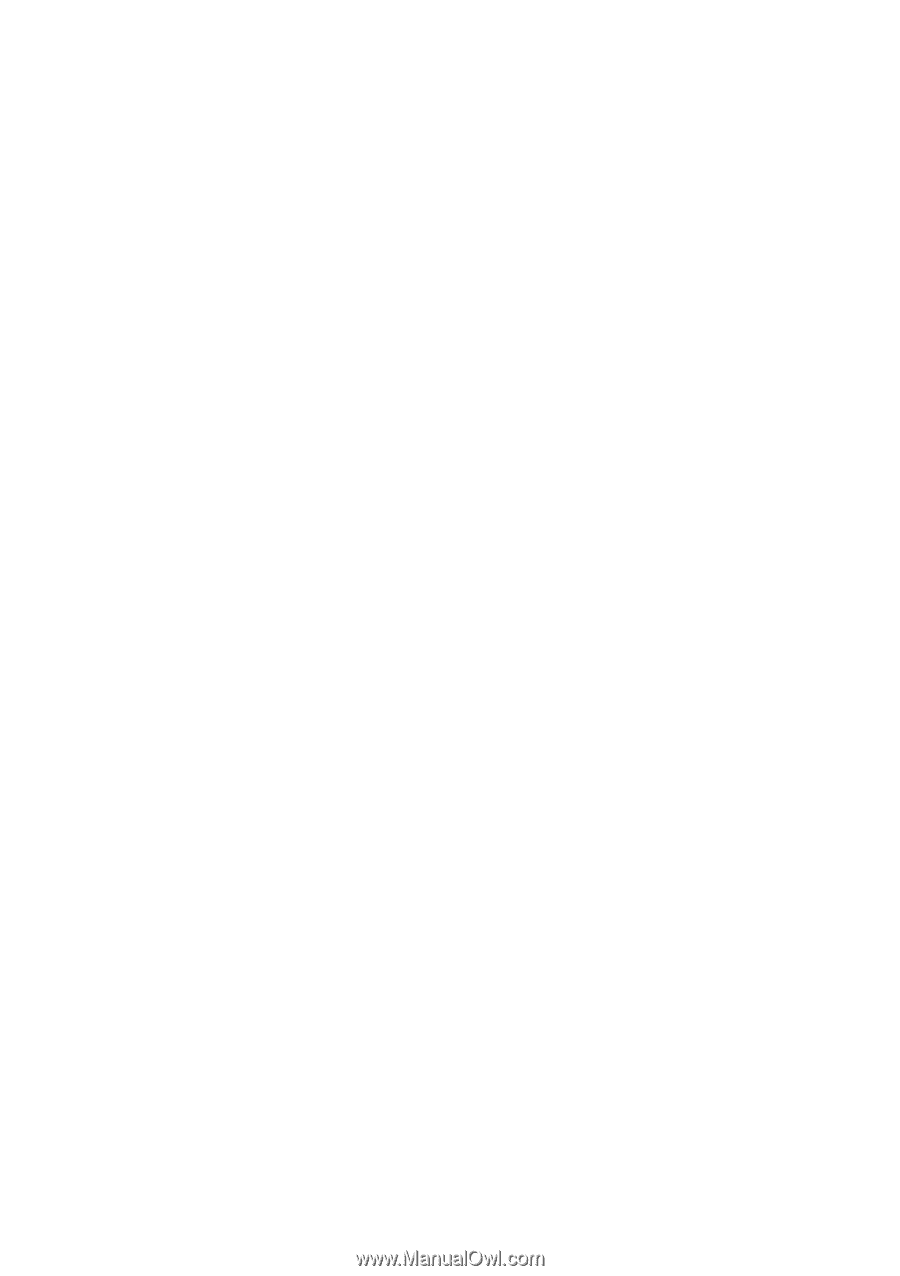
GigaRAID (IT8212) ATA RAID Controller
USER’S MANUAL
12ME-IT8212-00
6
R