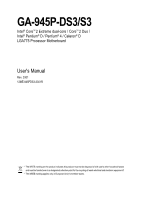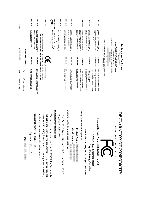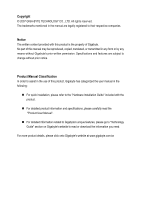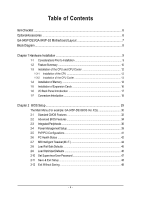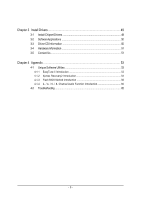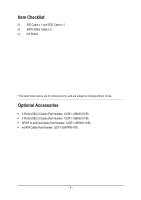Gigabyte GA-945P-S3 Manual
Gigabyte GA-945P-S3 Manual
 |
View all Gigabyte GA-945P-S3 manuals
Add to My Manuals
Save this manual to your list of manuals |
Gigabyte GA-945P-S3 manual content summary:
- Gigabyte GA-945P-S3 | Manual - Page 1
GA-945P-DS3/S3 Intel® CoreTM 2 Extreme dual-core / CoreTM 2 Duo / Intel® Pentium® D / Pentium® 4 / Celeron® D LGA775 Processor Motherboard User's Manual Rev. 3301 12ME-945PDS3-3301R * The WEEE marking on the product indicates this product must not be disposed of with user's other household waste and - Gigabyte GA-945P-S3 | Manual - Page 2
Motherboard GA-945P-DS3/GA-945P-S3 Oct. 27, 2006 Motherboard GA-945P-DS3/ GA-945P-S3 Oct. 27, 2006 - Gigabyte GA-945P-S3 | Manual - Page 3
read the "Product User Manual". „ For detailed information related to Gigabyte's unique features, please go to "Technology Guide" section on Gigabyte's website to read or download the information you need. For more product details, please click onto Gigabyte's website at www.gigabyte.com.tw - Gigabyte GA-945P-S3 | Manual - Page 4
of Contents ItemChecklist ...6 OptionalAccessories ...6 GA-945P-DS3/GA-945P-S3 Motherboard Layout 7 Block Diagram ...8 Chapter 1 Hardware Installation 9 1-1 Considerations Prior to Installation 9 1-2 Feature Summary 10 1-3 Installation of the CPU and CPU Cooler 12 1-3-1 Installation of the - Gigabyte GA-945P-S3 | Manual - Page 5
51 3-5 Contact Us ...51 Chapter 4 Appendix 53 4-1 Unique Software Utilities 53 4-1-1 EasyTune 5 Introduction 53 4-1-2 Xpress Recovery2 Introduction 54 4-1-3 Flash BIOS Method Introduction 56 4-1-4 2- / 4- / 6- / 8- Channel Audio Function Introduction 60 4-2 Troubleshooting 65 - 5 - - Gigabyte GA-945P-S3 | Manual - Page 6
Checklist IDE Cable x 1 and FDD Cable x 1 SATA 3Gb/s Cable x 2 I/O Shield * The items listed above are for reference only, and are subject to change without notice. Optional Accessories Š 2 Ports USB 2.0 Cable (Part Number: 12CR1-1UB030-51/R) Š 4 Ports USB 2.0 Cable (Part Number: 12CR1-1UB030-21 - Gigabyte GA-945P-S3 | Manual - Page 7
GA-945P-DS3/GA-945P-S3 Motherboard Layout KB_MS ATX_12V LGA775 CPU_FAN COMA LPT GA-945P-DS3/GA-945P-S3 DDRII1 DDRII2 DDRII3 DDRII4 USB USB LAN ATX F_AUDIO AUDIO NB_FAN Intel® 945P RTL8111B CODEC CI IT8718 PCIE_16 PCIE_3 PCIE_1 PCIE_2 PCI1 PCI2 PCI3 CD_IN SPDIF_IO SYS_FAN - Gigabyte GA-945P-S3 | Manual - Page 8
) LGA775 Processor CPU CLK+/-(266/200/133 MHz) PCI Express x16 LAN RJ45 RTL8111B Host Interface DDRII 667(Note)/533/400 MHz DIMM Intel® 945P Dual Channel Memory MCH CLK (266/200/133 MHz) PCI Express Bus x1 x1 x1 x1 PCIe CLK Intel® (100 MHz) ICH7 3 PCI Express x1 PCI Bus CODEC BIOS - Gigabyte GA-945P-S3 | Manual - Page 9
instructions below: 1. Please turn off the computer and unplug its power cord. 2. When handling the motherboard, avoid touching any metal leads or connectors. 3. It is best to wear an electrostatic discharge (ESD) cuff when handling electronic components (CPU, RAM motherboard a problem related manual. - Gigabyte GA-945P-S3 | Manual - Page 10
Š 1 front audio connector Š 1 CD In connector Š 1 S/PDIF In/Out connector Š 2 USB 2.0/1.1 connectors for additional 4 ports by cables Š 1 power LED connector Š 1 Chassis Intrusion connector "*" Only the GA-945P-DS3 adopts All-Solid Capacitor design. GA-945P-DS3/S3 Motherboard - 10 - - Gigabyte GA-945P-S3 | Manual - Page 11
warning Š CPU smart fan control BIOS Š 1 4 Mbit flash ROM Š Use of licensed AWARD BIOS Š PnP 1.0a, DMI 2.0, SM BIOS 2.3, ACPI 1.0b Additional Features Š Supports @BIOS Š Supports Download Center Š Supports Q-Flash Š Supports EasyTune (Note 3) Š Supports Xpress Install Š Supports Xpress - Gigabyte GA-945P-S3 | Manual - Page 12
- CPU: An Intel® Pentium 4 CPU with HT Technology - Chipset: An Intel® Chipset that supports HT Technology - BIOS: A BIOS that supports HT that might cause damage to the CPU during installation.) GA-945P-DS3/S3 Motherboard - 12 - Fig. 4 Once the CPU is properly inserted, please replace the - Gigabyte GA-945P-S3 | Manual - Page 13
make sure the Male and Female push pin are joined closely. (for detailed installation instructions, please refer to the CPU cooler installation section of the user manual) Fig. 5 Please check the back of motherboard after installing. If the push pin is inserted as the picture, the installation is - Gigabyte GA-945P-S3 | Manual - Page 14
fit in one direction. Insert the DIMM memory module vertically into the DIMM socket. Then push it down. Fig.2 Close the plastic clip at both edges of the DIMM sockets to lock the DIMM module. Reverse the installation steps when you wish to remove the DIMM module. GA-945P-DS3/S3 Motherboard - 14 - - Gigabyte GA-945P-S3 | Manual - Page 15
English Dual Channel Memory Configuration The GA-945P-DS3/S3 supports the Dual Channel Technology. After operating the Dual Channel Technology, the bandwidth of memory bus will double. The GA-945P-DS3/S3 includes 4 DIMM sockets, and each Channel has two DIMM sockets as following: Channel 0 : DDRII1 - Gigabyte GA-945P-S3 | Manual - Page 16
outlined below: 1. Read the related expansion card's instruction document before install the expansion card into the on the computer, if necessary, setup BIOS utility of expansion card from BIOS. 8. Install related driver from the operating system. Installing a GA-945P-DS3/S3 Motherboard - 16 - - Gigabyte GA-945P-S3 | Manual - Page 17
, speaker...etc. have a standard USB interface. Also make sure your OS supports USB controller. If your OS does not support USB controller, please contact OS vendor for possible patch or driver upgrade. For more information please contact your OS or device(s) vendors. LAN Port The provided Internet - Gigabyte GA-945P-S3 | Manual - Page 18
be connected to the default Mic In jack ( ) . Please refer to the 2-/4-/6-/8- channel audio setup steps for detailed software configuration information. 1-7 Connectors Introduction 1 3 6 2 12 5 17 14) SPDIF_IO 15) F_USB1/F_USB2 16) CI 17) CLR_CMOS 18) BATTERY GA-945P-DS3/S3 Motherboard - 18 - - Gigabyte GA-945P-S3 | Manual - Page 19
all components and devices are properly installed. Align the power connector with its proper location on the motherboard and connect tightly. The ATX_12V power connector mainly supplies power to the CPU. If the ATX_12V power connector is not connected, the system will not start. Caution! Please use - Gigabyte GA-945P-S3 | Manual - Page 20
/SYS_FAN connector to prevent CPU damage or system hanging caused by overheating. 1 CPU_FAN CPU_FAN: Pin No. 1 2 3 4 Definition GND +12V/Speed Control Sense Speed Control 1 SYS_FAN 1 PWR_FAN SYS_FAN damaged. Pin No. Definition 1 GND 1 2 +12V 3 NC GA-945P-DS3/S3 Motherboard - 20 - - Gigabyte GA-945P-S3 | Manual - Page 21
other end of the cable connects to the FDD drive. The types of FDD drives supported are: 360 KB, 720 KB, 1.2 MB, 1.44 MB and 2.88 MB and the other as Slave (for information on settings, please refer to the instructions located on the IDE device). Before attaching the IDE cable, please take note of - Gigabyte GA-945P-S3 | Manual - Page 22
English 9) SATAII0/1/2/3 (SATA 3Gb/s Connector) SATA 3Gb/s can provide up to 300MB/s transfer rate. Please refer to the BIOS setting for the Serial ATA and install the proper driver in order to work properly. 7 1 Pin No. Definition 1 MPD+ 1 2 MPD- 3 MPD- GA-945P-DS3/S3 Motherboard - 22 - - Gigabyte GA-945P-S3 | Manual - Page 23
English 11) F_PANEL (Front Panel Jumper) Please connect the power LED, PC speaker, reset switch and power switch etc. of your chassis front panel to the F_PANEL connector according to the pin assignment below. Message LED/ Power/ Sleep LED Speaker Connector Power Switch MSG+ MSG- PW+ PWSPEAK+ - Gigabyte GA-945P-S3 | Manual - Page 24
Line Out (R) 6 NC 7 NC 8 No Pin 9 Line Out (L) 10 NC By default, the audio driver is configured to support HD Audio. To connect an AC97 front panel audio module to this connector, please refer to the instructions on Page 64 about the software settings. GA-945P-DS3/S3 Motherboard - 24 - - Gigabyte GA-945P-S3 | Manual - Page 25
the connector. Pin No. Definition 1 CD-L 1 2 GND 3 GND 4 CD-R 14) SPDIF_IO (S/PDIF In/Out Connector) The S/PDIF output is capable of providing digital audio to external speakers or compressed AC3 data to an external Dolby Digital Decoder. Use this feature only when your stereo system has - Gigabyte GA-945P-S3 | Manual - Page 26
) USB DXUSB DyUSB DX+ USB Dy+ GND GND No Pin NC 16) CI (Chassis Intrusion, Case Open) This 2-pin connector allows your system to detect if the chassis cover is removed. You can check the "Case Opened" status in BIOS Setup. Pin No. Definition 1 Signal 1 2 GND GA-945P-DS3/S3 Motherboard - 26 - Gigabyte GA-945P-S3 | Manual - Page 27
is incorrectly replaced. Replace only with the same or equivalent type recommended by the manufacturer. Dispose of used batteries according to the manufacturer's instructions. If you want to erase CMOS... 1. Turn off the computer and unplug the power cord. 2. Gently take out the battery and put it - Gigabyte GA-945P-S3 | Manual - Page 28
English GA-945P-DS3/S3 Motherboard - 28 - - Gigabyte GA-945P-S3 | Manual - Page 29
BIOS, either Gigabyte's Q-Flash or @BIOS utility can be used. Q-Flash allows the user to quickly and easily update or backup BIOS without entering the operating system. @BIOS is a Windows-based utility that does not require users to boot to DOS before upgrading BIOS but directly download and update - Gigabyte GA-945P-S3 | Manual - Page 30
the BIOS Setup when somehow the system is not stable as usual. This action makes the system reset to the default settings for stability. 3. The BIOS Setup menus described in this chapter are for reference only and may differ from the exact settings for your motherboard. GA-945P-DS3/S3 Motherboard - Gigabyte GA-945P-S3 | Manual - Page 31
setup page includes all the items in standard compatible BIOS. „ Advanced BIOS Features This setup page includes all the items of , voltage, fan, speed. „ MB Intelligent Tweaker(M.I.T.) This setup page is control CPU clock and frequency ratio. „ Load Fail-Safe Defaults Fail-Safe Defaults indicates - Gigabyte GA-945P-S3 | Manual - Page 32
3 Mode Support Halt On Base Memory Extended Memory [1.44M, BIOS to automatically detect IDE/SATA devices during POST(default) None Select this if no IDE/SATA devices are used and the system will skip the automatic detection step and allow for faster system start up. GA-945P-DS3/S3 Motherboard - Gigabyte GA-945P-S3 | Manual - Page 33
3 Mode Support (for Japan memory installed on the motherboard, or 640K for systems with 640K or more memory installed on the motherboard. Extended Memory The BIOS determines how much extended memory is present during the POST. This is the amount of memory located above 1 MB in the CPU's memory - Gigabyte GA-945P-S3 | Manual - Page 34
to cancel the setting of password, please just press ENTER to make [SETUP] empty. (Note) This item will show up when you install a processor which supports this function. GA-945P-DS3/S3 Motherboard - 34 - - Gigabyte GA-945P-S3 | Manual - Page 35
multi processors mode supported. (Default Disabled value) Disable CPU Hyper Threading. Limit CPUID Max. to 3(Note) Enabled Disabled Limit CPUID Maximum value to 3 value) Disable this function. If you wish to see BIOS POST screen, set this item to "Disabled". (Note) This item will show - Gigabyte GA-945P-S3 | Manual - Page 36
auto make by the setting "On-Chip SATA Mode" and "PATA IDE Set to". If PATA IDE were set to Ch. 0 Master/Slave,this function will auto set to Ch. 1 Master/Slave. USB Controller Enabled Enable USB Controller. (Default value) Disabled Disable USB Controller. GA-945P-DS3/S3 Motherboard - 36 - - Gigabyte GA-945P-S3 | Manual - Page 37
including USB flash drives and USB hard drives during POST. Enabled BIOS will scan all USB storage devices. (Default value) Disabled Disable this function. Azalia Codec Auto Auto detect Azalia audio function. (Default value) Disabled Disable Azalia audio function. Onboard H/W LAN Enabled - Gigabyte GA-945P-S3 | Manual - Page 38
mode or when the LAN Boot ROM is activated. When a Cable Problem Occurs... If a cable problem occurs on a specified boot ROM of the onboard LAN chip. Enabled Enable this function. Disabled Disable this function. (Default value) Onboard Serial Port 1 Auto BIOS GA-945P-DS3/S3 Motherboard - 38 - - Gigabyte GA-945P-S3 | Manual - Page 39
(POS) Set ACPI suspend type to S1/POS(Power On Suspend). (Default value) S3(STR) Set ACPI suspend type to S3/STR(Suspend To RAM). Soft-Off by PWR-BTTN Instant-Off Delay 4 Sec. Press power button then Power function. (Default value) Enable alarm function to POWER ON system. - 39 - BIOS Setup - Gigabyte GA-945P-S3 | Manual - Page 40
system, the system will be in "Off" state. (Default value) Full-On When AC-power back to the system, the system always in "On" state. Memory When AC-power back to the system, the system will return to the Last state before AC-power off. GA-945P-DS3/S3 Motherboard - 40 - - Gigabyte GA-945P-S3 | Manual - Page 41
PnP/PCI Configurations PCI1 IRQ Assignment PCI2 IRQ Assignment PCI3 IRQ Assignment [Auto] [ IRQ to PCI 1. (Default value) Set IRQ 3,4,5,7,9,10,11,12,14,15 to PCI 1. Auto assign IRQ to PCI 2. (Default value) Set IRQ 3,4,5,7,9,10,11,12,14,15 to PCI 2. Auto assign IRQ to PCI 3. (Default value) Set IRQ - Gigabyte GA-945P-S3 | Manual - Page 42
. Monitor CPU temperature at 80oC / 176oF. Monitor CPU temperature at 90oC / 194oF. Disable this function. (Default value) CPU/POWER/SYSTEM FAN Fail Warning Disabled Enabled Disable the fan fail warning function. (Default value) Enable the fan fail warning function. GA-945P-DS3/S3 Motherboard - Gigabyte GA-945P-S3 | Manual - Page 43
with Easy Tune based on their requirements. (Default Value) CPU Smart FAN Mode This option is available only when CPU Smart FAN Control is enabled. Auto BIOS autodetects the type of CPU fan you installed and sets the optimal CPU Smart FAN control mode for it. (Default value) Voltage Set to - Gigabyte GA-945P-S3 | Manual - Page 44
CPU loading. Full Thrust Set C.I.A.2 to Full Thrust. (Automatically increase CPU frequency(17%, 19%) by CPU loading. Warning: Stability is highly dependent on system components. (Note) This item will show up when you install a processor which supports this function. GA-945P-DS3/S3 Motherboard - Gigabyte GA-945P-S3 | Manual - Page 45
settings may cause system unable to boot. Clear CMOS to overcome wrong frequency issue. Memory Frequency (Mhz) The values depend on CPU Host Frequency (Mhz) and System Memory Multiplier setting. DIMM OverVoltage Control Please note that by overclocking your system through the increase of - Gigabyte GA-945P-S3 | Manual - Page 46
Standard CMOS Features Load Fail-Safe Defaults ` Advanced BIOS Features Load Optimized Defaults ` Integrated Peripherals Set Supervisor Password this field loads the factory defaults for BIOS and Chipset Features which the system automatically detects. GA-945P-DS3/S3 Motherboard - 46 - - Gigabyte GA-945P-S3 | Manual - Page 47
message "PASSWORD DISABLED" will appear to confirm the password being disabled. Once the password is disabled, the system will boot and you can enter Setup freely. The BIOS Setup program allows you to specify two separate passwords: SUPERVISOR PASSWORD and a USER PASSWORD. When disabled, anyone may - Gigabyte GA-945P-S3 | Manual - Page 48
1984-2007 Award Software ` Standard CMOS Features Load Fail-Safe Defaults ` Advanced BIOS Features Load Optimized Defaults ` Integrated Peripherals Set Supervisor Password ` Power Management Setup saving to RTC CMOS. Type "N" will return to Setup Utility. GA-945P-DS3/S3 Motherboard - 48 - - Gigabyte GA-945P-S3 | Manual - Page 49
, afterward you can install others application. For USB2.0 driver support under Windows XP operating system, please use Windows Service Pack. After install Windows Service Pack, it will show a question mark "?" in "Universal Serial Bus controller" under "Device Manager". Please remove the question - Gigabyte GA-945P-S3 | Manual - Page 50
Applications This page displays all the tools that Gigabyte developed and some free software, you can choose anyone you want and press "install" to install them. 3-3 Driver CD Information This page lists the contents of software and drivers in this CD-title. GA-945P-DS3/S3 Motherboard - 50 - - Gigabyte GA-945P-S3 | Manual - Page 51
English 3-4 Hardware Information This page lists all device you have for this motherboard. 3-5 Contact Us Please see the last page for details. - 51 - Install Drivers - Gigabyte GA-945P-S3 | Manual - Page 52
English GA-945P-DS3/S3 Motherboard - 52 - - Gigabyte GA-945P-S3 | Manual - Page 53
. Featuring several powerful yet easy to use tools such as 1) Overclocking for enhancing system performance, 2) C.I.A. and M.I.B. for special enhancement for CPU and Memory, 3) Smart-Fan control for managing fan speed control of both CPU cooling fan and North-Bridge Chipset cooling fan, 4) PC health - Gigabyte GA-945P-S3 | Manual - Page 54
disk will affect the data backup speed. 3. It is recommended that Xpress Recovery2 be immediately installed once you complete installations of OS and all required drivers as well as software. GA-945P-DS3/S3 Motherboard . . . . - 54 - - Gigabyte GA-945P-S3 | Manual - Page 55
driver CD before data backup. 2. It is normal that data backup takes longer time than data restoration. 3. Xpress Recovery2 is compliant with the GPL regulations. 4. On a few motherboards based on Nvidia chipsets, BIOS update is required for Xpress Recovery2 to correctly identify RAID and SATA - Gigabyte GA-945P-S3 | Manual - Page 56
the BIOS update file is saved to a hard drive in RAID/AHCI mode or a hard drive attached to an independent IDE/SATA controller, use the End key during POST to access Q-Flash. Award Modular BIOS v6.00PG, An Energy Star Ally Copyright (C) 1984-2007, Award Software, Inc. Intel P965 BIOS for 945P-DS3 - Gigabyte GA-945P-S3 | Manual - Page 57
press ENTER. Make sure again the BIOS file matches your motherboard model. Step 2: The process of system reading the BIOS file from the floppy disk is displayed on the screen. When the message "Are you sure to update BIOS?" appears, press ENTER. The BIOS update will begin and the current process - Gigabyte GA-945P-S3 | Manual - Page 58
Update" icon b. Click "Update New BIOS" c. Please select "All Files" in dialog box while opening the old file. d. Please search for BIOS unzip file, downloading from internet or any other methods (such as: 945PDS3.F1). e. Complete update process following the instruction. GA-945P-DS3/S3 Motherboard - Gigabyte GA-945P-S3 | Manual - Page 59
II, be sure that motherboard's model name in BIOS unzip file are the same as your motherboard's. Otherwise, your system won't boot. III. In method I, if the BIOS file you need cannot be found in @BIOSTM server, please go onto Gigabyte's web site for downloading and updating it according to method - Gigabyte GA-945P-S3 | Manual - Page 60
supported by HD Audio allows users to change the function for each audio jack by the audio audio driver, you should find an Audio Manager icon in your system tray (you can also find the icon in Control Panel). Doubleclick the icon to open the Audio Control Panel. GA-945P-DS3/S3 Motherboard - Gigabyte GA-945P-S3 | Manual - Page 61
installation of the audio driver, you should find an Audio Manager icon in your system tray (you can also find the icon in Control Panel). Doubleclick the icon to open the Audio Control Panel. STEP 2: In the Audio Control Panel, click the Audio I/O tab. In the upper left list, click 4CH Speaker - Gigabyte GA-945P-S3 | Manual - Page 62
type of equipment is connected. Choose a device depending on the type of speaker connected (6-channel audio consists of Front Speaker Out (Line Out), Rear Speaker Out, and Center/Subwoofer Speaker Out) then click OK. The 6-channel audio setup is completed. GA-945P-DS3/S3 Motherboard . . . . - 62 - - Gigabyte GA-945P-S3 | Manual - Page 63
installation of the audio driver, you should find an Audio Manager icon in your system tray (you can also find the icon in Control Panel). Doubleclick the icon to open the Audio Control Panel. STEP 2: In the Audio Control Panel, click the Audio I/O tab. In the upper left list, click 8CH Speaker - Gigabyte GA-945P-S3 | Manual - Page 64
panel audio connector to support AC97 Audio mode, go to the Audio Control Panel and click the Audio I/O tab. In the ANALOG area, click the Tool icon and then select the Disable front panel jack detection check box. This action completes the AC'97 Audio configuration. GA-945P-DS3/S3 Motherboard - Gigabyte GA-945P-S3 | Manual - Page 65
English 4-2 Troubleshooting Below is a collection of general asked questions. To check general asked questions based on a specific motherboard model, please log on to http://www.gigabyte.com.tw Question 1: I cannot see some options that were included in previous BIOS after updating BIOS. Why? - Gigabyte GA-945P-S3 | Manual - Page 66
English GA-945P-DS3/S3 Motherboard . . . . - 66 - - Gigabyte GA-945P-S3 | Manual - Page 67
- 67 - Appendix English - Gigabyte GA-945P-S3 | Manual - Page 68
English GA-945P-DS3/S3 Motherboard . . . . - 68 - - Gigabyte GA-945P-S3 | Manual - Page 69
- 69 - Appendix English - Gigabyte GA-945P-S3 | Manual - Page 70
TEL: +86-29-85531943 FAX: +86-29-85539821 Shenyang TEL: +86-24-83992901 FAX: +86-24-83992909 y India GIGABYTE TECHNOLOGY (INDIA) LIMITED WEB address : http://www.gigabyte.in y Australia GIGABYTE TECHNOLOGY PTY. LTD. WEB address : http://www.gigabyte.com.au GA-945P-DS3/S3 Motherboard . . . . - 70 - - Gigabyte GA-945P-S3 | Manual - Page 71
BYTE Technology Co., Ltd. in SERBIA & MONTENEGRO WEB address : http://www.gigabyte.co.yu y GIGABYTE Global Service System To submit a technical or non-technical (Sales/ Marketing) question, please link to : http://ggts.gigabyte.com.tw Then select your language to enter the system. - 71 - Appendix - Gigabyte GA-945P-S3 | Manual - Page 72
- 72 -
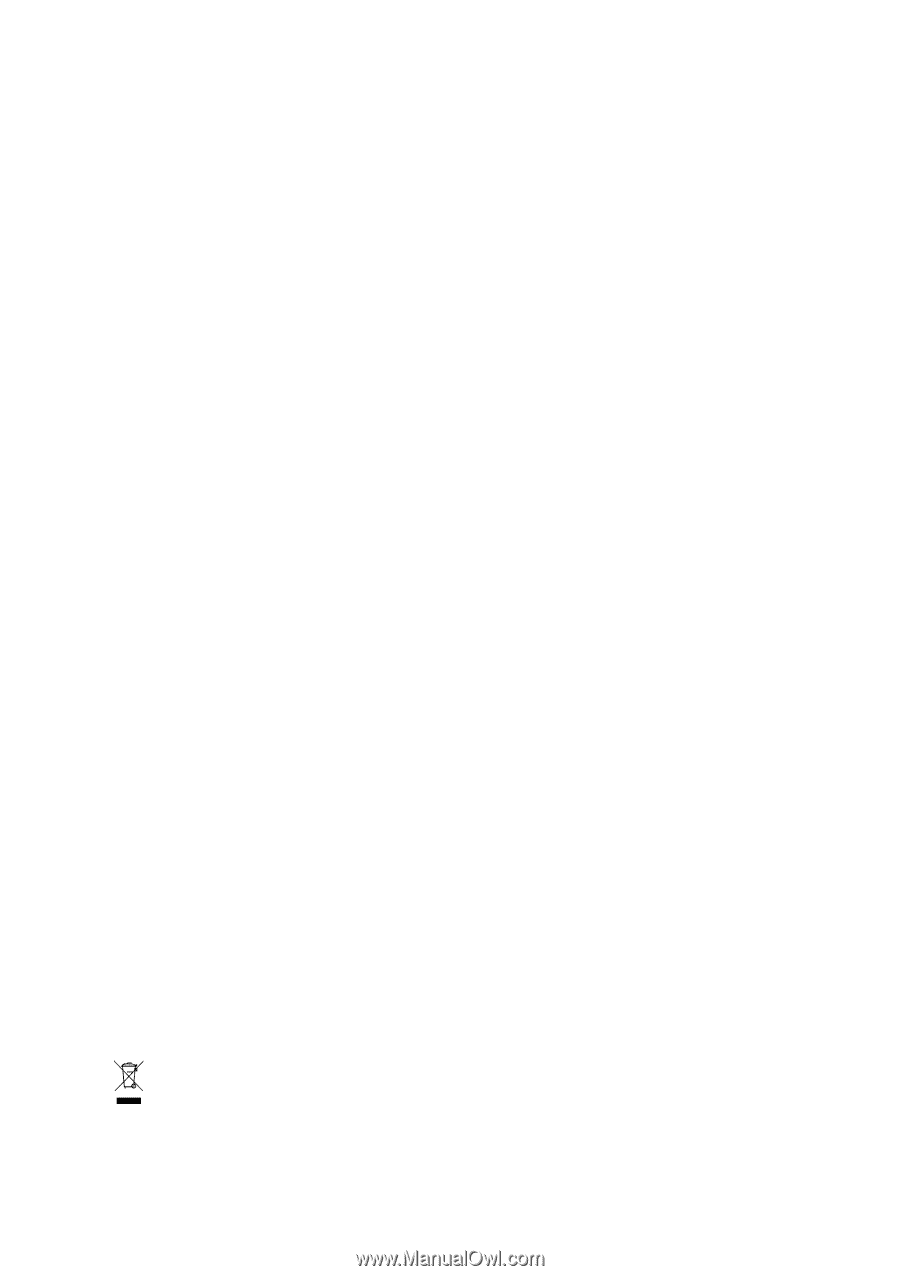
GA-945P-DS3/S3
Intel
®
Core
TM
2 Extreme dual-core / Core
TM
2 Duo /
Intel
®
Pentium
®
D / Pentium
®
4 / Celeron
®
D
LGA775 Processor Motherboard
User's Manual
Rev. 3301
12ME-945PDS3-3301R
*
The WEEE marking on the product indicates this product must not be disposed of with user's other household waste
and must be handed over to a designated collection point for the recycling of waste electrical and electronic equipment!!
*
The WEEE marking applies only in European Union's member states.