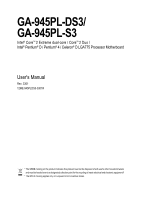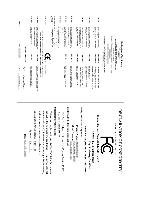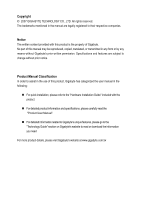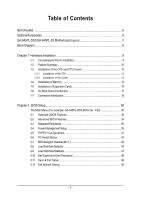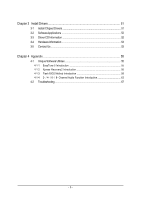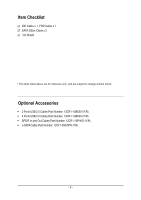Gigabyte GA-945PL-S3 Manual
Gigabyte GA-945PL-S3 Manual
 |
View all Gigabyte GA-945PL-S3 manuals
Add to My Manuals
Save this manual to your list of manuals |
Gigabyte GA-945PL-S3 manual content summary:
- Gigabyte GA-945PL-S3 | Manual - Page 1
GA-945PL-DS3/ GA-945PL-S3 Intel® CoreTM 2 Extreme dual-core / CoreTM 2 Duo / Intel® Pentium® D / Pentium® 4 / Celeron® D LGA775 Processor Motherboard User's Manual Rev. 3301 12ME-945PLDS3-3301R * The WEEE marking on the product indicates this product must not be disposed of with user's other - Gigabyte GA-945PL-S3 | Manual - Page 2
Motherboard GA-945PL-DS3/GA-945PL-S3 Oct. 25, 2006 Motherboard GA-945PL-DS3/ GA-945PL-S3 Oct. 25, 2006 - Gigabyte GA-945PL-S3 | Manual - Page 3
, Gigabyte has categorized the user manual in the following: „ For quick installation, please refer to the "Hardware Installation Guide" Manual". „ For detailed information related to Gigabyte's unique features, please go to the "Technology Guide" section on Gigabyte's website to read or download - Gigabyte GA-945PL-S3 | Manual - Page 4
GA-945PL-S3 Motherboard Layout 7 Block Diagram ...8 Chapter 1 Hardware Installation 9 1-1 Considerations Prior to Installation 9 1-2 Feature Summary 10 1-3 Installation of the CPU and CPU Cooler 12 1-3-1 Installation of the CPU 12 1-3-2 Installation of the Cooler 13 1-4 Installation of Memory - Gigabyte GA-945PL-S3 | Manual - Page 5
Information 53 3-5 Contact Us ...53 Chapter 4 Appendix 55 4-1 Unique Software Utilities 55 4-1-1 EasyTune 5 Introduction 55 4-1-2 Xpress Recovery2 Introduction 56 4-1-3 Flash BIOS Method Introduction 58 4-1-4 2- / 4- / 6- / 8- Channel Audio Function Introduction 62 4-2 Troubleshooting 67 - Gigabyte GA-945PL-S3 | Manual - Page 6
Item Checklist IDE Cable x 1, FDD Cable x 1 SATA 3Gb/s Cable x 2 I/O Shield * The items listed above are for reference only, and are subject to change without notice. Optional Accessories Š 2 Ports USB 2.0 Cable (Part Number: 12CR1-1UB030-51/R) Š 4 Ports USB 2.0 Cable (Part Number: 12CR1-1UB030-21 - Gigabyte GA-945PL-S3 | Manual - Page 7
GA-945PL-DS3/GA-945PL-S3 Motherboard Layout KB_MS ATX_12V LGA775 CPU_FAN GA-945PL-DS3/GA-945PL-S3 COMA LPT ATX USB USB_LAN F_AUDIO AUDIO NB_FAN Intel® 945PL RTL 8111B PCIE_3 PCIE_16 DDRII1 DDRII2 DDRII3 DDRII4 PWR_FAN CODEC PCIE_1 PCIE_2 IT8718 CI CD_IN SYS _FAN SPDIF_IO CLR_CMOS - Gigabyte GA-945PL-S3 | Manual - Page 8
CLK (100 MHz) LGA775 Processor CPU CLK+/-(200/133 MHz) PCI Express x16 RJ45 RTL 8111B x1 PCI Express Bus x1 x1 x1 PCIe CLK (100 MHz) 3 PCI Express x1 PCI Bus Host Interface Intel® 945PL DDRII 400/533 MHz DIMM Dual Channel Memory MCH CLK(200/133 MHz) BIOS 4 SATA 3Gb/s Intel® ATA33 - Gigabyte GA-945PL-S3 | Manual - Page 9
the instructions below: 1. Please turn off the computer and unplug its power cord. 2. When handling the motherboard, avoid touching any metal leads or connectors. 3. It is best to wear an electrostatic discharge (ESD) cuff when handling electronic components (CPU, RAM). 4. Prior to installing the - Gigabyte GA-945PL-S3 | Manual - Page 10
1 front audio connector Š 1 CD In connector Š 1 S/PDIF In/Out connector Š 2 USB 2.0/1.1 connectors for additional 4 USB 2.0/1.1 ports by cables Š 1 power LED connector Š 1 Chassis Intrusion connector "*" Only the GA-945PL-DS3 adopts All-Solid Capacitor design. GA-945PL-(D)S3 Motherboard - 10 - Gigabyte GA-945PL-S3 | Manual - Page 11
CPU Smart Fan function BIOS Š 1 4 Mbit flash ROM Š Use of licensed AWARD BIOS Additional Features Š Supports @BIOS Š Supports Download Center Š Supports Q-Flash Š Supports EasyTune(Note 2) Š Supports Xpress Install Š Supports Xpress Recovery2 Š Supports Xpress BIOS Rescue Bundle Software - Gigabyte GA-945PL-S3 | Manual - Page 12
specifications including the CPU, graphics card, memory, hard drive, CPU: An Intel® Pentium 4 Processor with HT Technology - Chipset: An Intel® Chipset that supports HT Technology - BIOS: A BIOS that supports the CPU during installation.) GA-945PL-(D)S3 Motherboard - 12 - Fig. 4 Once the CPU is - Gigabyte GA-945PL-S3 | Manual - Page 13
. Fig. 4 Please make sure the Male and Female push pin are joined closely. (for detailed installation instructions, please refer to the CPU cooler installation section of the user manual) Fig. 5 Please check the back of motherboard after installing. If the push pin is inserted as the picture, the - Gigabyte GA-945PL-S3 | Manual - Page 14
fit in one direction. Insert the DIMM memory module vertically into the DIMM socket. Then push it down. Fig.2 Close the plastic clip at both edges of the DIMM sockets to lock the DIMM module. Reverse the installation steps when you wish to remove the DIMM module. GA-945PL-(D)S3 Motherboard - 14 - - Gigabyte GA-945PL-S3 | Manual - Page 15
English Dual Channel Memory Configuration GA-945PL-DS3/GA-945PL-S3 supports the Dual Channel Technology. After operating the Dual Channel Technology, the bandwidth of Memory Bus will add double. GA-945PL-DS3/GA-945PL-S3 includes 4 DIMM sockets, and each Channel has two DIMM sockets as following: - Gigabyte GA-945PL-S3 | Manual - Page 16
x16 slot and press firmly down on the slot. Make sure your VGA card is locked by the latch at the end of the PCI Express x16 slot. When you try uninstall the VGA card, please gently press the latch as the picture to the left shows to release the card. GA-945PL-(D)S3 Motherboard - 16 - - Gigabyte GA-945PL-S3 | Manual - Page 17
Back Panel Introduction PS/2 Keyboard and PS/2 Mouse Connector To install a PS/2 port keyboard and mouse, plug the mouse Also make sure your OS supports USB controller. If your OS does not support USB controller, please contact OS vendor for possible patch or driver upgrade. For more information - Gigabyte GA-945PL-S3 | Manual - Page 18
the 2-/4-/6-/8- channel audio setup steps for detailed software configuration information. 1-7 Connectors Introduction 1 3 6 11 16 13 14 4 1) ATX_12V 2) ATX (Power Connector) 3) CPU_FAN 4) SYS_FAN 5) PWR_FAN 6) NB_FAN 7) IDE1 8) FDD 9) SATAII0 / 1 / 2 / 3 GA-945PL-(D)S3 Motherboard 2 5 17 18 - Gigabyte GA-945PL-S3 | Manual - Page 19
connector, please make sure that all components and devices are properly installed. Align the power connector with its proper location on the motherboard and connect tightly. The ATX_12V power connector mainly supplies power to the CPU. If the ATX_12V power connector is not connected, the system - Gigabyte GA-945PL-S3 | Manual - Page 20
to connect the CPU/system fan cable to the CPU_FAN/SYS_FAN connector to prevent CPU damage or system installed wrong direction, the chip fan will not work. Sometimes will damage the chip fan. (Usually black cable is GND) Pin No. Definition 1 1 GND 2 +12V 3 NC GA-945PL-(D)S3 Motherboard - Gigabyte GA-945PL-S3 | Manual - Page 21
Master and the other as Slave (for information on settings, please refer to the instructions located on the IDE device). Before attaching the IDE cable, please take note of end of the cable connects to the FDD drive. The types of FDD drives supported are: 360 KB, 720 KB, 1.2 MB, 1.44 MB and 2.88 MB - Gigabyte GA-945PL-S3 | Manual - Page 22
) SATA 3Gb/s can provide up to 300 MB/s transfer rate. Please refer to the BIOS setting for the SATA 3Gb/s and install the proper driver in order to work properly. SATAII0 7 17 SATAII2 1 1 71 7 SATAII1 SATAII3 Pin Definition 1 1 MPD+ 2 MPD- 3 MPD- GA-945PL-(D)S3 Motherboard - 22 - - Gigabyte GA-945PL-S3 | Manual - Page 23
5 Line Out (R) 6 NC 7 NC 8 No Pin 9 Line Out (L) 10 NC By default, the audio driver is configured to support HD Audio. To connect an AC97 front panel audio module to this connector, please refer to the instructions on Page 66 about the software settings. - 23 - Hardware Installation - Gigabyte GA-945PL-S3 | Manual - Page 24
1: Power Pin 2- Pin 3: NC Pin 4: Data(-) Open: Normal Close: Reset Hardware System Open: Normal Close: Power On/Off Pin 1: LED anode(+) Pin 2: LED cathode(-) NC GA-945PL-(D)S3 Motherboard - 24 - - Gigabyte GA-945PL-S3 | Manual - Page 25
4 CD-R 14) SPDIF_IO (S/PDIF In/Out Connector) The S/PDIF output is capable of providing digital audio to external speakers or compressed AC3 data to an external Dolby Digital Decoder. Use this feature only when 1 2 3 4 5 6 Definition Power No Pin SPDIF SPDIFI GND GND - 25 - Hardware Installation - Gigabyte GA-945PL-S3 | Manual - Page 26
Intrusion, Case Open) This 2-pin connector allows your system to detect if the chassis cover is removed. You can check the "Case Opened" status in BIOS Setup. Pin No. Definition 1 1 Signal 2 GND GA-945PL-(D)S3 Motherboard - 26 - - Gigabyte GA-945PL-S3 | Manual - Page 27
type recommended by the manufacturer. Dispose of used batteries according to the manufacturer's instructions. If you want to erase CMOS... 1. Turn off the computer and unplug short for five seconds.) 3. Re-install the battery. 4. Plug the power cord in and turn on the computer. - 27 - Hardware - Gigabyte GA-945PL-S3 | Manual - Page 28
English GA-945PL-(D)S3 Motherboard - 28 - - Gigabyte GA-945PL-S3 | Manual - Page 29
BIOS, either Gigabyte's Q-Flash or @BIOS utility can be used. Q-Flash allows the user to quickly and easily update or backup BIOS without entering the operating system. @BIOS is a Windows-based utility that does not require users to boot to DOS before upgrading BIOS but directly download and update - Gigabyte GA-945PL-S3 | Manual - Page 30
the BIOS Setup when somehow the system is not stable as usual. This action makes the system reset to the default settings for stability. 3. The BIOS Setup menus described in this chapter are for reference only and may differ from the exact settings for your motherboard. GA-945PL-(D)S3 Motherboard - Gigabyte GA-945PL-S3 | Manual - Page 31
setup page includes all the items in standard compatible BIOS. „ Advanced BIOS Features This setup page includes all the items of voltage, fan, speed. „ MB Intelligent Tweaker(M.I.T.) This setup page is control CPU clock and frequency ratio. „ Load Fail-Safe Defaults Fail-Safe Defaults indicates - Gigabyte GA-945PL-S3 | Manual - Page 32
Support Halt On Base Memory Extended Memory Manual User can manually BIOS to automatically detect IDE/SATA devices during POST(default) Select this if no IDE/SATA devices are used and the system will skip the automatic detection step and allow for faster system start up. GA-945PL-(D)S3 Motherboard - Gigabyte GA-945PL-S3 | Manual - Page 33
3 Mode Support (for Japan memory installed on the motherboard, or 640K for systems with 640 K or more memory installed on the motherboard. Extended Memory The BIOS determines how much extended memory is present during the POST. This is the amount of memory located above 1 MB in the CPU's memory - Gigabyte GA-945PL-S3 | Manual - Page 34
. If you want to cancel the setting of password, please just press ENTER to make [SETUP] empty. (Note) This item will show up when you install a processor which supports this function. GA-945PL-(D)S3 Motherboard - 34 - - Gigabyte GA-945PL-S3 | Manual - Page 35
to 3 when use older OS like NT4. Disable CPUID Limit for windows XP. (Default value) No-Execute Memory Protect (Note) Enabled Disabled Enable No-Execute Memory Protect function. (Default value) Disable No-Execute Memory Protect function. CPU Enhanced Halt (C1E) (Note) Enabled Disabled Enable - Gigabyte GA-945PL-S3 | Manual - Page 36
Software Integrated Peripherals On-Chip Primary PCI IDE On-Chip SATA Mode x PATA IDE Set to SATA Port 0/2 Set to SATA Port 1/3 Set to USB Controller USB 2.0 Controller USB Keyboard Support USB Mouse Support /Slave,this function will auto set to Ch. 1 Master/Slave. GA-945PL-(D)S3 Motherboard - 36 - - Gigabyte GA-945PL-S3 | Manual - Page 37
function. (Default value) Disable Azalia audio function. Onboard H/W LAN Enabled Enable Onboard H/W LAN function. (Default value) Disabled Disable this function. SMART LAN (LAN Cable Diagnostic Function) CMOS Setup Utility-Copyright (C) 1984-2007 Award Software SMART LAN Start detecting at - Gigabyte GA-945PL-S3 | Manual - Page 38
when the LAN Boot ROM is activated. When a Cable Problem Occurs... If a cable problem occurs on a specified pair of wires, the Status Enable onboard Serial port 1 and address is 2E8/IRQ3. BIOS will automatically setup the port 1 address. Onboard Parallel Port GA-945PL-(D)S3 Motherboard - 38 - - Gigabyte GA-945PL-S3 | Manual - Page 39
1. 2-4 Power Management Setup CMOS Setup Utility-Copyright (C) 1984-2007 Award Software Power Management Setup ACPI Suspend Type Soft-Off by PWR-BTTN PME Event S1/POS(Power On Suspend). (Default value) S3(STR) Set ACPI suspend type to S3/STR(Suspend To RAM). Soft-Off by PWR-BTTN BIOS Setup - Gigabyte GA-945PL-S3 | Manual - Page 40
AC-power back to the system, the system will be in "Off" state. (Default value) Full-On Memory When AC-power back to the system, the system always in "On" state. When AC-power back to the system, the system will return to the Last state before AC-power off. GA-945PL-(D)S3 Motherboard - 40 - - Gigabyte GA-945PL-S3 | Manual - Page 41
English 2-5 PnP/PCI Configurations CMOS Setup Utility-Copyright (C) 1984-2007 Award Software PnP/PCI Configurations PCI 1 IRQ Assignment PCI 2 IRQ Assignment PCI 3 IRQ Assignment [Auto] [Auto] [Auto] value) 3,4,5,7,9,10,11,12,14,15 Set IRQ 3,4,5,7,9,10,11,12,14,15 to PCI 3. - 41 - BIOS Setup - Gigabyte GA-945PL-S3 | Manual - Page 42
. Monitor CPU temperature at 80oC / 176oF. Monitor CPU temperature at 90oC / 194oF. Disable this function. (Default value) CPU/POWER/SYSTEM FAN Fail Warning Disabled Enabled Disable the fan fail warning function. (Default value) Enable the fan fail warning function. GA-945PL-(D)S3 Motherboard - Gigabyte GA-945PL-S3 | Manual - Page 43
with Easy Tune based on their requirements. (Default Value) CPU Smart FAN Mode This option is available only when CPU Smart FAN Control is enabled. Auto BIOS autodetects the type of CPU fan you installed and sets the optimal CPU Smart FAN control mode for it. (Default Value) Voltage Set - Gigabyte GA-945PL-S3 | Manual - Page 44
overclock or overvoltage on CPU, chipsets and memory CPU frequency(9%,11%) by CPU loading. Set C.I.A.2 to Turbo. (Automatically increase CPU frequency(15%,17%) by CPU loading. (Note) This item will show up when you install a processor which supports this function. GA-945PL-(D)S3 Motherboard - Gigabyte GA-945PL-S3 | Manual - Page 45
overclocking. To enable this feature, you must install DDRII 533 memory module(s) and a CoreTM 2 CPU. Disabled Disable the use of CoreTM 2 CPU (1066 MHz FSB). (Default value) Enabled Enable the use of CoreTM 2 CPU (1066 MHz FSB). CPU broken. For power End-User use only! - 45 - BIOS Setup - Gigabyte GA-945PL-S3 | Manual - Page 46
range is dependent on CPUs. (Default value: Normal) Please note that by overclocking your system through the increase of the CPU voltage, damage to the CPU or decrease in the CPU life expectancy may occur. Normal CPU Vcore Display your CPU Vcore Voltage. GA-945PL-(D)S3 Motherboard - 46 - - Gigabyte GA-945PL-S3 | Manual - Page 47
minimum system performance. 2-9 Load Optimized Defaults CMOS Setup Utility-Copyright (C) 1984-2007 Award Software ` Standard CMOS Features Load Fail-Safe Defaults ` Advanced BIOS Features Load Optimized Defaults ` Integrated Peripherals Set Supervisor Password ` Power Management Setup Set - Gigabyte GA-945PL-S3 | Manual - Page 48
in Advance BIOS Features Menu, you will be prompted for the password every time the system is rebooted or any time you try to enter Setup Menu. If you select "Setup" at "Password Check" in Advance BIOS Features Menu, you will be prompted only when you try to enter Setup. GA-945PL-(D)S3 Motherboard - Gigabyte GA-945PL-S3 | Manual - Page 49
"N" will return to Setup Utility. 2-12 Exit Without Saving CMOS Setup Utility-Copyright (C) 1984-2007 Award Software ` Standard CMOS Features ` Advanced BIOS Features ` Integrated Peripherals ` Power Management Setup ` PnP/PCI Configurations ` PC Health Status ` MB Intelligent Tweaker(M.I.T.) ESC - Gigabyte GA-945PL-S3 | Manual - Page 50
English GA-945PL-(D)S3 Motherboard - 50 - - Gigabyte GA-945PL-S3 | Manual - Page 51
the "Xpress Install" will continue to install other drivers. System will reboot automatically after install the drivers, afterward you can install others application. For USB2.0 driver support under Windows XP operating system, please use Windows Service Pack. After install Windows Service Pack, it - Gigabyte GA-945PL-S3 | Manual - Page 52
3-2 Software Applications This page displays all the tools that Gigabyte developed and some free software, you can choose anyone you want and press "install" to install them. 3-3 Driver CD Information This page lists the contents of software and drivers in this CD-title. GA-945PL-(D)S3 Motherboard - Gigabyte GA-945PL-S3 | Manual - Page 53
English 3-4 Hardware Information This page lists all device you have for this motherboard. 3-5 Contact Us Please see the last page for details. - 53 - Install Drivers - Gigabyte GA-945PL-S3 | Manual - Page 54
English GA-945PL-(D)S3 Motherboard - 54 - - Gigabyte GA-945PL-S3 | Manual - Page 55
LEDs Shows the current functions status 9. GIGABYTE Logo Log on to GIGABYTE website 10. Help button Display EasyTuneTM 5 Help file 11. Exit or Minimize button Quit or Minimize EasyTuneTM 5 software (Note) EasyTune 5 functions may vary depending on different motherboards. - 55 - Appendix - Gigabyte GA-945PL-S3 | Manual - Page 56
system memory 3. VESA-supported VGA BIOS v6.00PG, An Energy Star Ally Copyright (C) 1984-2007, Award Software, Inc. Intel I945 BIOS for 945PL-DS3 F2e . . . . :BIOS installed once you complete installations of OS and all required drivers as well as software. GA-945PL-(D)S3 Motherboard - 56 - Gigabyte GA-945PL-S3 | Manual - Page 57
the EnableBigLba.exe program from the driver CD before data backup. 2. It is normal that data backup takes longer time than data restoration. 3. Xpress Recovery2 is compliant with the GPL regulations. 4. On a few motherboards based on Nvidia chipsets, BIOS update is required for Xpress Recovery2 - Gigabyte GA-945PL-S3 | Manual - Page 58
Flash Utility v2.02 Flash Type/Size SST 25LF040A 512K Keep DMI Data Enable Update BIOS from Drive Sa0vefilBeI(Os)SfotounDdrive EnteFr l:oRppuyn A :Move ESC:Reset :Power Off HDD 0-0 Total size : 0 F5 : Refresh GA-945PL-(D)S3 Motherboard Free size : 0 DEL : Delete - 58 - - Gigabyte GA-945PL-S3 | Manual - Page 59
press ENTER. Make sure again the BIOS file matches your motherboard model. Step 2: The process of system reading the BIOS file from the floppy disk is displayed on the screen. When the message "Are you sure to update BIOS?" appears, press ENTER. The BIOS update will begin and the current process - Gigabyte GA-945PL-S3 | Manual - Page 60
b. Click "Update New BIOS" c. Please select "All Files" in dialog box while opening the old file. d. Please search for BIOS unzip file, downloading from internet or any other methods (such as: 945plds3.F1). e. Complete update process following the instruction. GA-945PL-(D)S3 Motherboard - 60 - - Gigabyte GA-945PL-S3 | Manual - Page 61
II, be sure that motherboard's model name in BIOS unzip file are the same as your motherboard's. Otherwise, your system won't boot. III. In method I, if the BIOS file you need cannot be found in @BIOSTM server, please go onto Gigabyte's web site for downloading and updating it according to method - Gigabyte GA-945PL-S3 | Manual - Page 62
the best sound effect if the stereo output is applied. STEP 1 : After installation of the audio driver, you should find an Audio Manager icon in your system tray (you can also find the icon in Control Panel). Doubleclick the icon to open the Audio Control Panel. GA-945PL-(D)S3 Motherboard - 62 - - Gigabyte GA-945PL-S3 | Manual - Page 63
. Choose Headphone or Line Out depending on the device connected and click OK. The 2-channel audio setup is completed. 4 Channel Audio Setup STEP 1 : After installation of the audio driver, you should find an Audio Manager icon in your system tray (you can also find the icon in Control Panel - Gigabyte GA-945PL-S3 | Manual - Page 64
what type of equipment is connected. Choose a device depending on the type of speaker connected (6-channel audio consists of Front Speaker Out (Line Out), Rear Speaker Out, and Center/Subwoofer Speaker Out) then click OK. The 6-channel audio setup is completed. GA-945PL-(D)S3 Motherboard - 64 - - Gigabyte GA-945PL-S3 | Manual - Page 65
Setup STEP 1 : After installation of the audio driver, you should find an Audio Manager icon in your system tray (you can also find the icon in Control Panel). Doubleclick the icon to open the Audio Control Panel. STEP 2: In the Audio Control Panel, click the Audio I/O tab. In the upper left list - Gigabyte GA-945PL-S3 | Manual - Page 66
panel audio connector to support AC97 Audio mode, go to the Audio Control Panel and click the Audio I/O tab. In the ANALOG area, click the Tool icon and then select the Disable front panel jack detection check box. This action completes the AC'97 Audio configuration. GA-945PL-(D)S3 Motherboard - Gigabyte GA-945PL-S3 | Manual - Page 67
Troubleshooting Below is a collection of general asked questions. To check general asked questions based on a specific motherboard model, please log on to http://www.gigabyte.com.tw Question 1: I cannot see some options that were included in previous BIOS after updating BIOS in the manual. If your - Gigabyte GA-945PL-S3 | Manual - Page 68
English GA-945PL-(D)S3 Motherboard - 68 - - Gigabyte GA-945PL-S3 | Manual - Page 69
- 69 - Appendix English - Gigabyte GA-945PL-S3 | Manual - Page 70
Xian TEL: +86-29-85531943 FAX: +86-29-85539821 Shenyang TEL: +86-24-83992901 FAX: +86-24-83992909 y India GIGABYTE TECHNOLOGY (INDIA) LIMITED WEB address : http://www.gigabyte.in y Australia GIGABYTE TECHNOLOGY PTY. LTD. WEB address : http://www.gigabyte.com.au GA-945PL-(D)S3 Motherboard - 70 - - Gigabyte GA-945PL-S3 | Manual - Page 71
BYTE Technology Co., Ltd. in SERBIA & MONTENEGRO WEB address : http://www.gigabyte.co.yu y GIGABYTE Global Service System To submit a technical or non-technical (Sales/ Marketing) question, please link to : http://ggts.gigabyte.com.tw Then select your language to enter the system. - 71 - Appendix - Gigabyte GA-945PL-S3 | Manual - Page 72
- 72 -
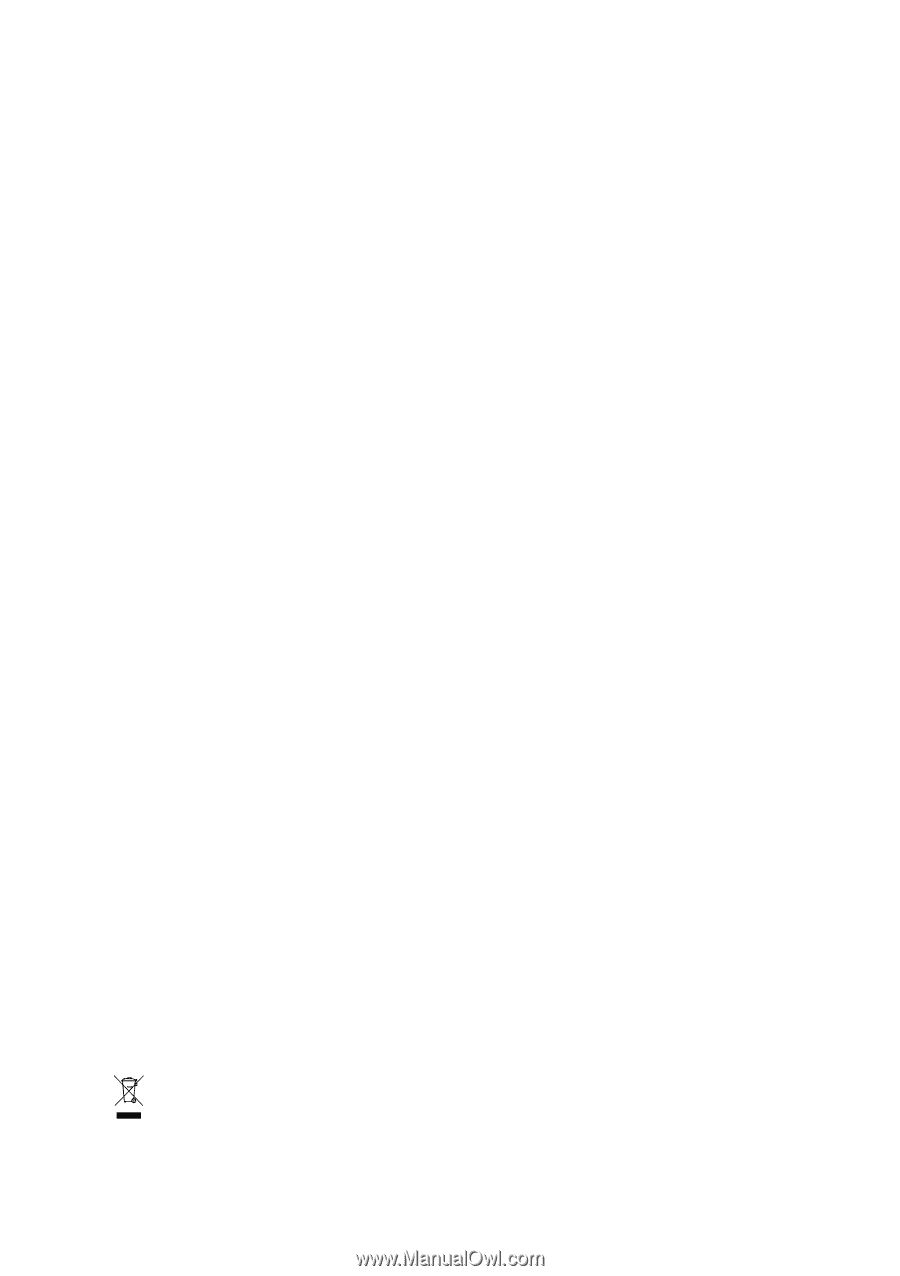
GA-945PL-DS3/
GA-945PL-S3
Intel
®
Core
TM
2 Extreme dual-core / Core
TM
2 Duo /
Intel
®
Pentium
®
D / Pentium
®
4 / Celeron
®
D LGA775 Processor Motherboard
User's Manual
Rev. 3301
12ME-945PLDS3-3301R
*
The WEEE marking on the product indicates this product must not be disposed of with user's other household waste
and must be handed over to a designated collection point for the recycling of waste electrical and electronic equipment!!
*
The WEEE marking applies only in European Union's member states.