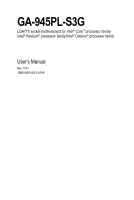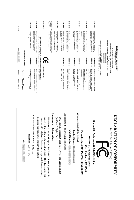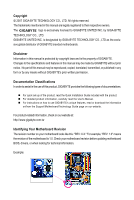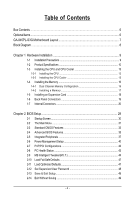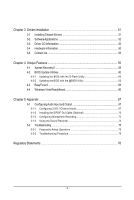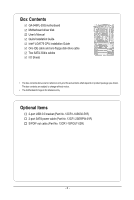Gigabyte GA-945PL-S3G Manual
Gigabyte GA-945PL-S3G Manual
 |
View all Gigabyte GA-945PL-S3G manuals
Add to My Manuals
Save this manual to your list of manuals |
Gigabyte GA-945PL-S3G manual content summary:
- Gigabyte GA-945PL-S3G | Manual - Page 1
GA-945PL-S3G LGA775 socket motherboard for Intel® CoreTM processor family/ Intel® Pentium® processor family/Intel® Celeron® processor family User's Manual Rev. 1001 12ME-945PLS3G-1001R - Gigabyte GA-945PL-S3G | Manual - Page 2
Motherboard GA-945PL-S3G Sept. 21, 2007 Motherboard GA-945PL-S3G Sept. 21, 2007 - Gigabyte GA-945PL-S3G | Manual - Page 3
with the product. „ For detailed product information, carefully read the User's Manual. „ For instructions on how to use GIGABYTE's unique features, read or download the information on/from the Support\Motherboard\Technology Guide page on our website. For product-related information, check on our - Gigabyte GA-945PL-S3G | Manual - Page 4
Table of Contents Box Contents ...6 OptionalItems ...6 GA-945PL-S3G Motherboard Layout 7 Block Diagram ...8 Chapter 1 Hardware Installation 9 1-1 Installation 20 Chapter 2 BIOS Setup 29 2-1 Startup Screen 30 2-2 The Main Menu 31 2-3 Standard CMOS Features 33 2-4 Advanced BIOS Features 35 2-5 - Gigabyte GA-945PL-S3G | Manual - Page 5
67 5-1-1 Configuring 2/4/5.1-Channel Audio 67 5-1-2 Installing the S/PDIF Out Cable (Optional 70 5-1-3 Configuring Microphone Recording 72 5-1-4 Using the Sound Recorder 74 5-2 Troubleshooting 75 5-2-1 Frequently Asked Questions 75 5-2-2 Troubleshooting Procedure 76 Regulatory Statements - Gigabyte GA-945PL-S3G | Manual - Page 6
Box Contents GA-945PL-S3G motherboard Motherboard driver disk User's Manual Quick Installation Guide Intel® LGA775 CPU Installation Guide One IDE cable and one floppy disk drive cable Two SATA 3Gb/s cables I/O Shield • The box contents above are for reference only and the actual - Gigabyte GA-945PL-S3G | Manual - Page 7
GA-945PL-S3G Motherboard Layout KB_MS ATX_12V LGA775 CPU_FAN COMA LPT R_USB ATX IDE DDRII1 GA-945PL-S3G DDRII2 PWR_LED F_PANEL LAN USB AUDIO F_AUDIO RTL8111B IT8718 CODEC PCIE_1 PCIE_16 PCIE_2 PCIE_3 PCI1 CD_IN SPDIF_O PCI2 PCI3 Intel® 945 MBIOS Intel® ICH7 SATAII2 BAT SATAII3 - Gigabyte GA-945PL-S3G | Manual - Page 8
Processor CPU CLK+/(333 (Note 1)/266/200/133 MHz) PCI Express Bus PCI Express x16 LAN RJ45 RTL 8111B x1 3 PCI Express x1 x 1 x 1 x 1 PCIe CLK Channel Memory MCH CLK (333 (Note 1)/266/200/133 MHz) Intel® ICH7 CODEC BIOS ATA-100/66/33 IDE Channel 4 SATA 3Gb/s 8 USB Ports IT8718 Floppy LPT - Gigabyte GA-945PL-S3G | Manual - Page 9
, carefully read the user's manual and follow these procedures: • Prior to installation, do not remove or break motherboard S/N (Serial Number) sticker or you are uncertain about any installation steps or have a problem related to the use of the product, please consult a certified computer technician. - Gigabyte GA-945PL-S3G | Manual - Page 10
supporting up to 4 SATA 3Gb/s devices Š iTE IT8718 chip: - 1 x floppy disk drive connector supporting up to 1 floppy disk drive Š Integrated in the South Bridge Š Up to 8 USB 2.0/1.1 ports (4 on the back panel, 4 via the USB brackets connected to the internal USB headers) GA-945PL-S3G Motherboard - Gigabyte GA-945PL-S3G | Manual - Page 11
Connectors Š 1 x 24-pin ATX main power connector Š 1 x 4-pin ATX 12V power connector Š 1 x floppy disk drive connector Š 1 x IDE connector Š 4 x SATA 3Gb/s connectors Š 1 x CPU fan header Š 1 x system fan header Š 1 x front panel header Š 1 x front panel audio header Š 1 x CD In connector - Gigabyte GA-945PL-S3G | Manual - Page 12
Support for @BIOS Š Support for Download Center Š Support for Q-Flash Š Support for EasyTune (Note 3) Š Support for Xpress Install Š Support for Xpress Recovery2 Š Support for Virtual Dual BIOS (Note 3) Available functions in Easytune may differ by motherboard model. GA-945PL-S3G Motherboard - 12 - - Gigabyte GA-945PL-S3G | Manual - Page 13
is optimized for HT Technology • A BIOS that supports HT Technology and has it enabled (Refer to Chapter 2, "BIOS Setup," "Advanced BIOS Features," for instructions on enabling the HT Technology.) 1-3-1 Installing the CPU A. Locate the alignment keys on the motherboard CPU socket and the notches on - Gigabyte GA-945PL-S3G | Manual - Page 14
B. Follow the steps below to correctly install the CPU into the motherboard CPU socket. Before installing the CPU, make sure to turn off the computer and unplug properly inserted, replace the load plate and push the CPU socket lever back into its locked position. GA-945PL-S3G Motherboard - 14 - - Gigabyte GA-945PL-S3G | Manual - Page 15
that the Male and Female push pins are joined closely. (Refer to your CPU cooler installation manual for instructions on installing the cooler.) Step 5: After the installation, check the back of the motherboard. If the push pin is inserted as the picture above, the installation is complete. Step - Gigabyte GA-945PL-S3G | Manual - Page 16
Make sure that the motherboard supports the memory. It is recommended that memory of the same capacity, brand, speed, and chips be used. (Go to GIGABYTE's website for the latest memory support list.) • Always of the same capacity, brand, speed, and chips be used. GA-945PL-S3G Motherboard - 16 - - Gigabyte GA-945PL-S3G | Manual - Page 17
power outlet to prevent damage to the memory module. DDR2 DIMMs are not compatible to DDR DIMMs. Be sure to install DDR2 DIMMs on this motherboard. Notch DDR2 DIMM A DDR2 memory module has a notch, so it can only fit in one direction. Follow the steps below to correctly install your memory - Gigabyte GA-945PL-S3G | Manual - Page 18
expansion card: • Make sure the motherboard supports the expansion card. Carefully read the manual that came with your expansion card. necessary, go to BIOS Setup to make any required BIOS changes for your expansion card(s). 7. Install the driver provided with the GA-945PL-S3G Motherboard - 18 - - Gigabyte GA-945PL-S3G | Manual - Page 19
The USB port supports the USB 2.0/1.1 specification. instructions on setting up a 2/4/5.1-channel audio configuration in Chapter 5, "Configuring 2/4/5.1-Channel Audio." • When removing the cable connected to a back panel connector, first remove the cable from your device and then remove it from the motherboard - Gigabyte GA-945PL-S3G | Manual - Page 20
devices. • After installing the device and before turning on the computer, make sure the device cable has been securely attached to the connector on the motherboard. GA-945PL-S3G Motherboard - 20 - - Gigabyte GA-945PL-S3G | Manual - Page 21
is compatible with power supplies with 2x10 power connectors. When using a 2x12 power supply, remove the protective cover from the main power connector on the motherboard. Do not insert the power supply cable into pins under the protective cover when using a 2x10 power supply. 3 4 1 2 ATX_12V - Gigabyte GA-945PL-S3G | Manual - Page 22
drives supported are: 360 KB, 720 KB, 1.2 MB, 1.44 MB, and 2.88 MB. Before connecting a floppy disk drive, be sure to locate pin 1 of the connector and the floppy disk drive cable. The pin 1 of the cable is typically designated by a stripe of different color. 33 1 34 2 GA-945PL-S3G Motherboard - Gigabyte GA-945PL-S3G | Manual - Page 23
master/slave settings for the IDE devices, read the instructions from the device manufacturers.) 40 39 2 1 7) SATAII0 SATA 3Gb/s standard and are compatible with SATA 1.5Gb/s standard. Each SATA connector supports a single SATA device. 7 1 SATAII2 SATAII3 1 7 7 1 SATAII0 Pin No - Gigabyte GA-945PL-S3G | Manual - Page 24
3 MPD- System Status LED S0 On S1 Blinking S3/S4/S5 Off 9) BAT (Battery) The battery provides power to keep the values (such as BIOS configurations, date, and time information) in the CMOS must be handled in accordance with local environmental regulations. GA-945PL-S3G Motherboard - 24 - - Gigabyte GA-945PL-S3G | Manual - Page 25
when the system is in S3/S4/S5 Off S3/S4 sleep state or problem is detected at system startup. If a problem is detected, the BIOS may issue beeps in different patterns to indicate the problem. Refer to Chapter 5, "Troubleshooting chassis. A front panel module mainly consists of power switch, reset - Gigabyte GA-945PL-S3G | Manual - Page 26
panel audio module that has different wire assignments, please contact the chassis manufacturer. 12) CD_IN (CD In Connector) You may connect the audio cable that came with your optical drive to the header. 1 Pin No. Definition 1 CD-L 2 GND 3 GND 4 CD-R GA-945PL-S3G Motherboard - 26 - Gigabyte GA-945PL-S3G | Manual - Page 27
13) SPDIF_O (S/PDIF Out Header) This header supports digital S/PDIF out. Via an optional S/PDIF out cable, this header can connect to an audio device that supports digital audio in. For purchasing the optional S/PDIF out cable, please contact the local dealer. 1 Pin No. Definition 1 Power 2 - Gigabyte GA-945PL-S3G | Manual - Page 28
the jumper. Failure to do so may cause damage to the motherboard. • After system restart, go to BIOS Setup to load factory defaults (select Load Optimized Defaults) or manually configure the BIOS settings (refer to Chapter 2, "BIOS Setup," for BIOS configurations). GA-945PL-S3G Motherboard - 28 - - Gigabyte GA-945PL-S3G | Manual - Page 29
that searches and downloads the latest version of BIOS from the Internet and updates the BIOS. For instructions on using the Q-Flash and @BIOS utilities, refer to Chapter 4, "BIOS Update Utilities." • Because BIOS flashing is potentially risky, if you do not encounter problems using the current - Gigabyte GA-945PL-S3G | Manual - Page 30
, the device boot order will still be based on BIOS Setup settings. You can access Boot Menu again to change the first boot device setting as needed. : Q-Flash Press the key to access the Q-Flash utility directly without having to enter BIOS Setup first. GA-945PL-S3G Motherboard - 30 - - Gigabyte GA-945PL-S3G | Manual - Page 31
Save all the changes and exit the BIOS Setup program Main Menu Help The onscreen description of a highlighted setup option is displayed on the bottom line of the Main Menu. Submenu Help While in a submenu, press to display a help screen (General Help) of function keys available - Gigabyte GA-945PL-S3G | Manual - Page 32
CMOS and exit BIOS Setup. (Pressing can also carry out this task.) „ Exit Without Saving Abandon all changes and the previous settings remain in effect. Pressing to the confirmation message will exit BIOS Setup. (Pressing can also carry out this task.) GA-945PL-S3G Motherboard - 32 - Gigabyte GA-945PL-S3G | Manual - Page 33
None] [None] [None] Drive A Floppy 3 Mode Support [1.44M, 3.5"] [Disabled] Halt On [All, But methods below: • Auto • None Lets BIOS automatically detect IDE/SATA devices during the POST Manual skip the detection of the device during the POST for faster system startup. Allows you to manually - Gigabyte GA-945PL-S3G | Manual - Page 34
display your hard drive specifications. If you wish to enter the parameters manually Support Allows BIOS POST. Base Memory Also called conventional memory. Typically, 640 KB will be reserved for the MS-DOS operating system. Extended Memory The amount of extended memory. GA-945PL-S3G Motherboard - Gigabyte GA-945PL-S3G | Manual - Page 35
CDROM, USB-HDD, LAN, Disabled. Password Check Specifies whether a password is required every time the system boots, or only when you enter BIOS Setup. After configuring is present only if you install a CPU that supports this feature. For more information about Intel CPUs' unique features, please visit - Gigabyte GA-945PL-S3G | Manual - Page 36
to display the GIGABYTE Logo at system startup. Disabled displays normal POST message. (Default: Enabled) (Note) This item is present only if you install a CPU that supports this feature. For more information about Intel CPUs' unique features, please visit Intel's website. GA-945PL-S3G Motherboard - Gigabyte GA-945PL-S3G | Manual - Page 37
Keyboard Support USB Mouse Support Legacy USB storage detect Azalia Codec Onboard H/W LAN ` SMART LAN Onboard LAN Boot integrated SATA controller. Auto Lets BIOS set SATA devices to Combined is automatically configured to Combined mode, you can manually re-configure it to Enhanced mode as needed - Gigabyte GA-945PL-S3G | Manual - Page 38
to the following information for diagnosing your LAN cable: When No LAN Cable Is Attached... If no LAN cable is attached to the motherboard, the Status fields of all four pairs of wires will show Open and the Length fields show 0.0m, as shown in the figure above. GA-945PL-S3G Motherboard - 38 - - Gigabyte GA-945PL-S3G | Manual - Page 39
problem is detected on the LAN cable connected to a Gigabit hub or a 10/100 Mbps hub, the following message will appear: Start detecting at Port..... Link Detected --> 100Mbps Cable Length= 30m Link Detected Cable Length Displays transmission speed Displays are: 3 (default), 1. - 39 - BIOS Setup - Gigabyte GA-945PL-S3G | Manual - Page 40
can be resumed at any time. Enables the system to enter the ACPI S3 (Suspend to RAM) sleep state. In S3 sleep state, the system appears to be off and consumes less power than state by a wake-up signal from a modem that supports wake-up function. (Default: Enabled) GA-945PL-S3G Motherboard - 40 - - Gigabyte GA-945PL-S3G | Manual - Page 41
upon the return of the AC power. Memory The system returns to its last known awake state upon the return of the AC power. - 41 - BIOS Setup - Gigabyte GA-945PL-S3G | Manual - Page 42
,14,15 to the first PCI slot. BIOS auto-assigns IRQ to the second PCI slot. (Default) Assigns IRQ 3,4,5,7,9,10,11,12,14,15 to the second PCI slot. BIOS auto-assigns IRQ to the third PCI slot. (Default) Assigns IRQ 3,4,5,7,9,10,11,12,14,15 to the third PCI slot. GA-945PL-S3G Motherboard - 42 - - Gigabyte GA-945PL-S3G | Manual - Page 43
Opened Displays the detection status of the chassis intrusion detection device attached to the motherboard CI header Displays current CPU/system fan speed. CPU Warning Temperature Sets the warning threshold for CPU temperature. When CPU temperature exceeds the threshold, BIOS will emit warning sound - Gigabyte GA-945PL-S3G | Manual - Page 44
helps to enhance the performance of the graphics chip and memory. Auto allows the BIOS to automatically set the R.G.B. mode based on system configurations. Options are: Auto (default . (Note) This item appears only if you install a CPU that supports this feature. GA-945PL-S3G Motherboard - 44 - - Gigabyte GA-945PL-S3G | Manual - Page 45
the CPU frequency be set in accordance with the CPU specifications. PCI Express Frequency (Mhz) Allows you to manually set the PCIe clock frequency. The adjustable range is from 90 MHz to 150 MHz. Auto sets the 1V ~ +0.3V Increases FSB voltage by 0.1V to 0.3V at 0.1V increment. - 45 - BIOS Setup - Gigabyte GA-945PL-S3G | Manual - Page 46
installed. (Default: Normal) Note: Increasing CPU voltage may result in damage to your CPU or reduce the useful life of the CPU. Normal CPU Vcore Displays the normal operating voltage of your CPU. GA-945PL-S3G Motherboard - 46 - - Gigabyte GA-945PL-S3G | Manual - Page 47
. In case system instability occurs, you may try to load Fail-Safe defaults, which are the safest and most stable BIOS settings for the motherboard. 2-11 Load Optimized Defaults CMOS Setup Utility-Copyright (C) 1984-2007 Award Software ` Standard CMOS Features Load Fail-Safe Defaults ` Advanced - Gigabyte GA-945PL-S3G | Manual - Page 48
when entering BIOS Setup. User BIOS settings but not to make changes. To clear the password, press on the password item and when requested for the password, press again. The message "PASSWORD DISABLED" will appear, indicating the password has been cancelled. GA-945PL-S3G Motherboard - Gigabyte GA-945PL-S3G | Manual - Page 49
Press on this item and press the key. This saves the changes to the CMOS and exits the BIOS Setup program. Press or to return to the BIOS Setup Main Menu. 2-14 Exit Without Saving CMOS Setup Utility-Copyright (C) 1984-2007 Award Software ` Standard CMOS Features Load Fail - Gigabyte GA-945PL-S3G | Manual - Page 50
GA-945PL-S3G Motherboard - 50 - - Gigabyte GA-945PL-S3G | Manual - Page 51
other drivers. • After the drivers are installed, follow the onscreen instructions to restart your system. You can install other applications included in the motherboard driver disk. • For USB 2.0 driver support under the Windows XP operating system, please install the Windows XP Service Pack - Gigabyte GA-945PL-S3G | Manual - Page 52
displays all the tools and applications that GIGABYTE develops and some free software. You may press the Install button following an item to install it. 3-3 Driver CD Information This page provides information about the drivers, applications and tools in this driver disk. GA-945PL-S3G Motherboard - Gigabyte GA-945PL-S3G | Manual - Page 53
3-4 Hardware Information This page provides information about the hardware devices on this motherboard. 3-5 Contact Us Check the contacts information of the GIGABYTE headquarter in Taiwan and the overseas branch offices on the last page of this manual. - 53 - Drivers Installation - Gigabyte GA-945PL-S3G | Manual - Page 54
GA-945PL-S3G Motherboard - 54 - - Gigabyte GA-945PL-S3G | Manual - Page 55
your system data and perform restoration of it. Supporting NTFS, FAT32, and FAT16 file systems, up your system soon after the operating system and drivers are installed. • The amount of data and hard • VESA compatible graphics card • Windows® 2000 with SP3 or later; Windows® XP with SP1 or later - Gigabyte GA-945PL-S3G | Manual - Page 56
Drive 1. Set CD-ROM drive as the first boot device under "Advanced BIOS Features" in the BIOS Setup program. Save the changes and exit. 2. When partitioning your hard drive for example, NTFS) and begin the installation of the operating system (Figure 3). Figure 3 GA-945PL-S3G Motherboard - 56 - - Gigabyte GA-945PL-S3G | Manual - Page 57
4. After the operating system is installed, right-click the My Computer icon on your desktop and select Manage (Figure 4). Go to Computer Management to check disk allocation. Xpress Recovery2 will save the backup file to the unallocated space (black stripe along the top)(Figure 5). Please note that - Gigabyte GA-945PL-S3G | Manual - Page 58
from the motherboard driver disk to access BIOS v6.00PG, An Energy Star Ally Copyright (C) 1984-2007, Award Software, Inc. Intel 945 BIOS for 945PL-S3G D11 . . . . : BIOS to check disk allocation. Figure 12 GA-945PL-S3G Motherboard Xpress Recovery2 will automatically create a new partition to - Gigabyte GA-945PL-S3G | Manual - Page 59
D. Using the Restore Function in Xpress Recovery2 Select RESTORE to restore the backup to your hard drive in case the system breaks down. The RESTORE option will not be present if no backup is created before (Figure 13, 14). Figure 13 Figure 14 E. Removing the Backup 1. If you wish to remove the - Gigabyte GA-945PL-S3G | Manual - Page 60
BIOS for 945PL-S3G D11 . . . . : BIOS Setup/Q-Flash : XpressRecovery2 : Boot Menu : Qflash 09/10/2007-945-ICH7-6A89TG03C-00 Because BIOS flashing is potentially risky, please do it with caution. Inadequate BIOS flashing may result in system malfunction. GA-945PL-S3G Motherboard - Gigabyte GA-945PL-S3G | Manual - Page 61
Power Off Total size : 0 Free size : 0 3. Select the BIOS update file and press . Make sure the BIOS update file matches your motherboard model. Step 2: The process of the system reading the BIOS file from the floppy disk is displayed on the screen. When the message "Are you sure - Gigabyte GA-945PL-S3G | Manual - Page 62
F8: Q-Flash KLJI: Select Item F10: Save & Exit Setup Load Optimized Defaults Press to load BIOS defaults Step 6: Select Save & Exit Setup and then press to save settings to CMOS and exit BIOS Setup. The procedure is complete after the system restarts. GA-945PL-S3G Motherboard - 62 - - Gigabyte GA-945PL-S3G | Manual - Page 63
the motherboard driver disk included with the motherboard to install @BIOS. • Installing the @BIOS utility. • Accessing the @BIOS utility. Select @BIOS and click Install. Click Start>All Programs>GIGABYTE> @BIOS>@BIOS C. Options and Instructions: 1. Save the Current BIOS File In the main dialog - Gigabyte GA-945PL-S3G | Manual - Page 64
could result in an unbootable system. • If the BIOS update file for your motherboard is not present on the @BIOS server site, please manually download the BIOS update file from GIGABYTE's website and follow the instructions in "Update the BIOS without Using the Internet Update Function" below. Step - Gigabyte GA-945PL-S3G | Manual - Page 65
and hardware monitoring and warning. (For instructions on using EasyTune5, read or download the information on/from the Support\Motherboard\Utility page on our website.) The EasyTune 5 Interface Button Information Table Button/Display 1. OVERCLOCKING 2. C.I.A./M.I.B. 3. SMART FAN 4. PC HEALTH 5. GO - Gigabyte GA-945PL-S3G | Manual - Page 66
of space. • The recommended amount of memory to use for ReadyBoost acceleration is one to three times the amount of RAM installed in your computer. GA-945PL-S3G Motherboard - 66 - - Gigabyte GA-945PL-S3G | Manual - Page 67
the icon to access the Audio Control Panel. Before installing the audio driver, make sure the "Microsoft UAA Bus driver for High Definition Audio" has been installed from the motherboard driver disk and your operating system has been updated with the latest Service Pack for Windows. (Note - Gigabyte GA-945PL-S3G | Manual - Page 68
4: Everytime you connect an audio device to an audio jack, the Connected device box appears. Select the device according to the type of device you connect. Then click OK to complete the configuration. Front Speaker Out Rear Speaker Out Center/Subwoofer Speaker Out GA-945PL-S3G Motherboard - 68 - - Gigabyte GA-945PL-S3G | Manual - Page 69
Effect: You may configure an audio environment on the Sound Effect tab. C. Configuring AC'97 Audio: If you want to connect an AC'97 front panel audio module, click the tool icon on the Audio I/O tab On the Global Connector Settings box, select the Disable front panel jack detection check box. Click - Gigabyte GA-945PL-S3G | Manual - Page 70
your motherboard. Pin 1 (the red wire) of the S/PDIF out cable must align with pin 1 of the SPDIF_O header. Incorrect connection may render the device unusable or even result in damage to the device. Step 2: Secure the metal bracket to the chassis back panel with a screw. GA-945PL-S3G Motherboard - Gigabyte GA-945PL-S3G | Manual - Page 71
Cable Step 3: Connect a S/PDIF coaxial cable or a S/PDIF optical cable (either one) to an external decoder for transmitting the S/PDIF digital audio signals. S/PDIF Optical Cable B. Configuring S/PDIF out: Click the tool icon in the DIGITAL section. In the S/PDIF Settings dialog box, select - Gigabyte GA-945PL-S3G | Manual - Page 72
Configuring Microphone Recording Step 1: After installing the audio driver, the Audio Manager icon will appear in your system tray. Doubleclick the icon to access the Audio Control Panel. Step 2: Connect your microphone to click it to open the volume control panel. GA-945PL-S3G Motherboard - 72 - - Gigabyte GA-945PL-S3G | Manual - Page 73
5: Next, while in Master Volume, go to Options and click Properties. In the Mixer device list, select Realtek HD Audio Input. Then set the recording sound level properly. Do NOT mute the recording sound, or you will not hear any sound when playing back the recording you just made. Select Realtek HD - Gigabyte GA-945PL-S3G | Manual - Page 74
dialog box, select the sound (.wav) file you wish to play. 3. To play a sound file, click the Play button . 4. To stop playing, click the Stop button . 5. You may use the Fast Forward button to move to the beginning of a file or the Fast Backward button to the end. GA-945PL-S3G Motherboard - 74 - - Gigabyte GA-945PL-S3G | Manual - Page 75
5-2 Troubleshooting 5-2-1 Frequently Asked Questions To read more FAQs for your motherboard, please go to the Support\Motherboard\FAQ page on GIGABYTE's website. Q: In the BIOS Setup program, why are some BIOS options missing? A: Some advanced options are hidden in the BIOS Setup program. Press < - Gigabyte GA-945PL-S3G | Manual - Page 76
insert the memory into the memory socket. The problem is verified and solved. Press to enter BIOS Setup. Select "Load Fail-Safe Defaults" (or "Load Optimized Defaults"). Select "Save & Exit Setup" to save changes and exit BIOS Setup. A (Continued...) GA-945PL-S3G Motherboard - 76 - - Gigabyte GA-945PL-S3G | Manual - Page 77
Exit Setup" to save changes and exit BIOS Setup. No The keyboard or mouse might fail. The problem is verified and solved. Turn off the problem, contact the place of purchase or local dealer for help. Or go to the Support\Technical Service Zone page to submit your question. Our customer service - Gigabyte GA-945PL-S3G | Manual - Page 78
product. Restriction of Hazardous Substances (RoHS) Directive Statement GIGABYTE products have not intended to add and safe from office, your household waste disposal service or where you purchased the manual and we will be glad to help you with your effort. GA-945PL-S3G Motherboard - 78 - - Gigabyte GA-945PL-S3G | Manual - Page 79
Finally, we suggest that you practice other environmentally friendly actions by understanding and using the energy-saving features of this product (where applicable), recycling the inner and outer packaging (including shipping containers) this product was delivered in, and by disposing of or - Gigabyte GA-945PL-S3G | Manual - Page 80
GA-945PL-S3G Motherboard - 80 - - Gigabyte GA-945PL-S3G | Manual - Page 81
- 81 - Appendix - Gigabyte GA-945PL-S3G | Manual - Page 82
GA-945PL-S3G Motherboard - 82 - - Gigabyte GA-945PL-S3G | Manual - Page 83
(Soporte de habla hispano) FAX: +1-626-854-9339 Correo: [email protected] Tech. Support: http://rma.gigabyte-usa.com Web address: http://www.gigabyte.com.mx Singapore GIGA-BYTE SINGAPORE PTE. LTD. WEB address : http://www.gigabyte.sg Thailand WEB address : http://th.giga-byte.com Vietnam WEB - Gigabyte GA-945PL-S3G | Manual - Page 84
your language in the language list on the top right corner of the website. GIGABYTE Global Service System To submit a technical or non-technical (Sales/ Marketing) question, please link to : http://ggts.gigabyte.com.tw Then select your language to enter the system. GA-945PL-S3G Motherboard - 84 -
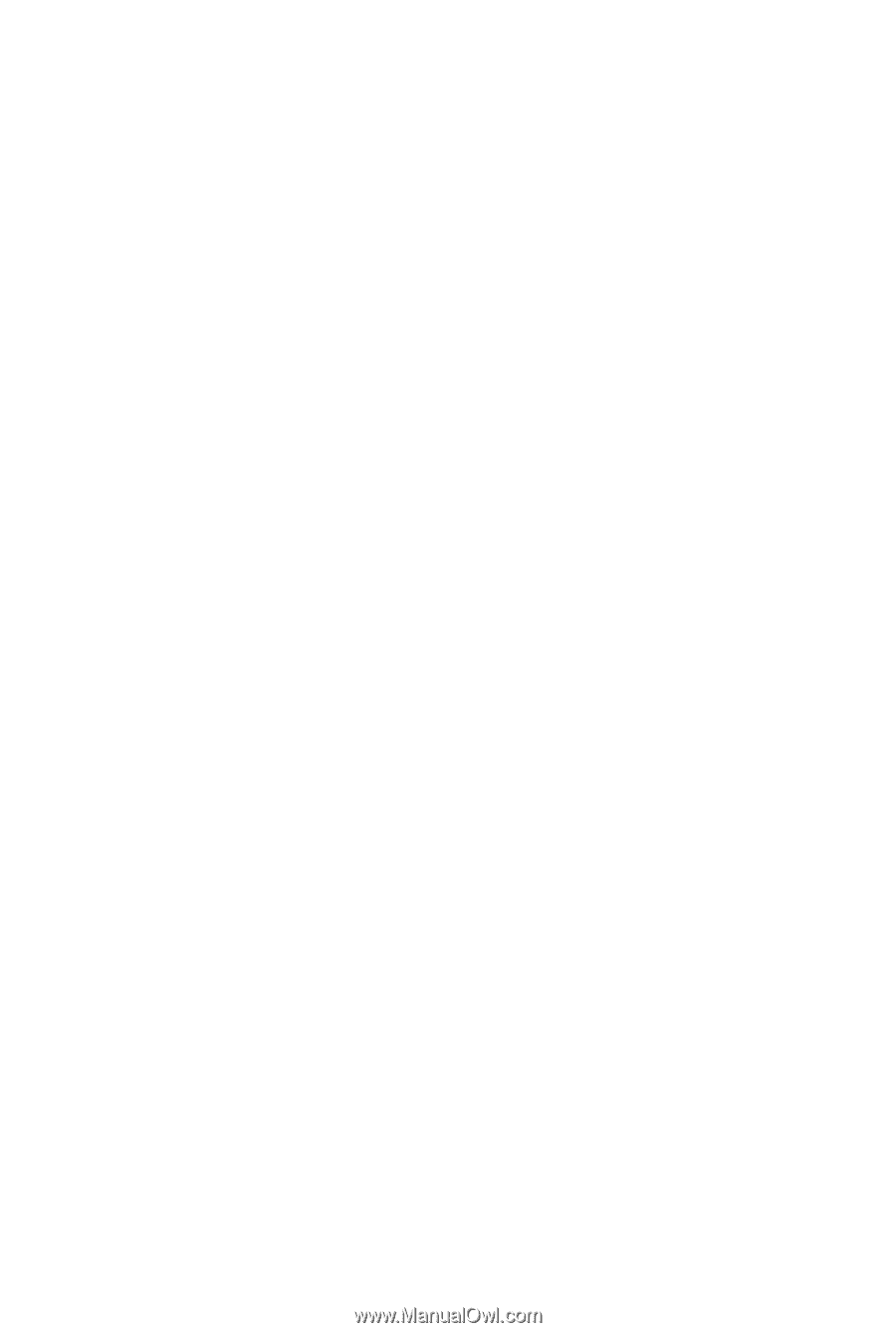
GA-945PL-S3G
LGA775 socket motherboard for Intel
®
Core
TM
processor family/
Intel
®
Pentium
®
processor family/Intel
®
Celeron
®
processor family
User's Manual
Rev. 1001
12ME-945PLS3G-1001R