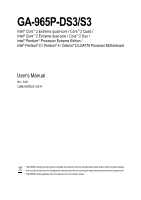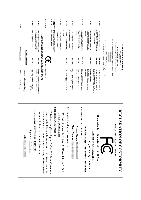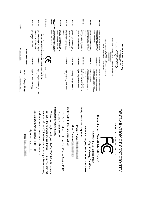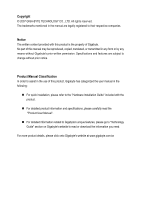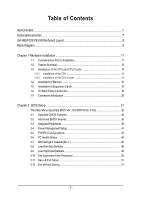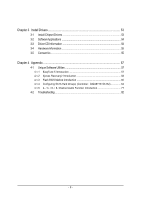Gigabyte GA-965P-S3 Manual
Gigabyte GA-965P-S3 Manual
 |
View all Gigabyte GA-965P-S3 manuals
Add to My Manuals
Save this manual to your list of manuals |
Gigabyte GA-965P-S3 manual content summary:
- Gigabyte GA-965P-S3 | Manual - Page 1
GA-965P-DS3/S3 Intel® CoreTM 2 Extreme quad-core / CoreTM 2 Quad / Intel® CoreTM 2 Extreme dual-core / CoreTM 2 Duo / Intel® Pentium® Processor Extreme Edition / Intel® Pentium® D / Pentium® 4 / Celeron® D LGA775 Processor Motherboard User's Manual Rev. 3301 12ME-I65PDS3-3301R * The WEEE marking on - Gigabyte GA-965P-S3 | Manual - Page 2
Motherboard GA-965P-DS3 Oct. 20, 2006 Motherboard GA-965P-DS3 Oct. 20, 2006 - Gigabyte GA-965P-S3 | Manual - Page 3
Motherboard GA-965P-S3 Jan. 18, 2007 Motherboard GA-965P-S3 Jan. 18, 2007 - Gigabyte GA-965P-S3 | Manual - Page 4
of Gigabyte. No part of this manual may be reproduced, copied, translated, or transmitted in any form or by any means without Gigabyte's prior "Product User Manual". „ For detailed information related to Gigabyte's unique features, please go to "Technology Guide" section on Gigabyte's website to - Gigabyte GA-965P-S3 | Manual - Page 5
the CPU 14 1-3-2 Installation of the CPU Cooler 15 1-4 Installation of Memory 16 1-5 Installation of Expansion Cards 18 1-6 I/O Back Panel Introduction 19 1-7 Connectors Introduction 20 Chapter 2 BIOS Setup 31 The Main Menu (Example BIOS Ver.: GA-965P-DS3, F10a 32 2-1 Standard CMOS Features - Gigabyte GA-965P-S3 | Manual - Page 6
Software Utilities 57 4-1-1 EasyTune 5 Introduction 57 4-1-2 Xpress Recovery2 Introduction 58 4-1-3 Flash BIOS Method Introduction 60 4-1-4 Configuring SATA Hard Drive(s) (Controller: GIGABYTE SATA2 64 4-1-5 2- / 4- / 6- / 8- Channel Audio Function Introduction 77 4-2 Troubleshooting 82 - 6 - - Gigabyte GA-965P-S3 | Manual - Page 7
and FDD Cable x 1 SATA 3Gb/s Cable x 4 (GA-965P-DS3 only) SATA 3Gb/s Cable x 2 (GA-965P-S3 only) I/O Shield * The items listed above are for reference only, and are subject to change without notice. Optional Accessories Š 2 Ports USB 2.0 Cable (Part Number: 12CR1-1UB030-51/R) Š 4 Ports USB 2.0 Cable - Gigabyte GA-965P-S3 | Manual - Page 8
COM LPT SYS_FAN GA-965P-DS3/S3 DDRII1 USB USB LAN F_AUDIO AUDIO NB_FAN Marvell 88E8056 PCIE_3 PCIE_16 PCIE_1 CODEC PCIE_2 PCI1 PCI2 IT8718 PCI3 CD_IN Intel® P965 FDD DDRII3 DDRII4 DDRII2 PWR_FAN CLR_CMOS BATTERY Intel® ICH8 GSATAII0 GIGABYTE SATA2 GSATAII1 BIOS IDE1 CI F_PANEL - Gigabyte GA-965P-S3 | Manual - Page 9
Line-Out Line-In SPDIF In SPDIF Out 3 PCI PCICLK (33 MHz) (Note 1) Applies only when the GA-965P-DS3/S3 motherboard (rev. 3.3) is installed with a 1333 MHz FSB processor. The system will automatically adjust BIOS to support 1333 MHz FSB by overclocking when a 1333 MHz FSB processor is installed. In - Gigabyte GA-965P-S3 | Manual - Page 10
- 10 - - Gigabyte GA-965P-S3 | Manual - Page 11
instructions below: 1. Please turn off the computer and unplug its power cord. 2. When handling the motherboard, avoid touching any metal leads or connectors. 3. It is best to wear an electrostatic discharge (ESD) cuff when handling electronic components (CPU, RAM motherboard a problem related manual. - Gigabyte GA-965P-S3 | Manual - Page 12
quad-core / CoreTM 2 Extreme dual-core / CoreTM 2 Quad / CoreTM 2 Duo / Pentium® processor Extreme Edition / Pentium® D / Pentium® 4 / Celeron® D Front Side Bus Chipset LAN Audio Storage Š L2 cache varies with CPU Š Supports 1333(Note 1)/1066/800/533 MHz FSB Š Northbridge: Intel® P965 Express - Gigabyte GA-965P-S3 | Manual - Page 13
form factor; 30.5cm x 21.0cm (Note 1) Applies only when the GA-965P-DS3/S3 motherboard (rev. 3.3) is installed with a 1333 MHz FSB processor. The system will automatically adjust BIOS to support 1333 MHz FSB by overclocking when a 1333 MHz FSB processor is installed. In such a configuration, the - Gigabyte GA-965P-S3 | Manual - Page 14
socket in a straight and downwards motion. Avoid twisting or bending motions that might cause damage to the CPU during installation.) GA-965P-DS3/S3 Motherboard - 14 - Fig. 4 Once the CPU is properly inserted, please replace the load plate and push the metal lever back into its original position. - Gigabyte GA-965P-S3 | Manual - Page 15
make sure the Male and Female push pin are joined closely. (for detailed installation instructions, please refer to the CPU cooler installation section of the user manual) Fig. 5 Please check the back of motherboard after installing. If the push pin is inserted as the picture, the installation is - Gigabyte GA-965P-S3 | Manual - Page 16
you are unable to insert the module, please switch the direction. The motherboard supports DDRII memory modules, whereby BIOS will automatically detect memory capacity and specifications. Memory modules are designed so steps when you wish to remove the DIMM module. GA-965P-DS3/S3 Motherboard - 16 - - Gigabyte GA-965P-S3 | Manual - Page 17
English Dual Channel Memory Configuration The GA-965P-DS3/S3 supports the Dual Channel Technology. After operating the Dual Channel Technology, the bandwidth of memory bus will double. The GA-965P-DS3/S3 includes 4 DIMM sockets, and each Channel has two DIMM sockets as following: Channel 0 : DDRII1 - Gigabyte GA-965P-S3 | Manual - Page 18
onboard PCI Express x16 slot and press firmly down on the slot. Make sure your VGA card is locked by the latch at the end of the PCI Express x16 slot. When you try uninstall the VGA card, please gently press the latch as the picture to the left shows to release the card. GA-965P-DS3/S3 Motherboard - Gigabyte GA-965P-S3 | Manual - Page 19
SPDIF optical output port is capable of providing digital audio to external speakers or compressed AC3 data to an supports USB controller. If your OS does not support USB controller, please contact OS vendor for possible patch or driver upgrade. For more information please contact your OS or device - Gigabyte GA-965P-S3 | Manual - Page 20
12 7 6 4 5 18 10 19 9 14 15 1) ATX_12V 2) ATX (Power Connector) 3) CPU_FAN 4) SYS_FAN 5) PWR_FAN 6) NB_FAN 7) FDD 8) IDE1 9) SATAII0/1/2/3 10) GSATAII0/1 GA-965P-DS3/S3 Motherboard 16 8 17 13 11 11) F_PANEL 12) F_AUDIO 13) PWR_LED 14) CD_IN 15) SPDIF_I 16) F_USB1/F_USB2/F_USB3 17) CI 18 - Gigabyte GA-965P-S3 | Manual - Page 21
the power connector, please make sure that all components and devices are properly installed. Align the power connector with its proper location on the motherboard and connect tightly. The ATX_12V power connector mainly supplies power to the CPU. If the ATX_12V power connector is not connected, the - Gigabyte GA-965P-S3 | Manual - Page 22
is the ground wire (GND). Please remember to connect the CPU/system fan cable to the CPU_FAN/SYS_FAN connector to prevent the CPU/system from overheating and failure. 1 CPU_FAN 1 CPU_FAN/SYS_FAN: Pin be damaged. 1 Pin No. Definition 1 GND 2 +12V 3 NC GA-965P-DS3/S3 Motherboard - 22 - - Gigabyte GA-965P-S3 | Manual - Page 23
end of the cable connects to the FDD drive. The types of FDD drives supported are: 360 KB, 720 KB, 1.2 MB, 1.44 MB and 2.88 MB devices, please set the jumper on one IDE device as Master and the other as Slave (for information on settings, please refer to the instructions located on the IDE device - Gigabyte GA-965P-S3 | Manual - Page 24
GIGABYTE SATA2) SATA 3Gb/s can provide up to 300MB/s transfer rate. Please refer to the BIOS setting for the Serial ATA and install the proper driver in order to work properly. 7 1 GSATAII0 GSATAII1 1 7 Pin No. 1 2 3 4 5 6 7 Definition GND TXP TXN GND RXN RXP GND GA-965P-DS3/S3 Motherboard - Gigabyte GA-965P-S3 | Manual - Page 25
+ HD- RESRES+ NC HD (IDE Hard Disk Active LED) (Blue) SPEAK (Speaker Connector) (Amber) RES (Reset Switch) (Green) PW (Power Switch) (Red) MSG (Message LED/Power/Sleep LED) (Yellow) NC ( Purple) Reset Switch IDE Hard Disk Active LED Pin 1: LED anode(+) Pin 2: LED cathode(-) Pin 1: Power Pin 2- Pin - Gigabyte GA-965P-S3 | Manual - Page 26
Line Out (R) 6 NC 7 NC 8 No Pin 9 Line Out (L) 10 NC By default, the audio driver is configured to support HD Audio. To connect an AC97 front panel audio module to this connector, please refer to the instructions on Page 81 about the software settings. GA-965P-DS3/S3 Motherboard - 26 - - Gigabyte GA-965P-S3 | Manual - Page 27
will blink when the system enters suspend mode (S1). Pin No. Definition 1 MPD+ 2 MPD- 1 3 MPD- 14) CD_IN (CD IN) Connect CD-ROM or DVD-ROM audio out to the connector. Pin No. Definition 1 CD-L 1 2 GND 3 GND 4 CD-R - 27 - Hardware Installation - Gigabyte GA-965P-S3 | Manual - Page 28
the cable and connector will make the device unable to work or even damage it. For optional front USB cable, please contact your local dealer. 9 1 10 2 Pin No. 1 2 3 4 5 6 7 8 9 10 Definition Power(5V) Power(5V) USB DXUSB DyUSB DX+ USB Dy+ GND GND No Pin NC GA-965P-DS3/S3 Motherboard - 28 - - Gigabyte GA-965P-S3 | Manual - Page 29
chassis cover is removed. You can check the "Case Opened" status in BIOS Setup. Pin No. Definition 1 Signal 1 2 GND 18) CLR_CMOS (Clear CMOS) You may clear the CMOS data to its default values by this header. To clear CMOS, temporarily short the two pins. Default doesn't include the jumper to - Gigabyte GA-965P-S3 | Manual - Page 30
is incorrectly replaced. Replace only with the same or equivalent type recommended by the manufacturer. Dispose of used batteries according to the manufacturer's instructions. If you want to erase CMOS... 1. . 4. Plug the power cord in and turn on the computer. GA-965P-DS3/S3 Motherboard - 30 - - Gigabyte GA-965P-S3 | Manual - Page 31
will take you to the CMOS SETUP screen. You can enter the BIOS setup screen by pressing "Ctrl + F1". If you wish to upgrade to a new BIOS, either Gigabyte's Q-Flash or @BIOS utility can be used. Q-Flash allows the user to quickly and easily update or backup BIOS without entering the operating system - Gigabyte GA-965P-S3 | Manual - Page 32
Press the F9 key to enter the Xpress Recovery2 screen. : Boot Menu Press the F12 key to enter Boot Menu to select the first boot device. The Main Menu (Example BIOS Ver.: GA-965P-DS3, F10a) Once you enter Award BIOS CMOS Setup Utility, the Main Menu (as figure below) will appear on the - Gigabyte GA-965P-S3 | Manual - Page 33
can use this function to reload the CMOS settings with a CMOS settings profile created before, without the hassles of resetting the CMOS configurations. „ Standard CMOS Features This setup page includes all the items in standard compatible BIOS. „ Advanced BIOS Features This setup page includes all - Gigabyte GA-965P-S3 | Manual - Page 34
Drive A Floppy 3 Mode Support [1.44M, 3.5"] [Disabled] BIOS to automatically detect IDE/SATA devices during POST(default) None Select this if no IDE/SATA devices are used and the system will skip the automatic detection step and allow for faster system start up. GA-965P-DS3/S3 Motherboard - Gigabyte GA-965P-S3 | Manual - Page 35
. Floppy 3 Mode Support (for Japan Area) BIOS detects a non-fatal error the system will be stopped. All, But Keyboard The system boot motherboard. Extended Memory The BIOS determines how much extended memory is present during the POST. This is the amount of memory located above 1 MB in the CPU - Gigabyte GA-965P-S3 | Manual - Page 36
BIOS Features CMOS Setup Utility-Copyright (C) 1984-2006 Award Software Advanced BIOS Features Hard Disk Boot Priority First Boot Device Second Boot Device Third Boot Device Password Check HDD S.M.A.R.T. Capability CPU a processor that supports this function. GA-965P-DS3/S3 Motherboard - 36 - - Gigabyte GA-965P-S3 | Manual - Page 37
which card when you install a PCI card and a PCI Express VGA card on the motherboard. PEG Set Init display first to PCI Express VGA card. PCI Set Init display first to PCI. (Default value) (Note) This item will show up when you install a processor which supports this function. - 37 - BIOS - Gigabyte GA-965P-S3 | Manual - Page 38
USB flash drives and USB hard drives during POST. Enabled BIOS will scan all USB storage devices. (Default value) Disabled Azalia Codec Disable this function. Auto Auto detect Azalia audio function. (Default value) Disabled Disable Azalia audio function. GA-965P-DS3/S3 Motherboard - 38 - - Gigabyte GA-965P-S3 | Manual - Page 39
Function) CMOS Setup Defaults This motherboard incorporates cable ... 1. If no cable problem is detected on the LAN figure above. 2. If no cable problem is detected on the LAN cable connected Cable Problem Occurs... If a cable problem occurs motherboard, the Status fields of all four pairs of wires will - Gigabyte GA-965P-S3 | Manual - Page 40
boot ROM of the onboard LAN chip. Disabled Enabled Disable this function. (Default value) Enable this function. Onboard SATA/IDE Device This function allows users to enable or disable the SATA/IDE ports controlled by the GIGABYTE driver Auto BIOS will GA-965P-DS3/S3 Motherboard - 40 - - Gigabyte GA-965P-S3 | Manual - Page 41
CMOS Setup Utility-Copyright (C) 1984-2006 Award Software Power Management Setup ACPI Suspend Type Soft-Off by PWR-BTTN PME Event Wake Up Power On by Ring Resume by Alarm x Date (of Month) Alarm x Time (hh:mm:ss) Alarm HPET Support value) S3(STR) Set ACPI suspend type to S3/STR(Suspend To RAM). - Gigabyte GA-965P-S3 | Manual - Page 42
system always in "On" state. When AC-power back to the system, the system will return to the Last state before AC-power off. (Note) Supported on Vista operating system only. GA-965P-DS3/S3 Motherboard - 42 - - Gigabyte GA-965P-S3 | Manual - Page 43
English 2-5 PnP/PCI Configurations CMOS Setup Utility-Copyright (C) 1984-2006 Award Software PnP/PCI Configurations PCI1 IRQ PCI 1. (Default value) Set IRQ 3,4,5,7,9,10,11,12,14,15 to PCI 1. Auto assign IRQ to PCI 2. (Default value) Set IRQ 3,4,5,7,9,10,11,12,14,15 to PCI 2. Auto assign IRQ to PCI - Gigabyte GA-965P-S3 | Manual - Page 44
CPU temperature at 80oC / 176oF. Monitor CPU temperature at 90oC / 194oF. Disabled Disable this function. (Default value) CPU/SYSTEM/POWER FAN Fail Warning Disabled Enabled Disable the fan fail warning function. (Default value) Enable the fan fail warning function. GA-965P-DS3/S3 Motherboard - Gigabyte GA-965P-S3 | Manual - Page 45
the fan speed with Intel® QST (Intel® Quiet System Technology). Legacy CPU fan runs at different speed depending on CPU temperature. Disable CPU fan runs at full speed. Smart FAN Control Mode Auto BIOS autodetects the type of CPU fan you installed and sets the optimal fan speed control mode - Gigabyte GA-965P-S3 | Manual - Page 46
Voltage Control" to "Auto" to optimize the system voltage settings. Disabled Disable CPU Host Clock Control. (Default value) Enabled Enable CPU Host Clock Control. (Note 1) This item will show up when you install a processor which supports this function. GA-965P-DS3/S3 Motherboard - 46 - - Gigabyte GA-965P-S3 | Manual - Page 47
value) Option 2 DRAM Timing Configuration 2. (Note 2) Applies only when the GA-965P-DS3/S3 motherboard (rev. 3.3) is installed with a 1333 MHz FSB processor. The system will automatically adjust BIOS to support 1333 MHz FSB by overclocking when a 1333 MHz FSB processor is installed. In such - Gigabyte GA-965P-S3 | Manual - Page 48
range is dependent on CPUs. (Default value: Normal) Please note that by overclocking your system through the increase of the CPU voltage, damage to the CPU or decrease in the CPU life expectancy may occur. Normal CPU Vcore Display your CPU vcore voltage. GA-965P-DS3/S3 Motherboard - 48 - - Gigabyte GA-965P-S3 | Manual - Page 49
Saving MB Intelligent Tweaker(M.I.T.) ESC: Quit F8: Q-Flash : Select Item F10: Save & Exit Setup F11: Save CMOS to BIOS F12: Load CMOS from BIOS Load Optimized Defaults Selecting this field loads the factory defaults for BIOS and Chipset Features which the system automatically detects. - 49 - Gigabyte GA-965P-S3 | Manual - Page 50
in Advance BIOS Features Menu, you will be prompted for the password every time the system is rebooted or any time you try to enter Setup Menu. If you select "Setup" at "Password Check" in Advance BIOS Features Menu, you will be prompted only when you try to enter Setup. GA-965P-DS3/S3 Motherboard - Gigabyte GA-965P-S3 | Manual - Page 51
"N" will return to Setup Utility. 2-12 Exit Without Saving CMOS Setup Utility-Copyright (C) 1984-2006 Award Software Standard CMOS Features Advanced BIOS Features Integrated Peripherals Power Management Setup PnP/PCI Configurations PC Health Status MB Intelligent Tweaker(M.I.T.) Load Fail-Safe - Gigabyte GA-965P-S3 | Manual - Page 52
English GA-965P-DS3/S3 Motherboard - 52 - - Gigabyte GA-965P-S3 | Manual - Page 53
shown in Windows XP. Insert the driver CD-title that came with your motherboard into your CD-ROM drive, the driver CD-title will auto start and show the installation guide. If not, please double click the CD-ROM device icon in "My computer", and execute the Run.exe. 3-1 Install Chipset Drivers After - Gigabyte GA-965P-S3 | Manual - Page 54
Applications This page displays all the tools that Gigabyte developed and some free software, you can choose anyone you want and press "install" to install them. 3-3 Driver CD Information This page lists the contents of software and drivers in this CD-title. GA-965P-DS3/S3 Motherboard - 54 - - Gigabyte GA-965P-S3 | Manual - Page 55
English 3-4 Hardware Information This page lists all device you have for this motherboard. 3-5 Contact Us Please see the last page for details. - 55 - Install Drivers - Gigabyte GA-965P-S3 | Manual - Page 56
English GA-965P-DS3/S3 Motherboard - 56 - - Gigabyte GA-965P-S3 | Manual - Page 57
yet easy to use tools such as 1) Overclocking for enhancing system performance, 2) C.I.A. and M.I.B. for special enhancement for CPU and Memory, 3) Smart-Fan control for managing fan speed control of both CPU cooling fan and North-Bridge Chipset cooling fan, 4) PC health for monitoring system status - Gigabyte GA-965P-S3 | Manual - Page 58
disk will affect the data backup speed. 3. It is recommended that Xpress Recovery2 be immediately installed once you complete installations of OS and all required drivers as well as software. GA-965P-DS3/S3 Motherboard - 58 - - Gigabyte GA-965P-S3 | Manual - Page 59
Windows 2000, be sure to execute the EnableBigLba.exe program from the driver CD before data backup. 2. It is normal that data backup takes longer time than data restoration. 3. Xpress Recovery2 is compliant with the GPL regulations. 4. On a few motherboards based on Nvidia chipsets, BIOS update - Gigabyte GA-965P-S3 | Manual - Page 60
press ENTER. Q-Flash Utility v2.04 Flash Type/Size SST 25VF080B 512K Keep DMI Data Enable Update BIOS from Drive Sa0vefilBeI(Os)SfotounDdrive EnteFr l:oRppuyn A :Move ESC:Reset :Power Off HDD 0-0 Total size : 0 F5 : Refresh GA-965P-DS3/S3 Motherboard Free size : 0 DEL - Gigabyte GA-965P-S3 | Manual - Page 61
5: As the system reboots, press DELETE to enter BIOS Setup. Select Load Optimized Defaults and press ENTER to load BIOS defaults. System will re-detect all peripherals devices after BIOS update, so we recommend that you reload BIOS defaults. CMOS Setup Utility-Copyright (C) 1984-2006 Award Software - Gigabyte GA-965P-S3 | Manual - Page 62
Update" icon b. Click "Update New BIOS" c. Please select "All Files" in dialog box while opening the old file. d. Please search for BIOS unzip file, downloading from internet or any other methods (such as: 965PDS3.F1). e. Complete update process following the instruction. GA-965P-DS3/S3 Motherboard - Gigabyte GA-965P-S3 | Manual - Page 63
II, be sure that motherboard's model name in BIOS unzip file are the same as your motherboard's. Otherwise, your system won't boot. III. In method I, if the BIOS file you need cannot be found in @BIOSTM server, please go onto Gigabyte's web site for downloading and updating it according to method - Gigabyte GA-965P-S3 | Manual - Page 64
controller, refer to the connectors introduction section of the user's manual to identify the SATA controller for the connector. For example, on the GA-965P-DS3/S3 motherboard, the GSATAII0 and GSATAII1 connectors are supported by the GSATA2 controller. Then connect the power connector from your - Gigabyte GA-965P-S3 | Manual - Page 65
Support USB Mouse Support Legacy USB storage detect Azalia Codec Onboard H/W LAN SMART LAN Onboard LAN Boot ROM Onboard SATA/IDE Device F7: Optimized Defaults The BIOS Setup menus described in this section may not show the exact settings for your motherboard. The actual BIOS Setup menu options you - Gigabyte GA-965P-S3 | Manual - Page 66
Enabled] [PCI] Item Help Menu Level Select Hard Disk Boot Device Priority : Move Enter: Select F5: Previous Values Step 3: Save and exit BIOS Setup. +/-/PU/PD: Value F10: Save F6: Fail-Safe Defaults Figure 2 ESC: Exit F1: General Help F7: Optimized Defaults GA-965P-DS3/S3 Motherboard - 66 - Gigabyte GA-965P-S3 | Manual - Page 67
After the POST memory test begins and before the operating system boot begins, look for a message which says "Press to enter RAID Setup Utility" (Figure 3). Press CTRL+ G to enter the GIGABYTE RAID BIOS setup utility. GIGABYTE Technology Corp. PCIE-to-SATAII/IDE RAID Controller BIOSv1.06 - Gigabyte GA-965P-S3 | Manual - Page 68
for the created RAID drive to be identified by system BIOS or OS. [ ]-Move Cursor [DEL,BS]-Delete Character (Figure 6). Then press ENTER to move onto the next step. GIGABYTE Technology Corp. PCIE-to-SATAII/IDE RAID Controller BIOSv1.06.53 [ GA-965P-DS3/S3 Motherboard [ENTER]-Next Figure 6 - 68 - Gigabyte GA-965P-S3 | Manual - Page 69
selected, RAID BIOS automatically assigns the two hard disks installed as the RAID disks. 4. Set Block Size (only for RAID 0): Under the Block item, use the UP or DOWN ARROW key to select the block size (Figure 7), ranging from 4K to 128K. Press ENTER when finished. GIGABYTE Technology Corp. PCIE - Gigabyte GA-965P-S3 | Manual - Page 70
new RAID array will be displayed in the RAID Disk Drive List block (Figure 10). GIGABYTE Technology Corp. PCIE-to-SATAII/IDE RAID Controller BIOSv1.06.53 [ Main Menu ] (HDDx) 01 [ TAB]-Switch Window [ ]-Select ITEM [ENTER]-Action Figure 10 [ESC]-Exit GA-965P-DS3/S3 Motherboard - 70 - - Gigabyte GA-965P-S3 | Manual - Page 71
array, select the Save And Exit Setup item in the main screen to save your settings if you wish to exit the RAID BIOS utility, then press Y (Figure 12). GIGABYTE Technology Corp. PCIE-to-SATAII/IDE RAID Controller BIOSv1.06.53 [ Main Menu ] [ Hard Disk Drive List ] Create RAID Disk Drive Delete - Gigabyte GA-965P-S3 | Manual - Page 72
be deleted; a small triangle will appear to mark the selected array (Figure 13). Press Del. GIGABYTE Technology Corp. PCIE-to-SATAII/IDE RAID Controller BIOSv1.06.53 [ Main Menu ] [ Hard Disk Select RAID [SPACE]-Mark Delete [DEL]-Confirm Figure 14 [ESC]-Abort GA-965P-DS3/S3 Motherboard - 72 - - Gigabyte GA-965P-S3 | Manual - Page 73
recognized during the Windows setup process. First of all, copy the driver for the SATA controller from the motherboard driver CD-ROM to a floppy disk. See the instructions below about how to copy the driver in MS-DOS mode(Note 1). Prepare a startup disk that has CD-ROM support and a blank formatted - Gigabyte GA-965P-S3 | Manual - Page 74
device manufacturer, press S. * If you do not have any device support disks from a mass storage device manufacturer, or do not want to specify additional mass storage devices for use with Windows, press ENTER. S=Specify Additional Device ENTER=Continue F3=Exit Figure 19 GA-965P-DS3/S3 Motherboard - Gigabyte GA-965P-S3 | Manual - Page 75
the correct SATA driver again from the motherboard driver CD. Step 4: When the next screen (Figure 21) appears, press ENTER to continue the SATA driver installation from the floppy disk. Windows Setup Setup will load support for the following mass storage device(s): GIGABYTE GBB363 RAID Controller - Gigabyte GA-965P-S3 | Manual - Page 76
Windows XP, press F3. Enter= Continue R=Repair F3=Exit Figure 22 (Note: Each time you add a new hard drive to a RAID array, the RAID driver will have to be installed under Windows once for that hard drive. After that, the driver will not have to be installed.) GA-965P-DS3/S3 Motherboard - Gigabyte GA-965P-S3 | Manual - Page 77
supported by HD Audio allows users to change the function for each audio jack by the audio audio software.Please follow the steps to install the function. (Following pictures are in Windows 1 : After installation of the audio driver, you should find an Audio Manager icon in your system tray - Gigabyte GA-965P-S3 | Manual - Page 78
driver, you should find an Audio Manager icon in your system tray (you can also find the icon in Control Panel). Doubleclick the icon to open the Audio Control Panel. STEP 2: In the Audio Control Panel, click the Audio I/O tab. In the upper left list, click 4CH Speaker. GA-965P-DS3/S3 Motherboard - Gigabyte GA-965P-S3 | Manual - Page 79
window will pop up and ask you what type of equipment is connected. Choose a device depending on the type of speaker connected (4-channel audio . The 4-channel audio setup is completed. 6 Channel Audio Setup STEP 1 : After installation of the audio driver, you should find an Audio Manager icon in - Gigabyte GA-965P-S3 | Manual - Page 80
is connected. Choose a device depending on the type of speaker connected (8-channel audio consists of Front Speaker Out (Line Out), Rear Speaker Out, Center/Subwoofer Speaker Out, and Side Speaker Out) then click OK. The 8-channel audio setup is completed. GA-965P-DS3/S3 Motherboard - 80 - - Gigabyte GA-965P-S3 | Manual - Page 81
At the Sound Effect menu, users can adjust sound option settings as desired. AC'97 Audio Configuration: To enable the front panel audio connector to support AC97 Audio mode, go to the Audio Control Panel and click the Audio I/O tab. In the ANALOG area, click the Tool icon and then select the Disable - Gigabyte GA-965P-S3 | Manual - Page 82
System boots successfully 2 short: CMOS setting error 1 long 1 short: DRAM or M/B error 1 long 2 short: Monitor or display card error 1 long 3 short: Keyboard error 1 long 9 short: BIOS ROM error Continuous long beeps: DRAM error Continuous short beeps: Power error GA-965P-DS3/S3 Motherboard - 82 - Gigabyte GA-965P-S3 | Manual - Page 83
- 83 - Appendix English - Gigabyte GA-965P-S3 | Manual - Page 84
English GA-965P-DS3/S3 Motherboard - 84 - - Gigabyte GA-965P-S3 | Manual - Page 85
- 85 - Appendix English - Gigabyte GA-965P-S3 | Manual - Page 86
Xian TEL: +86-29-85531943 FAX: +86-29-85539821 Shenyang TEL: +86-24-83992901 FAX: +86-24-83992909 y India GIGABYTE TECHNOLOGY (INDIA) LIMITED WEB address : http://www.gigabyte.in y Australia GIGABYTE TECHNOLOGY PTY. LTD. WEB address : http://www.gigabyte.com.au GA-965P-DS3/S3 Motherboard - 86 - - Gigabyte GA-965P-S3 | Manual - Page 87
BYTE Technology Co., Ltd. in SERBIA & MONTENEGRO WEB address : http://www.gigabyte.co.yu y GIGABYTE Global Service System To submit a technical or non-technical (Sales/ Marketing) question, please link to : http://ggts.gigabyte.com.tw Then select your language to enter the system. - 87 - Appendix - Gigabyte GA-965P-S3 | Manual - Page 88
- 88 -
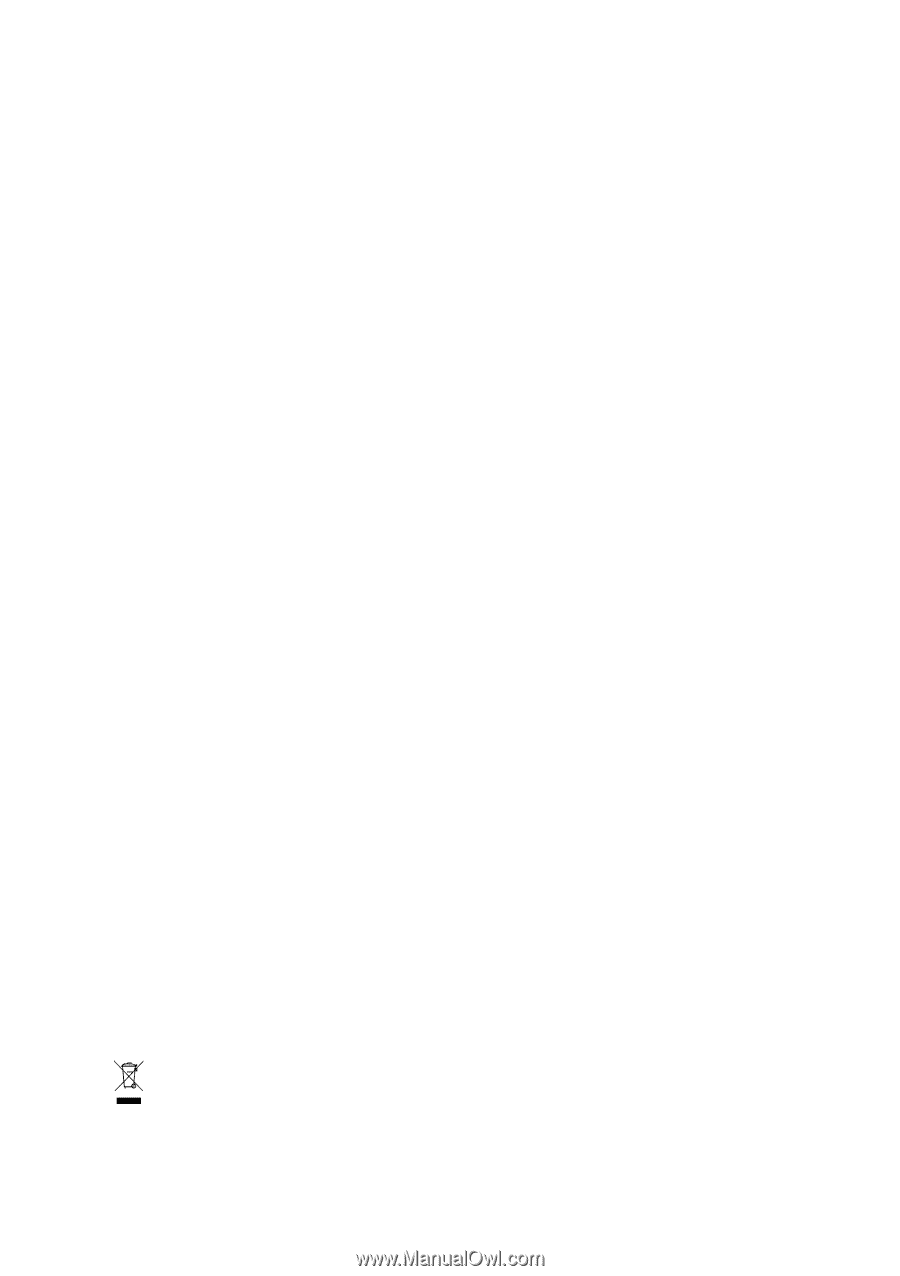
GA-965P-DS3/S3
Intel
®
Core
TM
2 Extreme quad-core / Core
TM
2 Quad /
Intel
®
Core
TM
2 Extreme dual-core / Core
TM
2 Duo /
Intel
®
Pentium
®
Processor Extreme Edition /
Intel
®
Pentium
®
D / Pentium
®
4 / Celeron
®
D LGA775 Processor Motherboard
User's Manual
Rev. 3301
12ME-I65PDS3-3301R
*
The WEEE marking on the product indicates this product must not be disposed of with user's other household waste
and must be handed over to a designated collection point for the recycling of waste electrical and electronic equipment!!
*
The WEEE marking applies only in European Union's member states.