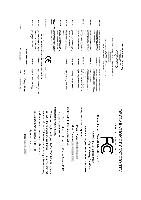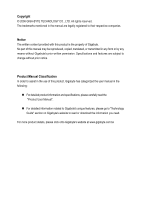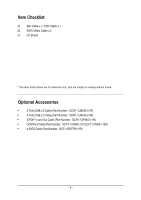Gigabyte GA-965QM-DS2 Manual
Gigabyte GA-965QM-DS2 Manual
 |
View all Gigabyte GA-965QM-DS2 manuals
Add to My Manuals
Save this manual to your list of manuals |
Gigabyte GA-965QM-DS2 manual content summary:
- Gigabyte GA-965QM-DS2 | Manual - Page 1
GA-965QM-DS2 (rev. 2.0) Intel® CoreTM 2 Extreme quad-core / CoreTM 2 Quad / Intel® CoreTM 2 Extreme dual-core / CoreTM 2 Duo / Intel® Pentium® Processor Extreme Edition / Intel® Pentium® D / Pentium® 4 LGA775 Processor Motherboard User's Manual Rev. 2002 12ME-965QMDS2-2002R * The WEEE marking on the - Gigabyte GA-965QM-DS2 | Manual - Page 2
Motherboard GA-965QM-DS2 Jan. 9, 2007 Motherboard GA-965QM-DS2 Jan. 9, 2007 - Gigabyte GA-965QM-DS2 | Manual - Page 3
product information and specifications, please carefully read the "Product User Manual". „ For detailed information related to Gigabyte's unique features, please go to "Technology Guide" section on Gigabyte's website to read or download the information you need. For more product details, please - Gigabyte GA-965QM-DS2 | Manual - Page 4
of Contents ItemChecklist ...6 OptionalAccessories ...6 GA-965QM-DS2 (rev. 2.0) Motherboard Layout 7 Block Diagram ...8 Chapter 1 Hardware Installation 9 1-1 Considerations Prior to Installation 9 1-2 Feature Summary 10 1-3 Installation of the CPU and CPU Cooler 12 1-3-1 Installation of the - Gigabyte GA-965QM-DS2 | Manual - Page 5
4 Appendix 53 4-1 Unique Software Utilities 53 4-1-1 EasyTune 5 Introduction 53 4-1-2 Xpress Recovery2 Introduction 54 4-1-3 Flash BIOS Method Introduction 56 4-1-4 Configuring SATA Hard Drive(s 60 4-1-5 2- / 4- / 6- / 8- Channel Audio Function Introduction 71 4-2 Troubleshooting 76 - 5 - - Gigabyte GA-965QM-DS2 | Manual - Page 6
Item Checklist IDE Cable x 1, FDD Cable x 1 SATA 3Gb/s Cable x 2 I/O Shield * The items listed above are for reference only, and are subject to change without notice. Optional Accessories Š 2 Ports USB 2.0 Cable (Part Number: 12CR1-1UB030-51/R) Š 4 Ports USB 2.0 Cable (Part Number: 12CR1- - Gigabyte GA-965QM-DS2 | Manual - Page 7
GA-965QM-DS2 DDRII1 DDRII2 DDRII3 DDRII4 IT8718 GA-965QM-DS2 (rev. 2.0) Motherboard Layout KB_MS LGA775 CPU_FAN ATX VGA COM LPT USB LAN1 F_AUDIO R_USB FDD ATX_12V AUDIO Intel® Q965 Nineveh 82566DM PCIE_16 PCI1 PCI2 CD_IN PCIE_1 CODEC SPDIF_IO COMB TPM_CLR Intel® ICH8DO IDE GIGABYTE - Gigabyte GA-965QM-DS2 | Manual - Page 8
PCI Express Bus ATA-33/66/100/ 133 IDE Channel GIGABYTE SATA2 Intel® Q965 Intel® ICH8DO Dual Channel Memory GMCH CLK (266/200/133 MHz) BIOS 6 SATA 3Gb/s 10 USB Ports PCI Bus CODEC IT8718 a DDRII 800/667 memory module on the motherboard, you must install a 1066/800 MHz FSB processor. - 8 - - Gigabyte GA-965QM-DS2 | Manual - Page 9
instructions below: 1. Please turn off the computer and unplug its power cord. 2. When handling the motherboard , avoid touching any metal leads or connectors. 3. It is best to wear an electrostatic discharge (ESD) cuff when handling electronic components (CPU motherboard problem manual - Gigabyte GA-965QM-DS2 | Manual - Page 10
GIGABYTE SATA2 Controller - 1 IDE connector with ATA-33/66/100/133 support, allowing connection of 2 IDE devices O.S Support Š Microsoft Windows 2000/XP Memory Š 4 DDRII DIMM memory slots (supports up to 8 GB memory) Š Supports 1 power LED connector GA-965QM-DS2 (rev. 2.0) Motherboard - 10 - - Gigabyte GA-965QM-DS2 | Manual - Page 11
@BIOS Š Supports Download Center Š Supports Q-Flash Š Supports EasyTune (only supports Hardware Monitor function) (Note 2) Š Supports Xpress Install Š Supports Xpress Recovery2 Š Supports Virtual Dual BIOS Bundle Software Š Norton Internet Security (OEM revision) Form Factor Š Micro ATX - Gigabyte GA-965QM-DS2 | Manual - Page 12
- CPU: An Intel® Pentium 4 Processor with HT Technology - Chipset: An Intel® Chipset that supports HT Technology - BIOS: A BIOS that supports HT might cause damage to the CPU during installation.) GA-965QM-DS2 (rev. 2.0) Motherboard - 12 - Fig. 4 Once the CPU is properly inserted, please replace - Gigabyte GA-965QM-DS2 | Manual - Page 13
make sure the Male and Female push pin are joined closely. (for detailed installation instructions, please refer to the CPU cooler installation section of the user manual) Fig. 5 Please check the back of motherboard after installing. If the push pin is inserted as the picture, the installation is - Gigabyte GA-965QM-DS2 | Manual - Page 14
are unable to insert the module, please switch the direction. The motherboard supports DDRII memory modules, whereby BIOS will automatically detect memory capacity and specifications. Memory modules are designed so when you wish to remove the DIMM module. GA-965QM-DS2 (rev. 2.0) Motherboard - 14 - - Gigabyte GA-965QM-DS2 | Manual - Page 15
English Dual Channel Memory Configuration The GA-965QM-DS2 supports the Dual Channel Technology. After operating the Dual Channel Technology, the bandwidth of memory bus will double. The GA-965QM-DS2 includes 4 DIMM sockets, and each Channel has two DIMM sockets as following: Channel 0 : DDRII1, - Gigabyte GA-965QM-DS2 | Manual - Page 16
power source and read the expansion card's installation manual before installing the expansion card in the computer. required settings for the expansion card in system BIOS Setup. 8. Install related driver in the operating system. For example: Installing GA-965QM-DS2 (rev. 2.0) Motherboard - 16 - - Gigabyte GA-965QM-DS2 | Manual - Page 17
USB controller. If your OS does not support USB controller, please contact OS vendor for possible patch or driver upgrade. For more information please contact your OS or device(s) vendors. LAN Port The provided Internet connection is Gigabit Ethernet , providing data transfer speeds of 10/100 - Gigabyte GA-965QM-DS2 | Manual - Page 18
14 16 7 1) ATX_12V 2) ATX (Power Connector) 3) CPU_FAN 4) SYS_FAN 5) FDD 6) IDE 7) SATAII0 / 1 / 2 / 3 / 4 / 5 8) PWR_LED 9) BATTERY 10) F_PANEL 11) F_AUDIO 12) CD_IN 13) SPDIF_IO 14) F_USB1 / F_USB2 / F_USB3 15) COMB 16) CLR_CMOS 17) CI 18) TPM_CLR GA-965QM-DS2 (rev. 2.0) Motherboard - 18 - - Gigabyte GA-965QM-DS2 | Manual - Page 19
proper location on the motherboard and connect tightly. The ATX_12V power connector mainly supplies power to the CPU. If the ATX_12V power supply that provides a 24-pin ATX power connector, please remove the small cover on the power connector on the motherboard before plugging in the power cord ; - Gigabyte GA-965QM-DS2 | Manual - Page 20
the CPU/system/power fan cable to the CPU_FAN/SYS_FAN connector to prevent CPU damage or supported are: 360 KB, 720 KB, 1.2 MB, 1.44 MB and 2.88 MB. Before attaching the FDD cable, please take note of the foolproof groove in the FDD connector. 34 33 2 1 GA-965QM-DS2 (rev. 2.0) Motherboard - Gigabyte GA-965QM-DS2 | Manual - Page 21
other as Slave (for information on settings, please refer to the instructions located on the IDE device). Before attaching the IDE cable, to 300 MB/s transfer rate. Please refer to the BIOS setting for the SATA 3Gb/s and install the proper driver in order to work properly. SATAII4 7 1 SATAII2 - Gigabyte GA-965QM-DS2 | Manual - Page 22
same or equivalent type recommended by the manufacturer. Dispose of used batteries according to the manufacturer's instructions. If you want to erase CMOS... 1. Turn off the computer and unplug the power 4. Plug the power cord in and turn on the computer. GA-965QM-DS2 (rev. 2.0) Motherboard - 22 - - Gigabyte GA-965QM-DS2 | Manual - Page 23
English 10) F_PANEL (Front Panel Jumper) Please connect the power LED, PC speaker, reset switch and power switch etc. of your chassis front panel to the F_PANEL connector according to the pin assignment below. Speaker Connector Power Switch Message LED/ Power/ Sleep LED SPEAK- 20 19 SPEAK+ PWPW - Gigabyte GA-965QM-DS2 | Manual - Page 24
panel audio module to this connector, please refer to the instructions on page 75 about the software settings. 12) CD_IN (CD In Connector) Connect CD-ROM or DVD-ROM audio out to the connector. Pin No. Definition 1 CD-L 1 2 GND 3 GND 4 CD-R GA-965QM-DS2 (rev. 2.0) Motherboard - 24 - - Gigabyte GA-965QM-DS2 | Manual - Page 25
English 13) SPDIF_IO (S/PDIF In/Out Connector) The S/PDIF output is capable of providing digital audio to external speakers or compressed AC3 data to an external Dolby Digital Decoder. Use this feature only when your stereo system has digital input function. Use S/PDIF IN feature only when your - Gigabyte GA-965QM-DS2 | Manual - Page 26
. To clear CMOS, temporarily short the two pins. Default doesn't include the jumper to avoid improper use of this header. Open: Normal Short: Clear CMOS GA-965QM-DS2 (rev. 2.0) Motherboard - 26 - - Gigabyte GA-965QM-DS2 | Manual - Page 27
chassis cover is removed. You can check the "Case Opened" status in BIOS Setup. Pin No. Definition 1 1 Signal 2 GND 18) TPM_CLR ( short 2-3 short Force_Clear command Support Hardware/Software physical presence function. (Default) Support Hardware physical presence function. - - Gigabyte GA-965QM-DS2 | Manual - Page 28
English GA-965QM-DS2 (rev. 2.0) Motherboard - 28 - - Gigabyte GA-965QM-DS2 | Manual - Page 29
BIOS, either Gigabyte's Q-Flash or @BIOS utility can be used. Q-Flash allows the user to quickly and easily update or backup BIOS without entering the operating system. @BIOS is a Windows-based utility that does not require users to boot to DOS before upgrading BIOS but directly download and update - Gigabyte GA-965QM-DS2 | Manual - Page 30
a name. F12 : Load CMOS from BIOS If your system becomes unstable and you load the default BIOS settings, you can use this function to reload the CMOS settings with a CMOS settings profile created before, without the hassles of resetting the CMOS configurations. GA-965QM-DS2 (rev. 2.0) Motherboard - Gigabyte GA-965QM-DS2 | Manual - Page 31
This setup page includes all the items in standard compatible BIOS. „ Advanced BIOS Features This setup page includes all the items of voltage, fan, speed. „ Frequency/Voltage Control This setup page is control CPU clock and frequency ratio. „ Security Chip Configuration For TPM module function - Gigabyte GA-965QM-DS2 | Manual - Page 32
3 Mode Support [1.44M, Manual User can manually BIOS to automatically detect IDE/SATA devices during POST(default) • None Select this if no IDE/SATA devices are used and the system will skip the automatic detection step and allow for faster system start up. GA-965QM-DS2 (rev. 2.0) Motherboard - Gigabyte GA-965QM-DS2 | Manual - Page 33
inch double-sided drive; 2.88 MB capacity. Floppy 3 Mode Support (for Japan Area) Disabled Normal Floppy Drive. (Default value) Drive motherboard. Extended Memory The BIOS determines how much extended memory is present during the POST. This is the amount of memory located above 1 MB in the CPU - Gigabyte GA-965QM-DS2 | Manual - Page 34
2006 Award Software Advanced BIOS Features Hard Disk Boot Priority First Boot Device Second Boot Device Third Boot Device Password Check HDD S.M.A.R.T. Capability CPU Hyper-Threading (Note) show up when you install a processor that supports this function. GA-965QM-DS2 (rev. 2.0) Motherboard - 34 - - Gigabyte GA-965QM-DS2 | Manual - Page 35
supported. (Default Disabled value) Disable CPU Hyper Threading. Limit CPUID Max. to 3 (Note) Enabled Disabled Limit CPUID Maximum value to 3 when use older OS like NT4. Disable CPUID Limit for windows XP will show up when you install a processor that supports this function. - 35 - BIOS Setup - Gigabyte GA-965QM-DS2 | Manual - Page 36
English ASF support Enabled allows another computer to control power-on/off or carry out remote control of your computer. Enabled Enable this 1MB Set on-chip frame buffer size to 1 MB. 8MB Set on-chip frame buffer size to 8 MB. (Default value) GA-965QM-DS2 (rev. 2.0) Motherboard - 36 - - Gigabyte GA-965QM-DS2 | Manual - Page 37
specification that allows the storage driver to enable advanced Serial ATA Support Enabled Disabled Enable USB keyboard support. Disable USB keyboard support. (Default value) USB Mouse Support Enabled Disabled Enable USB mouse support. Disable USB mouse support. (Default value) - 37 - BIOS - Gigabyte GA-965QM-DS2 | Manual - Page 38
1 and address is 2E8/IRQ3. Disabled Disable onboard Serial port 1. Onboard Serial Port 2 Auto BIOS will automatically setup the port 2 address. 3F8/IRQ4 2F8/IRQ3 Enable onboard Serial port 2 and Port. Using Parallel port as ECP & EPP mode. GA-965QM-DS2 (rev. 2.0) Motherboard - 38 - - Gigabyte GA-965QM-DS2 | Manual - Page 39
Alarm x Date (of Month) Alarm x Time (hh:mm:ss) Alarm HPET Support (Note) HPET Mode (Note) Power On By Mouse Power On By Keyboard x KB : (0~23) : (0~59) : (0~59) HPET Support (Note) Disabled Enabled Disable this function. Enable support for High Precision Event Timer (HPET) funtion. (Default value - Gigabyte GA-965QM-DS2 | Manual - Page 40
system always in "On" state. When AC-power back to the system, the system will return to the Last state before AC-power off. (Note) Supported on Vista operating system only. GA-965QM-DS2 (rev. 2.0) Motherboard - 40 - - Gigabyte GA-965QM-DS2 | Manual - Page 41
IRQ 3,4,5,7,9,10,11,12,14,15 to PCI 1. Auto assign IRQ to PCI 2. (Default value) Set IRQ 3,4,5,7,9,10,11,12,14,15 to PCI 2. - 41 - BIOS Setup - Gigabyte GA-965QM-DS2 | Manual - Page 42
BIOS setup and restart CPU temperature at 90oC / 194oF. Disabled Disable this function. (Default value) CPU/SYSTEM FAN Fail Warning Disabled Disable the fan fail warning function. (Default value) Enabled Enable the fan fail warning function. GA-965QM-DS2 (rev. 2.0) Motherboard - Gigabyte GA-965QM-DS2 | Manual - Page 43
the fan speed with Intel® QST (Intel® Quiet System Technology). Legacy CPU fan runs at different speed depending on CPU temperature. Disable CPU fan runs at full speed. Smart FAN Speed Control Mode Auto BIOS autodetects the type of CPU fan you installed and sets the optimal fan speed control - Gigabyte GA-965QM-DS2 | Manual - Page 44
item manually, set "System Voltage Control" to "Auto" to optimize the system voltage settings. Memory Frequency (Mhz) The values depend on System Memory Multiplier setting. (Note) This item will show up when you install a processor that supports this function. GA-965QM-DS2 (rev. 2.0) Motherboard - Gigabyte GA-965QM-DS2 | Manual - Page 45
Enable the TPM control function. Disabled Disable the TPM control function. Enabled+Clear Owner Clear TPM internal policy, and enable the TPM control function. - 45 - BIOS Setup - Gigabyte GA-965QM-DS2 | Manual - Page 46
(C) 1984-2006 Award Software Standard CMOS Features Advanced BIOS Features Integrated Peripherals Power Management Setup PnP/PCI Configurations this field loads the factory defaults for BIOS and Chipset Features which the system automatically detects. GA-965QM-DS2 (rev. 2.0) Motherboard - 46 - - Gigabyte GA-965QM-DS2 | Manual - Page 47
the system will boot and you can enter Setup freely. The BIOS Setup program allows you to specify two separate passwords: SUPERVISOR PASSWORD and only basic items. If you select "System" at "Password Check" in Advance BIOS Features Menu, you will be prompted for the password every time the system is - Gigabyte GA-965QM-DS2 | Manual - Page 48
Setup Utility-Copyright (C) 1984-2006 Award Software Standard CMOS Features Advanced BIOS Features Integrated Peripherals Power Management Setup PnP/PCI Configurations PC Health Status without saving to RTC CMOS. Type "N" will return to Setup Utility. GA-965QM-DS2 (rev. 2.0) Motherboard - 48 - - Gigabyte GA-965QM-DS2 | Manual - Page 49
will continue to install other drivers. System will reboot automatically after install the drivers, afterward you can install others application. For USB2.0 driver support under Windows XP operating system, please use Windows Service Pack. After install Windows Service Pack, it will show a question - Gigabyte GA-965QM-DS2 | Manual - Page 50
This page displays all the tools that Gigabyte developed and some free software, you can choose anyone you want and press "install" to install them. 3-3 Driver CD Information This page lists the contents of software and drivers in this CD-title. GA-965QM-DS2 (rev. 2.0) Motherboard - 50 - - Gigabyte GA-965QM-DS2 | Manual - Page 51
English 3-4 Hardware Information This page lists all device you have for this motherboard. 3-5 Contact Us Please see the last page for details. - 51 - Drivers Installation - Gigabyte GA-965QM-DS2 | Manual - Page 52
English GA-965QM-DS2 (rev. 2.0) Motherboard - 52 - - Gigabyte GA-965QM-DS2 | Manual - Page 53
button Toggles between Easy and Advance Mode Display panel of CPU frequency Shows the current functions status Log on to GIGABYTE website Display EasyTuneTM 5 Help file Quit or Minimize EasyTuneTM 5 software (Note) EasyTune 5 functions may vary depending on different motherboards. - 53 - Appendix - Gigabyte GA-965QM-DS2 | Manual - Page 54
of hard disk data. Supporting Microsoft operating systems including Windows XP/2000/NT/98/Me BIOS v6.00PG, An Energy Star Ally Copyright (C) 1984-2006, Award Software, Inc. Intel Q965 BIOS for 965QM-DS2 D11 . . . . : BIOS drivers as well as software. GA-965QM-DS2 (rev. 2.0) Motherboard - 54 - - Gigabyte GA-965QM-DS2 | Manual - Page 55
Windows 2000, be sure to execute the EnableBigLba.exe program from the driver CD before data backup. 2. It is normal that data backup takes longer time than data restoration. 3. Xpress Recovery2 is compliant with the GPL regulations. 4. On a few motherboards based on Nvidia chipsets, BIOS update - Gigabyte GA-965QM-DS2 | Manual - Page 56
v2.02 Flash Type/Size Winbond 25X80 1M Keep DMI Data Enable Update BIOS from Drive Sa0vefilBeI(Os)SfotounDdrive EnteFr l:oRppuyn A :Move ESC:Reset :Power Off HDD 0-0 Total size : 0 F5 : Refresh Free size : 0 DEL : Delete GA-965QM-DS2 (rev. 2.0) Motherboard - 56 - - Gigabyte GA-965QM-DS2 | Manual - Page 57
press ENTER. Make sure again the BIOS file matches your motherboard model. Step 2: The process of system reading the BIOS file from the floppy disk is displayed on the screen. When the message "Are you sure to update BIOS?" appears, press ENTER. The BIOS update will begin and the current process - Gigabyte GA-965QM-DS2 | Manual - Page 58
Click "Update New BIOS" c. Please select "All Files" in dialog box while opening the old file. d. Please search for BIOS unzip file, downloading from internet or any other methods (such as: 965QMDS2.F1). e. Complete update process following the instruction. GA-965QM-DS2 (rev. 2.0) Motherboard - 58 - Gigabyte GA-965QM-DS2 | Manual - Page 59
II, be sure that motherboard's model name in BIOS unzip file are the same as your motherboard's. Otherwise, your system won't boot. III. In method I, if the BIOS file you need cannot be found in @BIOSTM server, please go onto Gigabyte's web site for downloading and updating it according to method - Gigabyte GA-965QM-DS2 | Manual - Page 60
on the motherboard. Then connect the power connector from your power supply to the hard drive. (Note 1) Skip this step if you do not want to create RAID array on the SATA controller. (Note 2) Required when the SATA controller is set to AHCI or RAID Mode. GA-965QM-DS2 (rev. 2.0) Motherboard - 60 - Gigabyte GA-965QM-DS2 | Manual - Page 61
Mode USB Controller USB 2.0 Controller USB Keyboard Support USB Mouse Support Legacy USB storage detect Azalia Codec Onboard LAN F7: Optimized Defaults The BIOS Setup menus described in this section may not show the exact settings for your motherboard. The actual BIOS Setup menu options you will - Gigabyte GA-965QM-DS2 | Manual - Page 62
] [PCI] [Enable If No Ext PEG] [8MB] Item Help Menu Level : Move Enter: Select F5: Previous Values Step 3: Save and exit BIOS Setup. +/-/PU/PD: Value F10: Save F6: Fail-Safe Defaults Figure 2 ESC: Exit F1: General Help F7: Optimized Defaults GA-965QM-DS2 (rev. 2.0) Motherboard - 62 - - Gigabyte GA-965QM-DS2 | Manual - Page 63
utility" (Figure 3). Press CTRL+ I to enter the RAID BIOS setup utility. Intel(R) Matrix Storage Manager option ROM V6.0.0.1022 ICH8R : None Defined. [ DISK/VOLUME INFORMATION ] Physical Disks : Port Driver Model 0 ST3120026AS 1 ST3120026AS Serial # 3JT354CP 3JT329JX Size Type/Status(Vol - Gigabyte GA-965QM-DS2 | Manual - Page 64
wRAID5 Copyright(C) 2003-06 Intel Corporation. All Rights Reversed. [ CREATE VOLUME MENU ] Name : RAID Level : Disks : Strip Size : Capacity : RAID_Volume0 RAID0(Stripe) Select 64KB [ ]-Change [TAB]-Next [ESC]-Previous Menu Figure 6 [ENTER]-Select GA-965QM-DS2 (rev. 2.0) Motherboard - 64 - - Gigabyte GA-965QM-DS2 | Manual - Page 65
Intel(R) Matrix Storage Manager option ROM V6.0.0.1022 ICH8R wRAID5 Copyright(C) 2003-06 Intel Corporation. All Rights Reversed. [ CREATE VOLUME MENU ] Name : RAID Level : Disks : Strip Size : Capacity : RAID_Volume0 RAID0(Stripe) Select Disks 128KB 223.6 GB Create Volume WARNING : ALL DATA ON - Gigabyte GA-965QM-DS2 | Manual - Page 66
disk block size, disk name, and disk capacity, ENTER and follow on-screen instructions. Intel(R) Matrix Storage Manager BIOS utility, press ESC in Main Menu. [ENTER]-Select Menu Now, you can proceed to the installation of the SATA driver and operating system. GA-965QM-DS2 (rev. 2.0) Motherboard - Gigabyte GA-965QM-DS2 | Manual - Page 67
recognized during the Windows setup process. First of all, copy the driver for the SATA controller from the motherboard driver CD-ROM to a floppy disk. See the instructions below about how to copy the driver in MS-DOS mode(Note1). Prepare a startup disk that has CD-ROM support and a blank formatted - Gigabyte GA-965QM-DS2 | Manual - Page 68
, press S. * If you do not have any device support disks from a mass storage device manufacturer, or do not want to specify additional mass storage devices for use with Windows, press ENTER. S=Specify Additional Device ENTER=Continue F3=Exit Figure 15 GA-965QM-DS2 (rev. 2.0) Motherboard - 68 - - Gigabyte GA-965QM-DS2 | Manual - Page 69
correct SATA driver again from the motherboard driver CD. Step 4: When the screen as shown below appears, press ENTER to continue the SATA driver installation from the floppy disk. The driver installation will be finished in about one minute. Windows Setup Setup will load support for the following - Gigabyte GA-965QM-DS2 | Manual - Page 70
Windows XP, press F3. Enter= Continue R=Repair F3=Exit Figure 18 (Note: Each time you add a new hard drive to a RAID array, the RAID driver will have to be installed under Windows once for that hard drive. After that, the driver will not have to be installed.) GA-965QM-DS2 (rev. 2.0) Motherboard - Gigabyte GA-965QM-DS2 | Manual - Page 71
to install the function. (Following pictures are in Windows XP) Center/Subwoofer Speaker Out Rear Speaker Out Side quality digital-to-analog converters (DACs) that support audio output at up to 192 kHz/24- . STEP 1 : After installation of the audio driver, you should find an Audio Manager icon in - Gigabyte GA-965QM-DS2 | Manual - Page 72
Speaker. STEP 3: After a speaker or headphone is plugged into the rear Line Out jack, a small window will pop up and ask you what type of equipment is connected. Choose Headphone or Line Out depending on I/O tab. In the upper left list, click 4CH Speaker. GA-965QM-DS2 (rev. 2.0) Motherboard - 72 - - Gigabyte GA-965QM-DS2 | Manual - Page 73
is completed. 6 Channel Audio Setup STEP 1 : After installation of the audio driver, you should find an Audio Manager icon in your system tray (you can After plugging in 6-channel speakers to the rear speaker jacks, a small window will pop up and ask you what type of equipment is connected. Choose - Gigabyte GA-965QM-DS2 | Manual - Page 74
1 : After installation of the audio driver, you should find an Audio Manager STEP 3: After plugging in 8-channel speakers to the rear speaker jacks, a small window will pop up and ask you what type of equipment is connected. Choose a setup is completed. GA-965QM-DS2 (rev. 2.0) Motherboard - 74 - - Gigabyte GA-965QM-DS2 | Manual - Page 75
: At the Sound Effect menu, users can adjust sound option settings as desired. AC'97 Audio Configuration: To enable the front panel audio connector to support AC97 Audio mode, go to the Audio Control Panel and click the Audio I/O tab. In the ANALOG area, click the Tool icon and then select - Gigabyte GA-965QM-DS2 | Manual - Page 76
successfully 2 short: CMOS setting error 1 long 1 short: DRAM or M/B error 1 long 2 short: Monitor or display card error 1 long 3 short: Keyboard error 1 long 9 short: BIOS ROM error Continuous long beeps: DRAM error Continuous short beeps: Power error GA-965QM-DS2 (rev. 2.0) Motherboard - 76 - - Gigabyte GA-965QM-DS2 | Manual - Page 77
- 77 - Appendix English - Gigabyte GA-965QM-DS2 | Manual - Page 78
: +86-29-85531943 FAX: +86-29-85539821 Shenyang TEL: +86-24-83992901 FAX: +86-24-83992909 y India GIGABYTE TECHNOLOGY (INDIA) LIMITED WEB address : http://www.gigabyte.in y Australia GIGABYTE TECHNOLOGY PTY. LTD. WEB address : http://www.gigabyte.com.au GA-965QM-DS2 (rev. 2.0) Motherboard - 78 - - Gigabyte GA-965QM-DS2 | Manual - Page 79
BYTE Technology Co., Ltd. in SERBIA & MONTENEGRO WEB address : http://www.gigabyte.co.yu y GIGABYTE Global Service System To submit a technical or non-technical (Sales/ Marketing) question, please link to : http://ggts.gigabyte.com.tw Then select your language to enter the system. - 79 - Appendix - Gigabyte GA-965QM-DS2 | Manual - Page 80
- 80 -
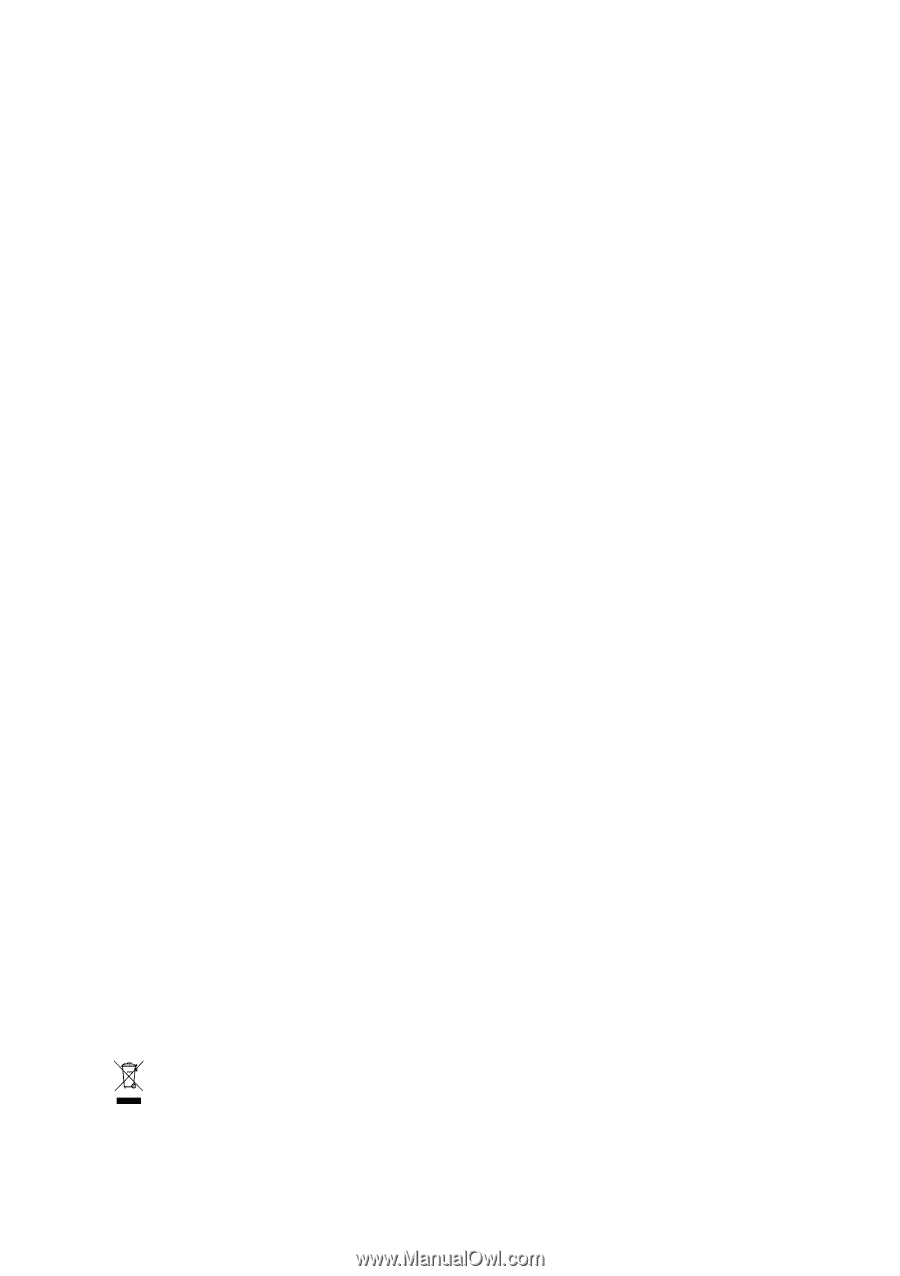
GA-965QM-DS2
(rev. 2.0)
Intel
®
Core
TM
2 Extreme quad-core / Core
TM
2 Quad /
Intel
®
Core
TM
2 Extreme dual-core / Core
TM
2 Duo /
Intel
®
Pentium
®
Processor Extreme Edition /
Intel
®
Pentium
®
D / Pentium
®
4 LGA775 Processor Motherboard
User's Manual
Rev. 200
2
12ME-965QMDS2-200
2
R
*
The WEEE marking on the product indicates this product must not be disposed of with user's other household waste
and must be handed over to a designated collection point for the recycling of waste electrical and electronic equipment!!
*
The WEEE marking applies only in European Union's member states.