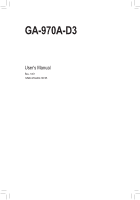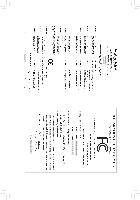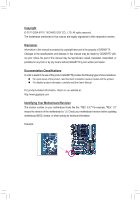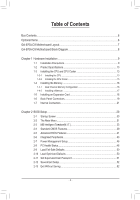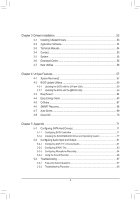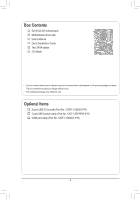Gigabyte GA-970A-D3 Manual
Gigabyte GA-970A-D3 Manual
 |
View all Gigabyte GA-970A-D3 manuals
Add to My Manuals
Save this manual to your list of manuals |
Gigabyte GA-970A-D3 manual content summary:
- Gigabyte GA-970A-D3 | Manual - Page 1
GA-970A-D3 User's Manual Rev. 1001 12ME-970AD3-1001R - Gigabyte GA-970A-D3 | Manual - Page 2
Motherboard GA-970A-D3 May 20, 2011 Motherboard GA-970A-D3 May 20, 2011 - Gigabyte GA-970A-D3 | Manual - Page 3
at: http://www.gigabyte.com Identifying Your Motherboard Revision The revision number on your motherboard looks like this: "REV: X.X." For example, "REV: 1.0" means the revision of the motherboard is 1.0. Check your motherboard revision before updating motherboard BIOS, drivers, or when looking - Gigabyte GA-970A-D3 | Manual - Page 4
970A-D3 Motherboard Layout 7 GA-970A-D3 Motherboard Block Diagram 8 Chapter 1 Hardware Installation 9 1-1 Installation Precautions 9 1-2 Product Specifications 10 1-3 Installing the CPU and CPU Cooler 13 1-3-1 Installing the CPU 13 1-3-2 Installing the CPU Cooler 15 1-4 Installing the Memory - Gigabyte GA-970A-D3 | Manual - Page 5
the SATA RAID/AHCI Driver and Operating System 77 5-2 Configuring Audio Input and Output 81 5-2-1 Configuring 2/4/5.1/7.1-Channel Audio 81 5-2-2 Configuring S/PDIF Out 83 5-2-3 Configuring Microphone Recording 84 5-2-4 Using the Sound Recorder 86 5-3 Troubleshooting 87 5-3-1 Frequently - Gigabyte GA-970A-D3 | Manual - Page 6
Box Contents GA-970A-D3 motherboard Motherboard driver disk User's Manual Quick Installation Guide Two SATA cables I/O Shield change without notice. • The motherboard image is for reference only. Optional Items 2-port USB 2.0 bracket (Part No. 12CR1-1UB030-5*R) 2-port SATA power cable (Part No. - Gigabyte GA-970A-D3 | Manual - Page 7
GA-970A-D3 Motherboard Layout KB_MS_USB OPTICAL R_USB2 ATX_12V CPU_FAN Socket AM3+ R_USB1 R_USB30 PWR_FAN USB_LAN AUDIO Etron EJ168 PCIEX1_1 (Note) AMD 970 ATX Realtek RTL8111E PCIEX16 iTE IT8720 DDR3_4 DDR3_2 DDR3_3 DDR3_1 CODEC PCIEX1_2 PCIEX1_3 PCIEX4 GA-970A-D3 BAT SATA3_5 - Gigabyte GA-970A-D3 | Manual - Page 8
GA-970A-D3 Motherboard Block Diagram 1 PCI Express x16 AM3+/AM3 CPU CPU CLK+/- (200 MHz) DDR3 2000 (O.C.)/1866/1600/ 1333/1066 MHz Dual Channel Memory PCIe CLK (100 MHz) 3 PCI Express x1 PCI Express Bus x16 x1 x1 x1 Hyper Transport Bus LAN RJ45 2 USB 3.0/2.0 AMD 970 Realtek RTL8111E x1 - Gigabyte GA-970A-D3 | Manual - Page 9
's manual and follow these procedures: •• Prior to installation, do not remove or break motherboard strap when handling electronic com- ponents such as a motherboard, CPU or memory. If you do not have an ESD wrist strap steps or have a problem related to the use of the product, please consult - Gigabyte GA-970A-D3 | Manual - Page 10
Specifications CPU ŠŠ AM3+ Socket: - AMD AM3+ FX processors - AMD AM3 Phenom™ II processor/ AMD Athlon™ II processor (Go to GIGABYTE's website for the latest CPU support list.) Hyper Transport Bus ŠŠ 5200 MT/s Chipset ŠŠ North Bridge: AMD 970 ŠŠ South Bridge: AMD SB950 Memory ŠŠ 4 x 1.5V - Gigabyte GA-970A-D3 | Manual - Page 11
Monitor BIOS ŠŠ 1 x 24-pin ATX main power connector ŠŠ 1 x 8-pin ATX 12V power connector ŠŠ 6 x SATA 6Gb/s connectors ŠŠ 1 x CPU fan header ŠŠ 2 x system fan headers ŠŠ 1 x power fan header ŠŠ 1 x front panel header ŠŠ 1 x front panel audio header ŠŠ 1 x S/PDIF Out header ŠŠ 3 x USB 2.0/1.1 headers - Gigabyte GA-970A-D3 | Manual - Page 12
Features ŠŠ Support for @BIOS ŠŠ Support for Q-Flash ŠŠ Support for Xpress BIOS Rescue ŠŠ Support for Download Center ŠŠ Support for Xpress Install ŠŠ Support for Xpress Recovery2 ŠŠ Support for EasyTune * Available functions in EasyTune may differ by motherboard model. ŠŠ Support for - Gigabyte GA-970A-D3 | Manual - Page 13
including the CPU, graphics card, memory, hard drive, etc. 1-3-1 Installing the CPU A. Locate the pin one (denoted by a small triangle) of the CPU socket and the CPU. A Small Triangle Mark Denotes Pin One of the Socket AM3+ Socket A Small Triangle Marking Denotes CPU Pin One AM3+/AM3 CPU - 13 - Gigabyte GA-970A-D3 | Manual - Page 14
the steps below to correctly install the CPU into the motherboard CPU socket. •• Before installing the CPU, make sure to turn off the computer and unplug the power cord from the power outlet to prevent damage to the CPU. •• Do not force the CPU into the CPU socket. The CPU cannot fit in if oriented - Gigabyte GA-970A-D3 | Manual - Page 15
lock into place. (Refer to your CPU cooler installation manual for instructions on installing the cooler.) Step 5: Finally, attach the power connector of the CPU cooler to the CPU fan header (CPU_FAN) on the motherboard. Use extreme care when removing the CPU cooler because the thermal grease/tape - Gigabyte GA-970A-D3 | Manual - Page 16
. If you are unable to insert the memory, switch the direction. 1-4-1 Dual Channel Memory Configuration This motherboard provides four DDR3 memory sockets and supports Dual Channel Technology. After the memory is installed, the BIOS will automatically detect the specifications and capacity of - Gigabyte GA-970A-D3 | Manual - Page 17
to install DDR3 DIMMs on this motherboard. Notch DDR3 DIMM A DDR3 memory module has a notch, so it can only fit in one direction. Follow the steps below to correctly install your memory modules in the memory sockets. Step 1: Note the orientation of the memory module. Spread the retaining clips at - Gigabyte GA-970A-D3 | Manual - Page 18
Read the following guidelines before you begin to install an expansion card: •• Make sure the motherboard supports the expansion card. Carefully read the manual that came with your expansion card. •• Always turn off the computer and unplug the power cord from the power outlet before installing an - Gigabyte GA-970A-D3 | Manual - Page 19
audio in connector. USB 3.0/2.0 Port The USB 3.0 port supports the USB 3.0 specification and is compatible to the USB 2.0/1.1 specification. Use this port for USB devices such as a USB keyboard/mouse, USB printer, USB flash drive and etc. RJ-45 LAN Port The Gigabit Ethernet from the motherboard. •• - Gigabyte GA-970A-D3 | Manual - Page 20
to perform different functions via the audio software. Only microphones still MUST be connected to the default Mic in jack ( ). Refer to the instructions on setting up a 2/4/5.1/7.1-channel audio configuration in Chapter 5, "Configuring 2/4/5.1/7.1-Channel Audio." Hardware Installation - 20 - - Gigabyte GA-970A-D3 | Manual - Page 21
devices. •• After installing the device and before turning on the computer, make sure the device cable has been securely attached to the connector on the motherboard. - 21 - Hardware Installation - Gigabyte GA-970A-D3 | Manual - Page 22
supply can supply enough stable power to all the components on the motherboard. Before connecting the power connector, first make sure the power supply is the correct orientation. The 12V power connector mainly supplies power to the CPU. If the 12V power connector is not connected, the computer will - Gigabyte GA-970A-D3 | Manual - Page 23
the CMOS values and before turning on your computer, be sure to remove the jumper cap from the jumper. Failure to do so may cause damage to the motherboard. •• After system restart, go to BIOS Setup to load factory defaults (select Load Optimized Defaults) or manually configure the BIOS settings - Gigabyte GA-970A-D3 | Manual - Page 24
conform to SATA 6Gb/s standard and are compatible with SATA 3Gb/s and SATA 1.5Gb/s standard. Each SATA connector supports a single SATA device. The AMD SB950 South Bridge supports RAID 0, RAID 1, RAID 5, RAID 10, and JBOD. Refer to Chapter 5, "Configuring SATA Hard Drive(s)," for instructions on - Gigabyte GA-970A-D3 | Manual - Page 25
Activity LED Reset Switch Power beep code. One single short beep will be heard if no problem is detected at system startup. If a problem is detected, the BIOS may issue beeps in different patterns to indicate the problem. Refer to Chapter 5, "Troubleshooting," for information about beep codes - Gigabyte GA-970A-D3 | Manual - Page 26
9 LINE2_L 9 Line Out (L) DIP 1 23 1 10 GND 10 NC DIP 1 23 1 DB_PORT BIOS Switcher (X58A-OC) • The front panel audio header supports HD audio by default. If your chassis provides an AC'97 1 front panel audio module, refer to the instructions on how to activate AC'97 functionality via the - Gigabyte GA-970A-D3 | Manual - Page 27
local dealer. Pin No. Definition 1 Power (5V) 9 1 2 Power (5V) 10 2 3 USB DX- 4 USB DY- 5 USB DX+ 6 USB DY+ 7 GND 8 GND 9 No Pin 10 NC When the system is in S4/S5 mode, only the USB ports routed to the F_USB1 header can support the ON/OFF Charge function. •• Do not plug the IEEE 1394 - Gigabyte GA-970A-D3 | Manual - Page 28
DB_PORT BIOS S 1 1 14) TPM (Trusted Platform Module Header) You may connect a VCC3 10 LAD1 1 Voltage measurement module(X58A-OC) PWM 2 Pin No. Definition 11 LAD0 1 12 GND PCIe power connector (SATA)(X58A-OC) 13 NC 14 ID 15 SB3V 16 SERIRQ 17 GND 18 NC 19 NC 20 SUSCLK Hardware - Gigabyte GA-970A-D3 | Manual - Page 29
problems using the current version of BIOS, it is recommended that you not flash the BIOS. To flash the BIOS, do it with caution. Inadequate BIOS flashing may result in system malfunction. •• BIOS will emit a beep code during the POST. Refer to Chapter 5, "Troubleshooting," for the beep codes - Gigabyte GA-970A-D3 | Manual - Page 30
screens may appear when the computer boots. A. The LOGO Screen (Default) B. The POST Screen Motherboard Model BIOS Version Award Modular BIOS v6.00PG Copyright (C) 1984-2011, Award Software, Inc. GA-970A-D3 D2 . . . . : BIOS Setup : XpressRecovery2 : Boot Menu : Qflash 04/29 - Gigabyte GA-970A-D3 | Manual - Page 31
Exit Without Saving ESC: Quit F8: Q-Flash Select Item F10: Save & Exit Setup Change CPU's Clock & Voltage F11: Save CMOS to BIOS F12: Load CMOS from BIOS BIOS Setup Program Function Keys Move the selection bar to select an item Execute command or enter the submenu - Gigabyte GA-970A-D3 | Manual - Page 32
BIOS Features Use this menu to configure the device boot order, advanced features available on the CPU, and the primary display adapter. Integrated Peripherals Use this menu to configure all peripheral devices, such as SATA, USB, integrated audio, and integrated LAN, etc. Power Management Setup - Gigabyte GA-970A-D3 | Manual - Page 33
CMOS Setup Utility-Copyright (C) 1984-2011 Award Software MB Intelligent Tweaker(M.I.T.) x HT Link Voltage Control x NB/PCIe/PLL Voltage Ctrl x CPU NB VID Control x CPU Voltage Control Normal CPU system's failure to boot. If this occurs, clear the CMOS values and reset the board to default - Gigabyte GA-970A-D3 | Manual - Page 34
) allows the BIOS to automatically adjust the CPU host frequency. Manual allows the CPU Frequency (MHz) item below to be configurable. Note: If your system fails to boot after overclocking, please wait for 20 seconds to allow for automated system reboot, or clear the CMOS values to reset the board - Gigabyte GA-970A-D3 | Manual - Page 35
you to set memory control mode. Ganged Sets memory control mode to single dual-channel. Unganged Sets memory control mode to two single-channel. (Default) DDR3 Timing Items Manual allows all DDR3 Timing items below to be configurable. Options are: Auto (default), Manual. - 35 - BIOS Setup - Gigabyte GA-970A-D3 | Manual - Page 36
, 1.5x, 2.0x. CS/ODT Drive Strength Options are: Auto (default), 1.0x, 1.25x, 1.5x, 2.0x. CKE Drive Strength Options are: Auto (default), 1.0x, 1.25x, 1.5x, 2.0x. BIOS Setup - 36 - - Gigabyte GA-970A-D3 | Manual - Page 37
tri-stating Determines whether to enable memory clock tri-stating in CPU C3 or Alt VID mode. (Default: Disabled) ******** System Voltage Optimized ******** System Voltage Control Determines whether to manually set the system voltages. Auto lets the BIOS automatically set the system voltages as - Gigabyte GA-970A-D3 | Manual - Page 38
sets the CPU voltage as required. The adjustable range is dependent on the CPU being installed. (Default: Normal) Note: Increasing CPU voltage may result in damage to your CPU or reduce the useful life of the CPU. Normal CPU Vcore Displays the normal operating voltage of your CPU. BIOS Setup - 38 - Gigabyte GA-970A-D3 | Manual - Page 39
CMOS Features CMOS Setup Utility-Copyright (C) 1984-2011 Award Software Standard CMOS ] Base Memory Extended Memory 640K 766M SATA devices by using one of the two methods below: • Auto Lets the BIOS automatically detect SATA devices during the POST. (Default) • None If no SATA - Gigabyte GA-970A-D3 | Manual - Page 40
stop for any error. All, But Keyboard The system boot will not stop for a keyboard error but stop for all other errors. (Default) Memory These fields are read-only and are determined by the BIOS POST. Base Memory Also called conventional memory. Typically, 640 KB will be reserved for the - Gigabyte GA-970A-D3 | Manual - Page 41
CMOS Setup Utility-Copyright (C) 1984-2011 Award Software Advanced BIOS Features AMD C1E Support Virtualization AMD K8 Cool&Quiet control CPU Unlock (Note) CPU core Control (Note) x CPU core 0 (Note) x CPU core 1 (Note) x CPU core 2/3/4/5 (Note) } Hard Disk Boot - Gigabyte GA-970A-D3 | Manual - Page 42
) Full Screen LOGO Show Allows you to determine whether to display the GIGABYTE Logo at system startup. Disabled displays normal POST message. (Default: Enabled) IOMMU support Enables or disables AMD IOMMU support. (Default: Disabled) Init Display First Specifies the first initiation of the monitor - Gigabyte GA-970A-D3 | Manual - Page 43
option is configurable only when OnChip SATA Type is set to RAID. (Default: Enabled) OnChip SATA3.0 Support Enables or disables the SATA 6Gb/s function integrated in the South Bridge. When set to Disabled, the SATA controller will operate in SATA 3Gb/s mode. (Default: Enabled) - 43 - BIOS Setup - Gigabyte GA-970A-D3 | Manual - Page 44
card instead of using the onboard LAN, set this item to Disabled. Onboard LAN Boot ROM Allows you to decide whether to activate the boot ROM integrated with the onboard LAN chip. (Default: Disabled) SMART LAN (LAN Cable Diagnostic Function) CMOS Setup attached to the motherboard, the Status fields - Gigabyte GA-970A-D3 | Manual - Page 45
USB flash drives and USB hard drives during the POST. (Default: Enabled) Onboard Serial Port 1 Enables or disables the serial port and specifies its base I/O address and corresponding interrupt. Options are: Auto, 3F8/IRQ4 (default), 2F8/IRQ3, 3E8/IRQ4, 2E8/IRQ3, Disabled. - 45 - BIOS Setup - Gigabyte GA-970A-D3 | Manual - Page 46
2-7 Power Management Setup CMOS Setup Utility-Copyright (C) 1984-2011 Award Software Power Management Setup ACPI Suspend Type Soft-Off by Power button USB Wake Up from S3 Modem Ring Resume PME Event Wake Up HPET Support (Note) Power On By Mouse Power On By Keyboard x KB Power - Gigabyte GA-970A-D3 | Manual - Page 47
power. (Default) Full-On The system is turned on upon the return of the AC power. Memory The system returns to its last known awake state upon the return of the AC power. Power , power on by keyboard, and wake on LAN. (Note) Supported on Windows 7/Vista operating system only. - 47 - BIOS Setup - Gigabyte GA-970A-D3 | Manual - Page 48
attached to the motherboard CI header. If the system chassis cover is removed, this field will show "Yes", otherwise it will show "No". To clear the chassis intrusion status record, set Reset Case Open Status to Enabled, save the settings to the CMOS, and then restart your system. BIOS Setup - 48 - Gigabyte GA-970A-D3 | Manual - Page 49
PWM Sets PWM mode for a 4-pin CPU fan. System Smart FAN Control Enables or disables the system fan speed control function. Enabled allows the system fan to run at different speed according to the system temperature. If disabled, system fan runs at full speed. (Default: Enabled) - 49 - BIOS Setup - Gigabyte GA-970A-D3 | Manual - Page 50
system instability occurs, you may try to load Fail-Safe defaults, which are the safest and most stable BIOS settings for the motherboard. 2-10 Load Optimized Defaults CMOS Setup Utility-Copyright (C) 1984-2011 Award Software MB Intelligent Tweaker(M.I.T.) Load Fail-Safe Defaults Standard - Gigabyte GA-970A-D3 | Manual - Page 51
Load Optimized Defaults Set Supervisor Password Set User Password Save & Exit Setup Exit Without Saving ESC: Quit F8: Q-Flash Select Item F10: Save & Exit Setup Change/Set/Disable Password F11: Save CMOS to BIOS F12: Load CMOS from BIOS Press on this item and type the password with up - Gigabyte GA-970A-D3 | Manual - Page 52
: Save & Exit Setup Abandon all Data F11: Save CMOS to BIOS F12: Load CMOS from BIOS Press on this item and press the key. This exits the BIOS Setup without saving the changes made in BIOS Setup to the CMOS. Press or to return to the BIOS Setup Main Menu. BIOS Setup - 52 - - Gigabyte GA-970A-D3 | Manual - Page 53
new GIGABYTE utilities. Click Yes to automatically install the utilities. Or click No if you want to manually select the utilities to install on the Application Software page later. •• For USB 2.0 driver support under the Windows XP operating system, please install the Windows XP Service Pack - Gigabyte GA-970A-D3 | Manual - Page 54
applications that GIGABYTE develops and some free software. You can click the Install button on the right of an item to install it. 3-3 Technical Manuals This page provides GIGABYTE's application guides, content descriptions for this driver disk, and the motherboard manuals. Drivers Installation - Gigabyte GA-970A-D3 | Manual - Page 55
3-4 Contact For the detailed contact information of the GIGABYTE Taiwan headquarter or worldwide branch offices, click the URL on this page to link to the GIGABYTE website. 3-5 System This page provides the basic system information. - 55 - Drivers Installation - Gigabyte GA-970A-D3 | Manual - Page 56
3-6 Download Center To update the BIOS, drivers, or applications, click the Download Center button to link to the GIGABYTE website. The latest version of the BIOS, drivers, or applications will be displayed. 3-7 New Utilities This page provides a quick link to GIGABYTE's lately developed utilities - Gigabyte GA-970A-D3 | Manual - Page 57
and drivers memory •• VESA compatible graphics card USB hard drives are not supported. •• RAID drives are not supported. •• GPT partitions are not supported. •• Hard drives larger than 2.2 TB are not supported. Installation and Configuration: Turn on your system to boot from the Windows Vista setup - Gigabyte GA-970A-D3 | Manual - Page 58
save the backup file. B. Accessing Xpress Recovery2 1. Boot from the motherboard driver disk to access Xpress Recovery2 for the first time. to enter Xpress Recovery2 later, simply press during the POST. C. Using the Backup Function in Xpress Recovery2 Xpress Recovery2 will automatically - Gigabyte GA-970A-D3 | Manual - Page 59
D. Using the Restore Function in Xpress Recovery2 Select RESTORE to restore the backup to your hard drive in case the system breaks down. The RESTORE option will not be present if no backup is created before. E. Removing the Backup Step 1: If you wish to remove the backup file, select REMOVE. Step - Gigabyte GA-970A-D3 | Manual - Page 60
key in BIOS Setup. However, if the BIOS update file is saved to a hard drive in RAID/AHCI mode or a hard drive attached to an independent SATA controller, use the key during the POST to access Q-Flash. Award Modular BIOS v6.00PG Copyright (C) 1984-2011, Award Software, Inc. GA-970A-D3 D2 - Gigabyte GA-970A-D3 | Manual - Page 61
to save the current BIOS file. • Q-Flash only supports USB flash drive or hard drives using FAT32/16/12 file system. • If the BIOS update file is saved to a hard drive in RAID/AHCI mode or a hard drive attached to an independent SATA controller, use the key during the POST to access Q-Flash - Gigabyte GA-970A-D3 | Manual - Page 62
on the POST screen. Step 5: During the POST, press to enter BIOS Setup. Select Load Optimized Defaults and press to load BIOS defaults. System will re-detect all peripheral devices after a BIOS update, so we recommend that you reload BIOS defaults. CMOS Setup Utility-Copyright - Gigabyte GA-970A-D3 | Manual - Page 63
. If the BIOS update file for your motherboard is not present on the @BIOS server site, please manually download the BIOS update file from GIGABYTE's website and follow the instructions in "Update the BIOS without Using the Internet Update Function" below. 2. Update the BIOS without Using the - Gigabyte GA-970A-D3 | Manual - Page 64
clock and memory clock for your ATI or NVIDIA graphics card. The Smart tab allows CPU being used. Available functions in EasyTune 6 may differ by motherboard model. Grayed-out area(s) indicates that the item is not configurable or the function is not supported. Incorrectly doing overclock - Gigabyte GA-970A-D3 | Manual - Page 65
The Easy Energy Saver Interface A. Meter Mode In Meter Mode, GIGABYTE Easy Energy Saver shows how much power they have saved in a Utility Update (Check for the latest utility version) • The above data is for reference only. Actual performance may vary depending on motherboard model. • CPU Power - Gigabyte GA-970A-D3 | Manual - Page 66
in taskbar) 13 INFO/Help 14 Live Utility Update (Check for the latest utility version) C. (Note 1) Maximize system power saving with Dynamic CPU Frequency Function; system performance may be affected. unable to reset to zero. (Note 4) Easy Energy Saver Meter will automatically reset when the total - Gigabyte GA-970A-D3 | Manual - Page 67
for using Q-Share After installing Q-Share from the motherboard driver disk, go to Start>All Programs>GIGABYTE>Q-Share. exe to launch the Q-Share tool. shared data folder Changes the data folder to be shared (Note) Updates Q-Share online Displays the current Q-Share version Exits Q-Share ( - Gigabyte GA-970A-D3 | Manual - Page 68
PATA and SATA hard drives (partitioned on NTFS file system) in Windows 7/Vista. Instructions: In to copy and click the Copy button. The files/folders listed on the screen are read-only so you cannot edit their the backup will be performed on the next boot. We recommend that you preserve at least - Gigabyte GA-970A-D3 | Manual - Page 69
Standby Suspend Disable Description Enters Power on Suspend mode Enters Suspend to RAM mode Disables this function The Bluetooth dongle included in the motherboard package(Note 2) allows you to wake up the system from Suspend to RAM mode without the need to press the power button first. (Note - Gigabyte GA-970A-D3 | Manual - Page 70
easy-to-use overclocking utility designed for system overclocking via virtually any full range of tweaking options that include CPU, memory, graphics, and PCIe frequencies and voltages. Click the support is required. Available functions may differ by motherboard model. Unique Features - 70 - - Gigabyte GA-970A-D3 | Manual - Page 71
At least two SATA hard drives (to ensure optimal performance, it is recommended that you use two hard drives with identical model and capacity). If you do not want to create RAID, you may prepare only one hard drive. •• Windows 7/Vista/XP setup disk. •• Motherboard driver disk. •• A USB floppy disk - Gigabyte GA-970A-D3 | Manual - Page 72
SATA Controller OnChip SATA Type OnChip SATA Port4/5 Type OnChip SATA RAID5 Support OnChip SATA3.0 Support x OnChip SATA Port as ESP Onboard LAN Function Onboard LAN Boot ROM } SMART LAN Onboard Audio Function USB30 Controller USB Controllers USB Legacy Function USB - Gigabyte GA-970A-D3 | Manual - Page 73
C. Configuring RAID set in RAID BIOS Enter the RAID BIOS setup utility to configure a RAID array. Skip this step and proceed with the installation of Windows operating system for a non-RAID configuration. Step 1: After the POST memory test begins and before the operating system boot begins, look for - Gigabyte GA-970A-D3 | Manual - Page 74
Create Arrays Manually To create a new array, press RAID 0 0 Stripe Block Gigabyte Boundary Read Policy 64 KB ON Read Ahead Initialization ON Write Policy WriteBack [ Drives Assignments ] Port:ID 01:00 02:00 Drive Model WDC WD800JD-22LSA0 WDC WD800JD-22LSA0 Capabilities SATA 3G SATA - Gigabyte GA-970A-D3 | Manual - Page 75
7 7. Then, the message in Figure 8 will appear. Press + to set the capacity of the RAID array or press other keys to set the array to its maximum capacity. Press Ctrl-Y to Modify Array Capacity or Main Menu and press again if you want to exit the RAID BIOS utility. - 75 - Appendix - Gigabyte GA-970A-D3 | Manual - Page 76
Mode Drv Capacity(GB) RAID 0 2 80 64 KB Read Ahead Write Policy WriteBack Port:ID 01:00 02:00 [ Drives Assignments ] Drive Model WDC WD800JD-22LSA0 WDC WD800JD-22LSA0 Capabilities SATA 3G SATA 3G Capacity (GB) 79.89 80.02 Press Ctrl-Y to delete the data in the disk! or - Gigabyte GA-970A-D3 | Manual - Page 77
5-1-2 Installing the SATA RAID/AHCI Driver and Operating System With the correct BIOS settings, you are ready to install Windows 7/Vista/XP. A. Installing Windows 7/Vista (The following instructions use Windows 7 as the example operating system.) Step 1: Boot from the Windows 7/Vista setup disk and - Gigabyte GA-970A-D3 | Manual - Page 78
because you need to install the SATA RAID/AHCI driver from a floppy disk that contains the driver during the OS installation. Without the driver, the hard drive(s) may not be recognized during the Windows setup process. First, copy the driver from the motherboard driver disk to a floppy disk. Refer - Gigabyte GA-970A-D3 | Manual - Page 79
the SATA RAID/AHCI driver and press . Then a controller menu similar to that in Figure 3 will appear. Select AMD AHCI Compatible RAID Controller-x86 platform and press . Windows Setup You have chosen to configure a SCSI Adapter for use with Windows, using a device support disk - Gigabyte GA-970A-D3 | Manual - Page 80
below assume a new drive is added to replace a failed drive to rebuild a RAID 1 array. While in the operating system, make sure the chipset drivers have been installed from the motherboard driver disk. Then launch the AMD RAIDXpert from All Programs in the Start Menu. Step 1: Enter the login ID - Gigabyte GA-970A-D3 | Manual - Page 81
jack and manually configure the jack for microphone functionality. • Audio signals will be present on both of the front and back panel audio connections simultaneously. If you want to mute the back panel audio (only supported when using an HD front panel audio module), refer to instructions on the - Gigabyte GA-970A-D3 | Manual - Page 82
tab. In the Speaker Configuration list, select Stereo, Quadraphonic, 5.1 Speaker, or 7.1 Speaker according to the type of speaker configuration you wish to set up. Then the speaker setup is completed. B. Configuring Sound Effect You may configure an audio environment on the Sound Effects tab - Gigabyte GA-970A-D3 | Manual - Page 83
Connect a S/PDIF optical cable to the corresponding S/PDIF out connector as shown below and an external decoder for transmitting the S/PDIF digital audio signals. Connects to a S/PDIF optical cable 2. Configuring S/PDIF Out: On the Digital Output(Optical) screen , (Note) click the Default Format tab - Gigabyte GA-970A-D3 | Manual - Page 84
5-2-3 Configuring Microphone Recording Step 1: After installing the audio driver, the HD Audio Manager icon will appear in the notification area. Double-click the icon to access the HD Audio Manager. Step 2: Connect your microphone to the Mic in jack (pink) on the back panel or the Mic in jack ( - Gigabyte GA-970A-D3 | Manual - Page 85
, click Start, point to All Programs, point to Accessories, and then click Sound Recorder to begin the sound recording. * Enabling Stereo Mix If the HD Audio Manager does not display the recording device you wish to use, refer to the steps below. The following steps explain how to enable Stereo Mix - Gigabyte GA-970A-D3 | Manual - Page 86
the Start Recording button . 3. To stop recording audio, click the Stop Recording button . Be sure to save the recorded audio file upon completion. B. Playing the Recorded Sound You can play your recording in a digital media player program that supports your audio file format. Appendix - 86 - - Gigabyte GA-970A-D3 | Manual - Page 87
the motherboard driver disk or download the audio driver from GIGABYTE's website to install. For more details, go to the Support & Downloads\FAQ page on our website and search for "onboard HD audio driver." Q: What do the beeps emitted during the POST mean? A: The following Award BIOS beep code - Gigabyte GA-970A-D3 | Manual - Page 88
Connect the CPU cooler power cable to the motherboard. Yes The problem is verified and solved. Check if the memory is installed properly on the memory slot. No Correctly insert the memory into the memory socket. Yes The problem is verified and solved. Insert the graphics card. Connect the - Gigabyte GA-970A-D3 | Manual - Page 89
-Safe Defaults" (or "Load Optimized Defaults"). Select "Save & Exit Setup" to save changes and exit BIOS Setup. The problem is verified and solved. Turn off the computer and connect the IDE/SATA devices. Check if the system can boot successfully. Yes Reinstall the operating system. Reinstall other - Gigabyte GA-970A-D3 | Manual - Page 90
Appendix - 90 - - Gigabyte GA-970A-D3 | Manual - Page 91
- 91 - Appendix - Gigabyte GA-970A-D3 | Manual - Page 92
Appendix - 92 - - Gigabyte GA-970A-D3 | Manual - Page 93
- 93 - Appendix - Gigabyte GA-970A-D3 | Manual - Page 94
Appendix - 94 - - Gigabyte GA-970A-D3 | Manual - Page 95
City 231,Taiwan TEL: +886-2-8912-4000 FAX: +886-2-8912-4003 Tech. and Non-Tech. Support (Sales/Marketing) : http://ggts.gigabyte.com.tw WEB address (English): http://www.gigabyte.com WEB address (Chinese): http://www.gigabyte.tw • G.B.T. INC. - U.S.A. TEL: +1-626-854-9338 FAX: +1-626-854-9339 Tech - Gigabyte GA-970A-D3 | Manual - Page 96
.com.ro • Serbia WEB address : http://www.gigabyte.co.rs • Kazakhstan WEB address : http://www.gigabyte.kz You may go to the GIGABYTE website, select your language in the language list on the top right corner of the website. • GIGABYTE Global Service System To submit a technical or non-technical
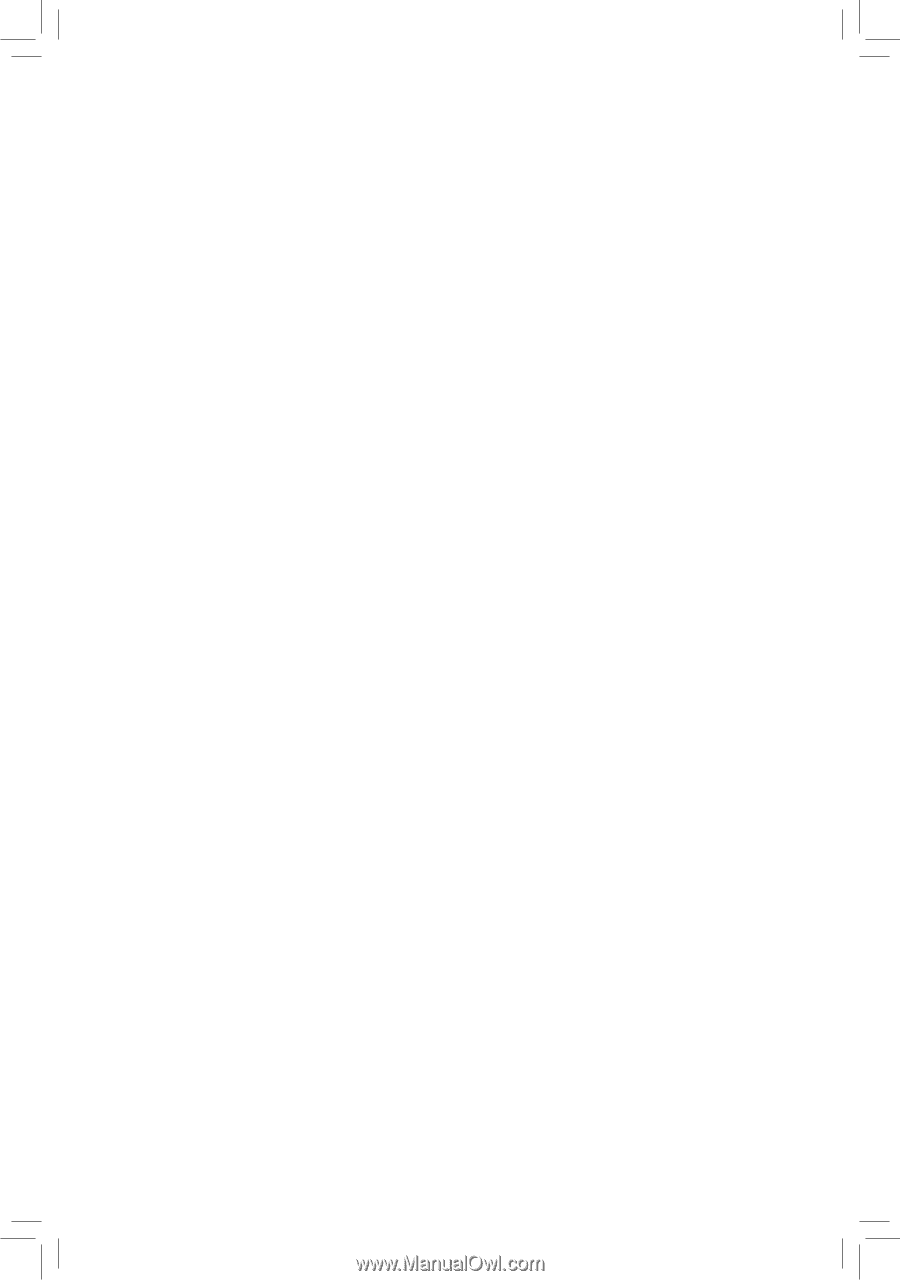
GA-970A-D3
User's Manual
Rev. 1001
12ME-970AD3-1001R