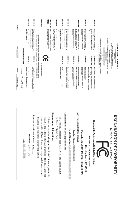Gigabyte GA-D425TUD Manual
Gigabyte GA-D425TUD Manual
 |
View all Gigabyte GA-D425TUD manuals
Add to My Manuals
Save this manual to your list of manuals |
Gigabyte GA-D425TUD manual content summary:
- Gigabyte GA-D425TUD | Manual - Page 1
GA-D525TUD Support Intel® Dual-core Atom™ D525 processor GA-D425TUD Support Intel® Single-core Atom™ D425 processor User's Manual Rev. 1302 12ME-525TUD-1302R - Gigabyte GA-D425TUD | Manual - Page 2
Motherboard GA-D525TUD/GA-D425TUD Jul. 15, 2010 Motherboard GA-D525TUD/GA-D425TUD Jul. 15, 2010 - Gigabyte GA-D425TUD | Manual - Page 3
: For detailed product information, carefully read the User's Manual. For instructions on how to use GIGABYTE's unique features, read or download the information on/from the Support&Downloads\Motherboard\Technology Guide page on our website. For product-related information, check on - Gigabyte GA-D425TUD | Manual - Page 4
...6 GA-D525TUD/GA-D425TUD Motherboard Layout 7 GA-D525TUD/GA-D425TUD Motherboard Block Diagram 8 Chapter 1 Hardware Installation 9 1-1 Installation Precautions 9 1-2 Product Specifications 10 1-3 Installing the Memory 12 1-4 Back Panel Connectors 13 1-5 Internal Connectors 15 Chapter 2 BIOS - Gigabyte GA-D425TUD | Manual - Page 5
a SATA RAID/AHCI Driver Diskette 66 5-1-3 Installing the SATA RAID/AHCI Driver and Operating System 67 5-2 Configuring Audio Input and Output 72 5-2-1 Configuring 2/4/5.1/7.1-Channel Audio 72 5-2-2 Configuring Microphone Recording 75 5-2-3 Using the Sound Recorder 77 5-3 Troubleshooting 78 - Gigabyte GA-D425TUD | Manual - Page 6
Box Contents GA-D525TUD or GA-D425TUD motherboard Motherboard driver disk User's Manual One IDE cable One SATA to change without notice. • The motherboard image is for reference only. Optional Items 2-port USB 2.0 bracket (Part No. 12CR1-1UB030-5*R) 2-port SATA power cable (Part No. 12CF1-2SERPW - Gigabyte GA-D425TUD | Manual - Page 7
GA-D525TUD/GA-D425TUD Motherboard Layout COM KB_MS iTE IT8720 CI ATX_12V CPU_FAN GA-D525TUD/ GA-D425TUD LPT COMB VGA BAT R_USB Realtek RTL8111E USB_LAN AUDIO F_AUDIO CODEC Intel® Atom™ D525j Intel® Atom™ D425k F_USB1 F_USB2 Intel® NM10 SATA2_0 SATA2_1 B_BIOS M_BIOS PCI DDR3_1 - Gigabyte GA-D425TUD | Manual - Page 8
GA-D525TUD/GA-D425TUD Motherboard Block Diagram D-Sub Intel® Atom™ CPU CPU CLK+/- (200 MHz) DDR3 800 MHz Memory DMI Interface LAN RJ45 PCIe CLK (100 MHz) Realtek RTL8111E x1 PCI Express Bus Intel® NM10 x1 2 SATA 3Gb/s ATA-133/100/66/33 IDE Channel GIGABYTE SATA2 PCI Bus Dual BIOS 2 - Gigabyte GA-D425TUD | Manual - Page 9
or memory. If you do not have an ESD wrist strap, keep your hands dry and first touch a metal object to eliminate static electricity. • Prior to installing the motherboard, please have it on top of an antistatic pad or within an electrostatic shielding container. • Before unplugging the power supply - Gigabyte GA-D425TUD | Manual - Page 10
LAN Built in with an Intel® Dual-core Atom™ D525j/ Intel® Single-core Atom™ D425k processor (1.8 GHz) (Note 1) 1M L2 cachej/512K L2 cachek Intel® NM10 2 x 1.5V DDR3 DIMM sockets supporting up to 4 GB of system memory (Note 2) Support for DDR3 800 MHz memory modules (Go to GIGABYTE's website - Gigabyte GA-D425TUD | Manual - Page 11
Recovery2 Support for EasyTune (Note 4) Support for SMART Recovery Support for Auto Green Support for ON/OFF Charge Support for Q-Share Bundled Software w Norton Internet Security (OEM version) Operating System w Support for Microsoft® Windows® 7/Vista/XP Form Factor w Mini-ITX Form Factor - Gigabyte GA-D425TUD | Manual - Page 12
that the motherboard supports the memory. It is recommended that memory of the same capacity, brand, speed, and chips be used. (Go to GIGABYTE's website for the latest supported memory speeds and memory modules.) • Always turn off the computer and unplug the power cord from the power outlet before - Gigabyte GA-D425TUD | Manual - Page 13
supports the USB 2.0/1.1 specification. Use this port for USB devices such as a USB keyboard/mouse, USB printer, USB flash drive and etc. RJ-45 LAN Port The Gigabit Ethernet LAN the cable from your device and then remove it from the motherboard. • When removing the cable, pull it straight out from - Gigabyte GA-D425TUD | Manual - Page 14
to this jack. To configure 7.1-channel audio, you need connect with the port of HD Audio standard via front panel and enable the multi-channel audio feature through the audio driver. Refer to the instructions on setting up a 2/4/5.1/7.1-channel audio configuration in Chapter 5, "Configuring - Gigabyte GA-D425TUD | Manual - Page 15
with the connectors you wish to connect. • Before installing the devices, be sure to turn off the devices and your computer. Unplug the power cord from the power outlet to prevent damage to the devices. • After installing the device and before turning on the computer, make sure the device cable has - Gigabyte GA-D425TUD | Manual - Page 16
1/2) ATX_12V/ATX (2x2 12V Power Connector and 2x10 Main Power Connector) With the use of the power connector, the power supply can supply enough stable power to all the components on the motherboard. Before connecting the power connector, first make sure the power supply is turned off and all - Gigabyte GA-D425TUD | Manual - Page 17
it in the correct orientation (the black connector wire is the ground wire). The motherboard supports CPU fan speed control, which requires the use of a CPU fan with fan speed for the IDE devices, read the instructions from the device manufacturers.) 40 39 2 1 - 17 - Hardware Installation - Gigabyte GA-D425TUD | Manual - Page 18
with SATA 1.5Gb/s standard. Each SATA connector supports a single SATA device. The GIGABYTE SATA2 controller supports RAID 0, RAID 1, and JBOD. Refer to Chapter 5, "Configuring SATA Hard Drive(s)," for instructions on configuring a RAID array. 1 Pin No. Definition 1 GND GSATA2_0 2 TXP - Gigabyte GA-D425TUD | Manual - Page 19
. Definition 1 MPD+ 2 MPD- 1 3 MPD- System Status LED S0 On S1 Blinking S3/S4/S5 Off 9) BAT (Battery) The battery provides power to keep the values (such as BIOS configurations, date, and time information) in the CMOS when the computer is turned off. Replace the battery when the battery - Gigabyte GA-D425TUD | Manual - Page 20
switch on the chassis front panel. You may configure the way to turn off your system using the power switch (refer to Chapter 2, "BIOS Setup," "Power Management Setup," for more information). • HD (Hard Drive Activity LED) Connects to the hard drive activity LED on the chassis front panel. The LED - Gigabyte GA-D425TUD | Manual - Page 21
NC • The front panel audio header supports HD audio by default. If your chassis provides an AC'97 front panel audio module, refer to the instructions on how to activate AC'97 functionality via the audio software in Chapter 5, "Configuring 2/4/5.1/7.1-Channel Audio." • Audio signals will be present - Gigabyte GA-D425TUD | Manual - Page 22
10 9 1 NDCD- 2 NSIN 3 NSOUT 4 NDTR- 21 5 GND 6 NDSR- 7 NRTS- 8 NCTS- 9 NRI- 10 No Pin 14) CI (Chassis Intrusion Header) This motherboard provides a chassis detection feature that detects if the chassis cover has been removed. This function requires a chassis with chassis intrusion - Gigabyte GA-D425TUD | Manual - Page 23
the GIGABYTE Q-Flash or @BIOS utility. • Q-Flash allows the user to quickly and easily upgrade or back up BIOS without entering the operating system. • @BIOS is a Windows-based utility that searches and downloads the latest version of BIOS from the Internet and updates the BIOS. For instructions on - Gigabyte GA-D425TUD | Manual - Page 24
Startup Screen The following screens may appear when the computer boots. Motherboard Model BIOS Version Award Modular BIOS v6.00PG, An Energy Star Ally Copyright (C) 1984-2010, Award Software, Inc. D525TUD E10c . . . . : BIOS Setup : XpressRecovery2 : Boot Menu : Qflash 06/25 - Gigabyte GA-D425TUD | Manual - Page 25
to accept or enter a sub-menu. (Sample BIOS Version: GA-D525TUD E10c) CMOS Setup Utility-Copyright (C) 1984-2010 Award Software MB Intelligent Tweaker(M.I.T.) Standard CMOS Features Advanced BIOS Features Integrated Peripherals Power Management Setup PnP/PCI Configurations PC Health - Gigabyte GA-D425TUD | Manual - Page 26
BIOS Features Use this menu to configure the device boot order, advanced features available on the CPU, and the primary display adapter. Integrated Peripherals Use this menu to configure all peripheral devices, such as IDE, SATA, USB, integrated audio, and integrated LAN, etc. Power Management - Gigabyte GA-D425TUD | Manual - Page 27
overclock/overvoltage may result in damage to CPU, chipset, or memory system fails to boot after overclocking, please wait for 20 seconds to Host Frequency (Mhz) Allows you to manually set the CPU host frequency. The adjustable Frequency (Mhz) Allows you to manually set the PCIe clock frequency. - Gigabyte GA-D425TUD | Manual - Page 28
******** Mother Board Voltage Control >>> CPU CPU Vcore The default is Auto. ******** >>> DRAM DRAM Voltage The default is Auto. BIOS Setup - 28 - - Gigabyte GA-D425TUD | Manual - Page 29
the detection of the device during the POST for faster system startup. • Auto Lets the BIOS automatically detect IDE/SATA devices during the POST. (Default) • Manual Allows you to manually enter the specifications of the hard drive when the hard drive access mode is set to - Gigabyte GA-D425TUD | Manual - Page 30
hard drive specifications. If you wish to enter the parameters manually, refer to the information on the hard drive. Capacity other errors. (Default) Memory These fields are read-only and are determined by the BIOS POST. Base Memory Also called conventional memory. Typically, 640 KB will - Gigabyte GA-D425TUD | Manual - Page 31
: LS120, Hard Disk, CDROM, ZIP, USB-FDD, USB-ZIP, USBCDROM, USB-HDD, Legacy LAN, Disabled. Password Check Specifies whether a password is required every time the system boots, or only when you enter BIOS Setup. After configuring this item, set the password(s) under the Set Supervisor/User Password - Gigabyte GA-D425TUD | Manual - Page 32
to determine whether to enable all CPU cores and multi-threading function when using an Intel CPU that supports multi-core technology. This feature only works for operating systems that support multi-processor mode. Enabled Enables all CPU cores and multi-threading capability. (Default) Disabled - Gigabyte GA-D425TUD | Manual - Page 33
Integrated Peripherals SATA AHCI Mode Azalia Codec Onboard H/W LAN Green LAN } SMART LAN Onboard LAN Boot ROM Onboard AHCI Configures the SATA controllers to AHCI mode. Advanced Host Controller Interface (AHCI) is an interface specification that allows the storage driver - Gigabyte GA-D425TUD | Manual - Page 34
cable is attached to the motherboard, the Status fields of all four pairs of wires will show Open and the Length fields show 0m, as shown in the figure above. When LAN Cable Is Functioning Normally... If no cable problem is detected on the LAN cable connected to a Gigabit hub or a 10/100 Mbps hub - Gigabyte GA-D425TUD | Manual - Page 35
AHCI mode. Advanced Host Controller Interface (AHCI) is an interface specification that allows the storage driver to enable advanced Serial ATA features such as Native Command Queuing and hot plug. RAID/IDE Enables RAID hard drives during the POST. (Default: Enabled) - 35 - BIOS Setup - Gigabyte GA-D425TUD | Manual - Page 36
power supply providing at least 1A on the +5VSB lead. (Default: Enabled) Power On by Ring Allows the system to be awakened from an ACPI sleep state by a wake-up signal from a modem that supports wake-up function. (Default: Enabled) (Note) Supported on Windows 7/Vista operating system only. BIOS - Gigabyte GA-D425TUD | Manual - Page 37
1W power in S5 (shutdown) state. (Default: Disabled) Note: When this item is set to Enabled, the following four functions will become unavailable: PME event wake up, power on by mouse, power on by keyboard, and wake on LAN. (Note) Supported on Windows 7/Vista operating system only. - 37 - BIOS - Gigabyte GA-D425TUD | Manual - Page 38
IRQ Assignment Auto 3,4,5,7,9,10,11,12,14,15 +/-/PU/PD: Value F10: Save F6: Fail-Safe Defaults ESC: Exit F1: General Help F7: Optimized Defaults BIOS auto-assigns IRQ to the first PCI slot. (Default) Assigns IRQ 3,4,5,7,9,10,11,12,14,15 to the first PCI slot - Gigabyte GA-D425TUD | Manual - Page 39
(Default: Disabled) Case Opened Displays the detection status of the chassis intrusion detection device attached to the motherboard CI header. If the system chassis cover is removed, this field will show "Yes", otherwise it will , the CPU fan runs at full speed. (Default: Enabled) - 39 - BIOS Setup - Gigabyte GA-D425TUD | Manual - Page 40
Fail-Safe defaults, which are the safest and most stable BIOS settings for the motherboard. 2-11 Load Optimized Defaults CMOS Setup Utility-Copyright (C) 1984 Defaults Advanced BIOS Features Set Supervisor Password Integrated Peripherals Set User Password Power Management Setup - Gigabyte GA-D425TUD | Manual - Page 41
CMOS Setup Utility-Copyright (C) 1984-2010 Award Software MB Intelligent Tweaker(M.I.T.) Standard CMOS Features Advanced BIOS Features Integrated Peripherals Power Management Setup PnP/PCI Configurations Enter Password: PC Health Status Load Fail-Safe Defaults Load Optimized - Gigabyte GA-D425TUD | Manual - Page 42
Load Fail-Safe Defaults Standard CMOS Features Load Optimized Defaults Advanced BIOS Features Integrated Peripherals Save to CMOS and E XI T (Y/NS)e?tYSupervisor Password Set User Password Power Management Setup Save & Exit Setup PnP/PCI Configurations Exit Without - Gigabyte GA-D425TUD | Manual - Page 43
recommended drivers. Or click Install Single Items to manually select the drivers instructions to restart your system. You can install other applications included in the motherboard driver disk. • For USB 2.0 driver support under the Windows XP operating system, please install the Windows XP Service - Gigabyte GA-D425TUD | Manual - Page 44
applications that GIGABYTE develops and some free software. You can click the Install button on the right of an item to install it. 3-3 Technical Manuals This page provides GIGABYTE's application guides, content descriptions for this driver disk, and the motherboard manuals. Drivers Installation - Gigabyte GA-D425TUD | Manual - Page 45
3-4 Contact For the detailed contact information of the GIGABYTE Taiwan headquarter or worldwide branch offices, click the URL on this page to link to the GIGABYTE website. 3-5 System This page provides the basic system information. - 45 - Drivers Installation - Gigabyte GA-D425TUD | Manual - Page 46
, or applications, click the Download Center button to link to the GIGABYTE website. The latest version of the BIOS, drivers, or applications will be displayed. 3-7 New Utilities This page provides a quick link to GIGABYTE's lately developed utilities for users to install. You can click the Install - Gigabyte GA-D425TUD | Manual - Page 47
system and drivers are installed. • memory • VESA compatible graphics card • Windows XP with SP1 or later, Windows supported. • Hard drives in RAID/AHCI mode are not supported. Installation and Configuration: Turn on your system to boot from the Windows Vista setup disk. A. Installing Windows - Gigabyte GA-D425TUD | Manual - Page 48
note that if there is no enough unallocated space, Xpress Recovery2 cannot save the backup file. B. Accessing Xpress Recovery2 1. Boot from the motherboard driver disk to access Xpress Recovery2 for the first time. When you see the following message: Press any key to startup Xpress Recovery2, press - Gigabyte GA-D425TUD | Manual - Page 49
D. Using the Restore Function in Xpress Recovery2 Select RESTORE to restore the backup to your hard drive in case the system breaks down. The RESTORE option will not be present if no backup is created before. E. Removing the Backup Step 1: If you wish to remove the backup file, select REMOVE. Step - Gigabyte GA-D425TUD | Manual - Page 50
system BIOS while in the Windows environment. @BIOS will download the latest BIOS file from the nearest @BIOS server 4-2-1 Updating the BIOS with the Q-Flash Utility A. Before You Begin 1. From GIGABYTE's website, download the latest compressed BIOS update file that matches your motherboard model - Gigabyte GA-D425TUD | Manual - Page 51
and press . • The Save Main BIOS to Drive option allows you to save the current BIOS file. • Q-Flash only supports USB flash drive or hard drives using FAT32/16/12 file system. • If the BIOS update file is saved to a hard drive in RAID/AHCI mode or a hard drive attached to an independent - Gigabyte GA-D425TUD | Manual - Page 52
Tweaker(M.I.T.) Load Fail-Safe Defaults Standard CMOS Features Load Optimized Defaults Advanced BIOS Features Set Supervisor Password Integrated Peripherals Set User Password Power Management Setup PnP/PCI Configurations Save & Exit Setup Load Optimized Defa ul ts - Gigabyte GA-D425TUD | Manual - Page 53
model. Follow the on-screen instructions to complete. If the BIOS update file for your motherboard is not present on the @BIOS server site, please manually download the BIOS update file from GIGABYTE's website and follow the instructions in "Update the BIOS without Using the Internet Update - Gigabyte GA-D425TUD | Manual - Page 54
in EasyTune 6 may differ by motherboard model. Grayed-out area(s) indicates that the item is not configurable or the function is not supported. Incorrectly doing overclock/overvoltage may result in damage to the hardware components such as CPU, chipset, and memory and reduce the useful life of - Gigabyte GA-D425TUD | Manual - Page 55
configuring your LAN connection settings and Q-Share, you are able to share your data with computers on the same network, making full use of Internet resources. Directions for using Q-Share After installing Q-Share from the motherboard driver disk, go to Start>All Programs>GIGABYTE>Q-Share. exe - Gigabyte GA-D425TUD | Manual - Page 56
of changed data files (Note 1) or copy files from a specific backup on PATA and SATA hard drives (partitioned on NTFS file system) in Windows Vista. Instructions: In the main menu, click the Config button to open the Smart Recovery Preference dialog box. The Smart Recovery Preference dialog box - Gigabyte GA-D425TUD | Manual - Page 57
mode Disables this function The Bluetooth dongle included in the motherboard package(Note 2) allows you to wake up the system from Suspend to RAM mode without the need to press the power button first. (Note 1) (Note 2) If your cell phone has been configured as the Auto Green key, you'll not - Gigabyte GA-D425TUD | Manual - Page 58
Unique Features - 58 - - Gigabyte GA-D425TUD | Manual - Page 59
drive(s) in your computer. B. Configure SATA controller mode in BIOS Setup. C. Configure a RAID array in RAID BIOS. (Note 1) D. Make a floppy disk containing the SATA RAID/AHCI driver for Windows XP. (Note 2) E. Install the SATA RAID/AHCI driver and operating system. (Note 2) Before you begin Please - Gigabyte GA-D425TUD | Manual - Page 60
to available SATA port on the motherboard. On this motherboard, the GSATA2_0 and GSATA2_1 ports are supported by the GIGABYTE SATA2 SATA controller. Then connect the power connector from your power supply to the hard drive. B. Configuring SATA controller mode in BIOS Setup Make sure to configure - Gigabyte GA-D425TUD | Manual - Page 61
C. Configuring a RAID array in RAID BIOS Enter the RAID BIOS setup utility to configure a RAID array. Skip this step and proceed to the installation of Windows operating system for a non-RAID configuration. After the POST memory test begins and before the operating system boot begins, look for a - Gigabyte GA-D425TUD | Manual - Page 62
Available 120 GB 120 GB Type/Status Non-RAID Non-RAID Confirm Creation [ RAID Disk Drive List ] [ Help ] Enter RAID Name Enter a string between 1 to 16 characters in length for the created RAID drive to be identified by system BIOS or OS. [fg]-Move Cursor [DEL,BS]-Delete - Gigabyte GA-D425TUD | Manual - Page 63
3. Assign Array Disks: After a RAID mode is selected, RAID BIOS automatically assigns the two hard drives installed as the RAID drives. 4. Set Block Size (RAID 0 only): Under the Block item, use the up or down arrow key to select the stripe block size (Figure 6), ranging from 4 KB to 128 KB. - Gigabyte GA-D425TUD | Manual - Page 64
: ST3120026AS HDD1: ST3120026AS Capacity 120 GB 120 GB Type/Status RAID Inside RAID Inside [ RAID Disk Drive List ] Model Name RDD0: GRAID RAID Level 0-Stripe Capacity 240 GB Status Normal Members(HDDx) 01 [fgTAB]-Switch Window [hi]-Select ITEM Figure 8 [ENTER]-Action [ESC]-Exit To - Gigabyte GA-D425TUD | Manual - Page 65
GB Normal Members(HDDx) 01 [fgTAB]-Switch Window [hi]-Select ITEM Figure 10 [ENTER]-Action [ESC]-Exit Now, you may proceed to create the SATA RAID/AHCI driver diskette and the installation of the SATA RAID/ AHCI driver and operating system. Delete the RAID Array: To delete the array, select - Gigabyte GA-D425TUD | Manual - Page 66
can copy the SATA controller driver from the motherboard driver disk to a USB flash drive. See the instructions below about how to copy the driver in MS-DOS and Windows mode. In MS-DOS mode: Prepare a USB floppy disk drive, a startup disk that has CD-ROM support and a blank formatted floppy disk - Gigabyte GA-D425TUD | Manual - Page 67
menu similar to Figure 2 below will appear. Select RAID/AHCI Driver for GIGABYTE GBB36X Controller (x32) and press . Windows Setup You have chosen to configure a SCSI Adapter for use with Windows, using a device support disk provided by an adapter manufacturer. Select the SCSI - Gigabyte GA-D425TUD | Manual - Page 68
flash drive that contains the SATA RAID/ AHCI driver (Method B), then specify the location of the driver (Figure 4). Note: For users using a SATA optical drive, be sure to copy the driver files from the motherboard driver disk to a USB flash drive before installing Windows Vista (go to the BootDrv - Gigabyte GA-D425TUD | Manual - Page 69
Step 3: When a screen as shown in Figure 5 appears, select GIGABYTE GBB36X Controller and click Next. Figure 5 Step 4: After the driver is loaded, select the RAID/AHCI drive(s) where you want to install the operating system and then click Next to continue the OS installation (Figure 6). Figure 6 - Gigabyte GA-D425TUD | Manual - Page 70
HDD1: ST3120026AS Capacity 120 GB 120 GB Type/Status RAID Inside Non-RAID [ RAID Disk Drive List ] Model Name RDD0: GRAID RAID Level 1-Mirror Capacity 120 GB Status Degraded Members(HDDx) 0? [fgTAB]-Switch Window [hi]-Select RAID [ENTER]-Action [ESC]-Exit Step 2: The selection bar - Gigabyte GA-D425TUD | Manual - Page 71
• Rebuilding in the operating system Make sure the GIGABYTE SATA2 SATA controller driver has been installed from the motherboard driver disk. Launch the GIGABYTE RAID CONFIGURER from All Programs in the Start menu. Step 1: In the GIGABYTE RAID CONFIGURER screen, right-click on the array to be - Gigabyte GA-D425TUD | Manual - Page 72
2/4/5.1/7.1-Channel Audio The motherboard provides three audio jacks on the back panel which support 2/4/5.1/7.1(Note)-channel audio Configuring Speakers (The following instructions use Windows Vista as the example operating system.) Step 1: After installing the audio driver, the HD Audio Manager - Gigabyte GA-D425TUD | Manual - Page 73
The pictures to the right show the 7.1-channel speaker configurations. 7.1-Channel Speakers: Front Speaker Out Rear Speaker Out Center/Subwoofer Speaker Out Step 2: Connect an audio device to an audio jack. The The current connected device - Gigabyte GA-D425TUD | Manual - Page 74
C. Activating an AC'97 Front Panel Audio Module If your chassis provides an AC'97 front panel audio module, to activate the AC'97 functionality, click the tool icon on the Speaker Configuration tab. On the Connector Settings dialog box, select the Disable front panel jack detection check box. Click - Gigabyte GA-D425TUD | Manual - Page 75
5-2-2 Configuring Microphone Recording Step 1: After installing the audio driver, the HD Audio Manager icon will appear in the notification area. Double-click the icon to access the HD Audio Manager. Step 2: Connect your microphone - Gigabyte GA-D425TUD | Manual - Page 76
Step 4: To raise the recording and playback volume for the microphone, click the Microphone Boost icon on the right of the Recording Volume slider and set the Microphone Boost level. Step 5: After completing the settings above, click Start, point to All Programs, point to Accessories, and then click - Gigabyte GA-D425TUD | Manual - Page 77
. Be sure to save the recorded audio file upon completion. B. Playing the Recorded Sound You can play your recording in a digital media player program that supports your audio file format. - 77 - Appendix - Gigabyte GA-D425TUD | Manual - Page 78
5-3 Troubleshooting 5-3-1 Frequently Asked Questions To read more FAQs for your motherboard, please go to the Support&Downloads\Motherboard\FAQ page on GIGABYTE's website. Q: In the BIOS Setup program, why are some BIOS options missing? A: Some advanced options are hidden in the BIOS Setup program - Gigabyte GA-D425TUD | Manual - Page 79
Procedure If you encounter any troubles during system startup, follow the troubleshooting procedure below to solve the problem. START Turn off the power. Remove all peripherals, connecting cables, and power cord etc. Make sure the motherboard does not short-circuit with the chassis or - Gigabyte GA-D425TUD | Manual - Page 80
"Save & Exit Setup" to save changes and exit BIOS Setup. The problem is verified and solved. Turn off the computer and connect problem, contact the place of purchase or local dealer for help. Or go to the Support&Downloads\Technical Service Zone page to submit your question. Our customer service - Gigabyte GA-D425TUD | Manual - Page 81
GIGABYTE. Our Commitment to Preserving the Environment In addition to high-efficiency performance, all GIGABYTE motherboards local government office, your household waste disposal service or where you purchased the product for user's manual and we will be glad to help you with your effort. - - Gigabyte GA-D425TUD | Manual - Page 82
Finally, we suggest that you practice other environmentally friendly actions by understanding and using the energy-saving features of this product (where applicable), recycling the inner and outer packaging (including shipping containers) this product was delivered in, and by disposing of or - Gigabyte GA-D425TUD | Manual - Page 83
- 83 - Appendix - Gigabyte GA-D425TUD | Manual - Page 84
Appendix - 84 - - Gigabyte GA-D425TUD | Manual - Page 85
- 85 - Appendix - Gigabyte GA-D425TUD | Manual - Page 86
Appendix - 86 - - Gigabyte GA-D425TUD | Manual - Page 87
(Soporte de habla hispano) FAX: +1-626-854-9339 Correo: [email protected] Tech. Support: http://rma.gigabyte.us Web address: http://latam.giga-byte.com • Giga-Byte SINGAPORE PTE. LTD. - Singapore WEB address : http://www.gigabyte.sg • Thailand WEB address : http://th.giga-byte.com • Vietnam - Gigabyte GA-D425TUD | Manual - Page 88
website, select your language in the language list on the top right corner of the website. • GIGABYTE Global Service System To submit a technical or non-technical (Sales/Marketing) question, please link to: http://ggts.gigabyte.com.tw Then select your language to enter the system. Appendix - 88 -

GA-D525TUD
Support Intel
®
Dual-core Atom
™
D525 processor
GA-D425TUD
Support Intel
®
Single-core Atom
™
D425 processor
User's Manual
Rev. 1302
12ME-525TUD-1302R