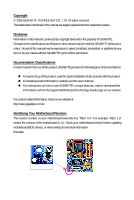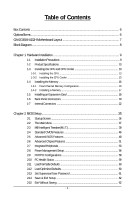Gigabyte GA-EG45M-UD2H Manual
Gigabyte GA-EG45M-UD2H Manual
 |
View all Gigabyte GA-EG45M-UD2H manuals
Add to My Manuals
Save this manual to your list of manuals |
Gigabyte GA-EG45M-UD2H manual content summary:
- Gigabyte GA-EG45M-UD2H | Manual - Page 1
GA-EG45M-UD2H LGA775 socket motherboard for Intel® CoreTM processor family/ Intel® Pentium® processor family/Intel® Celeron® processor family User's Manual Rev.1003 12ME-EG45MUD2H-1003R - Gigabyte GA-EG45M-UD2H | Manual - Page 2
Motherboard GA-EG45M-UD2H Mar. 27, 2009 Motherboard GA-EG45M-UD2H Mar. 27, 2009 - Gigabyte GA-EG45M-UD2H | Manual - Page 3
with the product. For detailed product information, carefully read the User's Manual. For instructions on how to use GIGABYTE's unique features, read or download the information on/from the Support\Motherboard\Technology Guide page on our website. For product-related information, check on our - Gigabyte GA-EG45M-UD2H | Manual - Page 4
GA-EG45M-UD2H Motherboard Layout 7 Block Diagram...8 Chapter 1 Hardware Installation 9 1-1 Installation Precautions 9 1-2 Product Specifications 10 1-3 Installing the CPU and CPU Cooler 13 1-3-1 Installing the CPU 13 1-3-2 Installing the CPU Cooler 46 2-5 Advanced BIOS Features 48 2-6 - Gigabyte GA-EG45M-UD2H | Manual - Page 5
Installation 63 3-1 Installing Chipset Drivers 63 3-2 Applications Software 64 3-3 Technical Manuals 64 3-4 Contact ...65 3-5 System ...65 3-6 Download Center 66 Chapter 4 Unique Features 67 4-1 Xpress Recovery2 67 4-2 BIOS Update Utilities 70 4-2-1 Updating the BIOS with the Q-Flash Utility - Gigabyte GA-EG45M-UD2H | Manual - Page 6
Box Contents GA-EG45M-UD2H motherboard Motherboard driver disk User's Manual Quick Installation Guide One IDE cable Two SATA 3Gb/s cables I/O Shield • The box contents above are for reference only and the actual items shall depend on the product - Gigabyte GA-EG45M-UD2H | Manual - Page 7
-UD2H Motherboard Layout KB_USB ATX_12V LGA775 PHASE LED IT8718 VGA DVI OPTICAL HDMI Level Shifter Level Shifter GA-EG45M-UD2H LPT FDD CPU_FAN USB 1394 ESATA DDR2_1 DDR2_2 DDR2_3 DDR2_4 ATX LAN USB BATTERY AUDIO SYS_FAN PCIEX1 F_AUDIO PCIEX16 RTL8111C/D(L) PCI1 Intel® G45 - Gigabyte GA-EG45M-UD2H | Manual - Page 8
Block Diagram PCIe CLK (100 MHz) 1 PCI Express x16 (Note) LGA775 Processor CPU CLK+/(400(O.C.)/333/266/200 MHz) x8 HDMI DVI-D Switch Switch x4 x4 PCI Express x16 D-Sub Host Interface DDR2 1066(O.C.)/800/667 MHz Intel® G45 Dual Channel Memory GMCH CLK (400(O.C.)/333/266/200 MHz) 1 PCI - Gigabyte GA-EG45M-UD2H | Manual - Page 9
manual and follow these procedures: • Prior to installation, do not remove or break motherboard S/N (ESD) wrist strap when handling electronic components such as a motherboard, CPU or memory. If you do not have an ESD wrist steps or have a problem related to the use of the product, please consult - Gigabyte GA-EG45M-UD2H | Manual - Page 10
CoreTM 2 Quad processor/Intel® CoreTM 2 Duo processor/ Intel® Pentium® processo/Intel® Celeron® processor in the LGA 775 package (Go to GIGABYTE's website for the latest CPU support list.) L2 cache varies with CPU 1600(O.C.)/1333/1066/800 MHz FSB North Bridge: Intel® G45 Chipset South Bridge - Gigabyte GA-EG45M-UD2H | Manual - Page 11
drive connector 1 x IDE connector 5 x SATA 3Gb/s connectors 1 x CPU fan header 1 x system fan header 1 x front panel header 1 x Connectors 1 x D-Sub port 1 x DVI-D port (Note 2) (Note 3) 1 x HDMI port (Note 3) 1 x optical S/PDIF Out connector 1 x eSATA 3Gb/s port 1 - Gigabyte GA-EG45M-UD2H | Manual - Page 12
PCI Express x16 slot is in use, the HDMI and the DVI-D ports become unavailable. (Note 4) Whether the CPU fan speed control function is supported will depend on the CPU cooler you install. (Note 5) Available functions in EasyTune may differ by motherboard model. GA-EG45M-UD2H Motherboard - 12 - - Gigabyte GA-EG45M-UD2H | Manual - Page 13
1-3 Installing the CPU and CPU Cooler Read the following guidelines before you begin to install the CPU: • Make sure that the motherboard supports the CPU. (Go to GIGABYTE's website for the latest CPU support list.) • Always turn off the computer and unplug the power cord from the power outlet - Gigabyte GA-EG45M-UD2H | Manual - Page 14
one corner of the CPU socket (or you may align the CPU notches with the socket alignment keys) and gently insert the CPU into position. Step 5: Once the CPU is properly inserted, replace the load plate and push the CPU socket lever back into its locked position. GA-EG45M-UD2H Motherboard - 14 - - Gigabyte GA-EG45M-UD2H | Manual - Page 15
. Check that the Male and Female push pins are joined closely. (Refer to your CPU cooler installation manual for instructions on installing the cooler.) Step 5: After the installation, check the back of the motherboard. If the push pin is inserted as the picture above, the installation is complete - Gigabyte GA-EG45M-UD2H | Manual - Page 16
installed, a message which says memory is operating in Flex Memory Mode will appear during the POST. Intel® Flex Memory Technology offers greater flexibility to upgrade by allowing different memory sizes to be populated and remain in Dual Channel mode/performance. GA-EG45M-UD2H Motherboard - 16 - - Gigabyte GA-EG45M-UD2H | Manual - Page 17
power outlet to prevent damage to the memory module. DDR2 DIMMs are not compatible to DDR DIMMs. Be sure to install DDR2 DIMMs on this motherboard. Notch DDR2 DIMM A DDR2 memory module has a notch, so it can only fit in one direction. Follow the steps below to correctly install your memory - Gigabyte GA-EG45M-UD2H | Manual - Page 18
expansion card: • Make sure the motherboard supports the expansion card. Carefully read the manual that came with your expansion card. necessary, go to BIOS Setup to make any required BIOS changes for your expansion card(s). 7. Install the driver provided with the GA-EG45M-UD2H Motherboard - 18 - - Gigabyte GA-EG45M-UD2H | Manual - Page 19
on the monitor being used. Please note the HDMI audio output only supports AC3, DTS and 2-channel-LPCM formats. (AC3 and DTS require the use of an external decoder for decoding.) In Windows Vista, select Start>Control Panel>Sound, select Digital Output Device (HDMI) and then click Set Default. - 19 - Gigabyte GA-EG45M-UD2H | Manual - Page 20
configuration, the BIOS Setup and POST screens can only be output from the HDMI port. B. Playback of HD DVD and Blu-ray Discs: In order to get better playback quality, when playing the HD DVD or Blu-ray discs, refer to the recommended system requirements (or better) below. • CPU: Intel® Dual-Core - Gigabyte GA-EG45M-UD2H | Manual - Page 21
to perform different functions via the audio software. Only microphones still MUST be connected to the default Mic in jack ( ). Refer to the instructions on setting up a 2/4/5.1/ 7.1-channel audio configuration in Chapter 5, "Configuring 2/4/5.1/7.1-Channel Audio." - 21 - Hardware Installation - Gigabyte GA-EG45M-UD2H | Manual - Page 22
devices. • After installing the device and before turning on the computer, make sure the device cable has been securely attached to the connector on the motherboard. GA-EG45M-UD2H Motherboard - 22 - - Gigabyte GA-EG45M-UD2H | Manual - Page 23
supply can supply enough stable power to all the components on the motherboard. Before connecting the power connector, first make sure the power supply the correct orientation. The 12V power connector mainly supplies power to the CPU. If the 12V power connector is not connected, the computer will - Gigabyte GA-EG45M-UD2H | Manual - Page 24
disk drives supported are: 360 KB, 720 KB, 1.2 MB, 1.44 MB, and 2.88 MB. Before connecting a floppy disk drive, be sure to locate pin 1 of the connector and the floppy disk drive cable. The pin 1 of the cable is typically designated by a stripe of different color. 34 33 GA-EG45M-UD2H Motherboard - Gigabyte GA-EG45M-UD2H | Manual - Page 25
are compatible with SATA 1.5Gb/s standard. Each SATA connector supports a single SATA device. The ICH10R controller supports RAID 0, RAID 1, RAID 5 and RAID 10. Refer to Chapter 5, "Configuring SATA Hard Drive(s)," for instructions on configuring a RAID array. Pin No. Definition 1 GND SATA2_3 - Gigabyte GA-EG45M-UD2H | Manual - Page 26
S4/S5 Off 9) CI (Chassis Intrusion Header) This motherboard provides a chassis detection feature that detects if the chassis cover has been removed. This function requires a chassis with chassis intrusion detection design. Pin No. Definition 1 Signal 2 GND 1 GA-EG45M-UD2H Motherboard - 26 - - Gigabyte GA-EG45M-UD2H | Manual - Page 27
a beep code. One single short beep will be heard if no problem is detected at system startup. If a problem is detected, the BIOS may issue beeps in different patterns to indicate the problem. Refer to Chapter 5, "Troubleshooting," for information about beep codes. • HD (Hard Drive Activity LED, Blue - Gigabyte GA-EG45M-UD2H | Manual - Page 28
GND 10 NC • The front panel audio header supports HD audio by default. If your chassis provides an AC'97 front panel audio module, refer to the instructions on how to activate AC'97 functionality via . Pin No. Definition 1 CD-L 1 2 GND 3 GND 4 CD-R GA-EG45M-UD2H Motherboard - 28 - - Gigabyte GA-EG45M-UD2H | Manual - Page 29
digital audio output from the HDMI display at the same time. For information about connecting the S/PDIF digital audio cable, carefully read the manual for your expansion card. Pin No. 1 2 Definition SPDIFO GND 1 14) SPDIF_I (S/PDIF In Header, Red) This header supports digital S/PDIF in and can - Gigabyte GA-EG45M-UD2H | Manual - Page 30
cable to your computer and then attach the other end of the cable to the IEEE 1394a device. Ensure that the cable is securely connected. GA-EG45M-UD2H Motherboard - 30 - - Gigabyte GA-EG45M-UD2H | Manual - Page 31
17) COMA (Serial Port Header, White) The COMA header can provide one serial port via an optional COM port cable. For purchasing the optional COM port cable, please contact the local dealer. 2 10 1 9 Pin No. 1 2 3 4 5 6 7 8 9 10 Definition NDCDNSIN NSOUT NDTRGND NDSRNRTSNCTSNRINo Pin 18) LPT ( - Gigabyte GA-EG45M-UD2H | Manual - Page 32
the jumper. Failure to do so may cause damage to the motherboard. • After system restart, go to BIOS Setup to load factory defaults (select Load Optimized Defaults) or manually configure the BIOS settings (refer to Chapter 2, "BIOS Setup," for BIOS configurations). GA-EG45M-UD2H Motherboard - 32 - - Gigabyte GA-EG45M-UD2H | Manual - Page 33
21) PHASE LED The number of lighted LEDs indicates the CPU loading. The higher the CPU loading, the more the number of lighted LEDs. To enable the Phase LED display function, please first enable Dynamic Energy Saver Advanced. Refer to Chapter 4, " - Gigabyte GA-EG45M-UD2H | Manual - Page 34
GA-EG45M-UD2H Motherboard - 34 - - Gigabyte GA-EG45M-UD2H | Manual - Page 35
the GIGABYTE Q-Flash or @BIOS utility. • Q-Flash allows the user to quickly and easily upgrade or back up BIOS without entering the operating system. • @BIOS is a Windows-based utility that searches and downloads the latest version of BIOS from the Internet and updates the BIOS. For instructions on - Gigabyte GA-EG45M-UD2H | Manual - Page 36
, the device boot order will still be based on BIOS Setup settings. You can access Boot Menu again to change the first boot device setting as needed. : Q-FLASH Press the key to access the Q-Flash utility directly without having to enter BIOS Setup first. GA-EG45M-UD2H Motherboard - 36 - - Gigabyte GA-EG45M-UD2H | Manual - Page 37
Load Optimized Defaults Set Supervisor Password Set User Password Save & Exit Setup Exit Without Saving F11: Save CMOS to BIOS F12: Load CMOS from BIOS Change CPU's Clock & Voltage BIOS Setup Program Function Keys Move the selection bar to select an item Execute command or enter the - Gigabyte GA-EG45M-UD2H | Manual - Page 38
/CPU temperature BIOS Setup. (Pressing can also carry out this task.) Exit Without Saving Abandon all changes and the previous settings remain in effect. Pressing to the confirmation message will exit BIOS Setup. (Pressing can also carry out this task.) GA-EG45M-UD2H Motherboard - Gigabyte GA-EG45M-UD2H | Manual - Page 39
stably with the overclock/overvoltage settings you made is dependent on your overall system configurations. Incorrectly doing overclock/overvoltage may result in damage to CPU, chipset, or values.) (Note 1) This item appears only if you install a CPU that supports this feature. - 39 - BIOS Setup - Gigabyte GA-EG45M-UD2H | Manual - Page 40
(Mhz) Allows you to manually set the PCIe clock frequency. The adjustable range is from 90 MHz to 150 MHz. Auto sets the PCIe clock frequency to standard 100 MHz. (Default: Auto) (Note) This item appears only if you install a CPU that supports this feature. GA-EG45M-UD2H Motherboard - 40 - - Gigabyte GA-EG45M-UD2H | Manual - Page 41
PCI Express and North Bridge clock. Options are: 700mV, 800mV (default), 900mV, 1000mV. CPU Clock Skew Allows you to set the CPU clock prior to the North Bridge clock. Options are: 0ps~750ps. (Default: 0ps) MCH . Options are: Auto (default), 200MHz, 266MHz, 333MHz, 400MHz.. - 41 - BIOS Setup - Gigabyte GA-EG45M-UD2H | Manual - Page 42
that is automatically adjusted according to the CPU Host Frequency (Mhz) and System Memory Multiplier settings. DRAM Timing Selectable (SPD) Manual allows all DRAM timing control items below Fail-Safe Defaults ESC: Exit F1: General Help F7: Optimized Defaults GA-EG45M-UD2H Motherboard - 42 - - Gigabyte GA-EG45M-UD2H | Manual - Page 43
Adjustment Options are: Auto (default), 0-Normal, 1-Advanced. tRD Phase3 Adjustment Options are: Auto (default), 0-Normal, 1-Advanced. ESC: Exit F1: General Help F7: Optimized Defaults - 43 - BIOS Setup - Gigabyte GA-EG45M-UD2H | Manual - Page 44
whether to fine-tune memory parameters to enhance memory compatibility. Auto Lets the BIOS decide whether to enable this function. (Default) Disabled Disables this function. : Auto (default), +8~-7. Cmd Driving Pull-Up Level Options are: Auto (default), +8~-7. GA-EG45M-UD2H Motherboard - 44 - - Gigabyte GA-EG45M-UD2H | Manual - Page 45
Auto (default), +8~-7. Clk Driving Pull-Down Level Options are: Auto (default), +8~-7. ******** Mother Board Voltage Control >>> CPU CPU Vcore The default is Auto. CPU Termination The default is Auto. CPU Reference The default is Auto. >>> MCH/ICH MCH Core The default is Auto. >>> DRAM DRAM Voltage - Gigabyte GA-EG45M-UD2H | Manual - Page 46
Slave [None] [None] [None] [None] [None] [None] [None] [None] Drive A Floppy 3 Mode Support [1.44M, 3.5"] [Disabled] Halt On [All, But Keyboard] Base Memory Extended Memory 640K 988M Move Enter: Select F5 devices by using one of the three methods below: GA-EG45M-UD2H Motherboard - 46 - - Gigabyte GA-EG45M-UD2H | Manual - Page 47
BIOS automatically detect IDE/SATA devices during the POST. (Default) • None If no IDE/SATA devices are used, set this item to None so the system will skip the detection of the device during the POST for faster system startup. • Manual Allows you to manually Floppy 3 Mode Support Allows you to - Gigabyte GA-EG45M-UD2H | Manual - Page 48
the system boots, or only when you enter BIOS Setup. After configuring this item, set the password(s) under the Set Supervisor/User Password you install a CPU that supports this feature. For more information about Intel CPUs' unique features, please visit Intel's website. GA-EG45M-UD2H Motherboard - 48 - - Gigabyte GA-EG45M-UD2H | Manual - Page 49
operating system such as Windows NT4.0. (Default: Disabled) No-Execute Memory Protect (Note) Enables or disables Intel® Execute Disable Bit you install a CPU that supports this feature. For more information about Intel CPUs' unique features, please visit Intel's website. - 49 - BIOS Setup - Gigabyte GA-EG45M-UD2H | Manual - Page 50
the GIGABYTE Logo at system startup. Disabled displays normal POST message. (Default: Enabled) Delay For HDD (Secs) Allows you to set a delay time for the BIOS to initialize the hard drive as the system boots up. The adjustable range is from 0 to 15 seconds. (Default: 0) GA-EG45M-UD2H Motherboard - Gigabyte GA-EG45M-UD2H | Manual - Page 51
to playback HDCP contents. PAVP mode can support increased content protection and robustness requirements for premium content playback (e.g. Blu-ray disc). Disabled Disables this function. PAVP to any user application. Aero (DWM) in Windows Vista will always be turned off in this mode. - 51 - Gigabyte GA-EG45M-UD2H | Manual - Page 52
96)352MB. The table below shows the supported features of the PAVP Lite and Paranoid modes. Feature Compressed video buffer is encrypted Hardware 128-bit AES decryption Protected memory (96 MB reserved during boot) PAVP Lite Yes Yes No PAVP Paranoid Yes Yes Yes GA-EG45M-UD2H Motherboard - 52 - - Gigabyte GA-EG45M-UD2H | Manual - Page 53
AHCI) is an interface specification that allows the storage driver to enable advanced Serial ATA features such as Native . Enable Native IDE mode if you wish to install operating systems that support Native mode. Azalia Codec Enables or disables the onboard audio function. ( - 53 - BIOS Setup - Gigabyte GA-EG45M-UD2H | Manual - Page 54
fields show 0m, as shown in the figure above. When LAN Cable Is Functioning Normally... If no cable problem is detected on the LAN cable connected to a Gigabit hub or a 10/100 Mbps hub, the speed Displays the approximate length of the attached LAN cable. GA-EG45M-UD2H Motherboard - 54 - - Gigabyte GA-EG45M-UD2H | Manual - Page 55
/100 Mbps in MS-DOS mode; it will operate at a normal speed of 10/100/1000 Mbps in Windows mode or when the LAN Boot ROM is activated. When a Cable Problem Occurs... If a cable problem occurs on a specified pair of wires, the Status field will show Short and then length shown will be - Gigabyte GA-EG45M-UD2H | Manual - Page 56
Resume by Alarm x Date (of Month) Alarm x Time (hh:mm:ss) Alarm HPET Support (Note) HPET Mode (Note) Power On By Mouse Power On By Keyboard x KB Power modem that supports wake-up function. (Default: Enabled) (Note) Supported on Windows Vista operating system only. GA-EG45M-UD2H Motherboard - 56 - - Gigabyte GA-EG45M-UD2H | Manual - Page 57
AC power, or the settings may not be effective. HPET Support (Note) Enables or disables High Precision Event Timer (HPET) for Windows Vista operating system. (Default: Disabled) HPET Mode (Note the return of the AC power. (Note) Supported on Windows Vista operating system only. - 57 - BIOS Setup - Gigabyte GA-EG45M-UD2H | Manual - Page 58
Help F7: Optimized Defaults BIOS auto-assigns IRQ to the first PCI slot. (Default) Assigns IRQ 3,4,5,7,9,10,11,12,14,15 to the first PCI slot. BIOS auto-assigns IRQ to the second PCI slot. (Default) Assigns IRQ 3,4,5,7,9,10,11,12,14,15 to the second PCI slot. GA-EG45M-UD2H Motherboard - 58 - - Gigabyte GA-EG45M-UD2H | Manual - Page 59
device attached to the motherboard CI header. If CPU Temperature Displays current system/CPU temperature. Current CPU/SYSTEM FAN Speed (RPM) Displays current CPU/system fan speed. CPU Warning Temperature Sets the warning threshold for CPU temperature. When CPU temperature exceeds the threshold, BIOS - Gigabyte GA-EG45M-UD2H | Manual - Page 60
Press on this item and then press the key to load the optimal BIOS default settings. The BIOS defaults settings helps the system to operate in optimum state. Always load the Optimized defaults after updating the BIOS or after clearing the CMOS values. GA-EG45M-UD2H Motherboard - 60 - - Gigabyte GA-EG45M-UD2H | Manual - Page 61
changes. When the Password Check item is set to System, you must enter the supervisor password (or user password) at system startup and when entering BIOS Setup. User Password When the Password Check item is set to System, you must enter the supervisor password (or user password) at system startup - Gigabyte GA-EG45M-UD2H | Manual - Page 62
F11: Save CMOS to BIOS F12: Load CMOS from BIOS Abandon all Data Press on this item and press the key. This exits the BIOS Setup without saving the changes made in BIOS Setup to the CMOS. Press or to return to the BIOS Setup Main Menu. GA-EG45M-UD2H Motherboard - 62 - - Gigabyte GA-EG45M-UD2H | Manual - Page 63
other drivers. • After the drivers are installed, follow the onscreen instructions to restart your system. You can install other applications included in the motherboard driver disk. • For USB 2.0 driver support under the Windows XP operating system, please install the Windows XP Service Pack - Gigabyte GA-EG45M-UD2H | Manual - Page 64
that GIGABYTE develops and some free software. You can click the Install button on the right of an item to install it. 3-3 Technical Manuals This page provides GIGABYTE's application guides, content descriptions for this driver disk, and the motherboard manuals. GA-EG45M-UD2H Motherboard - 64 - Gigabyte GA-EG45M-UD2H | Manual - Page 65
3-4 Contact For the detailed contact information of the GIGABYTE Taiwan headquarter or worldwide branch offices, click the URL on this page to link to the GIGABYTE Website. 3-5 System This page provides the basic system information. - 65 - Drivers Installation - Gigabyte GA-EG45M-UD2H | Manual - Page 66
3-6 Download Center To update the BIOS, drivers, or applications, click the Download Center button to link to the GIGABYTE Web site. The latest version of the BIOS, drivers, or applications will be displayed. GA-EG45M-UD2H Motherboard - 66 - - Gigabyte GA-EG45M-UD2H | Manual - Page 67
to back up your system soon after the operating system and drivers are installed. • The amount of data and hard drive access supported. • Hard drives in RAID/AHCI mode are not supported. Installation and Configuration Turn on your system to boot from the Windows Vista setup disk. A. Installing Windows - Gigabyte GA-EG45M-UD2H | Manual - Page 68
Xpress Recovery2 cannot save the backup file. B. Accessing Xpress Recovery2 1. Boot from the motherboard driver disk to access Xpress Recovery2 for the first time. When you see the following message: 2: When finished, go to Disk Management to check disk allocation. GA-EG45M-UD2H Motherboard - 68 - - Gigabyte GA-EG45M-UD2H | Manual - Page 69
D. Using the Restore Function in Xpress Recovery2 Select RESTORE to restore the backup to your hard drive in case the system breaks down. The RESTORE option will not be present if no backup is created before. E. Removing the Backup Step 1: If you wish to remove the backup file, select REMOVE. F. - Gigabyte GA-EG45M-UD2H | Manual - Page 70
, Inc. EG45M-UD2H E5c . . . . : BIOS Setup : XpressRecovery2 : Boot Menu : Qflash 01/06/2009-G45-ICH10R-7A89PG0MC-00 Because BIOS flashing is potentially risky, please do it with caution. Inadequate BIOS flashing may result in system malfunction. GA-EG45M-UD2H Motherboard - 70 - Gigabyte GA-EG45M-UD2H | Manual - Page 71
Update BIOS from Drive and press . • The Save Main BIOS to Drive option allows you to save the current BIOS file. • Q-Flash only supports BIOS update file and press . Make sure the BIOS update file matches your motherboard model. Step 2: The process of the system reading the BIOS - Gigabyte GA-EG45M-UD2H | Manual - Page 72
Setup F11: Save CMOS to BIOS F12: Load CMOS from BIOS Load Optimized Defaults Press to load BIOS defaults Step 6: Select Save & Exit Setup and then press to save settings to CMOS and exit BIOS Setup. The procedure is complete after the system restarts. GA-EG45M-UD2H Motherboard - 72 - - Gigabyte GA-EG45M-UD2H | Manual - Page 73
. If the BIOS update file for your motherboard is not present on the @BIOS server site, please manually download the BIOS update file from GIGABYTE's website and follow the instructions in "Update the BIOS without Using the Internet Update Function" below. 2. Update the BIOS without Using the - Gigabyte GA-EG45M-UD2H | Manual - Page 74
the hardware components such as CPU, chipset, and memory and reduce the useful life of these components. Before you do the overclock/overvoltage, make sure that you fully know each function of EasyTune 6, or system instability or other unexpected results may occur. GA-EG45M-UD2H Motherboard - 74 - - Gigabyte GA-EG45M-UD2H | Manual - Page 75
and software design, GIGABYTE Dynamic Energy Saver Advanced A. Meter Mode In Meter Mode, GIGABYTE Dynamic Energy Saver Advanced shows how much Update (Check for the latest utility version) • The above data is for reference only. Actual performance may vary depending on motherboard model. • CPU - Gigabyte GA-EG45M-UD2H | Manual - Page 76
continue to run in taskbar) 15 INFO/Help 16 Live Utility Update (Check for the latest utility version) C. Stealth Mode In Stealth the DES function, make sure the CPU Enhanced Halt (C1E) and CPU EIST Function items in the BIOS Setup program are set to Enabled. . GA-EG45M-UD2H Motherboard - 76 - - Gigabyte GA-EG45M-UD2H | Manual - Page 77
for using Q-Share After installing Q-Share from the motherboard driver disk, go to Start>All Programs>GIGABYTE> Q-Share.exe to launch the Q-Share tool. shared data folder Changes the data folder to be shared (Note) Updates Q-Share online Displays the current Q-Share version Exits Q-Share (Note - Gigabyte GA-EG45M-UD2H | Manual - Page 78
the Microsoft Volume Shadow Copy Services technology, Time Repair allows you to quickly back up and restore your system data in the Windows Vista operating system. Time Repair supports NTFS file system and can only so you cannot edit the contents of a shadow copy. GA-EG45M-UD2H Motherboard - 78 - - Gigabyte GA-EG45M-UD2H | Manual - Page 79
BIOS Setup. C . Configure a RAID array in RAID BIOS. (Note 1) D. Make a floppy disk containing the SATA RAID/AHCI driver for Windows XP. (Note 2) E. Install the SATA RAID/AHCI driver empty formatted floppy disk. • Windows Vista/XP setup disk. • Motherboard driver disk. 5-1-1 Configuring the Onboard - Gigabyte GA-EG45M-UD2H | Manual - Page 80
USB Keyboard Support USB Mouse Support USB BIOS Setup. The BIOS Setup menus described in this section may differ from the exact settings for your motherboard. The actual BIOS Setup menu options you will see shall depend on the motherboard you have and the BIOS version. GA-EG45M-UD2H Motherboard - Gigabyte GA-EG45M-UD2H | Manual - Page 81
C. Configuring a RAID array in RAID BIOS Enter the RAID BIOS setup utility to configure a RAID array. Skip this step and proceed to the installation of Windows operating system for a non-RAID configuration. Step 1: After the POST memory test begins and before the operating system boot begins, look - Gigabyte GA-EG45M-UD2H | Manual - Page 82
select a RAID level (Figure 4). There are four RAID levels supported: RAID 0, RAID 1, RAID 10 and RAID 5 (the , press . Intel(R) Matrix Storage Manager option ROM v8.5.0.1013 ICH10R wRAID5 Copyright(C) 2003-08 Intel Corporation. All Rights ]-Select GA-EG45M-UD2H Motherboard - 82 - - Gigabyte GA-EG45M-UD2H | Manual - Page 83
6). Intel(R) Matrix Storage Manager option ROM v8.5.0.1013 ICH10R wRAID5 Copyright(C) 2003-08 Intel Corporation. 7) Intel(R) Matrix Storage Manager option ROM v8.5.0.1013 ICH10R wRAID5 Copyright(C) 2003-08 Intel Corporation exit the ICH10R RAID BIOS utility, press or select Exit in MAIN MENU - Gigabyte GA-EG45M-UD2H | Manual - Page 84
to confirm or to abort. Intel(R) Matrix Storage Manager option ROM v8.5.0.1013 ICH10R wRAID5 Copyright(C) 2003-08 Intel Corporation. All Rights Reversed. [ DELETE VOLUME WILL BE DELETED. []-Select [ESC]-Previous Menu Figure 8 [DEL]-Delete Volume GA-EG45M-UD2H Motherboard - 84 - - Gigabyte GA-EG45M-UD2H | Manual - Page 85
SATA controller from the motherboard driver disk to a floppy disk. For installing Windows Vista, you first have to copy the SATA controller driver from the motherboard driver disk to your USB flash drive and then extract it (see instructions on the next page). See the instructions below about how to - Gigabyte GA-EG45M-UD2H | Manual - Page 86
list, or press ESC to return to the previous screen. Intel(R) ICH7R/DH SATA RAID Controller Intel(R) ICH7MDH SATA RAID Controller Intel(R) ICH8R/ICH9R/ICH10R/DO SATA RAID Controller Intel(R) ICH8M-E/ICH9M-E SATA RAID Controller ENTER=Select F3=Exit GA-EG45M-UD2H Motherboard Figure 2 - 86 - - Gigabyte GA-EG45M-UD2H | Manual - Page 87
the whole iMSM folder to the USB flash drive). Then use Method B to load the driver. Method A: Insert the motherboard driver disk into your system and browse to the following directory: \BootDrv\iMSM\32Bit For Windows Vista 64-bit, browse to the 64Bit folder. Method B: Insert the USB flash drive - Gigabyte GA-EG45M-UD2H | Manual - Page 88
, select Intel(R) ICH8R/ICH9R/ICH10R/DO SATA RAID Controller and click Next. Figure 5 Step 4: After the driver is loaded, select the RAID/AHCI drive(s) where you want to install the operating system and then click Next to continue the OS installation (Figure 6). Figure 6 GA-EG45M-UD2H Motherboard - Gigabyte GA-EG45M-UD2H | Manual - Page 89
area, which will show that a RAID volume is being rebuilt). If you do not enable automatic rebuild on this stage, you have to manually rebuild the array in the operating system (see the next for more details). Intel(R) Matrix Storage Manager option ROM v8.0.0.1039 ICH10R wRAID5 Copyright(C) 2003-08 - Gigabyte GA-EG45M-UD2H | Manual - Page 90
driver has been installed from the motherboard driver disk. Then launch the Intel® Matrix Storage Console from Programs in the Start Menu. Step 1: On the View menu of the Intel Volume Wizard appears. Follow the on-screen instructions to proceed. Step 4: To check the GA-EG45M-UD2H Motherboard - 90 - - Gigabyte GA-EG45M-UD2H | Manual - Page 91
2/4/5.1/7.1-Channel Audio The motherboard provides six audio jacks on the back panel which support 2/4/5.1/7.1-channel audio. The Configuring Speakers: (The following instructions use Windows Vista as the example operating system.) Step 1: After installing the audio driver, the HD Audio Manager - Gigabyte GA-EG45M-UD2H | Manual - Page 92
open the Device advanced settings dialog box. Select the Mute the rear output device, when a front headphone plugged in check box. Click OK to complete. GA-EG45M-UD2H Motherboard - 92 - - Gigabyte GA-EG45M-UD2H | Manual - Page 93
audio processing. A. Installing the S/PDIF In Cable: Step 1: First, attach the connector at the end of the cable to the SPDIF_I header on your motherboard. Step 2: Secure the metal bracket to the chassis back panel with a screw. (Note) The actual locations of the SPDIF In and SPDIF Out connectors - Gigabyte GA-EG45M-UD2H | Manual - Page 94
S/PDIF Out: On the Digital Output screen, click the Default Format tab and then select the sample rate and bit depth. Click OK to complete. GA-EG45M-UD2H Motherboard - 94 - - Gigabyte GA-EG45M-UD2H | Manual - Page 95
will be transformed into multi-channel audio, creating a virtual surround sound environment . (Note) Install the Dolby GUI Software driver from the motherboard driver disk. Click the Start icon to All Programs, Dolby Control Center to access the utility. (The following illustration demonstrates - Gigabyte GA-EG45M-UD2H | Manual - Page 96
5-2-4 Configuring Microphone Recording Step 1: After installing the audio driver, the HD Audio Manager icon will appear in the notification area. Doubleclick the icon sound input default device to microphone, right-click on Microphone and select Set Default Device. GA-EG45M-UD2H Motherboard - 96 - - Gigabyte GA-EG45M-UD2H | Manual - Page 97
Step 4: To raise the recording and playback volume for the microphone, click the Microphone Boost icon on the right of the Recording Volume slider and set the Microphone Boost level. Step 5: After completing the settings above, click Start, point to All Programs, point to Accessories, and then click - Gigabyte GA-EG45M-UD2H | Manual - Page 98
. Be sure to save the recorded audio file upon completion. B. Playing the Recorded Sound: You can play your recording in a digital media player program that supports your audio file format. GA-EG45M-UD2H Motherboard - 98 - - Gigabyte GA-EG45M-UD2H | Manual - Page 99
Troubleshooting 5-3-1 Frequently Asked Questions To read more FAQs for your motherboard, please go to the Support\Motherboard\FAQ page on GIGABYTE's website. Q:In the BIOS Setup program, why are some BIOS options missing? A: Some advanced options are hidden in the BIOS instructions on the motherboard - Gigabyte GA-EG45M-UD2H | Manual - Page 100
insert the memory into the memory socket. The problem is verified and solved. Press to enter BIOS Setup. Select "Load Fail-Safe Defaults" (or "Load Optimized Defaults"). Select "Save & Exit Setup" to save changes and exit BIOS Setup. A (Continued...) GA-EG45M-UD2H Motherboard - 100 - - Gigabyte GA-EG45M-UD2H | Manual - Page 101
When the computer is turned on, is the CPU cooler running? Yes Check if there is display on your monitor. Yes Turn off the computer. Plugg in the keyboard and mouse and restart the computer. No The power supply, CPU or CPU socket might fail. The problem is verified and solved. No The graphics - Gigabyte GA-EG45M-UD2H | Manual - Page 102
product. Restriction of Hazardous Substances (RoHS) Directive Statement GIGABYTE products have not intended to add and safe from office, your household waste disposal service or where you purchased the manual and we will be glad to help you with your effort. GA-EG45M-UD2H Motherboard - 102 - - Gigabyte GA-EG45M-UD2H | Manual - Page 103
Finally, we suggest that you practice other environmentally friendly actions by understanding and using the energy-saving features of this product (where applicable), recycling the inner and outer packaging (including shipping containers) this product was delivered in, and by disposing of or - Gigabyte GA-EG45M-UD2H | Manual - Page 104
GA-EG45M-UD2H Motherboard - 104 - - Gigabyte GA-EG45M-UD2H | Manual - Page 105
- 105 - Appendix - Gigabyte GA-EG45M-UD2H | Manual - Page 106
GA-EG45M-UD2H Motherboard - 106 - - Gigabyte GA-EG45M-UD2H | Manual - Page 107
- 107 - Appendix - Gigabyte GA-EG45M-UD2H | Manual - Page 108
GA-EG45M-UD2H Motherboard - 108 - - Gigabyte GA-EG45M-UD2H | Manual - Page 109
- 109 - Appendix - Gigabyte GA-EG45M-UD2H | Manual - Page 110
GA-EG45M-UD2H Motherboard - 110 - - Gigabyte GA-EG45M-UD2H | Manual - Page 111
231, Taiwan TEL: +886-2-8912-4000 FAX: +886-2-8912-4003 Tech. and Non-Tech. Support (Sales/Marketing) : http://ggts.gigabyte.com.tw WEB address (English): http://www.gigabyte.com.tw WEB address (Chinese): http://www.gigabyte.tw G.B.T. INC. - U.S.A. TEL: +1-626-854-9338 FAX: +1-626-854-9339 Tech - Gigabyte GA-EG45M-UD2H | Manual - Page 112
language in the language list on the top right corner of the website. GIGABYTE Global Service System To submit a technical or non-technical (Sales/ Marketing) question, please link to : http://ggts.gigabyte.com.tw Then select your language to enter the system. GA-EG45M-UD2H Motherboard - 112 -
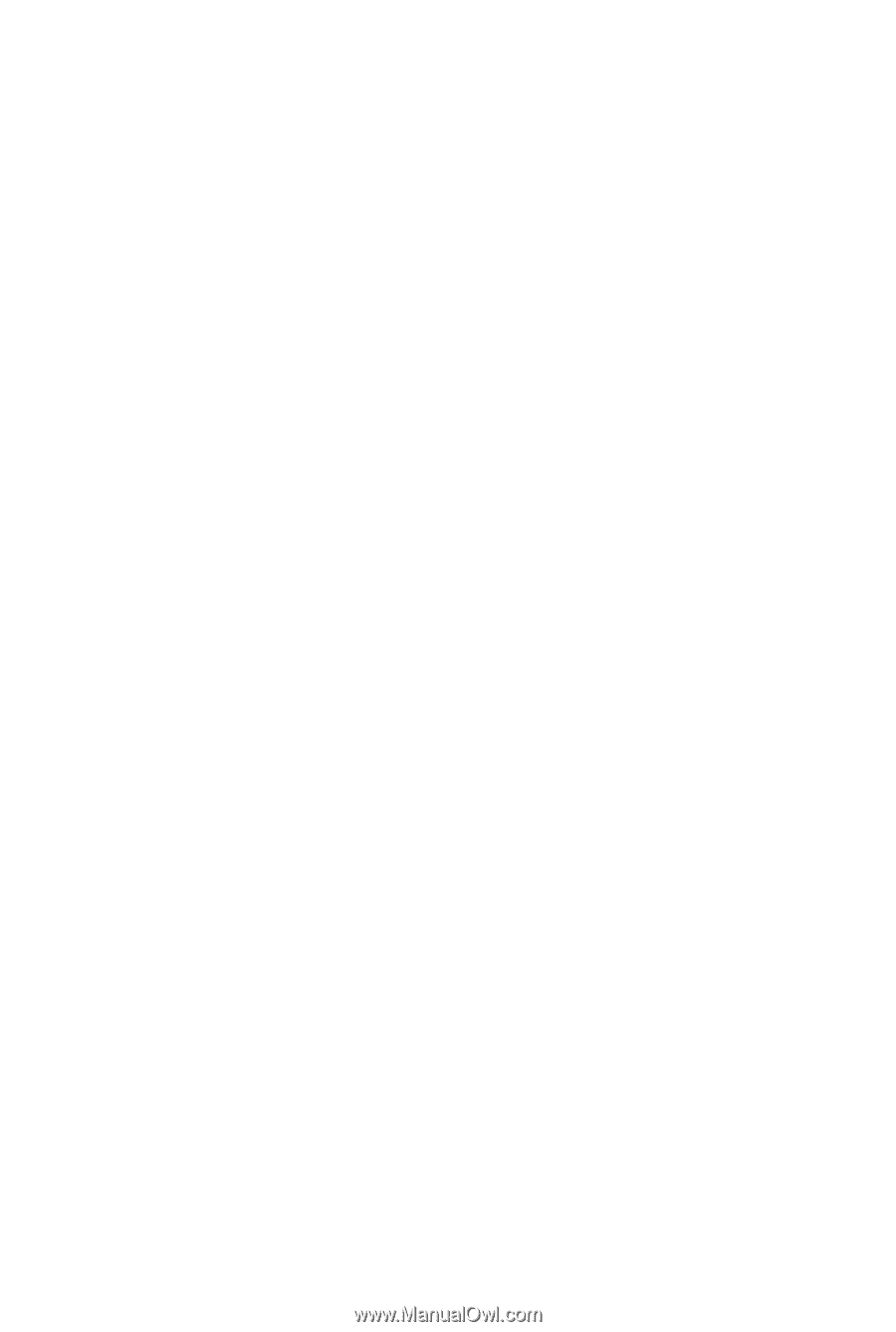
GA-EG45M-UD2H
LGA775 socket motherboard for Intel
®
Core
TM
processor family/
Intel
®
Pentium
®
processor family/Intel
®
Celeron
®
processor family
User's Manual
Rev.1003
12ME-EG45MUD2H-1003R