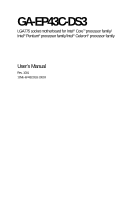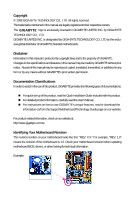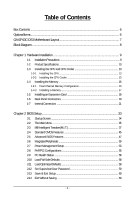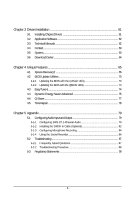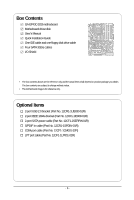Gigabyte GA-EP43C-DS3 Manual
Gigabyte GA-EP43C-DS3 Manual
 |
View all Gigabyte GA-EP43C-DS3 manuals
Add to My Manuals
Save this manual to your list of manuals |
Gigabyte GA-EP43C-DS3 manual content summary:
- Gigabyte GA-EP43C-DS3 | Manual - Page 1
GA-EP43C-DS3 LGA775 socket motherboard for Intel® CoreTM processor family/ Intel® Pentium® processor family/Intel® Celeron® processor family User's Manual Rev. 1001 12ME-EP43CDS3-1001R - Gigabyte GA-EP43C-DS3 | Manual - Page 2
Motherboard GA-EP43C-DS3 Jul. 30, 2008 Motherboard GA-EP43C-DS3 Jul. 30, 2008 - Gigabyte GA-EP43C-DS3 | Manual - Page 3
with the product. „ For detailed product information, carefully read the User's Manual. „ For instructions on how to use GIGABYTE's unique features, read or download the information on/from the Support\Motherboard\Technology Guide page on our website. For product-related information, check on our - Gigabyte GA-EP43C-DS3 | Manual - Page 4
GA-EP43C-DS3 Motherboard Layout 7 Block Diagram...8 Chapter 1 Hardware Installation 9 1-1 Installation Precautions 9 1-2 Product Specifications 10 BIOS Setup 33 2-1 Startup Screen 34 2-2 The Main Menu 35 2-3 MB Intelligent Tweaker(M.I.T 37 2-4 Standard CMOS Features 45 2-5 Advanced BIOS - Gigabyte GA-EP43C-DS3 | Manual - Page 5
Chipset Drivers 61 3-2 Application Software 62 3-3 Technical Manuals 62 3-4 Contact ...63 3-5 System ...63 3-6 Download Center 64 Chapter 4 Unique Features 65 4-1 Xpress Recovery2 65 4-2 BIOS Update Utilities 70 4-2-1 Updating the BIOS with the Q-Flash Utility 70 4-2-2 Updating the BIOS with - Gigabyte GA-EP43C-DS3 | Manual - Page 6
Box Contents GA-EP43C-DS3 motherboard Motherboard driver disk User's Manual Quick Installation Guide One IDE cable and one floppy disk drive cable Four SATA 3Gb/s cables I/O Shield • The box contents above are for reference only and the actual items shall depend on product package you obtain. The - Gigabyte GA-EP43C-DS3 | Manual - Page 7
GA-EP43C-DS3 Motherboard Layout KB_MS R_SPDIF ATX_12V_2X4 USB_1394_2 LGA775 USB_1394_1 R_USB CPU_FAN PHASE LED ATX GA-EP43C-DS3 USB_LAN FDD AUDIO F_AUDIO Intel® P43 SYS_FAN1 PCIEX1_1 DDR2_3 DDR2_4 DDR3_2 DDR2_1 DDR2_2 DDR3_1 RTL8111C PCIEX16 PCIEX1_2 CODEC PCIEX1_3 BATTERY - Gigabyte GA-EP43C-DS3 | Manual - Page 8
/100/66/ 33 IDE Channel JMicron 368 Host Interface DDR2 1066/800/667 MHz Intel® P43 Dual Channel Memory DDR3 1600/1333/ 1066/800 MHz Dual Channel Memory MCH CLK (400(O.C)/333/266/200 MHz) Dual BIOS 6 SATA 3Gb/s Intel® ICH10 12 USB Ports PCI Bus TSB43AB23 3 IEEE 1394a CODEC LPC Bus - Gigabyte GA-EP43C-DS3 | Manual - Page 9
cables and power connectors of your hardware components are connected. • To prevent damage to the motherboard, do not allow screws to come in contact with the motherboard circuit uncertain about any installation steps or have a problem related to the use of the product, please consult a certified computer - Gigabyte GA-EP43C-DS3 | Manual - Page 10
/66/33 and up to 2 IDE devices Š iTE IT8718 chip: - 1 x floppy disk drive connector supporting up to 1 floppy disk drive Š T.I. TSB43AB23 chip Š Up to 3 IEEE 1394a ports (2 on the back panel, 1 via the IEEE 1394a bracket connected to the internal IEEE 1394a header) GA-EP43C-DS3 Motherboard - 10 - - Gigabyte GA-EP43C-DS3 | Manual - Page 11
port Š 6 x audio jacks (Center/Subwoofer Speaker Out/Rear Speaker Out/Side Speaker Out/Line In/Line Out/Microphone) I/O Controller Š iTE IT8718 chip Hardware Monitor Š System voltage detection Š CPU/System temperature detection Š CPU/System/Power fan speed - Gigabyte GA-EP43C-DS3 | Manual - Page 12
installed, the actual memory size displayed will be less than 4 GB. (Note 2) Whether the CPU/System fan speed control function is supported will depend on the CPU/ System cooler you install. (Note 3) Available functions in EasyTune may differ by motherboard model. GA-EP43C-DS3 Motherboard - 12 - - Gigabyte GA-EP43C-DS3 | Manual - Page 13
CPU: • Make sure that the motherboard supports the CPU. (Go to GIGABYTE's website for the latest CPU support list.) • Always turn off the in accordance with the CPU specifications. It is not recom- mended that the system bus frequency be set beyond hardware specifications since it does not meet - Gigabyte GA-EP43C-DS3 | Manual - Page 14
B. Follow the steps below to correctly install the CPU into the motherboard CPU socket. Before installing the CPU, make sure to turn off the computer and unplug properly inserted, replace the load plate and push the CPU socket lever back into its locked position. GA-EP43C-DS3 Motherboard - 14 - - Gigabyte GA-EP43C-DS3 | Manual - Page 15
that the Male and Female push pins are joined closely. (Refer to your CPU cooler installation manual for instructions on installing the cooler.) Step 5: After the installation, check the back of the motherboard. If the push pin is inserted as the picture above, the installation is complete. Step - Gigabyte GA-EP43C-DS3 | Manual - Page 16
This motherboard provides four DDR2 and two DDR3 memory sockets and supports Dual Channel Technology. After the memory is installed, the BIOS will automatically detect the specifications and capacity of the memory. Enabling Dual Channel memory mode will double the original memory bandwidth. The - Gigabyte GA-EP43C-DS3 | Manual - Page 17
It is recommended that memory of the same capacity, brand, speed for optimum performance. 1-4-2 Installing a Memory Before installing a memory . Do not install DDR DIMMs on this motherboard. Populating DDR2 and DDR3 memory modules simultaneously is not supported. Notch DDR2 DDR2 DDR3 DDR2 DDR2 DDR3 - Gigabyte GA-EP43C-DS3 | Manual - Page 18
expansion card: • Make sure the motherboard supports the expansion card. Carefully read the manual that came with your expansion card. necessary, go to BIOS Setup to make any required BIOS changes for your expansion card(s). 7. Install the driver provided with the GA-EP43C-DS3 Motherboard - 18 - - Gigabyte GA-EP43C-DS3 | Manual - Page 19
out to an external audio system that supports digital coaxial audio. Before using this feature, ensure that your audio system provides a coaxial digital audio in connector. IEEE 1394a Port The IEEE 1394 port supports the IEEE 1394a specification, featuring high speed, high bandwidth and hotplug - Gigabyte GA-EP43C-DS3 | Manual - Page 20
to perform different functions via the audio software. Only microphones still MUST be connected to the default Mic in jack ( ). Refer to the instructions on setting up a 2/4/5.1/ 7.1-channel audio configuration in Chapter 5, "Configuring 2/4/5.1/7.1-Channel Audio." GA-EP43C-DS3 Motherboard - 20 - - Gigabyte GA-EP43C-DS3 | Manual - Page 21
cord from the power outlet to prevent damage to the devices. • After installing the device and before turning on the computer, make sure the device cable has been securely attached to the connector on the motherboard. - 21 - Hardware Installation - Gigabyte GA-EP43C-DS3 | Manual - Page 22
connector possesses a foolproof design. Connect the power supply cable to the power connector in the correct orientation. The pin 12V) 7 +12V 8 +12V 12 24 1 13 ATX GA-EP43C-DS3 Motherboard ATX : Pin No. 1 2 3 4 5 6 7 8 9 10 11 12 Definition Pin No. 3.3V 13 3.3V 14 GND 15 +5V 16 - Gigabyte GA-EP43C-DS3 | Manual - Page 23
cable, be sure to connect it in the correct orientation (the black connector wire is the ground wire). The motherboard supports CPU fan speed disk drive. The types of floppy disk drives supported are: 360 KB, 720 KB, 1.2 MB, 1.44 MB, and 2.88 MB. Before connecting a floppy disk drive, be sure - Gigabyte GA-EP43C-DS3 | Manual - Page 24
/s standard. Each SATA connector supports a single SATA device. SATA2_4 7 1 SATA2_5 SATA2_2 SATA2_3 SATA2_0 1 7 SATA2_1 Pin No. 1 2 3 4 5 6 7 Definition GND TXP TXN GND RXN RXP GND GA-EP43C-DS3 Motherboard - 24 - Please connect the L-shaped end of the SATA 3Gb/s cable to your SATA hard drive - Gigabyte GA-EP43C-DS3 | Manual - Page 25
system is in S3/S4 sleep state or powered off (S5). Pin No. Definition 1 MPD+ 1 2 MPD- 3 MPD- System Status LED S0 On S1 Blinking Off 10) BATTERY The battery provides power to keep the values (such as BIOS configurations, date, and time information) in the CMOS when the computer is - Gigabyte GA-EP43C-DS3 | Manual - Page 26
positive and negative pins before connecting the cables. Message/Power/ Power Sleep LED Switch problem is detected at system startup. If a problem is detected, the BIOS may issue beeps in different patterns to indicate the problem. Refer to Chapter 5, "Troubleshooting GA-EP43C-DS3 Motherboard - 26 - - Gigabyte GA-EP43C-DS3 | Manual - Page 27
) The front panel audio header supports Intel High Definition audio (HD) and AC'97 audio. You may connect your chassis front panel audio module to this header. Make sure the wire assignments of the module connector match the pin assignments of the motherboard header. Incorrect connection between - Gigabyte GA-EP43C-DS3 | Manual - Page 28
an HDMI display to the graphics card and have digital audio output from the HDMI display at the same time. For information about connecting the S/PDIF digital audio cable, carefully read the manual for your expansion card. Pin No. Definition 1 SPDIFO 1 2 GND GA-EP43C-DS3 Motherboard - 28 - - Gigabyte GA-EP43C-DS3 | Manual - Page 29
Headers, Yellow) The headers conform to USB 2.0/1.1 specification. Each USB header can provide two USB ports via an optional USB bracket. For purchasing the optional USB bracket, please contact the local dealer. 10 9 2 1 Pin No. 1 2 3 4 5 6 7 8 9 10 Definition Power (5V) Power (5V) USB DXUSB - Gigabyte GA-EP43C-DS3 | Manual - Page 30
Port Header) The COM header can provide one serial port via an optional COM port cable. For purchasing the optional COM port cable, please contact the local dealer. 9 1 10 2 Pin No. 1 2 3 4 5 6 7 8 9 10 Definition NDCDNSIN NSOUT NDTRGND NDSRNRTSNCTSNRINo Pin GA-EP43C-DS3 Motherboard - 30 - - Gigabyte GA-EP43C-DS3 | Manual - Page 31
the jumper. Failure to do so may cause damage to the motherboard. • After system restart, go to BIOS Setup to load factory defaults (select Load Optimized Defaults) or manually configure the BIOS settings (refer to Chapter 2, "BIOS Setup," for BIOS configurations). - 31 - Hardware Installation - Gigabyte GA-EP43C-DS3 | Manual - Page 32
22) PHASE LED The number of lighted LEDs indicates the CPU loading. The higher the CPU loading, the more the number of lighted LEDs. GA-EP43C-DS3 Motherboard - 32 - - Gigabyte GA-EP43C-DS3 | Manual - Page 33
latest version of BIOS from the Internet and updates the BIOS. For instructions on using the Q-Flash and @BIOS utilities, refer to Chapter 4, "BIOS Update Utilities." • Because BIOS flashing is potentially risky, if you do not encounter problems using the current version of BIOS, it is recommended - Gigabyte GA-EP43C-DS3 | Manual - Page 34
the device boot order will still be based on BIOS Setup settings. You can access Boot Menu again to change the first boot device setting as needed. : Q-Flash Press the key to access the Q-Flash utility directly without having to enter BIOS Setup first. GA-EP43C-DS3 Motherboard - 34 - - Gigabyte GA-EP43C-DS3 | Manual - Page 35
system information Save all the changes and exit the BIOS Setup program Save CMOS to BIOS Load CMOS from BIOS Main Menu Help The onscreen description of a highlighted setup option is displayed on the bottom line of the Main Menu. Submenu Help While in a submenu, press - Gigabyte GA-EP43C-DS3 | Manual - Page 36
audio, speed BIOS Setup. (Pressing can also carry out this task.) „ Exit Without Saving Abandon all changes and the previous settings remain in effect. Pressing to the confirmation message will exit BIOS Setup. (Pressing can also carry out this task.) GA-EP43C-DS3 Motherboard - Gigabyte GA-EP43C-DS3 | Manual - Page 37
-Copyright (C) 1984-2008 Award Software MB Intelligent Tweaker(M.I.T.) Robust Graphics Booster CPU Setup Utility-Copyright (C) 1984-2008 Award Software MB Intelligent Tweaker(M.I.T.) Memory Frequency (Mhz) DRAM CPU that supports this feature. (Note 2) This item appears only if you install - Gigabyte GA-EP43C-DS3 | Manual - Page 38
MB allows the BIOS to overclocking, please wait for 20 seconds to allow for automated system reboot, or clear the CMOS values to reset the board to default values. (Default: Disabled) (Note) This item appears only if you install a CPU that supports this feature. GA-EP43C-DS3 Motherboard - Gigabyte GA-EP43C-DS3 | Manual - Page 39
highly recommended that the CPU frequency be set in accordance with the CPU specifications. PCI Express Frequency (Mhz) Allows you to manually set the PCIe clock frequency. The adjustable range is from 90 MHz -Safe Defaults ESC: Exit F1: General Help F7: Optimized Defaults - 39 - BIOS Setup - Gigabyte GA-EP43C-DS3 | Manual - Page 40
Memory Profile (X.M.P.) (Note) Allows the BIOS to read the SPD data on XMP memory Manual allows all DRAM Timing items below to be configurable. Options are: Auto (default), Manual. (Note) This item appears only if you install a memory module that supports this feature. GA-EP43C-DS3 Motherboard - Gigabyte GA-EP43C-DS3 | Manual - Page 41
` KLJI: Move Enter: Select F5: Previous Values +/-/PU/PD: Value F10: Save F6: Fail-Safe Defaults ESC: Exit F1: General Help F7: Optimized Defaults - 41 - BIOS Setup - Gigabyte GA-EP43C-DS3 | Manual - Page 42
) Options are: Auto (default), 1~15. DIMM1 Clock Skew Control Options are: Auto (default), -700ps~+800ps DIMM2 Clock Skew Control Options are: Auto (default), -700ps~+800ps GA-EP43C-DS3 Motherboard - 42 - - Gigabyte GA-EP43C-DS3 | Manual - Page 43
are: Auto (default), 1~15. DIMM1 Clock Skew Control Options are: Auto (default), -700ps~+800ps DIMM2 Clock Skew Control Options are: Auto (default), -700ps~+800ps - 43 - BIOS Setup - Gigabyte GA-EP43C-DS3 | Manual - Page 44
. >>> DRAM DRAM Voltage The default is Auto. DRAM Termination The default is Auto. Channel A Reference The default is Auto. Channel B Reference The default is Auto. ******** GA-EP43C-DS3 Motherboard - 44 - - Gigabyte GA-EP43C-DS3 | Manual - Page 45
4 Slave [None] [None] [None] [None] [None] [None] [None] [None] Drive A Floppy 3 Mode Support [1.44M, 3.5"] [Disabled] Halt On [All, But Keyboard] Base Memory Extended Memory 640K 510M KLJI: Move Enter: Select F5 /SATA devices by using one of the three methods below: - 45 - BIOS Setup - Gigabyte GA-EP43C-DS3 | Manual - Page 46
and are determined by the BIOS POST. Base Memory Also called conventional memory. Typically, 640 KB will be reserved for the MS-DOS operating system. Extended Memory The amount of extended memory. Total Memory The total amount of memory installed on the system. GA-EP43C-DS3 Motherboard - 46 - - Gigabyte GA-EP43C-DS3 | Manual - Page 47
Advanced BIOS Features ` Hard Disk Boot Priority First Boot Device Second Boot Device Third Boot Device Password Check HDD S.M.A.R.T. Capability CPU Multi-Threading (Note) Limit CPUID Max. to 3 (Note) No-Execute Memory Protect (Note) CPU Enhanced Halt (C1E) (Note) C2/C2E State Support (Note - Gigabyte GA-EP43C-DS3 | Manual - Page 48
virtualization, one computer system can function as multiple virtual systems. (Default: Enabled) (Note) This item is present only if you install a CPU that supports this feature. For more information about Intel CPUs' unique features, please visit Intel's website. GA-EP43C-DS3 Motherboard - 48 - - Gigabyte GA-EP43C-DS3 | Manual - Page 49
Allows you to set a delay time for the BIOS to initialize the hard drive as the system boots up. The adjustable range is from 0 to 15 seconds. (Default: 0) Full Screen LOGO Show Allows you to determine whether to display the GIGABYTE Logo at system startup. Disabled displays normal POST message - Gigabyte GA-EP43C-DS3 | Manual - Page 50
Interface (AHCI) is an interface specification that allows the storage driver to enable advanced Serial ATA features such Support Allows USB keyboard to be used in MS-DOS. (Default: Enabled) USB Mouse Support Allows USB mouse to be used in MS-DOS. (Default: Enabled) GA-EP43C-DS3 Motherboard - Gigabyte GA-EP43C-DS3 | Manual - Page 51
... If no LAN cable is attached to the motherboard, the Status fields of all four pairs of wires will show Open and the Length fields show 0m, as shown in the figure above. When LAN Cable Is Functioning Normally... If no cable problem is detected on the LAN cable connected to a Gigabit hub or a 10 - Gigabyte GA-EP43C-DS3 | Manual - Page 52
cable. Note: The Gigabit hub will only operate at a speed of 10/100 Mbps in MS-DOS mode; it will operate at a normal speed of 10/100/1000 Mbps in Windows mode or when the LAN Boot ROM is activated. When a Cable Problem Occurs... If a cable problem Port), ECP+EPP. GA-EP43C-DS3 Motherboard - 52 - - Gigabyte GA-EP43C-DS3 | Manual - Page 53
of Month) Alarm x Time (hh:mm:ss) Alarm HPET Support (Note) HPET Mode (Note) Power On By Mouse Power system to enter the ACPI S3 (Suspend to RAM) sleep state (default). In S3 sleep state, supports wake-up function. (Default: Enabled) (Note) Supported on Windows® Vista® operating system only. - - Gigabyte GA-EP43C-DS3 | Manual - Page 54
date and time as following: Date (of Month) Alarm: Turn on the system at a specific time on each day or on a specific day in a month. Time (hh: mm: ss) Alarm: Set the time at which the of the AC power. (Note) Supported on Windows® Vista® operating system only. GA-EP43C-DS3 Motherboard - 54 - - Gigabyte GA-EP43C-DS3 | Manual - Page 55
IRQ Assignment Auto 3,4,5,7,9,10,11,12,14,15 +/-/PU/PD: Value F10: Save F6: Fail-Safe Defaults ESC: Exit F1: General Help F7: Optimized Defaults BIOS auto-assigns IRQ to the first PCI slot. (Default) Assigns IRQ 3,4,5,7,9,10,11,12,14,15 to the first PCI slot - Gigabyte GA-EP43C-DS3 | Manual - Page 56
RPM) Displays current CPU/system/power fan speed. CPU Warning Temperature Sets the warning threshold for CPU temperature. When CPU temperature exceeds the threshold, BIOS will emit warning sound. Options are: or fan connection when this occurs. (Default: Disabled) GA-EP43C-DS3 Motherboard - 56 - - Gigabyte GA-EP43C-DS3 | Manual - Page 57
Enables or disables the CPU fan speed control function. Enabled allows the CPU fan to run at different speed according to the CPU temperature. You can adjust the fan speed with EasyTune based on system requirements. If disabled, CPU fan runs at full speed. (Default: Enabled) - 57 - BIOS Setup - Gigabyte GA-EP43C-DS3 | Manual - Page 58
Press on this item and then press the key to load the optimal BIOS default settings. The BIOS defaults settings helps the system to operate in optimum state. Always load the Optimized defaults after updating the BIOS or after clearing the CMOS values. GA-EP43C-DS3 Motherboard - 58 - - Gigabyte GA-EP43C-DS3 | Manual - Page 59
2-12 Set Supervisor/User Password CMOS Setup Utility-Copyright (C) 1984-2008 Award Software ` MB Intelligent Tweaker(M.I.T.) ` Standard CMOS Features ` Advanced BIOS Features ` Integrated Peripherals ` Power Management SEentutepr Password: ` PnP/PCI Configurations ` PC Health Status Load Fail- - Gigabyte GA-EP43C-DS3 | Manual - Page 60
Setup F11: Save CMOS to BIOS F12: Load CMOS from BIOS Abandon all Data Press on this item and press the key. This exits the BIOS Setup without saving the changes made in BIOS Setup to the CMOS. Press or to return to the BIOS Setup Main Menu. GA-EP43C-DS3 Motherboard - 60 - - Gigabyte GA-EP43C-DS3 | Manual - Page 61
other drivers. • After the drivers are installed, follow the onscreen instructions to restart your system. You can install other applications included in the motherboard driver disk. • For USB 2.0 driver support under the Windows XP operating system, please install the Windows XP Service Pack - Gigabyte GA-EP43C-DS3 | Manual - Page 62
that GIGABYTE develops and some free software. You can click the Install button on the right of an item to install it. 3-3 Technical Manuals This page provides GIGABYTE's application guides, content descriptions for this driver disk, and the motherboard manuals. GA-EP43C-DS3 Motherboard - 62 - Gigabyte GA-EP43C-DS3 | Manual - Page 63
3-4 Contact Click the URL on this page to link to the GIGABYTE Web site. Or read the last page of this manual to check the contact information for GIGABYTE Taiwan headquarter or worldwide branch offices. 3-5 System This page provides the basic system information. - 63 - Drivers Installation - Gigabyte GA-EP43C-DS3 | Manual - Page 64
3-6 Download Center To update the BIOS, drivers, or applications, click the Download Center button to link to the GIGABYTE Web site. The latest version of the BIOS, drivers, or applications will be displayed. GA-EP43C-DS3 Motherboard - 64 - - Gigabyte GA-EP43C-DS3 | Manual - Page 65
system soon after the operating system and drivers are installed. • The amount of data and hard drive access speed may affect the speed at which the data is backed up/ . • USB hard drives are not supported. • Hard drives in RAID/AHCI mode are not supported. "*" Xpress Recovery2 checks the first - Gigabyte GA-EP43C-DS3 | Manual - Page 66
Drive 1. Set CD-ROM drive as the first boot device under "Advanced BIOS Features" in the BIOS Setup program. Save the changes and exit. 2. When partitioning your hard drive for example, NTFS) and begin the installation of the operating system (Figure 3). Figure 3 GA-EP43C-DS3 Motherboard - 66 - - Gigabyte GA-EP43C-DS3 | Manual - Page 67
4. After the operating system is installed, right-click the My Computer icon on your desktop and select Manage (Figure 4). Go to Computer Management to check disk allocation. Xpress Recovery2 will save the backup file to the unallocated space (black stripe along the top)(Figure 5). Please note that - Gigabyte GA-EP43C-DS3 | Manual - Page 68
from the motherboard driver disk to access Inc. EP43C-DS3 E5c . . . . : BIOS Setup : XpressRecovery2 : Boot Menu : Qflash 07/16/2008-P43-ICH10-7A89PG0QC Management to check disk allocation. Figure 12 GA-EP43C-DS3 Motherboard Xpress Recovery2 will automatically create a new partition to - Gigabyte GA-EP43C-DS3 | Manual - Page 69
D. Using the Restore Function in Xpress Recovery2 Select RESTORE to restore the backup to your hard drive in case the system breaks down. The RESTORE option will not be present if no backup is created before (Figure 13, 14). Figure 13 Figure 14 E. Removing the Backup 1. If you wish to remove the - Gigabyte GA-EP43C-DS3 | Manual - Page 70
, Inc. EP43C-DS3 E5c . . . . : BIOS Setup : XpressRecovery2 : Boot Menu : Qflash 07/16/2008-P43-ICH10-7A89PG0QC-00 Because BIOS flashing is potentially risky, please do it with caution. Inadequate BIOS flashing may result in system malfunction. GA-EP43C-DS3 Motherboard - 70 - Gigabyte GA-EP43C-DS3 | Manual - Page 71
and press . • The Save Main BIOS to Drive option allows you to save the current BIOS file. • Q-Flash only supports USB flash drive or hard drives using FAT32/16/12 file system. • If the BIOS update file is saved to a hard drive in RAID/AHCI mode or a hard drive attached to an independent - Gigabyte GA-EP43C-DS3 | Manual - Page 72
Setup F11: Save CMOS to BIOS F12: Load CMOS from BIOS Load Optimized Defaults Press to load BIOS defaults Step 6: Select Save & Exit Setup and then press to save settings to CMOS and exit BIOS Setup. The procedure is complete after the system restarts. GA-EP43C-DS3 Motherboard - 72 - - Gigabyte GA-EP43C-DS3 | Manual - Page 73
location and then download the BIOS file that matches your motherboard model. Follow the on- screen instructions to complete. If the BIOS update file for your motherboard is not present on the @BIOS server site, please manually download the BIOS update file from GIGABYTE's website and follow the - Gigabyte GA-EP43C-DS3 | Manual - Page 74
the hardware components such as CPU, chipset, and memory and reduce the useful life of these components. Before you do the overclock/overvoltage, make sure that you fully know each function of EasyTune 6, or system instability or other unexpected results may occur. GA-EP43C-DS3 Motherboard - 74 - - Gigabyte GA-EP43C-DS3 | Manual - Page 75
Energy Saver Advanced Interface A. Meter Mode In Meter Mode, GIGABYTE Dynamic Energy Saver Advanced shows how much power they have saved Live Utility Update (Check for the latest utility version) • The above data is for reference only. Actual performance may vary depending on motherboard model. • - Gigabyte GA-EP43C-DS3 | Manual - Page 76
continue to run in taskbar) 15 INFO/Help 16 Live Utility Update (Check for the latest utility version) C. Stealth Mode In the CPU Enhanced Halt (C1E) and CPU EIST Function items in the BIOS Setup program are set to Enabled. (Note 2) Maximize system power GA-EP43C-DS3 Motherboard - 76 - - Gigabyte GA-EP43C-DS3 | Manual - Page 77
installing Q-Share from the motherboard driver disk, go to Start>All Programs>GIGABYTE> Q-Share.exe to launch the Q-Share tool. Find the Q-Share icon the shared data folder Changes the data folder to be shared (Note) Updates Q-Share online Displays the current Q-Share version Exits Q-Share (Note) - Gigabyte GA-EP43C-DS3 | Manual - Page 78
and over 300 MB of available space. • Each storage volume can accommodate 64 shadow copies. When this limit is reached, the oldest shadow copy will be deleted and unable to be restored. Shadow copies are read-only so you cannot edit the contents of a shadow copy. GA-EP43C-DS3 Motherboard - 78 - - Gigabyte GA-EP43C-DS3 | Manual - Page 79
Channel Audio The motherboard provides six audio jacks on the back panel which support 2/4/5.1/7.1-channel audio. The picture to the right shows the default audio jack assignments. The integrated HD (High Definition) audio provides Center/Subwoofer Speaker Out Rear Speaker Out Line In - Gigabyte GA-EP43C-DS3 | Manual - Page 80
the icon to access the Audio Control Panel. Before installing the audio driver, make sure the "Microsoft UAA Bus driver for High Definition Audio" has been installed from the motherboard driver disk and your operating system has been updated with the latest Service Pack for Windows. Step 2: Click - Gigabyte GA-EP43C-DS3 | Manual - Page 81
Settings box, select the Disable front panel jack detection check box. Click OK to complete. D. Muting the Back Panel Audio (For HD Audio Only): Click the tool icon on the Audio I/O tab. On the Connector Settings box, select the Mute rear panel output when front headphone plugged in check box - Gigabyte GA-EP43C-DS3 | Manual - Page 82
digital audio signals to the computer for audio processing. A. Installing the S/PDIF In Cable: Step 1: First, attach the connector at the end of the cable to the SPDIF_I header on your motherboard. Step 2: Secure the metal bracket to the chassis back panel with a screw. GA-EP43C-DS3 Motherboard - Gigabyte GA-EP43C-DS3 | Manual - Page 83
get the best audio quality. B. Conneting a S/PDIF out Cable Connect a S/PDIF coaxial cable or a S/PDIF optical cable (either one) to an external decoder for transmitting the S/PDIF digital audio signals. S/PDIF Coaxial Cable S/PDIF Optical Cable C. Configuring S/PDIF out: Click the tool icon in the - Gigabyte GA-EP43C-DS3 | Manual - Page 84
Configuring Microphone Recording Step 1: After installing the audio driver, the Audio Manager icon will appear in your system tray. Doubleclick the icon to access the Audio Control Panel. Step 2: Connect your microphone to click it to open the volume control panel. GA-EP43C-DS3 Motherboard - 84 - - Gigabyte GA-EP43C-DS3 | Manual - Page 85
. Do NOT mute the recording sound, or you will not hear any sound when playing back the recording you just made. (Note) Based on the audio specifications, to adjust the recording sound, use the Recording option to set the recording sound for your recording device(s) altogether. Select Realtek HD - Gigabyte GA-EP43C-DS3 | Manual - Page 86
begin the sound recording. 5-1-4 Using the Sound Recorder Recording the Sound: 1. Make sure you have connected the audio input device (e.g. microphone) to the computer. 2. On the File menu, choose New. 3. To record of a file or the Fast Backward button to the end. GA-EP43C-DS3 Motherboard - 86 - - Gigabyte GA-EP43C-DS3 | Manual - Page 87
Troubleshooting 5-2-1 Frequently Asked Questions To read more FAQs for your motherboard, please go to the Support\Motherboard\FAQ page on GIGABYTE's website. Q:In the BIOS Setup program, why are some BIOS options missing? A: Some advanced options are hidden in the BIOS instructions on the motherboard - Gigabyte GA-EP43C-DS3 | Manual - Page 88
insert the memory into the memory socket. The problem is verified and solved. Press to enter BIOS Setup. Select "Load Fail-Safe Defaults" (or "Load Optimized Defaults"). Select "Save & Exit Setup" to save changes and exit BIOS Setup. A (Continued...) GA-EP43C-DS3 Motherboard - 88 - - Gigabyte GA-EP43C-DS3 | Manual - Page 89
and exit BIOS Setup. No The keyboard or mouse might fail. The problem is verified cable might fail. The problem is verified and solved. END If the procedure above is unable to solve your problem, contact the place of purchase or local dealer for help. Or go to the Support\Technical Service - Gigabyte GA-EP43C-DS3 | Manual - Page 90
product. Restriction of Hazardous Substances (RoHS) Directive Statement GIGABYTE products have not intended to add and safe from office, your household waste disposal service or where you purchased the manual and we will be glad to help you with your effort. GA-EP43C-DS3 Motherboard - 90 - - Gigabyte GA-EP43C-DS3 | Manual - Page 91
Finally, we suggest that you practice other environmentally friendly actions by understanding and using the energy-saving features of this product (where applicable), recycling the inner and outer packaging (including shipping containers) this product was delivered in, and by disposing of or - Gigabyte GA-EP43C-DS3 | Manual - Page 92
GA-EP43C-DS3 Motherboard - 92 - - Gigabyte GA-EP43C-DS3 | Manual - Page 93
- 93 - Appendix - Gigabyte GA-EP43C-DS3 | Manual - Page 94
GA-EP43C-DS3 Motherboard - 94 - - Gigabyte GA-EP43C-DS3 | Manual - Page 95
231, Taiwan TEL: +886-2-8912-4888 FAX: +886-2-8912-4003 Tech. and Non-Tech. Support (Sales/Marketing) : http://ggts.gigabyte.com.tw WEB address (English): http://www.gigabyte.com.tw WEB address (Chinese): http://www.gigabyte.tw y G.B.T. INC. - U.S.A. TEL: +1-626-854-9338 FAX: +1-626-854-9339 Tech - Gigabyte GA-EP43C-DS3 | Manual - Page 96
language in the language list on the top right corner of the website. y GIGABYTE Global Service System To submit a technical or non-technical (Sales/ Marketing) question, please link to : http://ggts.gigabyte.com.tw Then select your language to enter the system. GA-EP43C-DS3 Motherboard - 96 -
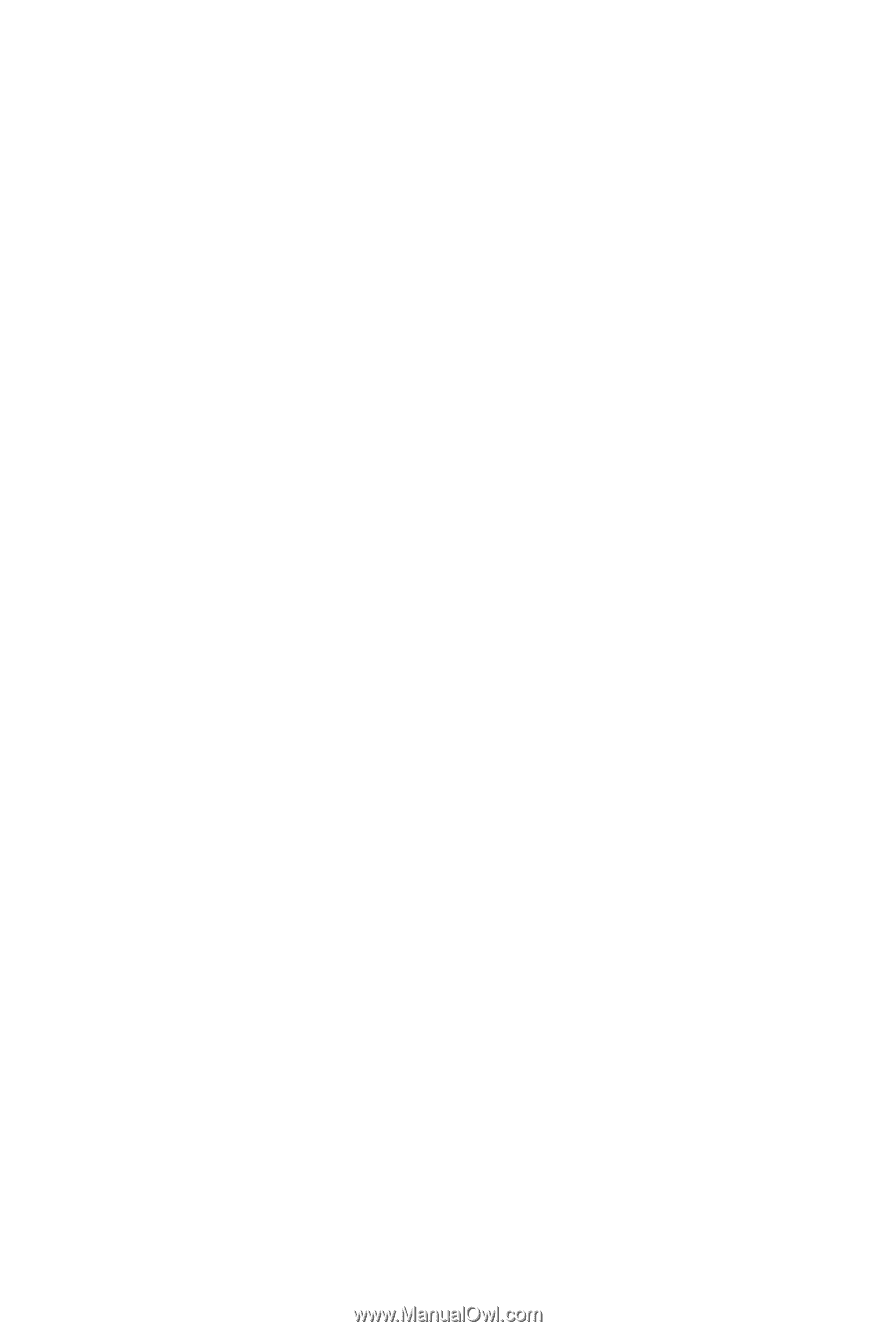
GA-EP43C-DS3
LGA775 socket motherboard for Intel
®
Core
TM
processor family/
Intel
®
Pentium
®
processor family/Intel
®
Celeron
®
processor family
User's Manual
Rev. 1001
12ME-EP43CDS3-1001R