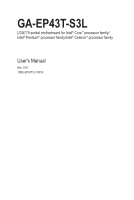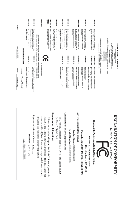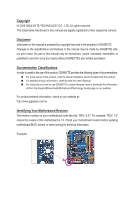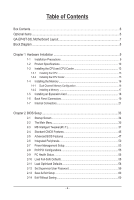Gigabyte GA-EP43T-S3L Manual
Gigabyte GA-EP43T-S3L Manual
 |
View all Gigabyte GA-EP43T-S3L manuals
Add to My Manuals
Save this manual to your list of manuals |
Gigabyte GA-EP43T-S3L manual content summary:
- Gigabyte GA-EP43T-S3L | Manual - Page 1
GA-EP43T-S3L LGA775 socket motherboard for Intel® Core™ processor family/ Intel® Pentium® processor family/Intel® Celeron® processor family User's Manual Rev. 1001 12ME-EP43T3L-1001R - Gigabyte GA-EP43T-S3L | Manual - Page 2
Motherboard GA-EP43T-S3L Apr. 30, 2009 Motherboard GA-EP43T-S3L Apr. 30, 2009 - Gigabyte GA-EP43T-S3L | Manual - Page 3
the product. For detailed product information, carefully read the User's Manual. For instructions on how to use GIGABYTE's unique features, read or download the information on/from the Support&Downloads\Motherboard\Technology Guide page on our website. For product-related information, check on our - Gigabyte GA-EP43T-S3L | Manual - Page 4
Items...6 GA-EP43T-S3L Motherboard Layout 7 Block Diagram...8 Chapter 1 Hardware Installation 9 1-1 Installation Precautions 9 1-2 Product Specifications 10 18 1-6 Back Panel Connectors 19 1-7 Internal Connectors 21 Chapter 2 BIOS Setup 33 2-1 Startup Screen 34 2-2 The Main Menu 35 2-3 - Gigabyte GA-EP43T-S3L | Manual - Page 5
Drivers 61 3-2 Application Software 62 3-3 Technical Manuals 62 3-4 Contact...63 3-5 System...63 3-6 Download Center 64 Chapter 4 Unique Features 65 4-1 Xpress Recovery2 65 4-2 BIOS Update Utilities 68 4-2-1 Updating the BIOS with the Q-Flash Utility 68 4-2-2 Updating the BIOS with the @BIOS - Gigabyte GA-EP43T-S3L | Manual - Page 6
Box Contents GA-EP43T-S3L motherboard Motherboard driver disk User's Manual Quick Installation Guide One IDE cable Two SATA change without notice. • The motherboard image is for reference only. Optional Items Floppy disk drive cable (Part No. 12CF1-1FD001-7*R) 2-port USB 2.0 bracket (Part No. 12CR1 - Gigabyte GA-EP43T-S3L | Manual - Page 7
GA-EP43T-S3L Motherboard Layout KB_MS R_SPDIF R_USB_1 ATX_12V LGA775 PHASE_LED CPU_FAN PWR_FAN ATX GA-EP43T-S3L R_USB_2 R_USB_3 USB_LAN F_AUDIO AUDIO SYS_FAN1 PCIEX1_1 RTL8111C PCIEX1_2 PCIEX16 Intel® P43 FDD SYS_FAN2 DDR3_1 DDR3_2 DDR3_3 DDR3_4 CODEC SPDIF_O SPDIF_I CD_IN IT8718 - Gigabyte GA-EP43T-S3L | Manual - Page 8
PCI Express Bus ATA-133/100/66/33 IDE Channel JMicron 368 Host Interface DDR3 1600/1333/ 1066/800 MHz Intel® P43 Dual Channel Memory MCH CLK (400(O.C.)/333/266/200 MHz) Intel® ICH10 Dual BIOS 6 SATA 3Gb/s 12 USB Ports PCI Bus CODEC IT8718 Floppy LPT Port COM Port PS/2 KB/Mouse Surround - Gigabyte GA-EP43T-S3L | Manual - Page 9
carefully read the user's manual and follow these procedures: • Prior to installation, do not remove or break motherboard S/N (Serial Number) sticker to damage to system components as well as physical harm to the user. • If you are uncertain about any installation steps or have a problem related to - Gigabyte GA-EP43T-S3L | Manual - Page 10
® processor in the LGA775 package (Go to GIGABYTE's website for the latest CPU support list.) L2 cache varies with CPU 1600(O.C.)/1333/1066/800 MHz FSB North Bridge: Intel® P43 Express Chipset South Bridge: Intel® ICH10 4 x 1.5V DDR3 DIMM sockets supporting up to 8 GB of system memory (Note 1) Dual - Gigabyte GA-EP43T-S3L | Manual - Page 11
1 x IDE connector 6 x SATA 3Gb/s connectors 1 x CPU fan header 2 x system fan headers 1 x power fan header 1 x front panel header 1 x front panel audio 1 x coaxial S/PDIF Out connector 1 x optical S/PDIF Out connector 8 x USB 2.0/1.1 ports 1 x RJ-45 port 6 x audio jacks (Center/Subwoofer Speaker Out - Gigabyte GA-EP43T-S3L | Manual - Page 12
is installed, the actual memory size displayed will be less than 4 GB. (Note 2) Whether the CPU/system fan speed control function is supported will depend on the CPU/system cooler you install. (Note 3) Available functions in EasyTune may differ by motherboard model. Hardware Installation - 12 - - Gigabyte GA-EP43T-S3L | Manual - Page 13
CPU: • Make sure that the motherboard supports the CPU. (Go to GIGABYTE's website for the latest CPU support list.) • Always turn off the in accordance with the CPU specifications. It is not recommended that the system bus frequency be set beyond hardware specifications since it does not meet the - Gigabyte GA-EP43T-S3L | Manual - Page 14
B. Follow the steps below to correctly install the CPU into the motherboard CPU socket. Before installing the CPU, make sure to turn off the computer and unplug the power cord from the power outlet to prevent damage - Gigabyte GA-EP43T-S3L | Manual - Page 15
that the Male and Female push pins are joined closely. (Refer to your CPU cooler installation manual for instructions on installing the cooler.) Step 5: After the installation, check the back of the motherboard. If the push pin is inserted as the picture above shows, the installation is complete - Gigabyte GA-EP43T-S3L | Manual - Page 16
memory, switch the direction. 1-4-1 Dual Channel Memory Configuration This motherboard provides four DDR3 memory sockets and supports Dual Channel Technology. After the memory is installed, the BIOS will automatically detect the specifications and capacity of the memory. Enabling Dual Channel memory - Gigabyte GA-EP43T-S3L | Manual - Page 17
unplug the power cord from the power outlet to prevent damage to the memory module. DDR3 and DDR2 DIMMs are not compatible to each other or DDR DIMMs. Be sure to install DDR3 DIMMs on this motherboard. Notch DDR3 DIMM A DDR3 memory module has a notch, so it can only fit in one direction. Follow the - Gigabyte GA-EP43T-S3L | Manual - Page 18
an expansion card: • Make sure the motherboard supports the expansion card. Carefully read the manual that came with your expansion card. • Always BIOS Setup to make any required BIOS changes for your expansion card(s). 7. Install the driver provided with the expansion card in your operating system - Gigabyte GA-EP43T-S3L | Manual - Page 19
system provides a coaxial digital audio in connector. USB 2.0/1.1 Port The USB port supports the USB 2.0/1.1 specification. Use this port for USB devices such as a USB keyboard/mouse, USB printer, USB from your device and then remove it from the motherboard. • When removing the cable, pull it - Gigabyte GA-EP43T-S3L | Manual - Page 20
to perform different functions via the audio software. Only microphones still MUST be connected to the default Mic in jack ( ). Refer to the instructions on setting up a 2/4/5.1/7.1-channel audio configuration in Chapter 5, "Configuring 2/4/5.1/7.1-Channel Audio." Hardware Installation - 20 - - Gigabyte GA-EP43T-S3L | Manual - Page 21
devices. • After installing the device and before turning on the computer, make sure the device cable has been securely attached to the connector on the motherboard. - 21 - Hardware Installation - Gigabyte GA-EP43T-S3L | Manual - Page 22
supply can supply enough stable power to all the components on the motherboard. Before connecting the power connector, first make sure the power supply the required power, the result can lead to an unstable or unbootable system. • The main power connector is compatible with power supplies with 2x10 - Gigabyte GA-EP43T-S3L | Manual - Page 23
orientation (the black connector wire is the ground wire). The motherboard supports CPU fan speed control, which requires the use of a CPU fan with fan speed control design. For optimum heat dissipation, it is recommended that a system fan be installed inside the chassis. CPU_FAN: Pin No - Gigabyte GA-EP43T-S3L | Manual - Page 24
configuring master/slave settings for the IDE devices, read the instructions from the device manufacturers.) 39 1 40 2 8) SATA2_0 /s standard and are compatible with SATA 1.5Gb/s standard. Each SATA connector supports a single SATA device. 7 SATA2_3 SATA2_4 SATA2_5 7 1 SATA2_0 SATA2_1 SATA2_2 - Gigabyte GA-EP43T-S3L | Manual - Page 25
1 3 MPD- System Status LED S0 On S1 Blinking S3/S4/S5 Off 10) BATTERY The battery provides power to keep the values (such as BIOS configurations, date, and one. Danger of explosion if the battery is replaced with an incorrect model. • Contact the place of purchase or local dealer if you are - Gigabyte GA-EP43T-S3L | Manual - Page 26
a beep code. One single short beep will be heard if no problem is detected at system startup. If a problem is detected, the BIOS may issue beeps in different patterns to indicate the problem. Refer to Chapter 5, "Troubleshooting," for information about beep codes. • HD (Hard Drive Activity LED, Blue - Gigabyte GA-EP43T-S3L | Manual - Page 27
pin assignments of the motherboard header. Incorrect connection between the module connector and the motherboard header will make the device front panel audio header supports HD audio by default. If your chassis provides an AC'97 front panel audio module, refer to the instructions on how to activate - Gigabyte GA-EP43T-S3L | Manual - Page 28
This header supports digital S/PDIF Out and connects a S/PDIF digital audio cable (provided by expansion cards) for digital audio output from your motherboard to certain PDIF digital audio cable, carefully read the manual for your expansion card. Pin No. Definition 1 SPDIFO 1 2 GND Hardware - Gigabyte GA-EP43T-S3L | Manual - Page 29
headers conform to USB 2.0/1.1 specification. Each USB header can provide two USB ports via an optional USB bracket. For purchasing the optional USB bracket, please contact the local dealer. Pin No. Definition 9 1 10 2 1 Power (5V) 2 Power (5V) 3 USB DX- 4 USB DY- 5 USB DX+ 6 USB DY+ 7 GND - Gigabyte GA-EP43T-S3L | Manual - Page 30
1 NDCD- 9 1 10 2 2 NSIN 3 NSOUT 4 NDTR- 5 GND 6 NDSR- 7 NRTS- 8 NCTS- 9 NRI- 10 No Pin 19) CI (Chassis Intrusion Header) This motherboard provides a chassis detection feature that detects if the chassis cover has been removed. This function requires a chassis with chassis intrusion - Gigabyte GA-EP43T-S3L | Manual - Page 31
clear the CMOS values (e.g. date information and BIOS configurations) and reset the CMOS values to motherboard. • After system restart, go to BIOS Setup to load factory defaults (select Load Optimized Defaults) or manually configure the BIOS settings (refer to Chapter 2, "BIOS Setup," for BIOS - Gigabyte GA-EP43T-S3L | Manual - Page 32
Hardware Installation - 32 - - Gigabyte GA-EP43T-S3L | Manual - Page 33
the GIGABYTE Q-Flash or @BIOS utility. • Q-Flash allows the user to quickly and easily upgrade or back up BIOS without entering the operating system. • @BIOS is a Windows-based utility that searches and downloads the latest version of BIOS from the Internet and updates the BIOS. For instructions on - Gigabyte GA-EP43T-S3L | Manual - Page 34
v6.00PG, An Energy Star Ally Copyright (C) 1984-2009, Award Software, Inc. Motherboard Model BIOS Version EP43T-S3L E1a . . . . : BIOS Setup : XpressRecovery2 : Boot Menu : Qflash 10/15/2009-P43-ICH10-7A69PG0TC-00 Function Keys Function Keys Function Keys: : POST SCREEN - Gigabyte GA-EP43T-S3L | Manual - Page 35
you want in the Main Menu or a submenu, press + to access more advanced options. • When the system is not stable as usual, select the Load Optimized Defaults item to set your system to its defaults. • The BIOS Setup menus described in this chapter are for reference only and may differ by - Gigabyte GA-EP43T-S3L | Manual - Page 36
the type of errors that stop the system boot, etc. Advanced BIOS Features Use this menu to configure the USB, integrated audio, and integrated LAN, etc. Power Management Setup Use this menu to configure all the power-saving functions. PnP/PCI Configurations Use this menu to configure the system - Gigabyte GA-EP43T-S3L | Manual - Page 37
******** DRAM Performance Control ******** Performance Enhance [Turbo] (G)MCH Frequency Latch [Auto] System Memory Multiplier (SPD) [Auto] Memory Frequency (Mhz) 1333 1066 Move Enter: (Note) This item appears only if you install a CPU that supports this feature. - 37 - BIOS Setup - Gigabyte GA-EP43T-S3L | Manual - Page 38
Note: If your system fails to boot after overclocking, please wait for 20 seconds to allow for automated system reboot, or clear the CMOS values to reset the board to default values. (Default: Disabled) (Note) This item appears only if you install a CPU that supports this feature. BIOS Setup - 38 - Gigabyte GA-EP43T-S3L | Manual - Page 39
with the CPU specifications. PCI Express Frequency (Mhz) Allows you to manually set the overclocking capability of your CPU. As stability is highly dependent on system components, when system instability occurs after overclocking, lower the overclocking supports this feature. - 39 - BIOS Setup - Gigabyte GA-EP43T-S3L | Manual - Page 40
system operate at its basic performance level. Turbo Lets the system operate at its good performance level. (Default) Extreme Lets the system System Memory Multiplier (SPD) Allows you to set the system System Memory Multiplier settings. DRAM Timing Selectable (SPD) Manual (default), Manual. >>>>> - Gigabyte GA-EP43T-S3L | Manual - Page 41
Options are: Auto (default), 1~31. tRFC Options are: Auto (default), 1~255. tRTP Options are: Auto (default), 1~15. Command Rate(CMD) Options are: Auto (default), 1~3. - 41 - BIOS Setup - Gigabyte GA-EP43T-S3L | Manual - Page 42
Control Options are: Auto (default), +800ps~-700ps. DIMM2 Clock Skew Control Options are: Auto (default), +800ps~-700ps. ESC: Exit F1: General Help F7: Optimized Defaults BIOS Setup - 42 - - Gigabyte GA-EP43T-S3L | Manual - Page 43
DDR Write Training Allows you to determine whether to fine-tune memory parameters to enhance memory compatibility. Auto Lets the BIOS decide whether to enable this function. (Default) Disabled Disables this function. Enabled Enables this function to enhance memory compatibility. Channel A/B - Gigabyte GA-EP43T-S3L | Manual - Page 44
CPU voltage more constant under light and heavy CPU load. Disabled sets the CPU voltage following Intel specifications. (Default: Disabled) CPU Vcore The default is Auto. CPU Termination The default is Auto. DRAM Voltage The default is Auto. DRAM Termination The default is Auto. BIOS Setup - 44 - - Gigabyte GA-EP43T-S3L | Manual - Page 45
[None] [None] [None] [None] Drive A Floppy 3 Mode Support [1.44M, 3.5"] [Disabled] Halt On [All, But Keyboard] Base Memory Exit F1: General Help F7: Optimized Defaults Date (mm:dd:yy) Sets the system date. The date format is week (read-only), month, date and year. - BIOS Setup - Gigabyte GA-EP43T-S3L | Manual - Page 46
BIOS automatically detect IDE/SATA devices during the POST. (Default) • None If no IDE/SATA devices are used, set this item to None so the system will skip the detection of the device during the POST for faster system startup. • Manual Allows you to manually enter the specifications - Gigabyte GA-EP43T-S3L | Manual - Page 47
to accept. Options are: Floppy, LS120, Hard Disk, CDROM, ZIP, USB-FDD, USB-ZIP, USB-CDROM, USB-HDD, Legacy LAN, Disabled. Password Check Specifies whether a password is required every time the system boots, or only when you enter BIOS Setup. After configuring this item, set the password(s) under the - Gigabyte GA-EP43T-S3L | Manual - Page 48
(Secs) Allows you to set a delay time for the BIOS to initialize the hard drive as the system boots up. The adjustable range is from 0 to 15 seconds. (Default: 0) (Note) This item is present only if you install a CPU that supports this feature. For more information about Intel CPUs' unique features - Gigabyte GA-EP43T-S3L | Manual - Page 49
Show Allows you to determine whether to display the GIGABYTE Logo at system startup. Disabled displays normal POST message. (Default: Enabled) Backup BIOS Image to HDD Allows the system to copy the BIOS image file to the hard drive. If the system BIOS is corrupted, it will be recovered from this - Gigabyte GA-EP43T-S3L | Manual - Page 50
USB 1.0 Controller USB 2.0 Controller USB Keyboard Function USB Mouse Function USB install operating systems that do not support Native mode. wish to install operating systems that support Native mode. Azalia Codec Green LAN are enabled, the system will dynamically detect if a LAN - Gigabyte GA-EP43T-S3L | Manual - Page 51
LAN Cable Is Attached... If no LAN cable is attached to the motherboard, the Status fields of all four pairs of wires will show Open or when the LAN Boot ROM is activated. When a Cable Problem Occurs... If a cable problem occurs on a specified pair of wires, the Status field will 51 - BIOS Setup - Gigabyte GA-EP43T-S3L | Manual - Page 52
Allows USB keyboard to be used in MS-DOS. (Default: Disabled) USB Mouse Function Allows USB mouse to be used in MS-DOS. (Default: Disabled) USB Storage Function Determines whether to detect USB storage devices, including USB flash drives and USB hard drives during the POST. (Default: Enabled) BIOS - Gigabyte GA-EP43T-S3L | Manual - Page 53
providing at least 1A on the +5VSB lead. (Default: Enabled) Power On by Ring Allows the system to be awakened from an ACPI sleep state by a wake-up signal from a modem that supports wake-up function. (Default: Enabled) (Note) Supported on Windows Vista operating system only. - 53 - BIOS Setup - Gigabyte GA-EP43T-S3L | Manual - Page 54
on a specific day in a month. Time (hh: mm: ss) Alarm: Set the time at which the system will be powered on automatically. Note: When using this function, avoid inadequate shutdown from the operating system or removal of the AC power, or the settings may not be effective. HPET Support (Note) Enables - Gigabyte GA-EP43T-S3L | Manual - Page 55
: Exit F1: General Help F7: Optimized Defaults PCI1 IRQ Assignment Auto 3,4,5,7,9,10,11,12,14,15 PCI2 IRQ Assignment Auto 3,4,5,7,9,10,11,12,14,15 BIOS auto-assigns IRQ to the first PCI slot. (Default) Assigns IRQ 3,4,5,7,9,10,11,12,14,15 to the first PCI slot - Gigabyte GA-EP43T-S3L | Manual - Page 56
detection device attached to the motherboard CI header. If the system chassis cover is removed, BIOS will emit warning sound. Options are: Disabled (default), 60oC/140oF, 70oC/158oF, 80oC/176oF, 90oC/194oF. CPU/SYSTEM/POWER FAN Fail Warning Allows the system to emit warning sound if the CPU/system - Gigabyte GA-EP43T-S3L | Manual - Page 57
BIOS decide whether to enable this function. Enabled allows the CPU fan to run at different speed according to the CPU temperature. You can adjust the fan speed with EasyTune based on system following Intel PWM fan specifications, selecting PWM mode may not effectively reduce the fan speed - 57 - Gigabyte GA-EP43T-S3L | Manual - Page 58
this item and then press the key to load the safest BIOS default settings. In case system instability occurs, you may try to load Fail-Safe defaults, which are the safest and most stable BIOS settings for the motherboard. 2-11 Load Optimized Defaults CMOS Setup Utility-Copyright (C) 1984-2009 - Gigabyte GA-EP43T-S3L | Manual - Page 59
to Setup, you must enter the supervisor password for entering BIOS Setup and making BIOS changes. When the Password Check item is set to System, you must enter the supervisor password (or user password) at system startup and when entering BIOS Setup. User Password When the Password Check item is set - Gigabyte GA-EP43T-S3L | Manual - Page 60
Configurations Exit Without Saving PC Health Status ESC: Quit F8: Q-Flash Select Item F10: Save & Exit Setup Save Data to CMOS F11: Save CMOS to BIOS F12: Load CMOS from BIOS Press on this item and press the key. This saves the changes to the CMOS and exits the - Gigabyte GA-EP43T-S3L | Manual - Page 61
are installed, follow the on-screen instructions to restart your system. You can install other applications included in the motherboard driver disk. • For USB 2.0 driver support under the Windows XP operating system, please install the Windows XP Service Pack 1 or later. After installing the SP1 - Gigabyte GA-EP43T-S3L | Manual - Page 62
applications that GIGABYTE develops and some free software. You can click the Install button on the right of an item to install it. 3-3 Technical Manuals This page provides GIGABYTE's application guides, content descriptions for this driver disk, and the motherboard manuals. Drivers Installation - Gigabyte GA-EP43T-S3L | Manual - Page 63
3-4 Contact For the detailed contact information of the GIGABYTE Taiwan headquarter or worldwide branch offices, click the URL on this page to link to the GIGABYTE website. 3-5 System This page provides the basic system information. - 63 - Drivers Installation - Gigabyte GA-EP43T-S3L | Manual - Page 64
3-6 Download Center To update the BIOS, drivers, or applications, click the Download Center button to link to the GIGABYTE website. The latest version of the BIOS, drivers, or applications will be displayed. Drivers Installation - 64 - - Gigabyte GA-EP43T-S3L | Manual - Page 65
amount of data). • It is recommended to back up your system soon after the operating system and drivers are installed. • The amount of data and hard drive access USB hard drives are not supported. • Hard drives in RAID/AHCI mode are not supported. Installation and Configuration: Turn on your system - Gigabyte GA-EP43T-S3L | Manual - Page 66
of data) and begin the installation of the operating system. Step 4: After the operating system is installed, right-click the Computer icon on your save the backup file. B. Accessing Xpress Recovery2 1. Boot from the motherboard driver disk to access Xpress Recovery2 for the first time. When you - Gigabyte GA-EP43T-S3L | Manual - Page 67
D. Using the Restore Function in Xpress Recovery2 Select RESTORE to restore the backup to your hard drive in case the system breaks down. The RESTORE option will not be present if no backup is created before. E. Removing the Backup Step 1: If you wish to remove the - Gigabyte GA-EP43T-S3L | Manual - Page 68
From GIGABYTE's website, download the latest compressed BIOS update file that matches your motherboard model. 2. Extract the file and save the new BIOS file (e.g. P43TS3L.F1) to your floppy disk, USB flash drive, or hard drive. Note: The USB flash drive or hard drive must use FAT32/16/12 file system - Gigabyte GA-EP43T-S3L | Manual - Page 69
Move ESC:Reset F10:Power Off Total size : 0 Free size : 0 3. Select the BIOS update file and press . Make sure the BIOS update file matches your motherboard model. Step 2: The process of the system reading the BIOS file from the floppy disk is displayed on the screen. When the message - Gigabyte GA-EP43T-S3L | Manual - Page 70
. Step 5: During the POST, press to enter BIOS Setup. Select Load Optimized Defaults and press to load BIOS defaults. System will re-detect all peripheral devices after a BIOS update, so we recommend that you reload BIOS defaults. CMOS Setup Utility-Copyright (C) 1984-2009 Award - Gigabyte GA-EP43T-S3L | Manual - Page 71
matches your motherboard model. Follow the on-screen instructions to complete. If the BIOS update file for your motherboard is not present on the @BIOS server site, please manually download the BIOS update file from GIGABYTE's website and follow the instructions in "Update the BIOS without Using - Gigabyte GA-EP43T-S3L | Manual - Page 72
your own sound file (.wav file). Available functions in EasyTune 6 may differ by motherboard model. Grayed-out area(s) indicates that the item is not configurable or the function is not supported. Incorrectly doing overclock/overvoltage may result in damage to the hardware components such as CPU - Gigabyte GA-EP43T-S3L | Manual - Page 73
Energy Saver Advanced Interface A. Meter Mode In Meter Mode, GIGABYTE Dynamic Energy Saver Advanced shows how much power they have saved Live Utility Update (Check for the latest utility version) • The above data is for reference only. Actual performance may vary depending on motherboard model. • - Gigabyte GA-EP43T-S3L | Manual - Page 74
1 Dynamic Energy Saver On/Off Switch (Default: Off) 2 Motherboard Phase LED On/Off Switch (Default: On) 3 Dynamic CPU Update (Check for the latest utility version) C. Stealth Mode In Stealth Mode, the system continues to work with the user-defined power saving settings, even after the system - Gigabyte GA-EP43T-S3L | Manual - Page 75
for using Q-Share After installing Q-Share from the motherboard driver disk, go to Start>All Programs>GIGABYTE>Q-Share.exe to launch the Q-Share tool. Find shared data folder Changes the data folder to be shared (Note) Updates Q-Share online Displays the current Q-Share version Exits Q-Share ( - Gigabyte GA-EP43T-S3L | Manual - Page 76
Volume Shadow Copy Services technology, Time Repair allows you to quickly back up and restore your system data in the Windows Vista operating system. Time Repair supports NTFS file system and can restore system data on PATA and SATA hard drives. System Restore Choose a system restore point using - Gigabyte GA-EP43T-S3L | Manual - Page 77
2/4/5.1/7.1-Channel Audio The motherboard provides six audio jacks on the back panel which support 2/4/5.1/7.1-channel (Note) audio Configuring Speakers (The following instructions use Windows Vista as the example operating system.) Step 1: After installing the audio driver, the HD Audio Manager - Gigabyte GA-EP43T-S3L | Manual - Page 78
Step 2: Connect an audio device to an audio jack. The The current connected device is dialog box appears. Select the device according to the type of device you connect. Then click OK. Step 3: On the Speakers screen, click the Speaker Configuration tab. In the Speaker Configuration list, select - Gigabyte GA-EP43T-S3L | Manual - Page 79
Cable: Step 1: First, attach the connector at the end of the cable to the SPDIF_I header on your motherboard. Step 2: Secure the metal bracket to the chassis back panel with a screw. 2. Configuring S/PDIF In: On of the S/PDIF In and S/PDIF Out connectors may differ by model. - 79 - Appendix - Gigabyte GA-EP43T-S3L | Manual - Page 80
B. S/PDIF Out The S/PDIF Out jacks can transmit audio signals to an external decoder for decoding to get the best audio quality. 1. Connecting a S/PDIF Out Cable: S/PDIF Coaxial Cable S/PDIF Optical Cable Connect a S/PDIF coaxial cable or a S/PDIF optical cable (either one) to an external decoder - Gigabyte GA-EP43T-S3L | Manual - Page 81
5-1-3 Configuring Microphone Recording Step 1: After installing the audio driver, the HD Audio Manager icon will appear in the notification area. Double-click the icon to access the HD Audio Manager. Step 2: Connect your microphone - Gigabyte GA-EP43T-S3L | Manual - Page 82
Step 4: To raise the recording and playback volume for the microphone, click the Microphone Boost icon on the right of the Recording Volume slider and set the Microphone Boost level. Step 5: After completing the settings above, click Start, point to All Programs, point to Accessories, and then click - Gigabyte GA-EP43T-S3L | Manual - Page 83
. Be sure to save the recorded audio file upon completion. B. Playing the Recorded Sound You can play your recording in a digital media player program that supports your audio file format. - 83 - Appendix - Gigabyte GA-EP43T-S3L | Manual - Page 84
the Support&Downloads\Motherboards\FAQ page on our website and search for "onboard HD audio driver." Q: What do the beeps emitted during the POST mean? A: The following Award BIOS beep code descriptions may help you identify possible computer problems. (For reference only.) 1 short: System boots - Gigabyte GA-EP43T-S3L | Manual - Page 85
Procedure If you encounter any troubles during system startup, follow the troubleshooting procedure below to solve the problem. START Turn off the power. Remove all peripherals, connecting cables, and power cord etc. Make sure the motherboard does not short-circuit with the chassis or - Gigabyte GA-EP43T-S3L | Manual - Page 86
and solved. END If the procedure above is unable to solve your problem, contact the place of purchase or local dealer for help. Or go to the Support&Downloads\Technical Service Zone page to submit your question. Our customer service staff will reply you as soon as possible. Appendix - 86 - - Gigabyte GA-EP43T-S3L | Manual - Page 87
GIGABYTE. Our Commitment to Preserving the Environment In addition to high-efficiency performance, all GIGABYTE motherboards we at GIGABYTE are continuing our efforts to develop products that household waste disposal service or where you manual and we will be glad to help you with your effort. - Gigabyte GA-EP43T-S3L | Manual - Page 88
Finally, we suggest that you practice other environmentally friendly actions by understanding and using the energy-saving features of this product (where applicable), recycling the inner and outer packaging (including shipping containers) this product was delivered in, and by disposing of or - Gigabyte GA-EP43T-S3L | Manual - Page 89
- 89 - Appendix - Gigabyte GA-EP43T-S3L | Manual - Page 90
Appendix - 90 - - Gigabyte GA-EP43T-S3L | Manual - Page 91
- 91 - Appendix - Gigabyte GA-EP43T-S3L | Manual - Page 92
Appendix - 92 - - Gigabyte GA-EP43T-S3L | Manual - Page 93
- 93 - Appendix - Gigabyte GA-EP43T-S3L | Manual - Page 94
Appendix - 94 - - Gigabyte GA-EP43T-S3L | Manual - Page 95
. Support (Sales/Marketing) : http://ggts.gigabyte.com.tw WEB address (English): http://www.gigabyte.com.tw WEB address (Chinese): http://www.gigabyte.tw GIGABYTE TECHNOLOGY (INDIA) LIMITED - India WEB address : http://www.gigabyte.in • Saudi Arabia WEB address : http://www.gigabyte.com.sa • Gigabyte - Gigabyte GA-EP43T-S3L | Manual - Page 96
.ro • Serbia WEB address : http://www.gigabyte.co.rs • Kazakhstan WEB address : http://www.gigabyte.kz You may go to the GIGABYTE website, select your language in the language list on the top right corner of the website. • GIGABYTE Global Service System To submit a technical or non-technical (Sales
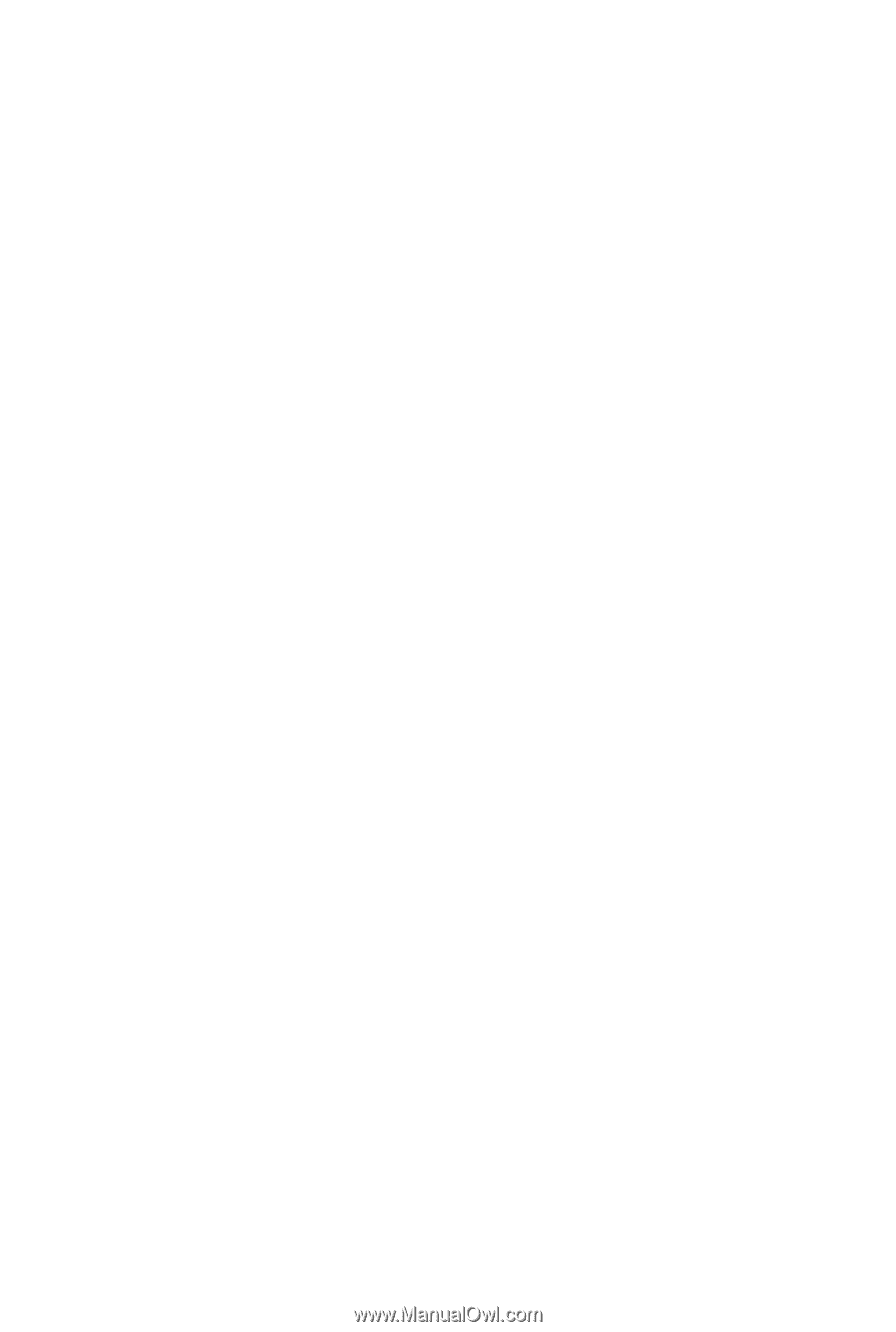
GA-EP43T-S3L
LGA775 socket motherboard for Intel
®
Core
™
processor family/
Intel
®
Pentium
®
processor family/Intel
®
Celeron
®
processor family
User's Manual
Rev. 1001
12ME-EP43T3L-1001R