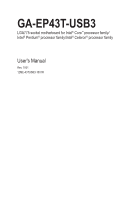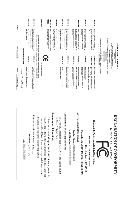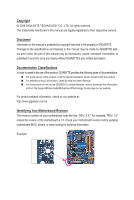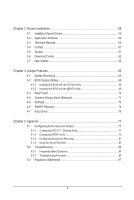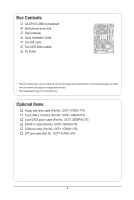Gigabyte GA-EP43T-USB3 Manual
Gigabyte GA-EP43T-USB3 Manual
 |
UPC - 818313009784
View all Gigabyte GA-EP43T-USB3 manuals
Add to My Manuals
Save this manual to your list of manuals |
Gigabyte GA-EP43T-USB3 manual content summary:
- Gigabyte GA-EP43T-USB3 | Manual - Page 1
GA-EP43T-USB3 LGA775 socket motherboard for Intel® Core™ processor family/ Intel® Pentium® processor family/Intel® Celeron® processor family User's Manual Rev. 1001 12ME-43TUSB3-1001R - Gigabyte GA-EP43T-USB3 | Manual - Page 2
Motherboard GA-EP43T-USB3 Dec. 24, 2009 Motherboard GA-EP43T-USB3 Dec. 24, 2009 - Gigabyte GA-EP43T-USB3 | Manual - Page 3
the product. For detailed product information, carefully read the User's Manual. For instructions on how to use GIGABYTE's unique features, read or download the information on/from the Support&Downloads\Motherboard\Technology Guide page on our website. For product-related information, check on our - Gigabyte GA-EP43T-USB3 | Manual - Page 4
USB3 Motherboard Layout 7 GA-EP43T-USB3 Motherboard Block Diagram 8 Chapter 1 Hardware Installation 9 1-1 Installation Precautions 9 1-2 Product Specifications 10 1-3 Installing the CPU and CPU Cooler 13 1-3-1 Installing the CPU 13 1-3-2 Installing the CPU Cooler 15 1-4 Installing the Memory - Gigabyte GA-EP43T-USB3 | Manual - Page 5
Installation 59 3-1 Installing Chipset Drivers 59 3-2 Application Software 60 3-3 Technical Manuals 60 3-4 Contact...61 3-5 System...61 3-6 Download the Sound Recorder 83 5-2 Troubleshooting 84 5-2-1 Frequently Asked Questions 84 5-2-2 Troubleshooting Procedure 85 5-3 Regulatory Statements - Gigabyte GA-EP43T-USB3 | Manual - Page 6
Box Contents GA-EP43T-USB3 motherboard Motherboard driver disk User's Manual Quick Installation Guide One IDE cable Two SATA change without notice. • The motherboard image is for reference only. Optional Items Floppy disk drive cable (Part No. 12CF1-1FD001-7*R) 2-port USB 2.0 bracket (Part No. 12CR1 - Gigabyte GA-EP43T-USB3 | Manual - Page 7
GA-EP43T-USB3 Motherboard Layout GA-EP43T-USB3 KB_MS R_SPDIF R_USB_2 R_USB_1 R_USB30 ATX_12V LGA775 PHASE_LED CPU_FAN PWR_FAN ATX USB_LAN NEC F_AUDIO AUDIO RTL8111D SYS_FAN1 PCIEX1_1 Intel® P43 PCIEX16 CODEC SPDIF_O SPDIF_I PCIEX1_2 PCIEX1_3 M_BIOS B_BIOS BAT CLR_CMOS PCI1 IT8718 PCI2 - Gigabyte GA-EP43T-USB3 | Manual - Page 8
GA-EP43T-USB3 Motherboard Block Diagram PCIe CLK (100 MHz) LGA775 CPU CPU CLK+/(400 (O.C.)/333/266/200 MHz 2 USB 3.0 Host Interface DDR3 1600 (O.C.)/1333/ 1066/800 MHz Intel® P43 Dual Channel Memory MCH CLK (400(O.C.)/333/266/200 MHz) Intel® ICH10 Dual BIOS 6 SATA 3Gb/s 12 USB 2.0/1.1(Note - Gigabyte GA-EP43T-USB3 | Manual - Page 9
manual and follow these procedures: • Prior to installation, do not remove or break motherboard S/N wrist strap when handling electronic com- ponents such as a motherboard, CPU or memory. If you do not have an ESD wrist strap, steps or have a problem related to the use of the product, please consult - Gigabyte GA-EP43T-USB3 | Manual - Page 10
/Intel® Celeron® processor in the LGA775 package (Go to GIGABYTE's website for the latest CPU support list.) L2 cache varies with CPU Front Side Bus w 1666 (O.C.)/1333/1066/800 MHz FSB Chipset Memory Audio w North Bridge: Intel® P43 Express Chipset w South Bridge: Intel - Gigabyte GA-EP43T-USB3 | Manual - Page 11
1 x 4-pin ATX 12V power connector 1 x floppy disk drive connector 1 x IDE connector 6 x SATA 3Gb/s connectors 1 x CPU fan header 2 x system fan headers 1 x power fan header 1 x front panel header 1 x front panel audio header 1 x CD In connector 1 x S/PDIF Out header 1 x S/PDIF In header 2 x USB - Gigabyte GA-EP43T-USB3 | Manual - Page 12
Security (OEM version) Operating System w Support for Microsoft® Windows® 7/Vista/XP Form Factor w ATX Form Factor; 30.5cm x 21cm (Note 1) Due to Windows 32-bit operating system limitation, when more than 4 GB of physical memory is installed, the actual memory size displayed will be less than - Gigabyte GA-EP43T-USB3 | Manual - Page 13
• Make sure that the motherboard supports the CPU. (Go to GIGABYTE's website for the latest CPU support list.) • Always turn memory, hard drive, etc. 1-3-1 Installing the CPU A. Locate the alignment keys on the motherboard CPU socket and the notches on the CPU. LGA775 CPU Socket Alignment Key LGA775 - Gigabyte GA-EP43T-USB3 | Manual - Page 14
B. Follow the steps below to correctly install the CPU into the motherboard CPU socket. Before installing the CPU, make sure to turn off the computer and unplug the power cord from the power outlet to prevent damage - Gigabyte GA-EP43T-USB3 | Manual - Page 15
below to correctly install the CPU cooler on the motherboard. (The following procedure uses Intel® boxed cooler as the example cooler.) Step 1: CPU cooler installation manual for instructions on installing the cooler.) Step 5: After the installation, check the back of the motherboard. If the push - Gigabyte GA-EP43T-USB3 | Manual - Page 16
following guidelines before you begin to install the memory: • Make sure that the motherboard supports the memory. It is recommended that memory of the same capacity, brand, speed, and chips be used. (Go to GIGABYTE's website for the latest memory support list.) • Always turn off the computer and - Gigabyte GA-EP43T-USB3 | Manual - Page 17
the power cord from the power outlet to prevent damage to the memory module. DDR3 and DDR2 DIMMs are not compatible to each other or DDR DIMMs. Be sure to install DDR3 DIMMs on this motherboard. Notch DDR3 DIMM A DDR3 memory module has a notch, so it can only fit in one direction. Follow - Gigabyte GA-EP43T-USB3 | Manual - Page 18
an expansion card: • Make sure the motherboard supports the expansion card. Carefully read the manual that came with your expansion card. • make any required BIOS changes for your expansion card(s). 7. Install the driver provided with the expansion card in your operating system. Example: Installing - Gigabyte GA-EP43T-USB3 | Manual - Page 19
USB 2.0/1.1 Port The USB port supports the USB 2.0/1.1 specification. Use this port for USB devices such as a USB keyboard/mouse, USB printer, USB flash drive and etc. USB 3.0/2.0 Port The USB 3.0 port supports the USB Activity LED: State then remove it from the motherboard. • When removing the - Gigabyte GA-EP43T-USB3 | Manual - Page 20
to perform different functions via the audio software. Only microphones still MUST be connected to the default Mic in jack ( ). Refer to the instructions on setting up a 2/4/5.1/7.1-channel audio configuration in Chapter 5, "Configuring 2/4/5.1/7.1-Channel Audio." Hardware Installation - 20 - - Gigabyte GA-EP43T-USB3 | Manual - Page 21
1-7 Internal Connectors 1 19 3 5 2 12 4 18 14 13 1) ATX_12V 2) ATX 3) CPU_FAN 4) SYS_FAN1/2 5) PWR_FAN 6) FDD 7) IDE 8) SATA2_0/1/2/3/4/5 9) BAT 10) CD_IN 6 4 9 8 10 17 16 7 11 sure the device cable has been securely attached to the connector on the motherboard. - 21 - Hardware Installation - Gigabyte GA-EP43T-USB3 | Manual - Page 22
1/2) ATX_12V/ATX (2x2 12V Power Connector and 2x12 Main Power Connector) With the use of the power connector, the power supply can supply enough stable power to all the components on the motherboard. Before connecting the power connector, first make sure the power supply is turned off and all - Gigabyte GA-EP43T-USB3 | Manual - Page 23
. When connecting a fan cable, be sure to connect it in the correct orientation (the black con- nector wire is the ground wire). The motherboard supports CPU fan speed control, which requires the use of a CPU fan with fan speed control design. For optimum heat dissipation, it is recommended that - Gigabyte GA-EP43T-USB3 | Manual - Page 24
configuring master/slave settings for the IDE devices, read the instructions from the device manufacturers.) 39 1 40 2 8) SATA2_0 3Gb/s standard and are compatible with SATA 1.5Gb/s standard. Each SATA connector supports a single SATA device. SATA2_3 SATA2_0 7 17 1 SATA2_4 SATA2_1 7 17 - Gigabyte GA-EP43T-USB3 | Manual - Page 25
9) BAT (Battery) The battery provides power to keep the values (such as BIOS configurations, date, and time information) in the CMOS when the computer is turned off. Replace the battery when the battery voltage drops to a low level, or the CMOS values may not be accurate or may be lost. You may - Gigabyte GA-EP43T-USB3 | Manual - Page 26
may issue beeps in different patterns to indicate the problem. Refer to Chapter 5, "Troubleshooting," for information about beep codes. • HD (Hard Drive Activity LED, Blue) Connects to the hard drive activity LED on the chassis front panel. The LED is on when the hard drive is reading or writing - Gigabyte GA-EP43T-USB3 | Manual - Page 27
The front panel audio header supports Intel High Definition audio (HD) and AC'97 audio. You may connect your chassis front panel audio module to this header. Make sure the wire assignments of the module connector match the pin assignments of the motherboard header. Incorrect connection between the - Gigabyte GA-EP43T-USB3 | Manual - Page 28
14) SPDIF_O (S/PDIF Out Header) This header supports digital S/PDIF Out and connects a S/PDIF digital audio cable (provided by expansion cards) for digital audio output from your motherboard to certain expansion cards like graphics cards and sound cards. For example, some graphics cards may require - Gigabyte GA-EP43T-USB3 | Manual - Page 29
16) LPT (Parallel Port Header) The LPT header can provide one parallel port via an optional LPT port cable. For purchasing the optional LPT port cable, please contact the local dealer. 25 1 26 2 Pin No. 1 2 3 4 5 6 7 8 9 10 11 12 13 Definition STBAFDPD0 ERRPD1 INITPD2 SLINPD3 GND PD4 GND PD5 - Gigabyte GA-EP43T-USB3 | Manual - Page 30
so may cause damage to the motherboard. • After system restart, go to BIOS Setup to load factory defaults (select Load Optimized Defaults) or manually configure the BIOS settings (refer to Chapter 2, "BIOS Setup," for BIOS configurations). 19) PHASE LED The Phase LEDs indicate the CPU loading. The - Gigabyte GA-EP43T-USB3 | Manual - Page 31
the system in the CMOS on the motherboard. Its major functions include conducting the Power-On Self-Test (POST) during system startup, saving @BIOS is a Windows-based utility that searches and downloads the latest version of BIOS from the Internet and updates the BIOS. For instructions on using the - Gigabyte GA-EP43T-USB3 | Manual - Page 32
v6.00PG, An Energy Star Ally Copyright (C) 1984-2009, Award Software, Inc. Motherboard Model BIOS Version EP43T-USB3 E4 . . . . : BIOS Setup : XpressRecovery2 : Boot Menu : Qflash 11/26/2009-P43-ICH10-6A79PG0AC-00 Function Keys Function Keys Function Keys: : POST SCREEN - Gigabyte GA-EP43T-USB3 | Manual - Page 33
2-2 The Main Menu Once you enter the BIOS Setup program, the Main Menu (as shown below) appears on the screen. Use arrow keys to move among the items and press to accept or enter a sub-menu. (Sample BIOS Version: E4) CMOS Setup Utility-Copyright (C) 1984-2009 Award Software MB - Gigabyte GA-EP43T-USB3 | Manual - Page 34
Use this menu to configure the clock, frequency and voltages of your CPU, memory, etc. Standard CMOS Features Use this menu to configure the system time and this menu to configure all peripheral devices, such as IDE, SATA, USB, integrated audio, and integrated LAN, etc. Power Management Setup - Gigabyte GA-EP43T-USB3 | Manual - Page 35
Control ******** Performance Enhance [Turbo] (G)MCH Frequency Latch [Auto] System Memory Multiplier (SPD) [Auto] Memory Frequency (Mhz) 1333 1066 Move Enter: Select F5: Previous Values Note) This item appears only if you install a CPU that supports this feature. - 35 - BIOS Setup - Gigabyte GA-EP43T-USB3 | Manual - Page 36
Incorrectly doing overclock/overvoltage may result in damage to CPU, chipset, or memory and reduce the performance of the graphics chip and memory. Auto allows the BIOS to automatically set Note: If your system fails to boot after overclocking, please wait for 20 seconds to allow for automated - Gigabyte GA-EP43T-USB3 | Manual - Page 37
with the CPU specifications. PCI Express Frequency (Mhz) Allows you to manually set the PCIe clock frequency. The adjustable range is from 90 MHz when system instability occurs after overclocking, lower the overclocking ratio. >>>>> Advanced Clock CPU that supports this feature. - 37 - BIOS Setup - Gigabyte GA-EP43T-USB3 | Manual - Page 38
adjusted according to the CPU Host Frequency (Mhz) and System Memory Multiplier settings. DRAM Timing Selectable (SPD) Manual allows all DRAM timing control items below to be configurable. Options are: Auto (default), Manual. >>>>> Standard Timing Control CAS Latency Time Options are: Auto (default - Gigabyte GA-EP43T-USB3 | Manual - Page 39
tRAS Options are: Auto (default), 1~63. >>>>> Advanced Timing Control Advanced Timing Control CMOS Setup Utility-Copyright (C) 1984-2009 Award Software Advanced Timing Control x tRRD x tWTR x tWR x tRFC x tRTP x Command Rate (CMD) 3 Auto 3 Auto 5 Auto 44 Auto 3 - Gigabyte GA-EP43T-USB3 | Manual - Page 40
>>>>> Channel A/B Channel A/B Timing Settings CMOS Setup Utility-Copyright (C) 1984-2009 Award Software Channel A/B Timing Settings x Static tRead Value x tRD Phase0 Adjustment x tRD Phase1 Adjustment x tRD Phase2 Adjustment x tRD Phase3 Adjustment 6 Auto 0 Auto 0 Auto 0 Auto 0 - Gigabyte GA-EP43T-USB3 | Manual - Page 41
compatibility. Auto Lets the BIOS decide whether to enable this function. (Default) Enabled Enables this function to enhance memory compatibility. Disabled Disables this function. Channel A/B Driving Settings CMOS Setup Utility-Copyright (C) 1984-2009 Award Software Channel A/B Driving Settings - Gigabyte GA-EP43T-USB3 | Manual - Page 42
Enabling this feature adjusts Vdroop, keeping the CPU voltage more constant under light and heavy CPU load. Disabled sets the CPU voltage following Intel specifications. (Default: Disabled) CPU Vcore The default is Auto. CPU Termination The default is Auto. CPU PLL The default is Auto. CPU Reference - Gigabyte GA-EP43T-USB3 | Manual - Page 43
Channel 4 Slave [None] [None] [None] [None] [None] [None] [None] [None] Drive A Floppy 3 Mode Support [1.44M, 3.5"] [Disabled] Halt On [All, But Keyboard] Base Memory Extended Memory 640K 510M Move Enter: Select F5: Previous Values +/-/PU/PD: Value F10: Save F6 - Gigabyte GA-EP43T-USB3 | Manual - Page 44
faster system startup. • Manual Allows you to manually enter the specifications of the 1.44M/3.5", 2.88M/3.5". Floppy 3 Mode Support Allows you to specify whether the installed Memory These fields are read-only and are determined by the BIOS POST. Base Memory Also called conventional memory - Gigabyte GA-EP43T-USB3 | Manual - Page 45
Memory Protect (Note) CPU Enhanced Halt (C1E) (Note) C2/C2E State Support (Note) x C4/C4E State Support Hard Disk, CDROM, ZIP, USB-FDD, USB-ZIP, USB-CDROM, USB-HDD, Legacy LAN, Disabled. supports this feature. For more information about Intel CPUs' unique features, please visit Intel's website. - Gigabyte GA-EP43T-USB3 | Manual - Page 46
system such as Windows NT4.0. (Default: Disabled) No-Execute Memory Protect (Note) Enables or disables Intel Execute Disable Bit function system halt state to descrease power consumption. (Default: Disabled) C4/C4E State Support (Note) Allows you to determine whether to let the CPU enter C4/C4E - Gigabyte GA-EP43T-USB3 | Manual - Page 47
boots up. The adjustable range is from 0 to 15 seconds. (Default: 0) Full Screen LOGO Show Allows you to determine whether to display the GIGABYTE Logo at system startup. Disabled displays normal POST message. (Default: Enabled) Backup BIOS Image to HDD Allows the system to copy the BIOS image file - Gigabyte GA-EP43T-USB3 | Manual - Page 48
Port Parallel Port Mode USB 1.0 Controller USB 2.0 Controller USB Keyboard Support USB Mouse Support USB Storage Function [IDE] (AHCI) is an interface specification that allows the storage driver to enable advanced Serial ATA features such as Native Command - Gigabyte GA-EP43T-USB3 | Manual - Page 49
No LAN Cable Is Attached... If no LAN cable is attached to the motherboard, the Status fields of all four pairs of wires will show Open and of 10/100/1000 Mbps in Windows mode or when the LAN Boot ROM is activated. When a Cable Problem Occurs... If a cable problem occurs on a specified pair of - Gigabyte GA-EP43T-USB3 | Manual - Page 50
to decide whether to activate the boot ROM integrated with the onboard LAN chip. (Default: Disabled) Onboard USB 3.0 Controller (NEC USB 3.0 Controller) Enables or disables the USB 3.0 controller integrated in the NEC chip. (Default: Enabled) Onboard IDE Controller (JMicron JMB368 Chip) Enables or - Gigabyte GA-EP43T-USB3 | Manual - Page 51
the system to enter the ACPI S3 (Suspend to RAM) sleep state (default). In S3 sleep state, the . Note: To use this function, you need an ATX power supply providing at least 1A on the +5VSB supports wake-up function. (Default: Enabled) (Note) Supported on Windows 7/Vista operating system only. - 51 - Gigabyte GA-EP43T-USB3 | Manual - Page 52
you install 64-bit Windows 7/Vista. This item is configurable only if the HPET Support is set to Enabled. (Default: 32-bit mode) Power On By Mouse Allows the system to be turned on by a PS/2 mouse wake-up event. Note: To use this function, you need an ATX power supply providing at - Gigabyte GA-EP43T-USB3 | Manual - Page 53
2-8 PnP/PCI Configurations CMOS Setup Utility-Copyright (C) 1984-2009 Award Software PnP/PCI Configurations PCI1 IRQ Assignment PCI2 IRQ Assignment [Auto] [Auto] Item Help Menu Level Move Enter: Select F5: Previous Values +/-/PU/PD: Value F10: Save F6: Fail-Safe Defaults ESC: - Gigabyte GA-EP43T-USB3 | Manual - Page 54
field will show "No" at next boot. (Default: Disabled) Case Opened Displays the detection status of the chassis intrusion detection device attached to the motherboard CI header. If the system chassis cover is removed, this field will show "Yes", otherwise it will show "No". To clear the chassis - Gigabyte GA-EP43T-USB3 | Manual - Page 55
. Note: The Voltage mode can be set for a 3-pin CPU fan or a 4-pin CPU fan. However, for a 4-pin CPU fan that is not designed following Intel PWM fan specifications, selecting PWM mode may not effectively reduce the fan speed - 55 - BIOS Setup - Gigabyte GA-EP43T-USB3 | Manual - Page 56
instability occurs, you may try to load Fail-Safe defaults, which are the safest and most stable BIOS settings for the motherboard. 2-11 Load Optimized Defaults CMOS Setup Utility-Copyright (C) 1984-2009 Award Software MB Intelligent Tweaker(M.I.T.) Load Fail-Safe Defaults Standard CMOS - Gigabyte GA-EP43T-USB3 | Manual - Page 57
2-12 Set Supervisor/User Password CMOS Setup Utility-Copyright (C) 1984-2009 Award Software MB Intelligent Tweaker(M.I.T.) Standard CMOS Features Advanced BIOS Features Integrated Peripherals Power Management Setup PnP/PCI Configurations Enter Password: PC Health Status Load Fail- - Gigabyte GA-EP43T-USB3 | Manual - Page 58
2-13 Save & Exit Setup CMOS Setup Utility-Copyright (C) 1984-2009 Award Software MB Intelligent Tweaker(M.I.T.) Load Fail-Safe Defaults Standard CMOS Features Load Optimized Defaults Advanced BIOS Features Integrated Peripherals Save to CMOS and EXITSe(Yt S/Nup)?erYvisor Password Set - Gigabyte GA-EP43T-USB3 | Manual - Page 59
recommended drivers. Or click Install Single Items to manually select the drivers instructions to restart your system. You can install other applications included in the motherboard driver disk. • For USB 2.0 driver support under the Windows XP operating system, please install the Windows XP Service - Gigabyte GA-EP43T-USB3 | Manual - Page 60
applications that GIGABYTE develops and some free software. You can click the Install button on the right of an item to install it. 3-3 Technical Manuals This page provides GIGABYTE's application guides, content descriptions for this driver disk, and the motherboard manuals. Drivers Installation - Gigabyte GA-EP43T-USB3 | Manual - Page 61
3-4 Contact For the detailed contact information of the GIGABYTE Taiwan headquarter or worldwide branch offices, click the URL on this page to link to the GIGABYTE website. 3-5 System This page provides the basic system information. - 61 - Drivers Installation - Gigabyte GA-EP43T-USB3 | Manual - Page 62
, or applications, click the Download Center button to link to the GIGABYTE website. The latest version of the BIOS, drivers, or applications will be displayed. 3-7 New Utilities This page provides a quick link to GIGABYTE's lately developed utilities for users to install. You can click the Install - Gigabyte GA-EP43T-USB3 | Manual - Page 63
and drivers are installed. memory • VESA compatible graphics card • Windows XP with SP1 or later, Windows USB hard drives are not supported. • Hard drives in RAID/AHCI mode are not supported. Installation and Configuration: Turn on your system to boot from the Windows Vista setup disk. A. Installing Windows - Gigabyte GA-EP43T-USB3 | Manual - Page 64
note that if there is no enough unallocated space, Xpress Recovery2 cannot save the backup file. B. Accessing Xpress Recovery2 1. Boot from the motherboard driver disk to access Xpress Recovery2 for the first time. When you see the following message: Press any key to startup Xpress Recovery2, press - Gigabyte GA-EP43T-USB3 | Manual - Page 65
D. Using the Restore Function in Xpress Recovery2 Select RESTORE to restore the backup to your hard drive in case the system breaks down. The RESTORE option will not be present if no backup is created before. E. Removing the Backup Step 1: If you wish to remove the backup file, select REMOVE. Step - Gigabyte GA-EP43T-USB3 | Manual - Page 66
Modular BIOS v6.00PG, An Energy Star Ally Copyright (C) 1984-2009, Award Software, Inc. EP43T-USB3 E4 . . . . : BIOS Setup : XpressRecovery2 : Boot Menu : Qflash 11/26/2009-P43-ICH10-6A79PG0AC-00 Because BIOS flashing is potentially risky, please do it with caution. Inadequate - Gigabyte GA-EP43T-USB3 | Manual - Page 67
file. • Q-Flash only supports USB flash drive or hard drives using FAT32/16/ 12 file system. • If the BIOS update file is saved to a hard drive in RAID >. Make sure the BIOS update file matches your motherboard model. Step 2: The process of the system - Gigabyte GA-EP43T-USB3 | Manual - Page 68
Step 4: Press and then to exit Q-Flash and reboot the system. As the system boots, you should see the new BIOS version is present on the POST screen. Step 5: During the POST, press to enter BIOS Setup. Select Load Optimized Defaults and press to load BIOS defaults. - Gigabyte GA-EP43T-USB3 | Manual - Page 69
with the @BIOS Utility A. Before You Begin 1. In Windows, close all applications and TSR (Terminate and Stay Resident) programs for your motherboard is not present on the @BIOS server site, please manually download the BIOS update file from GIGABYTE's website and follow the instructions in "Update - Gigabyte GA-EP43T-USB3 | Manual - Page 70
a DDR3 1066 MHz memory module(s) (or above) to enable support for Quick Boost. Available functions in EasyTune 6 may differ by motherboard model. Grayed-out area(s) indicates that the item is not configurable or the function is not supported. Incorrectly doing overclock/overvoltage may result in - Gigabyte GA-EP43T-USB3 | Manual - Page 71
GIGABYTE Dynamic Energy Saver Advanced shows how much power they have saved in a set period of time. 10 8 9 15 16 17 13 12 14 18 6 5 7 4 11 1 3 2 Meter Mode - Button Information Table Button Description 1 Dynamic Energy Saver On/Off Switch (Default: Off) 2 Motherboard Phase LED - Gigabyte GA-EP43T-USB3 | Manual - Page 72
3 4 5 6 7 8 9 10 11 12 13 14 15 16 17 Button Description Dynamic Energy Saver On/Off Switch (Default: Off) Motherboard Phase LED On/Off Switch (Default: On) Dynamic CPU Frequency Function On/Off Switch (Default: Off) CPU Throttling Display 3-Level CPU Voltage Switch - Gigabyte GA-EP43T-USB3 | Manual - Page 73
on the same network, making full use of Internet resources. Directions for using Q-Share After installing Q-Share from the motherboard driver disk, go to Start>All Programs>GIGABYTE>Q-Share. exe to launch the Q-Share tool. Find the Q-Share icon to configure the data sharing settings. in the - Gigabyte GA-EP43T-USB3 | Manual - Page 74
of changed data files (Note 1) or copy files from a specific backup on PATA and SATA hard drives (partitioned on NTFS file system) in Windows Vista. Instructions: In the main menu, click the Config button to open the Smart Recovery Preference dialog box. The Smart Recovery Preference dialog box - Gigabyte GA-EP43T-USB3 | Manual - Page 75
Standby Suspend Disable Description Enters Power on Suspend mode Enters Suspend to RAM mode Disables this function The Bluetooth dongle included in the motherboard package(Note 2) allows you to wake up the system from Suspend to RAM mode without the need to press the power button first. (Note - Gigabyte GA-EP43T-USB3 | Manual - Page 76
Unique Features - 76 - - Gigabyte GA-EP43T-USB3 | Manual - Page 77
2/4/5.1/7.1-Channel Audio The motherboard provides six audio jacks on the back panel which support 2/4/5.1/7.1-channel (Note) audio Configuring Speakers (The following instructions use Windows Vista as the example operating system.) Step 1: After installing the audio driver, the HD Audio Manager - Gigabyte GA-EP43T-USB3 | Manual - Page 78
Step 2: Connect an audio device to an audio jack. The The current connected device is dialog box appears. Select the device according to the type of device you connect. Then click OK. Step 3: On the Speakers screen, click the Speaker Configuration tab. In the Speaker Configuration list, select - Gigabyte GA-EP43T-USB3 | Manual - Page 79
S/PDIF In 1. Installing the S/PDIF In Cable: Step 1: First, attach the connector at the end of the cable to the SPDIF_I header on your motherboard. Step 2: Secure the metal bracket to the chassis back panel with a screw. 2. Configuring S/PDIF In: On the Digital Input screen, click the Default - Gigabyte GA-EP43T-USB3 | Manual - Page 80
B. S/PDIF Out The S/PDIF Out jacks can transmit audio signals to an external decoder for decoding to get the best audio quality. 1. Connecting a S/PDIF Out Cable: S/PDIF Coaxial Cable S/PDIF Optical Cable Connect a S/PDIF coaxial cable or a S/PDIF optical cable (either one) to an external decoder - Gigabyte GA-EP43T-USB3 | Manual - Page 81
5-1-3 Configuring Microphone Recording Step 1: After installing the audio driver, the HD Audio Manager icon will appear in the notification area. Double-click the icon to access the HD Audio Manager. Step 2: Connect your microphone - Gigabyte GA-EP43T-USB3 | Manual - Page 82
Step 4: To raise the recording and playback volume for the microphone, click the Microphone Boost icon on the right of the Recording Volume slider and set the Microphone Boost level. Step 5: After completing the settings above, click Start, point to All Programs, point to Accessories, and then click - Gigabyte GA-EP43T-USB3 | Manual - Page 83
. Be sure to save the recorded audio file upon completion. B. Playing the Recorded Sound You can play your recording in a digital media player program that supports your audio file format. - 83 - Appendix - Gigabyte GA-EP43T-USB3 | Manual - Page 84
the onboard HD audio driver successfully? (For Windows XP only) A: Step 1: First, make sure Service Pack 1 or Service Pack 2 has been driver from the motherboard driver disk or download the audio driver from GIGABYTE's website to install. For more details, go to the Support&Downloads\Motherboards - Gigabyte GA-EP43T-USB3 | Manual - Page 85
Procedure If you encounter any troubles during system startup, follow the troubleshooting procedure below to solve the problem. START Turn off the power. Remove all peripherals, connecting cables, and power cord etc. Make sure the motherboard does not short-circuit with the chassis or - Gigabyte GA-EP43T-USB3 | Manual - Page 86
and solved. END If the procedure above is unable to solve your problem, contact the place of purchase or local dealer for help. Or go to the Support&Downloads\Technical Service Zone page to submit your question. Our customer service staff will reply you as soon as possible. Appendix - 86 - - Gigabyte GA-EP43T-USB3 | Manual - Page 87
GIGABYTE. Our Commitment to Preserving the Environment In addition to high-efficiency performance, all GIGABYTE motherboards local government office, your household waste disposal service or where you purchased the product for user's manual and we will be glad to help you with your effort. - - Gigabyte GA-EP43T-USB3 | Manual - Page 88
Finally, we suggest that you practice other environmentally friendly actions by understanding and using the energy-saving features of this product (where applicable), recycling the inner and outer packaging (including shipping containers) this product was delivered in, and by disposing of or - Gigabyte GA-EP43T-USB3 | Manual - Page 89
- 89 - Appendix - Gigabyte GA-EP43T-USB3 | Manual - Page 90
Appendix - 90 - - Gigabyte GA-EP43T-USB3 | Manual - Page 91
- 91 - Appendix - Gigabyte GA-EP43T-USB3 | Manual - Page 92
Appendix - 92 - - Gigabyte GA-EP43T-USB3 | Manual - Page 93
- 93 - Appendix - Gigabyte GA-EP43T-USB3 | Manual - Page 94
Appendix - 94 - - Gigabyte GA-EP43T-USB3 | Manual - Page 95
. Support (Sales/Marketing) : http://ggts.gigabyte.com.tw WEB address (English): http://www.gigabyte.com.tw WEB address (Chinese): http://www.gigabyte.tw GIGABYTE TECHNOLOGY (INDIA) LIMITED - India WEB address : http://www.gigabyte.in • Saudi Arabia WEB address : http://www.gigabyte.com.sa • Gigabyte - Gigabyte GA-EP43T-USB3 | Manual - Page 96
website, select your language in the language list on the top right corner of the website. • GIGABYTE Global Service System To submit a technical or non-technical (Sales/Marketing) question, please link to: http://ggts.gigabyte.com.tw Then select your language to enter the system. Appendix - 96 -
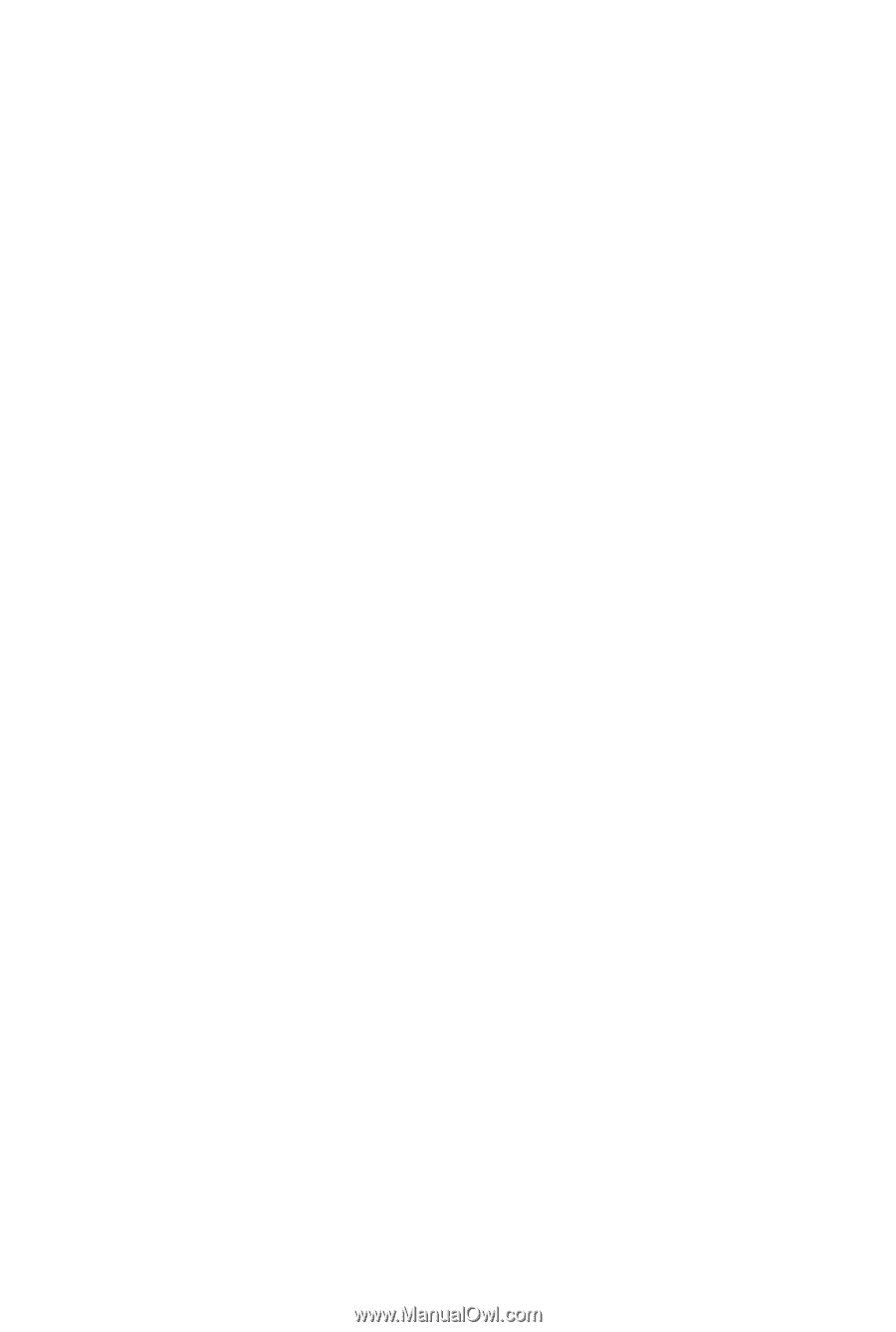
GA-EP43T-USB3
LGA775 socket motherboard for Intel
®
Core
™
processor family/
Intel
®
Pentium
®
processor family/Intel
®
Celeron
®
processor family
User's Manual
Rev. 1001
12ME-43TUSB3-1001R