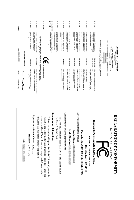Gigabyte GA-EP45-DS3P Manual
Gigabyte GA-EP45-DS3P Manual
 |
View all Gigabyte GA-EP45-DS3P manuals
Add to My Manuals
Save this manual to your list of manuals |
Gigabyte GA-EP45-DS3P manual content summary:
- Gigabyte GA-EP45-DS3P | Manual - Page 1
GA-EP45-DS3P LGA775 socket motherboard for Intel® CoreTM processor family/ Intel® Pentium® processor family/Intel® Celeron® processor family User's Manual Rev. 1003 12ME-EP45DS3P-1003R - Gigabyte GA-EP45-DS3P | Manual - Page 2
Motherboard GA-EP45-DS3P May 15, 2008 Motherboard GA-EP45-DS3P May 15, 2008 - Gigabyte GA-EP45-DS3P | Manual - Page 3
with the product. „ For detailed product information, carefully read the User's Manual. „ For instructions on how to use GIGABYTE's unique features, read or download the information on/from the Support\Motherboard\Technology Guide page on our website. For product-related information, check on our - Gigabyte GA-EP45-DS3P | Manual - Page 4
Box Contents ...6 OptionalItems ...6 GA-EP45-DS3P Motherboard Layout 7 Block Diagram ...8 Chapter 1 Hardware Installation 9 1-1 Installation Precautions 9 1-2 Product Specifications 10 1-3 Installing the CPU and CPU Cooler 13 1-3-1 Installing the CPU 13 1-3-2 Installing the CPU Cooler 15 - Gigabyte GA-EP45-DS3P | Manual - Page 5
Chipset Drivers 63 3-2 Application Software 64 3-3 Technical Manuals 64 3-4 Contact ...65 3-5 System ...65 3-6 Download Center 66 Chapter 4 Unique Features 67 4-1 Xpress Recovery2 67 4-2 BIOS Update Utilities 72 4-2-1 Updating the BIOS with the Q-Flash Utility 72 4-2-2 Updating the BIOS with - Gigabyte GA-EP45-DS3P | Manual - Page 6
Box Contents GA-EP45-DS3P motherboard Motherboard driver disk User's Manual Quick Installation Guide Intel® LGA775 CPU Installation Guide One IDE cable and one floppy disk drive cable Four SATA 3Gb/s cables One SATA bracket I/O Shield • The box contents above are for reference only - Gigabyte GA-EP45-DS3P | Manual - Page 7
GA-EP45-DS3P Motherboard Layout KB_MS SYS_FAN1 CPU_LED R_SPDIF USB_1394_2 ATX_12V_2X USB_1394_1 LGA775 CPU_FAN PHASE LED ACPI_LED (S0/1/3/4/5_LED) PWR_FAN GA-EP45-DS3P DIMM_LED ATX USB_LAN2 USB_LAN1 RTL8111C F_AUDIO AUDIO PCIEX1_1 PE1_LED Intel® P45 RTL8111C PCIEX16_1 NB_FAN CODEC - Gigabyte GA-EP45-DS3P | Manual - Page 8
Express x1 PCI Express x3 PCIe CLK (100 MHz) LGA775 Processor CPU CLK+/(400/333/266/200 MHz) PCIe CLK (100 IDE Channel Host Interface DDR2 1200/1066/800/667 MHz Intel® P45 Dual Channel Memory MCH CLK (400/333/266/200 MHz) Intel® ICH10R Dual BIOS 6 SATA 3Gb/s 12 USB Ports CODEC LPC Bus - Gigabyte GA-EP45-DS3P | Manual - Page 9
manual and follow these procedures: • Prior to installation, do not remove or break motherboard S/N (ESD) wrist strap when handling electronic components such as a motherboard, CPU or memory. If you do not have an ESD wrist steps or have a problem related to the use of the product, please consult - Gigabyte GA-EP45-DS3P | Manual - Page 10
Celeron® processor in the LGA 775 package (Go to GIGABYTE's website for the latest CPU support list.) Š L2 cache varies with CPU Š 1600/1333/1066/800 MHz FSB Š North Bridge: Intel® P45 Express Chipset Š South Bridge: Intel® ICH10R Š 4 x 1.8V DDR2 DIMM sockets supporting up to 16 GB of system memory - Gigabyte GA-EP45-DS3P | Manual - Page 11
drive connector Š 1 x IDE connector Š 6 x SATA 3Gb/s connectors Š 1 x CPU fan header Š 3 x system fan headers Š 1 x power fan header Š 1 x headers Š 1 x IEEE 1394a header Š 1 x serial port header Š 1 x power LED header Š 1 x chassis intrusion header Š 1 x power switch Š 1 x reset switch - Gigabyte GA-EP45-DS3P | Manual - Page 12
it is populated with a x4 card, the three PCI Express x1 slots become unavailable. (Note 5) Whether the CPU fan speed control function is supported will depend on the CPU cooler you install. (Note 6) Available functions in EasyTune may differ by motherboard model. GA-EP45-DS3P Motherboard - 12 - - Gigabyte GA-EP45-DS3P | Manual - Page 13
do so according to your hardware specifications including the CPU, graphics card, memory, hard drive, etc. 1-3-1 Installing the CPU A. Locate the alignment keys on the motherboard CPU socket and the notches on the CPU. LGA775 CPU Socket Alignment Key LGA 775 CPU Alignment Key Pin One Corner of the - Gigabyte GA-EP45-DS3P | Manual - Page 14
one corner of the CPU socket (or you may align the CPU notches with the socket alignment keys) and gently insert the CPU into position. Step 5: Once the CPU is properly inserted, replace the load plate and push the CPU socket lever back into its locked position. GA-EP45-DS3P Motherboard - 14 - - Gigabyte GA-EP45-DS3P | Manual - Page 15
. Check that the Male and Female push pins are joined closely. (Refer to your CPU cooler installation manual for instructions on installing the cooler.) Step 5: After the installation, check the back of the motherboard. If the push pin is inserted as the picture above, the installation is complete - Gigabyte GA-EP45-DS3P | Manual - Page 16
installed, a message which says memory is operating in Flex Memory Mode will appear during the POST. Intel® Flex Memory Technology offers greater flexibility to upgrade by allowing different memory sizes to be populated and remain in Dual Channel mode/performance. GA-EP45-DS3P Motherboard - 16 - - Gigabyte GA-EP45-DS3P | Manual - Page 17
are not compatible to DDR DIMMs. Be sure to install DDR2 DIMMs on this motherboard. Notch DDR2 DIMM A DDR2 memory module has a notch, so it can only Spread the retaining clips at both ends of the memory socket. Place the memory module on the socket. As indicated in the picture on the left, place - Gigabyte GA-EP45-DS3P | Manual - Page 18
Make sure the motherboard supports the expansion card. Carefully read the manual that came with BIOS Setup to make any required BIOS changes for your expansion card(s). 7. Install the driver then lift the card straight out from the slot. GA-EP45-DS3P Motherboard - 18 - • Removing the Card from the - Gigabyte GA-EP45-DS3P | Manual - Page 19
secure the SATA bracket to the chassis back panel with a screw. Step 2: Connect the SATA cable from the bracket to the SATA port on your motherboard. Step 3: Step 4: Connect the power Plug one end of the cable from the bracket SATA signal cable into to the power supply. the external SATA - Gigabyte GA-EP45-DS3P | Manual - Page 20
to a back panel connector, first remove the cable from your device and then remove it from the motherboard. • When removing the cable, pull it straight out from the connector. Do not rock it side to side to prevent an electrical short inside the cable connector. GA-EP45-DS3P Motherboard - 20 - - Gigabyte GA-EP45-DS3P | Manual - Page 21
to perform different functions via the audio software. Only microphones still MUST be connected to the default Mic in jack ( ). Refer to the instructions on setting up a 2/4/5.1/ 7.1-channel audio configuration in Chapter 5, "Configuring 2/4/5.1/7.1-Channel Audio." - 21 - Hardware Installation - Gigabyte GA-EP45-DS3P | Manual - Page 22
This motherboard has 7 onboard LEDs controlled by the system BIOS. The 7 LEDs indicate if a component (including CPU and memory) or a device (including PCI and PCIe cards and IDE/SATA devices) works abnormally. The LED will light up during the POST when the components/devices have a problem. CPU - Gigabyte GA-EP45-DS3P | Manual - Page 23
9 1) ATX_12V_2X 2) ATX 3) CPU_FAN 4) SYS_FAN1/SYS_FAN2/SYS_FAN3 5) PWR_FAN 6) NB_FAN 7) FDD 8) IDE 9) SATA2_0/1/2/3/4/5 10) PWR_LED 11) BAT 12) F_PANEL 13) F_AUDIO 14) CD_IN 15) SPDIF_I 16) SPDIF_O 17) F_USB1/F_USB2 18) attached to the connector on the motherboard. - 23 - Hardware Installation - Gigabyte GA-EP45-DS3P | Manual - Page 24
power connector is recommended by the CPU manufacturer when using an Intel Extreme Edition CPU (130W). • To meet expansion 2x4 pin 12V) 7 +12V 8 +12V 12 24 1 13 ATX GA-EP45-DS3P Motherboard ATX : Pin No. 1 2 3 4 5 6 7 8 9 10 11 12 Definition Pin No. 3.3V 13 3.3V 14 GND 15 +5V - Gigabyte GA-EP45-DS3P | Manual - Page 25
wire is the ground wire). The motherboard supports CPU fan speed control, which requires the use of a CPU fan with fan speed control design. . Most fans are designed with color-coded power connector wires. A red power connector wire indicates a positive connection and requires a +12V voltage - Gigabyte GA-EP45-DS3P | Manual - Page 26
stripe of different color. 34 33 2 1 8) IDE (IDE Connector) The IDE connector supports up to two IDE devices such as hard drives and optical drives. Before attaching the IDE the IDE devices, read the instructions from the device manufacturers.) 1 2 GA-EP45-DS3P Motherboard 39 40 - 26 - - Gigabyte GA-EP45-DS3P | Manual - Page 27
with SATA 1.5Gb/s standard. Each SATA connector supports a single SATA device. The ICH10R controller supports RAID 0, RAID 1, RAID 5 and RAID 10. Refer to Chapter 5, "Configuring SATA Hard Drive(s)," for instructions on configuring a RAID array. Pin No. Definition SATA2_0 7 1 1 GND 2 TXP - Gigabyte GA-EP45-DS3P | Manual - Page 28
MPD- 1 3 MPD- System Status LED S0 On S1 Blinking S3/S4/S5 Off 11) BAT (BATTERY) The battery provides power to keep the values (such as BIOS configurations, date, and time information) in must be handled in accordance with local environmental regulations. GA-EP45-DS3P Motherboard - 28 - - Gigabyte GA-EP45-DS3P | Manual - Page 29
beep will be heard if no problem is detected at system startup. If a problem is detected, the BIOS may issue beeps in different patterns to indicate the problem. Refer to Chapter 5, "Troubleshooting," for information about beep codes. • HD (Hard Drive Activity LED, Blue) Connects to the hard drive - Gigabyte GA-EP45-DS3P | Manual - Page 30
9 Line Out (L) 10 GND 10 NC • The front panel audio header supports HD audio by default. If your chassis provides an AC'97 front panel audio module, refer to the instructions on how to activate . 1 Pin No. Definition 1 CD-L 2 GND 3 GND 4 CD-R GA-EP45-DS3P Motherboard - 30 - - Gigabyte GA-EP45-DS3P | Manual - Page 31
Red) This header supports digital S/PDIF in and can connect to an audio device that supports digital supports digital S/PDIF out and connects a S/PDIF digital audio cable (provided by expansion cards) for digital audio output from your motherboard the manual for your expansion card. Pin No. Definition - Gigabyte GA-EP45-DS3P | Manual - Page 32
an optional USB bracket. For purchasing the optional USB bracket, please contact the local dealer. 10 9 2 1 Pin No. 1 2 3 4 5 6 7 8 9 10 Definition Power (5V) Power (5V) USB DXUSB DYUSB DX+ USB DY+ GND GND No . Ensure that the cable is securely connected. GA-EP45-DS3P Motherboard - 32 - - Gigabyte GA-EP45-DS3P | Manual - Page 33
the optional COM port cable, please contact the local dealer. 9 1 10 2 Pin No. 1 2 3 4 5 6 7 8 9 10 Definition NDCD NSIN NSOUT NDTR GND NDSR NRTS NCTS NRI No Pin 20) CI (Chassis Intrusion Header) This motherboard provides a chassis detection feature that detects if the chassis cover has been - Gigabyte GA-EP45-DS3P | Manual - Page 34
(select Load Optimized Defaults) or manually configure the BIOS settings (refer to Chapter 2, "BIOS Setup," for BIOS configurations). 22) PHASE LED The number of lighted LEDs indicates the CPU loading. The higher the CPU loading, the more the number of lighted LEDs. GA-EP45-DS3P Motherboard - 34 - - Gigabyte GA-EP45-DS3P | Manual - Page 35
Windows-based utility that searches and downloads the latest version of BIOS from the Internet and updates the BIOS. For instructions on using the Q-Flash and @BIOS utilities, refer to Chapter 4, "BIOS Update Utilities." • Because BIOS flashing is potentially risky, if you do not encounter problems - Gigabyte GA-EP45-DS3P | Manual - Page 36
, the device boot order will still be based on BIOS Setup settings. You can access Boot Menu again to change the first boot device setting as needed. : Q-Flash Press the key to access the Q-Flash utility directly without having to enter BIOS Setup first. GA-EP45-DS3P Motherboard - 36 - - Gigabyte GA-EP45-DS3P | Manual - Page 37
Program Function Keys Move the selection bar to select an item Execute command or enter the submenu Main Menu: Exit the BIOS Setup program Submenus: Exit current submenu Increase the numeric value or make changes Decrease the numeric value or make - Gigabyte GA-EP45-DS3P | Manual - Page 38
/CPU temperature BIOS Setup. (Pressing can also carry out this task.) „ Exit Without Saving Abandon all changes and the previous settings remain in effect. Pressing to the confirmation message will exit BIOS Setup. (Pressing can also carry out this task.) GA-EP45-DS3P Motherboard - Gigabyte GA-EP45-DS3P | Manual - Page 39
CPU Clock Ratio (Note 1) Fine CPU Clock Ratio (Note 1) CPU Clock Control CPU Host Clock Control x CPU Host Frequency CPU CPU Vcore 1.30000V [Auto] CPU Termination 1.200V [Auto] CPU PLL 1.550V [Auto] CPU Reference 0.755V [Auto] CPU CPU that supports this feature. (Note 2) This item appears - Gigabyte GA-EP45-DS3P | Manual - Page 40
fails to boot after overclocking, please wait for 20 seconds to allow for automated system reboot, or clear the CMOS values to reset the board to default values. (Default: Disabled) (Note) This item appears only if you install a CPU that supports this feature. GA-EP45-DS3P Motherboard - 40 - - Gigabyte GA-EP45-DS3P | Manual - Page 41
9% or 11% depending on CPU loading. Turbo Full Thrust Increases CPU frequency by 15% or 17% depending on CPU loading. Increases CPU frequency by 17% or 19% depending on CPU loading. Warning: Before using C.I.A.2, please first verify the overclocking capability of your CPU. As stability is highly - Gigabyte GA-EP45-DS3P | Manual - Page 42
Extreme Memory Profile (X.M.P.) (Note) Allows the BIOS to read the SPD data on XMP Manual allows all DRAM Timing items below to be configurable. Options are: Auto (default), Manual. (Note) This item appears only if you install a memory module that supports this feature. GA-EP45-DS3P Motherboard - Gigabyte GA-EP45-DS3P | Manual - Page 43
` KLJI: Move Enter: Select F5: Previous Values +/-/PU/PD: Value F10: Save F6: Fail-Safe Defaults - 43 - ESC: Exit F1: General Help F7: Optimized Defaults BIOS Setup - Gigabyte GA-EP45-DS3P | Manual - Page 44
Adjustment Options are: Auto (default), 1-Advanced, 0-Normal. tRD Phase1 Adjustment Options are: Auto (default), 1-Advanced, 0-Normal. tRD Phase2 Adjustment Options are: Auto (default), 1-Advanced, 0-Normal. GA-EP45-DS3P Motherboard - 44 - - Gigabyte GA-EP45-DS3P | Manual - Page 45
Board Voltage Control >>> CPU CPU Vcore ******** The default is Auto. CPU Termination The default is Auto. CPU PLL The default is Auto. CPU Reference The default is Auto. CPU Reference2 The default is Auto The default is Auto. Channel B Reference The default is Auto. - 45 - BIOS Setup - Gigabyte GA-EP45-DS3P | Manual - Page 46
Slave [None] [None] [None] [None] [None] [None] [None] [None] Drive A Floppy 3 Mode Support [1.44M, 3.5"] [Disabled] Halt On [All, But Keyboard] Base Memory Extended Memory 640K 510M KLJI: Move Enter: Select devices by using one of the three methods below: GA-EP45-DS3P Motherboard - 46 - - Gigabyte GA-EP45-DS3P | Manual - Page 47
BIOS automatically detect IDE/SATA devices during the POST. (Default) • None If no IDE/SATA devices are used, set this item to None so the system will skip the detection of the device during the POST for faster system startup. • Manual Allows you to manually Floppy 3 Mode Support Allows you to - Gigabyte GA-EP45-DS3P | Manual - Page 48
all CPU cores and multi-threading capability. (Default) Disabled Enables only one CPU core. (Note) This item is present only if you install a CPU that supports this feature. For more information about Intel CPUs' unique features, please visit Intel's website. GA-EP45-DS3P Motherboard - 48 - Gigabyte GA-EP45-DS3P | Manual - Page 49
to display the GIGABYTE Logo at system startup. Disabled displays normal POST message. (Default: Enabled) (Note) This item is present only if you install a CPU that supports this feature. For more information about Intel CPUs' unique features, please visit Intel's website. - 49 - BIOS Setup - Gigabyte GA-EP45-DS3P | Manual - Page 50
the PCI Express x8 slot as the first display. PEG3 Sets PCI Express graphics card on the PCI Express x4 slot as the first display. GA-EP45-DS3P Motherboard - 50 - - Gigabyte GA-EP45-DS3P | Manual - Page 51
driver to enable advanced Serial ATA features such as Native Command Queuing and hot plug. RAID Enables RAID install operating systems that do not support Native mode, e.g. Windows 9X/ME. (Default) Enabled Support Allows USB keyboard to be used in MS-DOS. (Default: Disabled) - 51 - BIOS Setup - Gigabyte GA-EP45-DS3P | Manual - Page 52
motherboard incorporates cable diagnostic feature designed to detect the status of the attached LAN cable. This feature will detect cabling issue and report the approximate distance to the fault or short. Refer to the following information for diagnosing your LAN cable: GA-EP45-DS3P Motherboard - Gigabyte GA-EP45-DS3P | Manual - Page 53
Mbps in MS-DOS mode; it will operate at a normal speed of 10/100/1000 Mbps in Windows mode or when the LAN Boot ROM is activated. When a Cable Problem Occurs... If a cable problem occurs on a specified pair of wires, the Status field will show Short and then length shown will be the approximate - Gigabyte GA-EP45-DS3P | Manual - Page 54
where it was left off. ACPI LED Control Enables or disables the onboard ACPI LEDs. Enabled allows the onboard ACPI LEDs to light up according to the modem that supports wake-up function. (Default: Enabled) (Note) Supported on Windows® Vista® operating system only. GA-EP45-DS3P Motherboard - 54 - - Gigabyte GA-EP45-DS3P | Manual - Page 55
AC power, or the settings may not be effective. HPET Support (Note) Enables or disables High Precision Event Timer (HPET) for Windows® Vista® operating system. (Default: Enabled) HPET Mode ( the return of the AC power. (Note) Supported on Windows® Vista® operating system only. - 55 - BIOS Setup - Gigabyte GA-EP45-DS3P | Manual - Page 56
Values PCI1 IRQ Assignment Auto 3,4,5,7,9,10,11,12,14,15 +/-/PU/PD: Value F10: Save F6: Fail-Safe Defaults ESC: Exit F1: General Help F7: Optimized Defaults BIOS auto-assigns IRQ to the PCI slot. (Default) Assigns IRQ 3,4,5,7,9,10,11,12,14,15 to the PCI slot. GA-EP45-DS3P Motherboard - 56 - - Gigabyte GA-EP45-DS3P | Manual - Page 57
CMOS Setup Utility-Copyright (C) 1984-2008 Award Software PC Health Status CPU Smart FAN Mode [Auto] Item Help Menu Level` KLJI: Move Enter detection status of the chassis intrusion detection device attached to the motherboard CI header. If the system chassis cover is removed, this BIOS Setup - Gigabyte GA-EP45-DS3P | Manual - Page 58
Sets PWM mode for a 4-pin CPU fan. Note: The Voltage mode can be set for a 3-pin CPU fan or a 4-pin CPU fan. However, for a 4-pin CPU fan that is not designed following Intel PWM fan specifications, selecting PWM mode may not effectively reduce the fan speed. GA-EP45-DS3P Motherboard - 58 - - Gigabyte GA-EP45-DS3P | Manual - Page 59
stable BIOS settings for the motherboard. BIOS Load Optimized Defaults Press on this item and then press the key to load the optimal BIOS default settings. The BIOS defaults settings helps the system to operate in optimum state. Always load the Optimized defaults after updating the BIOS - Gigabyte GA-EP45-DS3P | Manual - Page 60
you to view the BIOS settings but not to make changes. To clear the password, press on the password item and when requested for the password, press again. The message "PASSWORD DISABLED" will appear, indicating the password has been cancelled. GA-EP45-DS3P Motherboard - 60 - - Gigabyte GA-EP45-DS3P | Manual - Page 61
/PCI Configurations Exit Without Saving ` PC Health Status ESC: Quit F8: Q-Flash KLJI: Select Item F10: Save & Exit Setup F11: Save CMOS to BIOS F12: Load CMOS from BIOS Save Data to CMOS Press on this item and press the key. This saves the changes to the CMOS and exits the - Gigabyte GA-EP45-DS3P | Manual - Page 62
GA-EP45-DS3P Motherboard - 62 - - Gigabyte GA-EP45-DS3P | Manual - Page 63
other drivers. • After the drivers are installed, follow the onscreen instructions to restart your system. You can install other applications included in the motherboard driver disk. • For USB 2.0 driver support under the Windows XP operating system, please install the Windows XP Service Pack - Gigabyte GA-EP45-DS3P | Manual - Page 64
that GIGABYTE develops and some free software. You can click the Install button on the right of an item to install it. 3-3 Technical Manuals This page provides GIGABYTE's application guides, content descriptions for this driver disk, and the motherboard manuals. GA-EP45-DS3P Motherboard - 64 - Gigabyte GA-EP45-DS3P | Manual - Page 65
3-4 Contact Click the URL on this page to link to the GIGABYTE Web site. Or read the last page of this manual to check the contact information for GIGABYTE Taiwan headquarter or worldwide branch offices. 3-5 System This page provides the basic system information. - 65 - Drivers Installation - Gigabyte GA-EP45-DS3P | Manual - Page 66
3-6 Download Center To update the BIOS, drivers, or applications, click the Download Center button to link to the GIGABYTE Web site. The latest version of the BIOS, drivers, or applications will be displayed. GA-EP45-DS3P Motherboard - 66 - - Gigabyte GA-EP45-DS3P | Manual - Page 67
in advanced (10 GB or and drivers are installed. Windows® XP with SP1 or later • Xpress Recovery and Xpress Recovery2 are different utilities. For example, a backup file created with Xpress Recovery cannot be restored using Xpress Recovery2. • USB hard drives are not supported. • Hard drives in RAID - Gigabyte GA-EP45-DS3P | Manual - Page 68
for Xpress Recovery2 (10 GB or more is recommended; actual size requirements vary, depending on the amount of data) (Figure 2). Figure 1 Figure 2 3. Select a file system (for example, NTFS) and begin the installation of the operating system (Figure 3). Figure 3 GA-EP45-DS3P Motherboard - 68 - - Gigabyte GA-EP45-DS3P | Manual - Page 69
4. After the operating system is installed, right-click the My Computer icon on your desktop and select Manage (Figure 4). Go to Computer Management to check disk allocation. Xpress Recovery2 will save the backup file to the unallocated space (black stripe along the top)(Figure 5). Please note that - Gigabyte GA-EP45-DS3P | Manual - Page 70
drive contains the Windows operating system. When the Windows operating system is detected, Xpress Recovery2 will begin the backup process (Figure 11). Figure 10 Figure 11 3. When finished, go to Disk Management to check disk allocation. Figure 12 GA-EP45-DS3P Motherboard Xpress Recovery2 will - Gigabyte GA-EP45-DS3P | Manual - Page 71
D. Using the Restore Function in Xpress Recovery2 Select RESTORE to restore the backup to your hard drive in case the system breaks down. The RESTORE option will not be present if no backup is created before (Figure 13, 14). Figure 13 Figure 14 E. Removing the Backup 1. If you wish to remove the - Gigabyte GA-EP45-DS3P | Manual - Page 72
, Inc. EP45-DS3P F1b . . . . : BIOS Setup : XpressRecovery2 : Boot Menu : Qflash 04/25/2008-P45-ICH10-7A89PG07C-00 Because BIOS flashing is potentially risky, please do it with caution. Inadequate BIOS flashing may result in system malfunction. GA-EP45-DS3P Motherboard - 72 - Gigabyte GA-EP45-DS3P | Manual - Page 73
arrow key to select Update BIOS from Drive and press . • The Save Main BIOS to Drive option allows you to save the current BIOS file. • Q-Flash only supports USB flash drive or hard drives using FAT32/16/12 file system. • If the BIOS update file is saved to a hard drive in RAID/AHCI mode or - Gigabyte GA-EP45-DS3P | Manual - Page 74
Setup F11: Save CMOS to BIOS F12: Load CMOS from BIOS Load Optimized Defaults Press to load BIOS defaults Step 6: Select Save & Exit Setup and then press to save settings to CMOS and exit BIOS Setup. The procedure is complete after the system restarts. GA-EP45-DS3P Motherboard - 74 - - Gigabyte GA-EP45-DS3P | Manual - Page 75
matches your motherboard model. Follow the onscreen instructions to complete. If the BIOS update file for your motherboard is not present on the @BIOS server site, please manually download the BIOS update file from GIGABYTE's website and follow the instruc- tions in "Update the BIOS without Using - Gigabyte GA-EP45-DS3P | Manual - Page 76
the hardware components such as CPU, chipset, and memory and reduce the useful life of these components. Before you do the overclock/overvoltage, make sure that you fully know each function of EasyTune 6, or system instability or other unexpected results may occur. GA-EP45-DS3P Motherboard - 76 - - Gigabyte GA-EP45-DS3P | Manual - Page 77
Mode, GIGABYTE Dynamic Energy Saver Advanced shows how much power they have saved in a set period of time. Meter Mode - Button Information Table Button Description 1 Dynamic Energy Saver On/Off Switch (Default: Off) 2 Motherboard Phase LED On/Off Switch (Default: On) 3 Dynamic CPU Frequency - Gigabyte GA-EP45-DS3P | Manual - Page 78
continue to run in taskbar) 15 INFO/Help 16 Live Utility Update (Check for the latest utility version) C. Stealth Mode In Stealth the DES function, make sure the CPU Enhanced Halt (C1E) and CPU EIST Function items in the BIOS Setup program are set to Enabled. . GA-EP45-DS3P Motherboard - 78 - - Gigabyte GA-EP45-DS3P | Manual - Page 79
for using Q-Share After installing Q-Share from the motherboard driver disk, go to Start>All Programs>GIGABYTE> Q-Share.exe to launch the Q-Share tool. the shared data folder Changes the data folder to be shared (Note) Updates Q-Share online Displays the current Q-Share version Exits Q-Share (Note) - Gigabyte GA-EP45-DS3P | Manual - Page 80
the Microsoft Volume Shadow Copy Services technology, Time Repair allows you to quickly back up and restore your system data in the Windows Vista operating system. Time Repair supports NTFS file system and can -only so you cannot edit the contents of a shadow copy. GA-EP45-DS3P Motherboard - 80 - - Gigabyte GA-EP45-DS3P | Manual - Page 81
network environment or status even with Teaming enabled. A. Enabling Teaming Functionality in Windows XP: Select Realtek Ethernet Teaming Utility and click Install. Step 1: Insert the motherboard driver disk and select Application Software, Install Application Software. Click Install under Realtek - Gigabyte GA-EP45-DS3P | Manual - Page 82
B. Enabling Teaming Functionality in Windows Vista: Select Realtek Ethernet Teaming Utility and click Install. Step 1: Insert the motherboard driver disk and select Application Software Teaming, access the Realtek Vlan & Teaming Utility and click the Remove button. GA-EP45-DS3P Motherboard - 82 - - Gigabyte GA-EP45-DS3P | Manual - Page 83
BIOS Setup. C . Configure a RAID array in RAID BIOS. (Note 1) D. Make a floppy disk containing the SATA RAID/AHCI driver. (Note 2) E. Install the SATA RAID/AHCI driver RAID, you may prepare only one hard drive. • An empty formatted floppy disk. • Windows Vista/XP setup disk. • Motherboard driver - Gigabyte GA-EP45-DS3P | Manual - Page 84
Step 2: Save changes and exit BIOS Setup. The BIOS Setup menus described in this section may differ from the exact settings for your motherboard. The actual BIOS Setup menu options you will see shall depend on the motherboard you have and the BIOS version. GA-EP45-DS3P Motherboard - 84 - - Gigabyte GA-EP45-DS3P | Manual - Page 85
RAID array in RAID BIOS Enter the RAID BIOS setup utility to configure a RAID array. Skip this step and proceed to the installation of Windows operating system for a non-RAID Create RAID Volume If you want to create a RAID array, select Create RAID Volume in MAIN MENU and press . Intel(R) - Gigabyte GA-EP45-DS3P | Manual - Page 86
: RAID Level : Disks : Strip Size : Capacity : Volume0 RAID0(Stripe) Select Disks 128KB 223.6 GB Create Volume [ HELP ] The following are typical values: RAID0 - 128KB RAID10 - 64KB RAID5 - 64KB [K L ]-Change [TAB]-Next [ESC]-Previous Menu Figure 5 [ENTER]-Select GA-EP45-DS3P Motherboard - Gigabyte GA-EP45-DS3P | Manual - Page 87
Disk(0) [KL]-Select [ESC]-Exit Figure 7 [ENTER]-Select Menu To exit the ICH10R RAID BIOS utility, press or select Exit in MAIN MENU. Now, you may proceed to create the SATA RAID/AHCI driver diskette and the installation of the SATA RAID/ACHI driver and operating system. - 87 - Appendix - Gigabyte GA-EP45-DS3P | Manual - Page 88
to abort. Intel(R) Matrix Storage Manager option ROM v8.5.0.1013 ICH10R wRAID5 Copyright(C) 2003-08 Intel Corporation. All Rights the disks to non-RAID. WARNING: ALL DISK DATA WILL BE DELETED. [K L ]-Select [ESC]-Previous Menu Figure 8 [DEL]-Delete Volume GA-EP45-DS3P Motherboard - 88 - - Gigabyte GA-EP45-DS3P | Manual - Page 89
SATA controller from the motherboard driver disk to a floppy disk. For installing Windows Vista, you first have to copy the SATA controller driver from the motherboard driver disk to your USB flash drive and then extract it (see instructions on the next page). See the instructions below about how to - Gigabyte GA-EP45-DS3P | Manual - Page 90
?" message, and then press to begin extracting the driver. After the driver is extracted, a screen similar to that in Figure 6 will appear. Figure 5 Figure 6 (Note) To install the Windows Vista 64-bit operating system, please copy the MSM64 file. GA-EP45-DS3P Motherboard - 90 - - Gigabyte GA-EP45-DS3P | Manual - Page 91
disk containing the SATA RAID/AHCI driver and press (Figure 2). Windows Setup Setup could not determine the type of one or more mass storage devices installed in your system, or you have chosen to manually specify an adapter. Currently, Setup will load support for the following mass storage - Gigabyte GA-EP45-DS3P | Manual - Page 92
manufacturer, press S. * If you do not have any device support disks from a mass storage device manufacturer, or do not want to specify additional mass storage devices for use with Windows, press ENTER. S=Specify Additional Device ENTER=Continue F3=Exit Figure 4 GA-EP45-DS3P Motherboard - 92 - - Gigabyte GA-EP45-DS3P | Manual - Page 93
Step 4: After the SATA RAID/AHCI driver installation is completed, you can proceed with the Windows XP installation. WindowsXP Professional Setup Welcome to Setup. This port of the Setup program prepares Microsoft(R) Windows (R) XP to run on your computer. To set up Windows XP now, press ENTER. To - Gigabyte GA-EP45-DS3P | Manual - Page 94
setup disk and perform standard OS installation steps. When a screen similar to that below appears, select Load Driver. (Figure 6). Figure 6 Step 2: Specify the location where the driver is saved, such as your floppy disk or USB flash drive (Figure 7). Figure 7 GA-EP45-DS3P Motherboard - 94 - - Gigabyte GA-EP45-DS3P | Manual - Page 95
Step 3: When a screen as shown in Figure 8 appears, select Intel(R) ICH8R/ICH9R/ICH10R SATA RAID Controller (Note) and press Next. Figure 8 Step 4: After the driver is loaded, select the RAID/AHCI drive(s) where you want to install the operating system and then press Next to continue the OS - Gigabyte GA-EP45-DS3P | Manual - Page 96
Mic in jack and manually configure the jack for microphone functionality. • If your front panel audio supports Intel HD Audio standard, you the motherboard driver disk and your operating system has been updated with the latest Service Pack for Windows. speaker out. GA-EP45-DS3P Motherboard - 96 - - Gigabyte GA-EP45-DS3P | Manual - Page 97
Step 2: Click the Audio I/O tab. In the speaker list on the left, select 2CH Speaker, 4CH Speaker, 6CH Speaker, or 8CH Speaker according to the type of speaker configuration you wish to set up. Step 3: Everytime you connect an audio device to an audio jack, the Connected device box appears. Select - Gigabyte GA-EP45-DS3P | Manual - Page 98
for audio processing. A. Installing the S/PDIF In Cable: Step 1: First, attach the connector at the end of the cable to the SPDIF_I header on your motherboard. Step 2: Secure the metal bracket to the chassis back panel with a screw. GA-EP45-DS3P Motherboard - 98 - - Gigabyte GA-EP45-DS3P | Manual - Page 99
S/PDIF Out: The S/PDIF out jacks can transmit audio signals to an external decoder for decoding to get the best audio quality. B. Conneting a S/PDIF out Cable Connect a S/PDIF coaxial cable or a S/PDIF optical cable (either one) to an external decoder for transmitting the S/PDIF digital audio - Gigabyte GA-EP45-DS3P | Manual - Page 100
channel surround sound playback from two- channel content. B. Windows Vista Install the Dolby GUI Software driver from the motherboard driver disk. Click the Start icon to All Programs, Dolby Control you will not hear any sound from analog speakers or headphone. GA-EP45-DS3P Motherboard - 100 - - Gigabyte GA-EP45-DS3P | Manual - Page 101
5-2-4 Configuring Microphone Recording Step 1: After installing the audio driver, the Audio Manager icon will appear in your system tray. Doubleclick the icon to access the Audio Control Panel. Step 2: Connect your microphone to the - Gigabyte GA-EP45-DS3P | Manual - Page 102
the Recording option to set the recording sound for your recording device(s) altogether. Select Realtek HD Audio Input in the Mixer device list Recording Control GA-EP45-DS3P Motherboard - 102 - - Gigabyte GA-EP45-DS3P | Manual - Page 103
Step 6: To raise the recording and playing sound for the microphone, go to Options in Master Volume and select Advanced Controls. Click the Advanced button under a volume control option (e.g. Front Green In, Front Pink In). In the Other Controls field, select the 1 Microphone Boost check box. Step - Gigabyte GA-EP45-DS3P | Manual - Page 104
setting error 1 long, 1 short: Memory or motherboard error 1 long, 2 short: Monitor or graphics card error 1 long, 3 short: Keyboard error 1 long, 9 short: BIOS ROM error Continuous long beeps: Graphics card not inserted properly Continuous short beeps: Power error GA-EP45-DS3P Motherboard - 104 - - Gigabyte GA-EP45-DS3P | Manual - Page 105
any troubles during system startup, follow the troubleshooting procedure below to solve the problem. START Turn off the power. Remove all peripherals, connecting cables, and power cord etc. Make sure the motherboard does not short-circuit with the chassis or other metal objects. No Check if the CPU - Gigabyte GA-EP45-DS3P | Manual - Page 106
solved. END If the procedure above is unable to solve your problem, contact the place of purchase or local dealer for help. Or go to the Support\Technical Service Zone page to submit your question. Our customer service staff will reply you as soon as possible. GA-EP45-DS3P Motherboard - 106 - - Gigabyte GA-EP45-DS3P | Manual - Page 107
GIGABYTE. Our Commitment to Preserving the Environment In addition to high-efficiency performance, all GIGABYTE motherboards local government office, your household waste disposal service or where you purchased the product for user's manual and we will be glad to help you with your effort. - - Gigabyte GA-EP45-DS3P | Manual - Page 108
disposed of properly. China Restriction of Hazardous Substances Table The following table is supplied in compliance with China's Restriction of Hazardous Substances (China RoHS) requirements: GA-EP45-DS3P Motherboard - 108 - - Gigabyte GA-EP45-DS3P | Manual - Page 109
- 109 - Appendix - Gigabyte GA-EP45-DS3P | Manual - Page 110
GA-EP45-DS3P Motherboard - 110 - - Gigabyte GA-EP45-DS3P | Manual - Page 111
(Soporte de habla hispano) FAX: +1-626-854-9339 Correo: [email protected] Tech. Support: http://rma.gigabyte-usa.com Web address: http://www.gigabyte.com.mx Singapore GIGA-BYTE SINGAPORE PTE. LTD. WEB address : http://www.gigabyte.sg Thailand WEB address : http://th.giga-byte.com Vietnam WEB - Gigabyte GA-EP45-DS3P | Manual - Page 112
language in the language list on the top right corner of the website. GIGABYTE Global Service System To submit a technical or non-technical (Sales/ Marketing) question, please link to : http://ggts.gigabyte.com.tw Then select your language to enter the system. GA-EP45-DS3P Motherboard - 112 -

GA-EP45-DS3P
LGA775 socket motherboard for Intel
®
Core
TM
processor family/
Intel
®
Pentium
®
processor family/Intel
®
Celeron
®
processor family
User's Manual
Rev. 1003
12ME-EP45DS3P-1003R